Vtua file virus (Decryption Steps Included) - Easy Removal Guide
Vtua file virus Removal Guide
What is Vtua file virus?
Vtua virus is the file-locker that creates a message encouraging people to transfer Bitcoins right away
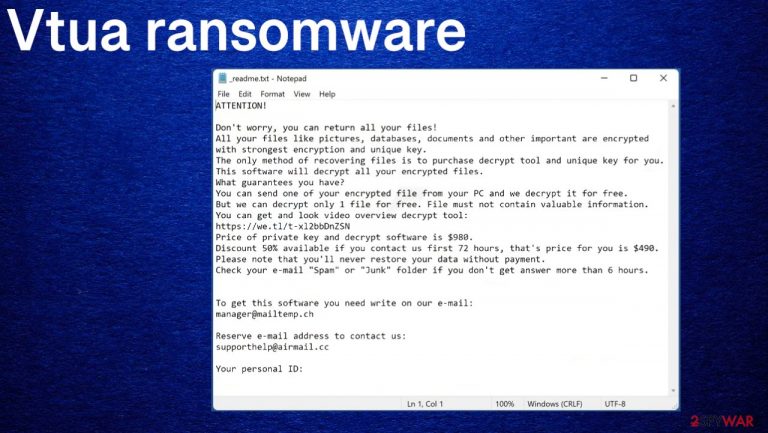
Vtua ransomware is a virus created with the purpose of getting money from victims falling for the scary claims about the damaged files. The infection is made with a particular purpose and goals because criminals always focus on profit. This is the tactic that allows malicious actors to scare people into paying the demanded sum. The discount for $490 can sometimes encourage them, but this is not the option that could ensure full data recovery all the time. It is risky to even contact the criminals, so trusting them and paying up can lead to other issues.
The Vtua ransomware is a virus that aims to get money from victims, so it starts the attack by encrypting files. Using powerful encryption methods[1] allows this malware program access to files and the system. It can change the original code of each file targeted and make them completely useless – even unopenable! People cannot see what is the locked file and check if the content is valuable or not.
Once the file gets encrypted and marked with the unique appendix, _readme.txt gets placed in various folders for clues about where you need to transfer the payment, information about the possible solutions. Locked pictures, documents, audio/video content becomes damaged but not fully destroyed. However, recovery options are limited in such cases. It is for blackmail purposes, so people can be encouraged to transfer cryptocurrency when believing that files can get restored.
| Name | Vtua virus |
|---|---|
| Type | Ransomware, cryptovirus, file-locker |
| Family | Djvu/ STOP ransomware virus |
| Appendix | .vtua |
| Ransom amount | $980 – the full price. Those who contact criminals in the first 72 hours get the discounted price of $490 in Bitcoin |
| Ransom note | _readme.txt |
| Contact information | manager@mailtemp.ch, supporthelp@airmail.cc |
| Distribution | Files attached to emails or distributed via pirating software can contain virus payload and trigger the infection directly |
| Removal | Anti-malware tools like SpyHunter 5Combo Cleaner or Malwarebytes can remove the virus fully because it detects[2] possibly dangerous pieces on the machine |
| Repair | The system gets significantly damaged, and various alterations in system folders can lead to problems with registry and startup, recovery options. Try to revert those changes with a PC tool like FortectIntego |
You should not trust these criminals. They will try to get your money by offering the decryption tool, which may or may not work after payment of $980 in Bitcoin gets transferred over. The test decryption of one file is also for the particular purpose of faking the trust.
The ransom note is on purpose written in a way that should encourage people to follow the instructions closely, so money gets transferred, but files email locked, and victims get nothing in return. The message in the text file reads:
ATTENTION!
Don't worry, you can return all your files!
All your files like pictures, databases, documents and other important are encrypted with strongest encryption and unique key.
The only method of recovering files is to purchase decrypt tool and unique key for you.
This software will decrypt all your encrypted files.
What guarantees you have?
You can send one of your encrypted file from your PC and we decrypt it for free.
But we can decrypt only 1 file for free. File must not contain valuable information.
You can get and look video overview decrypt tool:
hxxps://we.tl/t-xl2bbDnZSN
Price of private key and decrypt software is $980.
Discount 50% available if you contact us first 72 hours, that's price for you is $490.
Please note that you'll never restore your data without payment.
Check your e-mail “Spam” or “Junk” folder if you don't get answer more than 6 hours.To get this software you need write on our e-mail:
manager@mailtemp.chReserve e-mail address to contact us:
supporthelp@airmail.ccYour personal ID:
If you do decide on contacting them through email, you should consider some risks of getting directly blackmailed or receiving the malicious file instead of the proper decryption tool. Criminals offer a discount for paying early, but don't be fooled! Remember: malware creators care about the gains and profit, your files are not concerning them.
Vtua ransomware infiltrates the computer and creates issues with the system on purpose, so the persistence can be kept. When the infection is running additional processes in the background, the virus can remain active and cause all the different issues with the machine. It is known that this family creates other process pop-ups to make the file-locking activities.
You might not notice the infection but see the changes in speed and performance of the machine. This is why malware shows the fake Windows Update pop-up to fake that this is the trigger for the speed problem. Users remain clueless until those files get fully locked and the ransom note placed on the desktop.
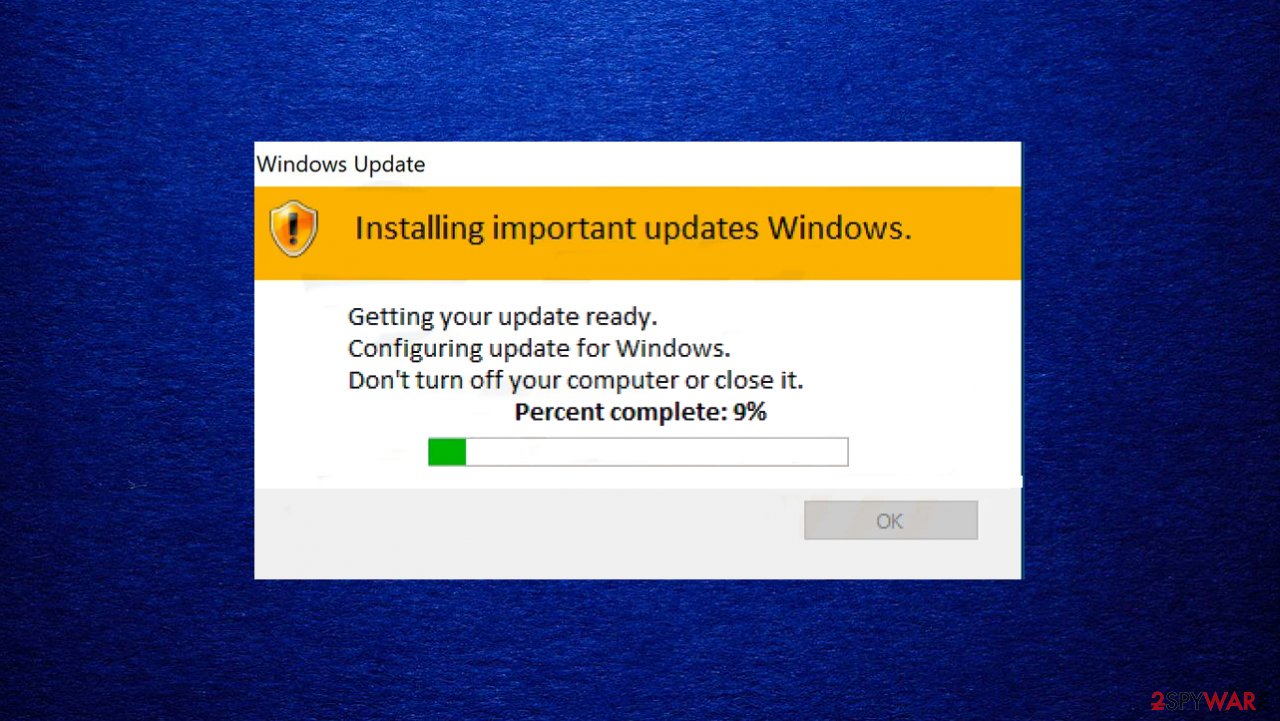
The distinct features of the ransomware family
Vtua ransomware virus is the version of the known Djvu ransomware that derived from the STOP virus. The particular family creators not changing their tactics for a while. The _readme.txt is the name for the ransom-demanding file for years, the text in the file also hasn't got changed. The only thing that gets altered from time to time – emails. Those are the same as for other versions, but one of them gets replaced once in a while.
The fact that this is the version of a known malware family should help, but it does the opposite. It is known that this ransomware cannot be decrypted now. It was possible for a while before, but recent versions are not decryptable due to advanced coding changes and methods used nowadays. These variants like Nqsq, Irjg, Rigd are more powerful and decryption, most likely, is not possible.
If you have s computer infected with the version of Djvu, you should try using Emsisoft decryptor for Djvu/STOP. It is important to mention that this tool will not work for everyone – it only works if data was locked with an offline ID due to malware failing to communicate with its remote servers.
Even if your case meets this condition, somebody from the victims has to pay criminals, retrieve an offline key, and then share it with security researchers at Emsisoft. As a result, you might not be able to restore the encrypted files immediately. Thus, if the decryptor says your data was locked with an offline ID but cannot be recovered currently, you should try later. You also need to upload a set of files – one encrypted and a healthy one to the company's servers before you proceed.
- Download the app from the official Emsisoft website.

- After pressing Download button, a small pop-up at the bottom, titled decrypt_STOPDjvu.exe should show up – click it.
- If User Account Control (UAC) message shows up, press Yes.
- Agree to License Terms by pressing Yes.

- After Disclaimer shows up, press OK.
- The tool should automatically populate the affected folders, although you can also do it by pressing Add folder at the bottom.
- Press Decrypt.

From here, there are three available outcomes:
- “Decrypted!” will be shown under files that were decrypted successfully – they are now usable again.
- “Error: Unable to decrypt file with ID:” means that the keys for this version of the virus have not yet been retrieved, so you should try later.
- “This ID appears to be an online ID, decryption is impossible” – you are unable to decrypt files with this tool.
Fighting the ransomware the proper way
Vtua file virus is the infection keeping the machine affected for a while because encryption is not the only process that this infection can run. Experts[3] note that there are other background processes triggered to keep the malicious piece active and damaging.
Even though it is possible to remove the threat with tools that fall into the anti-malware or system security tool category, this is not the same as file recovery. You should note that applications like SpyHunter 5Combo Cleaner or Malwarebytes are crucial in this threat elimination process. Removing the infection is the most important part. You can find decryption tools or use other data recovery programs, but it is important to remove Vtua ransomware if you want to avoid secondary encryption of your files.
It is possible to get those affected files encrypted again. This means permanent, unrecoverable damage. The encryption can also be triggered on the machine when any new files are placed, for example, when you restore pieces from an external drive, backup. If you plug the USB key in, the virus can detect it and lock all files there. The infection is occasionally checking to find possibly encryptable data, so removing the Vtua file virus is crucial before any file recovery. Unfortunately, that also means your system is altered, many system data changed.
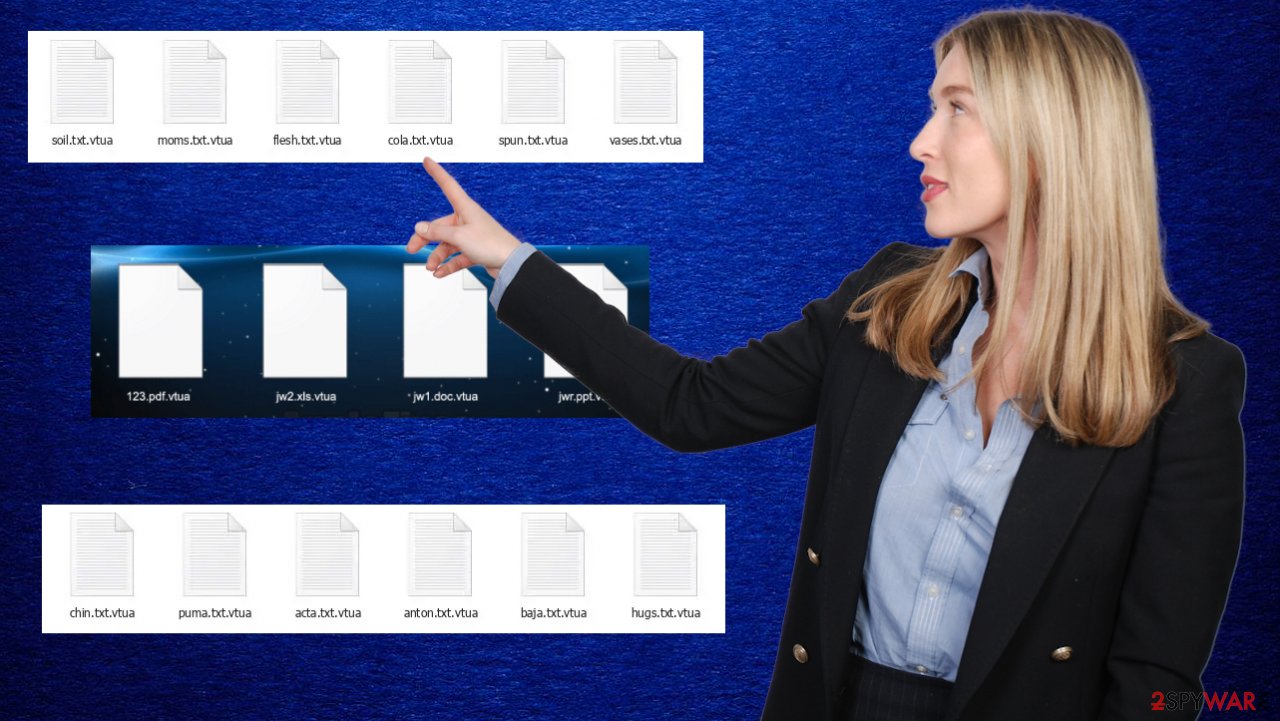
Once a computer is infected with malware, its system is changed to operate differently. For example, an infection can alter the Windows registry database, damage vital bootup, and other sections, delete or corrupt DLL files, etc. Once a system file is damaged by malware, antivirus software is not capable of doing anything about it, leaving it just the way it is. Consequently, users might experience performance, stability, and usability issues, to the point where a full Windows reinstallation is required.
It is recommended to use a one-of-a-kind, patented technology of FortectIntego repair. Not only can it fix virus damage after the infection, but it is also capable of removing malware that has already broken into the system thanks to several engines used by the program. Besides, the application is also capable of fixing various Windows-related issues that are not caused by malware infections, for example, Blue Screen errors, freezes, registry errors, damaged DLLs, etc.
- Download the application by clicking on the link above
- Click on the ReimageRepair.exe

- If User Account Control (UAC) shows up, select Yes
- Press Install and wait till the program finishes the installation process
- The analysis of your machine will begin immediately

- Once complete, check the results – they will be listed in the Summary
- You can now click on each of the issues and fix them manually
- If you see many problems that you find difficult to fix, we recommend you purchase the license and fix them automatically.

By employing such a tool, you would not have to worry about future computer issues, as most of them could be fixed quickly by performing a full system scan at any time. Most importantly, you could avoid the tedious process of Windows reinstallation in case things go very wrong due to one reason or another.
Alternative options for data recovery after Vtua virus encryption
Having the decryption tool would help significantly, but there are rare types when the ransomware can be decrypted right away after the release. Since the infection was newly developed and released after the other versions, it is not likely that decryption tools can get released soon. You need to remove the virus and then make sure to restore the machine. Your data recovery procedure is significantly affected if the threat is still active.
As for options, the decryption of particular files is not possible. But you can repair some type of data, like media files, with a tool. Other options for the data restoring after the Vtua ransomware virus infection could include copies of files stored in different devices or cloud storage, backups, third-party options.
Since many users do not prepare proper data backups prior to being attacked by ransomware, they might often lose access to their files permanently. Paying criminals is also very risky, as they might not fulfill the promises and never send back the required decryption tool.
While this might sound terrible, not all is lost – data recovery software might be able to help you in some situations (it highly depends on the encryption algorithm used, whether ransomware managed to complete the programmed tasks, etc.). Since there are thousands of ransomware strains and versions related to the Vtua virus, it is immediately impossible to tell whether third-party software will work for you.
Therefore, we suggest trying regardless of which ransomware attacked your computer. Before you begin, several pointers are important while dealing with this situation:
- Since the encrypted data on your computer might permanently be damaged by security or data recovery software, you should first make backups of it – use a USB flash drive or another storage.
- Only attempt to recover your files using this method after you perform a scan with anti-malware software.
Install data recovery software
- Download Data Recovery Pro.
- Double-click the installer to launch it.
- Follow on-screen instructions to install the software.

- As soon as you press Finish, you can use the app.
- Select Everything or pick individual folders where you want the files to be recovered from.
- Press Next.
- At the bottom, enable Deep scan and pick which Disks you want to be scanned.

- Press Scan and wait till it is complete.
- You can now pick which folders/files to recover – don't forget you also have the option to search by the file name!
- Press Recover to retrieve your files.

The infection spreading method cannot be universal because different ransomware families rely on particular techniques. When the particular Djvu/STOP virus is distributing, pirating platforms and torrent sites get employed. These services include the malicious files related to Vtua file virus payload as pieces in the pre-packed bundle with cracks, game cheats, other archives of data.
You can avoid these infections if you stay away from torrent platforms and similar websites where these payload files of the ransomware and other threats can be distributed. The same goes for spam emails, suspicious campaigns on social media, where links and file attachments can be related to the virus distribution.
Some tools like SpyHunter 5Combo Cleaner or Malwarebytes can check the legitimacy and safety of the file attachments, files downloaded before those get opened. This is the way to avoid further infections and damage that Vtua ransomware can potentially create. Of course, keeping anything like this or FortectIntego can benefit the systems' performance and general state of security significantly. As for additional tips, the list below shows what you can do to achieve the proper elimination.
Getting rid of Vtua file virus. Follow these steps
Isolate the infected computer
Some ransomware strains aim to infect not only one computer but hijack the entire network. As soon as one of the machines is infected, malware can spread via network and encrypt files everywhere else, including Network Attached Storage (NAS) devices. If your computer is connected to a network, it is important to isolate it to prevent re-infection after ransomware removal is complete.
The easiest way to disconnect a PC from everything is simply to plug out the ethernet cable. However, in the corporate environment, this might be extremely difficult to do (also would take a long time). The method below will disconnect from all the networks, including local and the internet, isolating each of the machines involved.
- Type in Control Panel in Windows search and press Enter
- Go to Network and Internet

- Click Network and Sharing Center

- On the left, pick Change adapter settings

- Right-click on your connection (for example, Ethernet), and select Disable

- Confirm with Yes.
If you are using some type of cloud storage you are connected to, you should disconnect from it immediately. It is also advisable to disconnect all the external devices, such as USB flash sticks, external HDDs, etc. Once the malware elimination process is finished, you can connect your computers to the network and internet, as explained above, but by pressing Enable instead.
Restore Windows "hosts" file to its original state
Some ransomware might modify Windows hosts file in order to prevent users from accessing certain websites online. For example, Djvu ransomware variants add dozens of entries containing URLs of security-related websites, such as 2-spyware.com. Each of the entries means that users will not be able to access the listed web addresses and will receive an error instead.
Here's an example of “hosts” file entries that were injected by ransomware:

In order to restore your ability to access all websites without restrictions, you should either delete the file (Windows will automatically recreate it) or remove all the malware-created entries. If you have never touched the “hosts” file before, you should simply delete it by marking it and pressing Shift + Del on your keyboard. For that, navigate to the following location:
C:\\Windows\\System32\\drivers\\etc\\

Find a working decryptor for your files
File encryption is a process that is similar to applying a password to a particular file or folder. However, from a technical point of view, encryption is fundamentally different due to its complexity. By using encryption, threat actors use a unique set of alphanumeric characters as a password that can not easily be deciphered if the process is performed correctly.
There are several algorithms that can be used to lock data (whether for good or bad reasons); for example, AES uses the symmetric method of encryption, meaning that the key used to lock and unlock files is the same. Unfortunately, it is only accessible to the attackers who hold it on a remote server – they ask for a payment in exchange for it. This simple principle is what allows ransomware authors to prosper in this illegal business.
While many high-profile ransomware strains such as Djvu or Dharma use immaculate encryption methods, there are plenty of failures that can be observed within the code of some novice malware developers. For example, the keys could be stored locally, which would allow users to regain access to their files without paying. In some cases, ransomware does not even encrypt files due to bugs, although victims might believe the opposite due to the ransom note that shows up right after the infection and data encryption is completed.
Therefore, regardless of which crypto-malware affects your files, you should try to find the relevant decryptor if such exists. Security researchers are in a constant battle against cybercriminals. In some cases, they manage to create a working decryption tool that would allow victims to recover files for free.
Once you have identified which ransomware you are affected by, you should check the following links for a decryptor:
- No More Ransom Project
- Free Ransomware Decryptors by Kaspersky
- Free Ransomware Decryption Tools from Emsisoft
- Avast decryptors

If you can't find a decryptor that works for you, you should try the alternative methods we list below. Additionally, it is worth mentioning that it sometimes takes years for a working decryption tool to be developed, so there are always hopes for the future.
Create data backups to avoid file loss in the future
One of the many countermeasures for home users against ransomware is data backups. Even if your Windows get corrupted, you can reinstall everything from scratch and retrieve files from backups with minimal losses overall. Most importantly, you would not have to pay cybercriminals and risk your money as well.
Therefore, if you have already dealt with a ransomware attack, we strongly advise you to prepare backups for future use. There are two options available to you:
- Backup on a physical external drive, such as a USB flash drive or external HDD.
- Use cloud storage services.
The first method is not that convenient, however, as backups need to constantly be updated manually – although it is very reliable. Therefore, we highly advise choosing cloud storage instead – it is easy to set up and efficient to sustain. The problem with it is that storage space is limited unless you want to pay for the subscription.
Using Microsoft OneDrive
OneDrive is a built-in tool that comes with every modern Windows version. By default, you get 5 GB of storage that you can use for free. You can increase that storage space, but for a price. Here's how to setup backups for OneDrive:
- Click on the OneDrive icon within your system tray.
- Select Help & Settings > Settings.

- If you don't see your email under the Account tab, you should click Add an account and proceed with the on-screen instructions to set yourself up.

- Once done, move to the Backup tab and click Manage backup.

- Select Desktop, Documents, and Pictures, or a combination of whichever folders you want to backup.
- Press Start backup.

After this, all the files that are imported into the above-mentioned folders will be automatically backed for you. If you want to add other folders or files, you have to do that manually. For that, open File Explorer by pressing Win + E on your keyboard, and then click on the OneDrive icon. You should drag and drop folders you want to backup (or you can use Copy/Paste as well).
Using Google Drive
Google Drive is another great solution for free backups. The good news is that you get as much as 15GB for free by choosing this storage. There are also paid versions available, with significantly more storage to choose from.
You can access Google Drive via the web browser or use a desktop app you can download on the official website. If you want your files to be synced automatically, you will have to download the app, however.
- Download the Google Drive app installer and click on it.

- Wait a few seconds for it to be installed.

- Now click the arrow within your system tray – you should see Google Drive icon there, click it once.

- Click Get Started.

- Enter all the required information – your email/phone, and password.

- Now pick what you want to sync and backup. You can click on Choose Folder to add additional folders to the list.
- Once done, pick Next.

- Now you can select to sync items to be visible on your computer.
- Finally, press Start and wait till the sync is complete. Your files are now being backed up.
Report the incident to your local authorities
Ransomware is a huge business that is highly illegal, and authorities are very involved in catching malware operators. To have increased chances of identifying the culprits, the agencies need information. Therefore, by reporting the crime, you could help with stopping the cybercriminal activities and catching the threat actors. Make sure you include all the possible details, including how did you notice the attack, when it happened, etc. Additionally, providing documents such as ransom notes, examples of encrypted files, or malware executables would also be beneficial.
Law enforcement agencies typically deal with online fraud and cybercrime, although it depends on where you live. Here is the list of local authority groups that handle incidents like ransomware attacks, sorted by country:
- USA – Internet Crime Complaint Center IC3
- United Kingdom – ActionFraud
- Canada – Canadian Anti-Fraud Centre
- Australia – ScamWatch
- New Zealand – ConsumerProtection
- Germany – Polizei
- France – Ministère de l'Intérieur

If your country is not listed above, you should contact the local police department or communications center.
Manual removal using Safe Mode
Important! →
Manual removal guide might be too complicated for regular computer users. It requires advanced IT knowledge to be performed correctly (if vital system files are removed or damaged, it might result in full Windows compromise), and it also might take hours to complete. Therefore, we highly advise using the automatic method provided above instead.
Step 1. Access Safe Mode with Networking
Manual malware removal should be best performed in the Safe Mode environment.
Windows 7 / Vista / XP
- Click Start > Shutdown > Restart > OK.
- When your computer becomes active, start pressing F8 button (if that does not work, try F2, F12, Del, etc. – it all depends on your motherboard model) multiple times until you see the Advanced Boot Options window.
- Select Safe Mode with Networking from the list.

Windows 10 / Windows 8
- Right-click on Start button and select Settings.

- Scroll down to pick Update & Security.

- On the left side of the window, pick Recovery.
- Now scroll down to find Advanced Startup section.
- Click Restart now.

- Select Troubleshoot.

- Go to Advanced options.

- Select Startup Settings.

- Press Restart.
- Now press 5 or click 5) Enable Safe Mode with Networking.

Step 2. Shut down suspicious processes
Windows Task Manager is a useful tool that shows all the processes running in the background. If malware is running a process, you need to shut it down:
- Press Ctrl + Shift + Esc on your keyboard to open Windows Task Manager.
- Click on More details.

- Scroll down to Background processes section, and look for anything suspicious.
- Right-click and select Open file location.

- Go back to the process, right-click and pick End Task.

- Delete the contents of the malicious folder.
Step 3. Check program Startup
- Press Ctrl + Shift + Esc on your keyboard to open Windows Task Manager.
- Go to Startup tab.
- Right-click on the suspicious program and pick Disable.

Step 4. Delete virus files
Malware-related files can be found in various places within your computer. Here are instructions that could help you find them:
- Type in Disk Cleanup in Windows search and press Enter.

- Select the drive you want to clean (C: is your main drive by default and is likely to be the one that has malicious files in).
- Scroll through the Files to delete list and select the following:
Temporary Internet Files
Downloads
Recycle Bin
Temporary files - Pick Clean up system files.

- You can also look for other malicious files hidden in the following folders (type these entries in Windows Search and press Enter):
%AppData%
%LocalAppData%
%ProgramData%
%WinDir%
After you are finished, reboot the PC in normal mode.
Finally, you should always think about the protection of crypto-ransomwares. In order to protect your computer from Vtua file and other ransomwares, use a reputable anti-spyware, such as FortectIntego, SpyHunter 5Combo Cleaner or Malwarebytes
How to prevent from getting ransomware
Do not let government spy on you
The government has many issues in regards to tracking users' data and spying on citizens, so you should take this into consideration and learn more about shady information gathering practices. Avoid any unwanted government tracking or spying by going totally anonymous on the internet.
You can choose a different location when you go online and access any material you want without particular content restrictions. You can easily enjoy internet connection without any risks of being hacked by using Private Internet Access VPN.
Control the information that can be accessed by government any other unwanted party and surf online without being spied on. Even if you are not involved in illegal activities or trust your selection of services, platforms, be suspicious for your own security and take precautionary measures by using the VPN service.
Backup files for the later use, in case of the malware attack
Computer users can suffer from data losses due to cyber infections or their own faulty doings. Ransomware can encrypt and hold files hostage, while unforeseen power cuts might cause a loss of important documents. If you have proper up-to-date backups, you can easily recover after such an incident and get back to work. It is also equally important to update backups on a regular basis so that the newest information remains intact – you can set this process to be performed automatically.
When you have the previous version of every important document or project you can avoid frustration and breakdowns. It comes in handy when malware strikes out of nowhere. Use Data Recovery Pro for the data restoration process.
- ^ Encryption. Wikipedia. The free encyclopedia.
- ^ Virus detection. VirusTotal. Online malware scanner.
- ^ Dieviren. Dieviren. Virus removal guides and spyware related news.
