Maranhesduve.club (Virus Removal Instructions) - Jan 2021 update
Maranhesduve.club Removal Guide
What is Maranhesduve.club?
Maranhesduve.club is a misleading phishing website that tricks people into subscribing Push Notifications
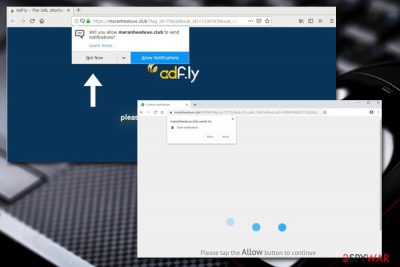
Maranhesduve.club is a phishing website that is used for tricking people into Push Notification subscriptions. These notifications allow third parties to generate pop-up ads straight no the machine's desktop making it a-hundred-percent noticeable to the user. Please note that Maranhesduve.club redirects can start happening out of nowhere. However, this domain is directly bound to some adware-type applications, so if you get popups saying that the “Maranhesduve.club wants to show notifications” regularly, a potentially unwanted program (PUP) must be running on the system.
While the pop-ups can be contained relatively easily by resetting the browser or stopping notifications from Maranhesduve.club entirely, the persistent redirects to this and many other suspicious sites might continue. If that is the case, the probability of adware[1] infection is quite high. In such a case, you should locate the potentially unwanted application and terminate it in order to stop the intrusive activity.
The adware that redirects to Maranhesduve.club most likely entered your machine along with other freeware applications you obtained from third-party sites. For that reason, you might never notice the unwanted app installed on your device, although symptoms of the infection are evident. Additionally, you might notice suspicious tasks running in the Task Manager[2] or the Activity Monitor. Besides, Maranhesduve.club redirects might also indicate that multiple unwanted programs or even malware are active on your device. To detect and remove them quickly, scan your computer with anti-malware software.
| Name | Maranhesduve.club |
|---|---|
| Type | Adware |
| Found on | Windows/Mac systems. Can hijack Chrome, Firefox, Safari, etc. web browsers |
| Related | Adf.ly virus |
| Infiltration model | Starts interrupting its victims once they press “Allow” button |
| Prevention | Custom/Advanced installation configuration while installing the freeware, avoiding unknown pages on the Internet |
| Relevant info | The domain name is preceded by the letter p and a number from 1 to 15, e.g. p1.maranhesduve.club, p2.maranhesduve.club, p3.maranhesduve.club, p15.maranhesduve.club, etc. |
| Adware detection | FortectIntego software can help you spot all adware-related objects on the system |
| Removal guidance | Remove the potential threat with anti-malware or our step-by-step guide provided below |
As soon as you enter Maranhesduve.club virus-laden site, you will see the following message:
Click Allow to confirm that you are not a robot
Confirm notifications
Allow to continue
Please tap the Allow button to continue
In some cases, users will be presented with the Adf.ly background, possibly to give you a sense of security (it is a legitimate advertising service, although often abused by crooks). Also, the site might ask you to enable notifications to view the alleged content. Do not agree, as it is a scam! You will not see anything useful apart from Maranhesduve.club advertisements delivered to your desktop. Note that the domain names might differ sometimes, and you might see p4.maranhesduve.club,[3] p12.maranhesduve.club, and similar.
As a result of agreeing to show notifications, your computer screen will become the target of intrusive advertisements. Do not fall for such cheap tricks, as you might be tricked into installing scareware, fake system optimizers, and other useless software that can compromise your device even further, and this time, the consequences might be much more severe than Maranhesduve.club redirects. For this purpose, do not get deceived by appealing prize giveaways, online surveys, and similar.
Produced advertisements are used to bring income from a popular marketing technique that is known as pay-per-click.[4] The more users are tricked into clicking on Maranhesduve.club ads, the more money falls straight to the developers' and adware spreaders' pockets. Another income source for these people might be your browsing data.
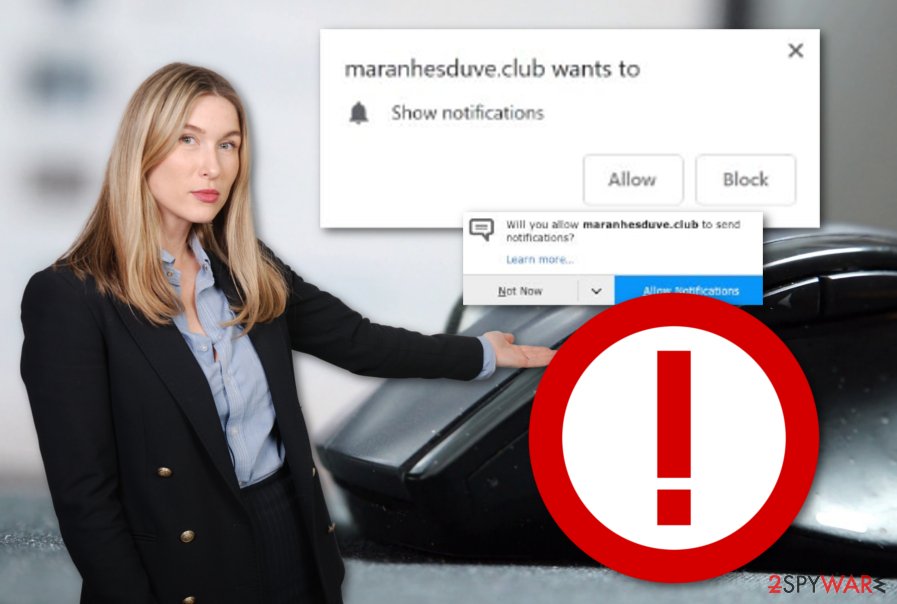
Besides, Maranhesduve.club might be capable of gathering browsing-related information, such as:
- IP address
- commonly-visited websites
- bookmarks saved
- links clicked
- list of the installed applications
- sites visited, etc.
As soon as this type and similar data are collected, the adware developers share them with other secondary parties and receive even more quick income.
Maranhesduve.club redirects might take you to potentially harmful web pages. Here you might be at risk of catching a serious malware infection on your Windows or Mac computer system. Even though the wider variety of malware is created to target and infect Windows operating system machines, hackers have been recently developing threats for Mac also as their popularity is increasing fastly nowadays.
You should not forget that adware programs and other PUAs often intrude browsing sessions and might force browsers to struggle to carry out even simple actions. In some cases, the browser app might even crash and be very hard to load up again. Now that you know all the biggest disadvantages of adware apps, you should take action to remove Maranhesduve.club virus from your infected computer system and reverse all changes on your browsers.
For the Maranhesduve.club removal, you can install a reputable anti-malware program or try to carry out the entire process only with your effort. However, we still suggest using some help of reliable computer tools such as Malwarebytes or SpyHunter 5Combo Cleaner in order to scan the entire system and check all locations in which suspicious-looking content might be hidden by the potentially unwanted program.
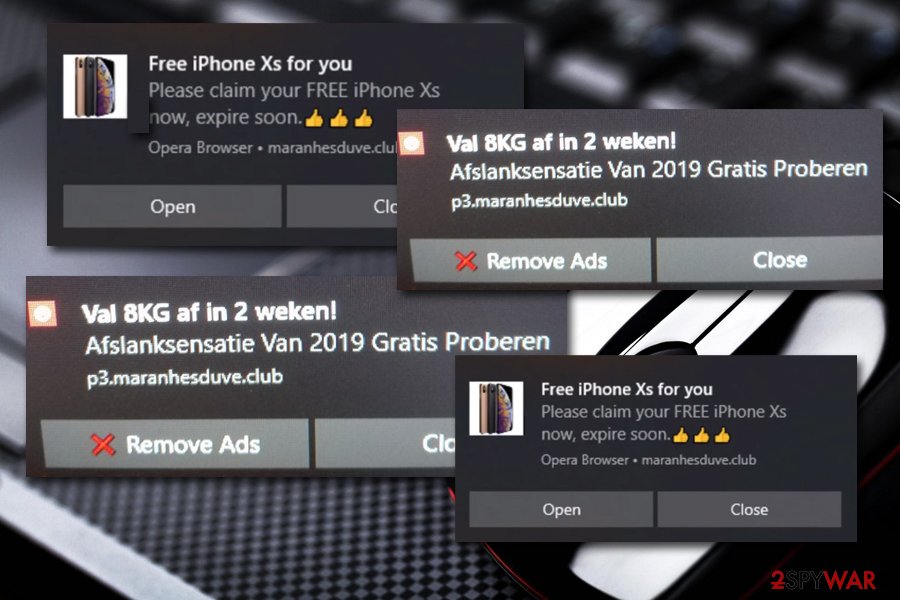
Legitimate distribution technique is used to spread undaunted apps
Virusai.lt team[5] has figured out that bundled software and freeware are the most popular adware and other potential threats' distribution locations. Developers create their rogue programs and plant them in original software packages which can be downloaded on third-party websites or from indirect downloading hyperlinks for free.
If you are looking for ways to prevent such unwanted appearance of adware and its components, we recommend always paying attention to your downloads and installations. However, it will be even a wiser option to pick the Custom configuration mode and avoid all Quick options which allow suspicious content to sneak in the system unnoticed.
Furthermore, cybersecurity experts want to note all users that adware can have more than one or two distribution sources. There are various unprotected networks and third-party sources that are lurking in the cyberspace and are often misused by potential actors. If you like entering questionable sites, remember that your risk infecting your system not only with an intrusive program such as adware but also with a dangerous malware form, e.g. ransomware.
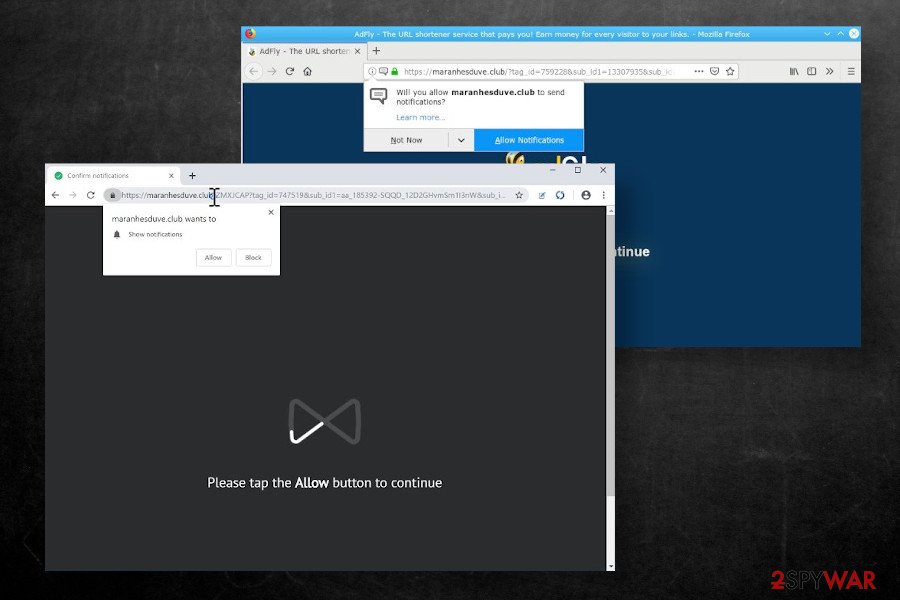
Maranhesduve.club removal: Mac and Windows instructions provided
Once you are infected with an adware application, we are sure that you should notice that fast. Browser changes, intrusive advertising and redirecting, rogue software promoting, all these changes signal about a potentially unwanted infection. Scan your computer with reputable anti-malware, detect all rogue-looking objects, and make sure that you remove Maranhesduve.club virus together with all its helper components.
However, in some cases, the Maranhesduve.club removal might not be necessary as the pop-up might appear because of a different reason. Sometimes, you might experience annoying advertising activities while visiting third-party websites. If this is the case, the suspicious pop-up should not show on your computer screen frequently and you should be able to prevent adverts from displaying by installing AdBlock on your web browser.
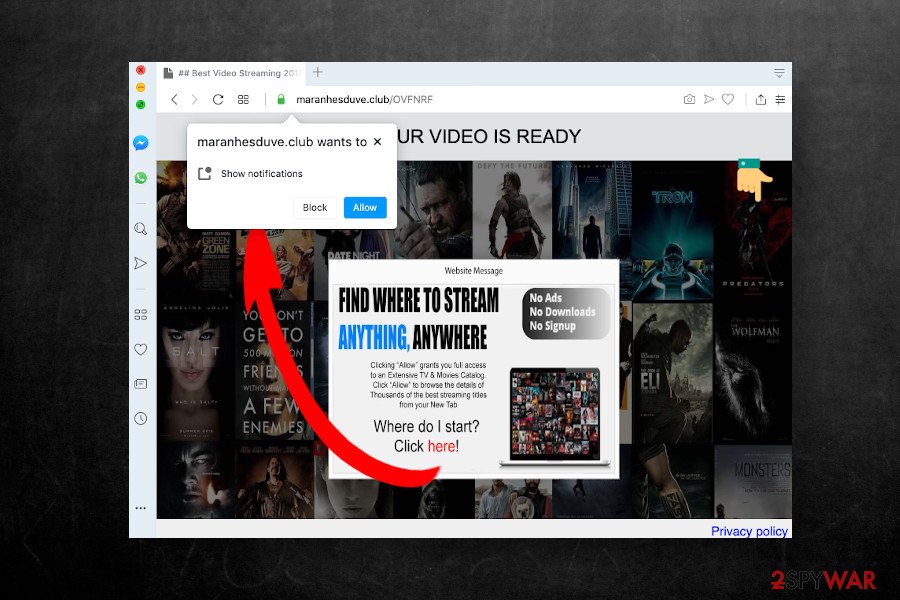
If you allowed Maranhesduve.club notifications, you can remove them completely by following these steps:
Google Chrome
- Go to Menu and select Settings
- Scroll down and pick Advanced
- Find Privacy and security section
- Click on Site Settings and then Notifications
- You should see Maranhesduve.club under Allow
- Click on More Actions and then pick Block
Safari:
- Click on Safari and select Preferences…
- Under Websites tab, pick Notifications
- Click on Maranhesduve.club a select Deny
Mozilla Firefox:
- Click on Menu and pick Options
- Select Privacy & Security section and then go for Notifications
- Pick Settings – you will see Maranhesduve.club
- Click on the drop-down menu and select Block
- Save Changes
MS Edge:
- Pick More and click on Settings
- Choose View advanced settings
- Click on Advanced
- Select Manage permissions
- Find Maranhesduve.club and turn off notifications by toggling the switch to the left
You may remove virus damage with a help of FortectIntego. SpyHunter 5Combo Cleaner and Malwarebytes are recommended to detect potentially unwanted programs and viruses with all their files and registry entries that are related to them.
Getting rid of Maranhesduve.club. Follow these steps
Uninstall from Windows
Terminate adware on Windows OS by completing these easy steps:
Instructions for Windows 10/8 machines:
- Enter Control Panel into Windows search box and hit Enter or click on the search result.
- Under Programs, select Uninstall a program.

- From the list, find the entry of the suspicious program.
- Right-click on the application and select Uninstall.
- If User Account Control shows up, click Yes.
- Wait till uninstallation process is complete and click OK.

If you are Windows 7/XP user, proceed with the following instructions:
- Click on Windows Start > Control Panel located on the right pane (if you are Windows XP user, click on Add/Remove Programs).
- In Control Panel, select Programs > Uninstall a program.

- Pick the unwanted application by clicking on it once.
- At the top, click Uninstall/Change.
- In the confirmation prompt, pick Yes.
- Click OK once the removal process is finished.
Delete from macOS
Kill all suspicious processes running on your Mac with the help of this guide:
Remove items from Applications folder:
- From the menu bar, select Go > Applications.
- In the Applications folder, look for all related entries.
- Click on the app and drag it to Trash (or right-click and pick Move to Trash)

To fully remove an unwanted app, you need to access Application Support, LaunchAgents, and LaunchDaemons folders and delete relevant files:
- Select Go > Go to Folder.
- Enter /Library/Application Support and click Go or press Enter.
- In the Application Support folder, look for any dubious entries and then delete them.
- Now enter /Library/LaunchAgents and /Library/LaunchDaemons folders the same way and terminate all the related .plist files.

Remove from Microsoft Edge
Elimination of adware content from Microsoft Edge can be carried out by completing these instructing moves:
Delete unwanted extensions from MS Edge:
- Select Menu (three horizontal dots at the top-right of the browser window) and pick Extensions.
- From the list, pick the extension and click on the Gear icon.
- Click on Uninstall at the bottom.

Clear cookies and other browser data:
- Click on the Menu (three horizontal dots at the top-right of the browser window) and select Privacy & security.
- Under Clear browsing data, pick Choose what to clear.
- Select everything (apart from passwords, although you might want to include Media licenses as well, if applicable) and click on Clear.

Restore new tab and homepage settings:
- Click the menu icon and choose Settings.
- Then find On startup section.
- Click Disable if you found any suspicious domain.
Reset MS Edge if the above steps did not work:
- Press on Ctrl + Shift + Esc to open Task Manager.
- Click on More details arrow at the bottom of the window.
- Select Details tab.
- Now scroll down and locate every entry with Microsoft Edge name in it. Right-click on each of them and select End Task to stop MS Edge from running.

If this solution failed to help you, you need to use an advanced Edge reset method. Note that you need to backup your data before proceeding.
- Find the following folder on your computer: C:\\Users\\%username%\\AppData\\Local\\Packages\\Microsoft.MicrosoftEdge_8wekyb3d8bbwe.
- Press Ctrl + A on your keyboard to select all folders.
- Right-click on them and pick Delete

- Now right-click on the Start button and pick Windows PowerShell (Admin).
- When the new window opens, copy and paste the following command, and then press Enter:
Get-AppXPackage -AllUsers -Name Microsoft.MicrosoftEdge | Foreach {Add-AppxPackage -DisableDevelopmentMode -Register “$($_.InstallLocation)\\AppXManifest.xml” -Verbose

Instructions for Chromium-based Edge
Delete extensions from MS Edge (Chromium):
- Open Edge and click select Settings > Extensions.
- Delete unwanted extensions by clicking Remove.

Clear cache and site data:
- Click on Menu and go to Settings.
- Select Privacy, search and services.
- Under Clear browsing data, pick Choose what to clear.
- Under Time range, pick All time.
- Select Clear now.

Reset Chromium-based MS Edge:
- Click on Menu and select Settings.
- On the left side, pick Reset settings.
- Select Restore settings to their default values.
- Confirm with Reset.

Remove from Mozilla Firefox (FF)
You can completely clean and reverse all changes in Firefox manually if you have the skills for it. Additionally, for a clearer view of the elimination process, go through these instructing steps:
Remove dangerous extensions:
- Open Mozilla Firefox browser and click on the Menu (three horizontal lines at the top-right of the window).
- Select Add-ons.
- In here, select unwanted plugin and click Remove.

Reset the homepage:
- Click three horizontal lines at the top right corner to open the menu.
- Choose Options.
- Under Home options, enter your preferred site that will open every time you newly open the Mozilla Firefox.
Clear cookies and site data:
- Click Menu and pick Settings.
- Go to Privacy & Security section.
- Scroll down to locate Cookies and Site Data.
- Click on Clear Data…
- Select Cookies and Site Data, as well as Cached Web Content and press Clear.

Reset Mozilla Firefox
If clearing the browser as explained above did not help, reset Mozilla Firefox:
- Open Mozilla Firefox browser and click the Menu.
- Go to Help and then choose Troubleshooting Information.

- Under Give Firefox a tune up section, click on Refresh Firefox…
- Once the pop-up shows up, confirm the action by pressing on Refresh Firefox.

Remove from Google Chrome
Perform the Google Chrome refreshing by completing these guiding moves:
Delete malicious extensions from Google Chrome:
- Open Google Chrome, click on the Menu (three vertical dots at the top-right corner) and select More tools > Extensions.
- In the newly opened window, you will see all the installed extensions. Uninstall all the suspicious plugins that might be related to the unwanted program by clicking Remove.

Clear cache and web data from Chrome:
- Click on Menu and pick Settings.
- Under Privacy and security, select Clear browsing data.
- Select Browsing history, Cookies and other site data, as well as Cached images and files.
- Click Clear data.

Change your homepage:
- Click menu and choose Settings.
- Look for a suspicious site in the On startup section.
- Click on Open a specific or set of pages and click on three dots to find the Remove option.
Reset Google Chrome:
If the previous methods did not help you, reset Google Chrome to eliminate all the unwanted components:
- Click on Menu and select Settings.
- In the Settings, scroll down and click Advanced.
- Scroll down and locate Reset and clean up section.
- Now click Restore settings to their original defaults.
- Confirm with Reset settings.

Delete from Safari
If Safari web browser app got infected with this particular adware, you can remove all its added “helper objects” within just a few clicks:
Remove unwanted extensions from Safari:
- Click Safari > Preferences…
- In the new window, pick Extensions.
- Select the unwanted extension and select Uninstall.

Clear cookies and other website data from Safari:
- Click Safari > Clear History…
- From the drop-down menu under Clear, pick all history.
- Confirm with Clear History.

Reset Safari if the above-mentioned steps did not help you:
- Click Safari > Preferences…
- Go to Advanced tab.
- Tick the Show Develop menu in menu bar.
- From the menu bar, click Develop, and then select Empty Caches.

After uninstalling this potentially unwanted program (PUP) and fixing each of your web browsers, we recommend you to scan your PC system with a reputable anti-spyware. This will help you to get rid of Maranhesduve.club registry traces and will also identify related parasites or possible malware infections on your computer. For that you can use our top-rated malware remover: FortectIntego, SpyHunter 5Combo Cleaner or Malwarebytes.
How to prevent from getting adware
Choose a proper web browser and improve your safety with a VPN tool
Online spying has got momentum in recent years and people are getting more and more interested in how to protect their privacy online. One of the basic means to add a layer of security – choose the most private and secure web browser. Although web browsers can't grant full privacy protection and security, some of them are much better at sandboxing, HTTPS upgrading, active content blocking, tracking blocking, phishing protection, and similar privacy-oriented features. However, if you want true anonymity, we suggest you employ a powerful Private Internet Access VPN – it can encrypt all the traffic that comes and goes out of your computer, preventing tracking completely.
Lost your files? Use data recovery software
While some files located on any computer are replaceable or useless, others can be extremely valuable. Family photos, work documents, school projects – these are types of files that we don't want to lose. Unfortunately, there are many ways how unexpected data loss can occur: power cuts, Blue Screen of Death errors, hardware failures, crypto-malware attack, or even accidental deletion.
To ensure that all the files remain intact, you should prepare regular data backups. You can choose cloud-based or physical copies you could restore from later in case of a disaster. If your backups were lost as well or you never bothered to prepare any, Data Recovery Pro can be your only hope to retrieve your invaluable files.
- ^ What is Adware?. Kaspersky Lab. Resource center.
- ^ Task Manager. Computer hope. Free computer help since 1998.
- ^ Adf.ly forcing you to Enable push notifications to allow Downloads. Reddit. Social network.
- ^ Aldwin Semuels. What is pay per click?. Quora.com. Relevant questions and answers.
- ^ Virusai.lt. Virusai.lt. Spyware news website.























