Marlock ransomware (virus) - Recovery Instructions Included
Marlock virus Removal Guide
What is Marlock ransomware?
Marlock virus prevents users from accessing their files
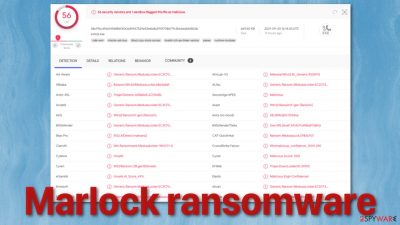
Ransomware is one of the most damaging cyber-attack because it makes the users' files impossible to open without a unique decryption key which only the threat actors possess. It can affect all types of environments – regular home users and big corporations. These attacks have become more common in the past several years as people spend more and more time online.
Marlock virus belongs to the MedusaLocker ransomware family, which was first detected in 2019. It uses RSA + AES encryption algorithms[1] to lock the files and appends them with the .marlock7 extension. If a file were previously named picture.jpg, now it would look like this – photo.jpg.marlock7, video.mp4.marlock7, and so on. The icons are also changed to white pages, so you cannot see them in preview mode.
When the malicious program is done with the photo, video, document, and other file encryption, it generates a ransom note presented to the victim in a text file named HOW_TO_RECOVER_DATA.html to inform them about the situation. The threat actors do not encrypt all files in the system because they do not want to damage it and make you unable to send them the payment using the same device.
However, contacting the cybercriminals is not recommended, as many ransomware victims report that after sending the money, they never heard back. Hackers do not have an obligation to return your files, so you are taking a leap of faith. If you do not have backups, you might have lost your data forever, but if you send cryptocurrencies to criminals, you might loose your money too.
| NAME | Marlock |
| TYPE | Ransomware, cryptovirus, data locking malware |
| MALWARE FAMILY | MedusaLocker |
| ENCRYPTION METHOD | RSA + AES |
| DISTRIBUTION | Email attachments, peer-to-peer file sharing platforms, malicious ads |
| FILE EXTENSION | .marlock7 |
| RANSOM NOTE | HOW_TO_RECOVER_DATA.html |
| FILE RECOVERY | It is nearly impossible to recover the files if you do not have backups; we provide a third-party solution that has helped some users |
| MALWARE REMOVAL | Scan your machine with anti-malware software to eliminate all the malicious files |
| SYSTEM FIX | Windows reinstallation can be avoided with FortectIntego maintenance tool, which can fix damaged files, system errors, and more |
Ransomware distribution methods
It is unknown how this particular ransomware is distributed, but cybercriminals generally use various software vulnerabilities to get in. That is why it is essential continually to update them and get all the patches. Another way is by email. This method affects work environments more as people use Office 365 and other programs to open files sent to them at work. Threat actors use this to their advantage and attach infected files to the email.
Various phishing techniques[2] are used to make the email look legitimate. Some can look like they were sent by colleagues, but hackers can also take hold of friends' lists and impersonate them, so you should always check with the person through another platform if you were not expecting any attachments.
Another way this can happen is by installing “cracked” software, although this happens more to home users, as you cannot use a work computer to download shady files. These programs are often injected with malicious code or have malware bundled together in the installer, and people do not notice them because they rush through the installation process.
The infiltration happens fast, and usually, the malicious program starts encrypting files as soon as it got the ability to do so. Almost immediately, a ransom note is created saying:
YOUR PERSONAL ID:
–
/!\ YOUR COMPANY NETWORK HAS BEEN PENETRATED /!\
All your important files have been encrypted!Your files are safe! Only modified. (RSA+AES)
ANY ATTEMPT TO RESTORE YOUR FILES WITH THIRD-PARTY SOFTWARE
WILL PERMANENTLY CORRUPT IT.
DO NOT MODIFY ENCRYPTED FILES.
DO NOT RENAME ENCRYPTED FILES.No software available on internet can help you. We are the only ones able to
solve your problem.We gathered highly confidential/personal data. These data are currently stored on
a private server. This server will be immediately destroyed after your payment.
If you decide to not pay, we will release your data to public or re-seller.
So you can expect your data to be publicly available in the near future..We only seek money and our goal is not to damage your reputation or prevent
your business from running.You will can send us 2-3 non-important files and we will decrypt it for free
to prove we are able to give your files back.Contact us for price and get decryption software.
qd7pcafncosqfqu3ha6fcx4h6sr7tzwagzpcdcnytiw3b6varaeqv5yd.onion
* Note that this server is available via Tor browser onlyFollow the instructions to open the link:
1. Type the addres “hxxps://www.torproject.org” in your Internet browser. It opens the Tor site.
2. Press “Download Tor”, then press “Download Tor Browser Bundle”, install and run it.
3. Now you have Tor browser. In the Tor Browser open qd7pcafncosqfqu3ha6fcx4h6sr7tzwagzpcdcnytiw3b6varaeqv5yd.onion
4. Start a chat and follow the further instructions.If you can not use the above link, use the email:
ithelp01@decorous.cyou
ithelp01@wholeness.business
* To contact us, create a new free email account on the site: protonmail.com
IF YOU DON'T CONTACT US WITHIN 72 HOURS, PRICE WILL BE HIGHER.
Cybercriminals use scare tactics to make victims act without thinking. They want people to be scared and contact the hackers right away, so they do not try to take care of the problem in other ways and look for solutions. They say that there is no other way to recover the files, but third-party software has helped on some occasions, so it is worth a try.
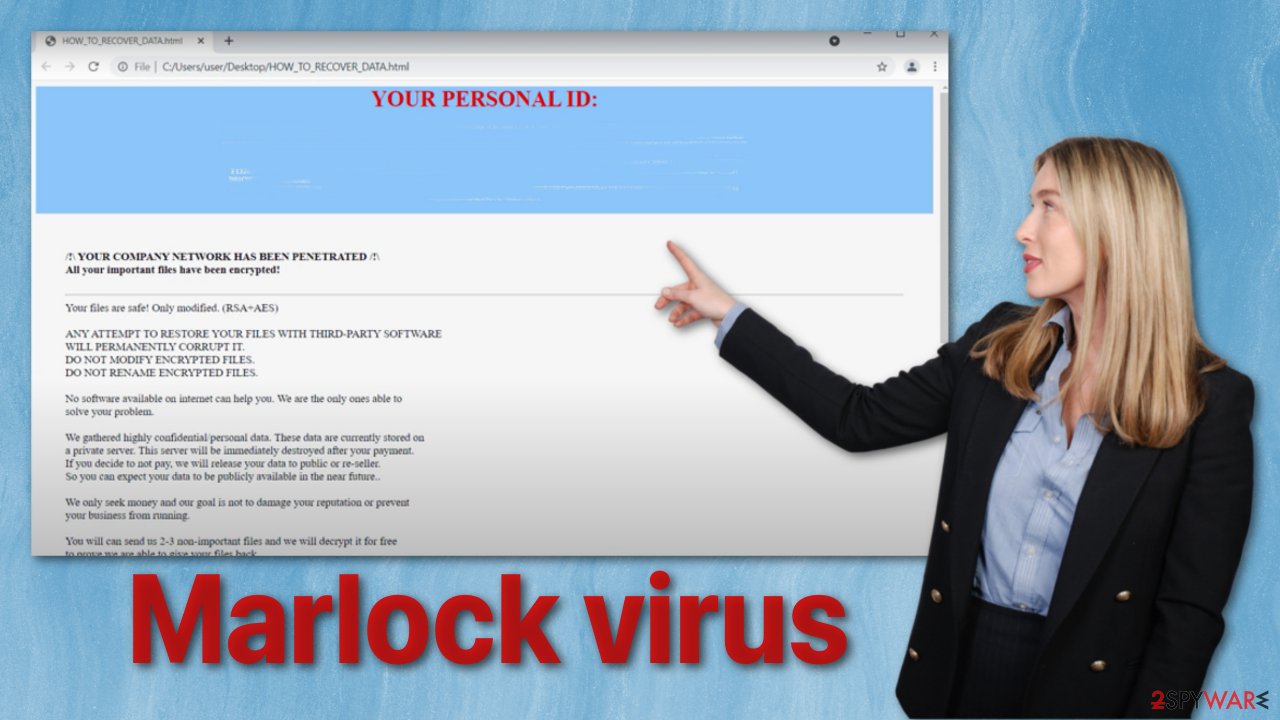
Disconnect the device from the local network
As the creators of this malicious program seem to be targeting businesses, you need to isolate the affected machine so the virus would not infect the entire network. As soon as one of the machines is infected, malware can spread via network and encrypt files everywhere else, including Network Attached Storage (NAS) devices. If your computer is connected to a network, it is important to isolate it to prevent re-infection after ransomware removal is complete.
The easiest way to disconnect a PC from everything is to plug out the ethernet cable. In the corporate environment, this might be extremely hard to do and time-consuming. The method below will disconnect from all the networks, including local and the internet, isolating each machine involved.
- Type in Control Panel in Windows search and press Enter
- Go to Network and Internet
- Click Network and Sharing Center
- On the left, pick Change adapter settings
![Network and internet 3 Network and internet 3]()
- Right-click on your connection (for example, Ethernet), and select Disable
- Confirm with Yes.
If you are using some type of cloud storage connected to, you should disconnect from it immediately. It is also advisable to disconnect all the external devices, such as USB flash sticks, external HDDs, etc. Once the malware elimination process is finished, you can connect your computers to the network and internet, as explained above, but by pressing Enable instead.
Remove the malicious program
If you try to recover your data first, it can result in permanent loss. It can also encrypt your files the second time. It will not stop until you remove the malicious files causing it first. It would be best if you did not attempt removing the malicious program yourself. Use anti-malware tools like SpyHunter 5Combo Cleaner or Malwarebytes to scan your system. This security software should find all the related files and entries and remove them automatically for you. Automatic removal is the best option because there is less risk of leaving some of the traces behind.
If the virus prevents you from using security software, you first need to access Safe Mode.[3] If you do not know how to do it, look for instructions at the bottom of the post.
File recovery options
The decryption key is only in the hackers' hands, which can unlock your files, so if you did not back them up previously, you possibly lost your files forever. You can try using data recovery software, but third-party programs cannot always decrypt the files. We suggest at least trying this method. Before proceeding, you have to copy the corrupted files and place them in a USB flash drive or another storage. And remember – only do this if you have already removed Marlock ransomware.
- Download Data Recovery Pro.
- Double-click the installer to launch it.
- Follow on-screen instructions to install the software.
- As soon as you press Finish, you can use the app.
- Select Everything or pick individual folders where you want the files to be recovered.
![Select what to recover Select what to recover]()
- Press Next.
- At the bottom, enable Deep scan and pick which Disks you want to be scanned.
![Select Deep scan Select Deep scan]()
- Press Scan and wait till it is complete.
![Scan Scan]()
- You can now pick which folders/files to recover – don't forget you also have the option to search by the file name!
- Press Recover to retrieve your files.
![Recover files Recover files]()
Your operating system after an attack
Performance, stability, and usability issues, to the point where a complete Windows reinstall is required, are expected after malware infection. These types of infections can alter the Windows registry database, damage vital bootup, and other sections, delete or corrupt DLL files, etc. Once a system file is damaged by malware, antivirus software is not able to repair it.
This is why FortectIntego was developed. It can fix a lot of the damage caused by an infection like this. Blue Screen errors, freezes, registry errors, damaged DLLs, etc., can make your computer completely unusable. By using this maintenance tool, you could avoid Windows reinstallation.
- Download the application by clicking on the link above
- Click on the ReimageRepair.exe
- If User Account Control (UAC) shows up, select Yes
- Press Install and wait till the program finishes the installation process
- The analysis of your machine will begin immediately
![Reimage scan Reimage scan]()
- Once complete, check the results – they will be listed in the Summary
- You can now click on each of the issues and fix them manually
- If you see many problems that you find difficult to fix, we recommend you purchase the license and fix them automatically.
![Reimage results Reimage results]()
Getting rid of Marlock virus. Follow these steps
Manual removal using Safe Mode
Important! →
Manual removal guide might be too complicated for regular computer users. It requires advanced IT knowledge to be performed correctly (if vital system files are removed or damaged, it might result in full Windows compromise), and it also might take hours to complete. Therefore, we highly advise using the automatic method provided above instead.
Step 1. Access Safe Mode with Networking
Manual malware removal should be best performed in the Safe Mode environment.
Windows 7 / Vista / XP
- Click Start > Shutdown > Restart > OK.
- When your computer becomes active, start pressing F8 button (if that does not work, try F2, F12, Del, etc. – it all depends on your motherboard model) multiple times until you see the Advanced Boot Options window.
- Select Safe Mode with Networking from the list.

Windows 10 / Windows 8
- Right-click on Start button and select Settings.

- Scroll down to pick Update & Security.

- On the left side of the window, pick Recovery.
- Now scroll down to find Advanced Startup section.
- Click Restart now.

- Select Troubleshoot.

- Go to Advanced options.

- Select Startup Settings.

- Press Restart.
- Now press 5 or click 5) Enable Safe Mode with Networking.

Step 2. Shut down suspicious processes
Windows Task Manager is a useful tool that shows all the processes running in the background. If malware is running a process, you need to shut it down:
- Press Ctrl + Shift + Esc on your keyboard to open Windows Task Manager.
- Click on More details.

- Scroll down to Background processes section, and look for anything suspicious.
- Right-click and select Open file location.

- Go back to the process, right-click and pick End Task.

- Delete the contents of the malicious folder.
Step 3. Check program Startup
- Press Ctrl + Shift + Esc on your keyboard to open Windows Task Manager.
- Go to Startup tab.
- Right-click on the suspicious program and pick Disable.

Step 4. Delete virus files
Malware-related files can be found in various places within your computer. Here are instructions that could help you find them:
- Type in Disk Cleanup in Windows search and press Enter.

- Select the drive you want to clean (C: is your main drive by default and is likely to be the one that has malicious files in).
- Scroll through the Files to delete list and select the following:
Temporary Internet Files
Downloads
Recycle Bin
Temporary files - Pick Clean up system files.

- You can also look for other malicious files hidden in the following folders (type these entries in Windows Search and press Enter):
%AppData%
%LocalAppData%
%ProgramData%
%WinDir%
After you are finished, reboot the PC in normal mode.
Report the incident to your local authorities
Ransomware is a huge business that is highly illegal, and authorities are very involved in catching malware operators. To have increased chances of identifying the culprits, the agencies need information. Therefore, by reporting the crime, you could help with stopping the cybercriminal activities and catching the threat actors. Make sure you include all the possible details, including how did you notice the attack, when it happened, etc. Additionally, providing documents such as ransom notes, examples of encrypted files, or malware executables would also be beneficial.
Law enforcement agencies typically deal with online fraud and cybercrime, although it depends on where you live. Here is the list of local authority groups that handle incidents like ransomware attacks, sorted by country:
- USA – Internet Crime Complaint Center IC3
- United Kingdom – ActionFraud
- Canada – Canadian Anti-Fraud Centre
- Australia – ScamWatch
- New Zealand – ConsumerProtection
- Germany – Polizei
- France – Ministère de l'Intérieur

If your country is not listed above, you should contact the local police department or communications center.
How to prevent from getting ransomware
Do not let government spy on you
The government has many issues in regards to tracking users' data and spying on citizens, so you should take this into consideration and learn more about shady information gathering practices. Avoid any unwanted government tracking or spying by going totally anonymous on the internet.
You can choose a different location when you go online and access any material you want without particular content restrictions. You can easily enjoy internet connection without any risks of being hacked by using Private Internet Access VPN.
Control the information that can be accessed by government any other unwanted party and surf online without being spied on. Even if you are not involved in illegal activities or trust your selection of services, platforms, be suspicious for your own security and take precautionary measures by using the VPN service.
Backup files for the later use, in case of the malware attack
Computer users can suffer from data losses due to cyber infections or their own faulty doings. Ransomware can encrypt and hold files hostage, while unforeseen power cuts might cause a loss of important documents. If you have proper up-to-date backups, you can easily recover after such an incident and get back to work. It is also equally important to update backups on a regular basis so that the newest information remains intact – you can set this process to be performed automatically.
When you have the previous version of every important document or project you can avoid frustration and breakdowns. It comes in handy when malware strikes out of nowhere. Use Data Recovery Pro for the data restoration process.
- ^ Understanding AES and RSA Encryption Algorithms. Section. Security Blog.
- ^ Phishing Techniques. Phishing. Prevention Techniques.
- ^ In Windows, what is Safe Mode used for and why?. Computer. Operating Systems.





















