MedusaLocker ransomware (virus) - Removal Guide
MedusaLocker virus Removal Guide
What is MedusaLocker ransomware?
MedusaLocker ransomware is the malware that encodes valuable personal files and blackmails victims into paying the ransom
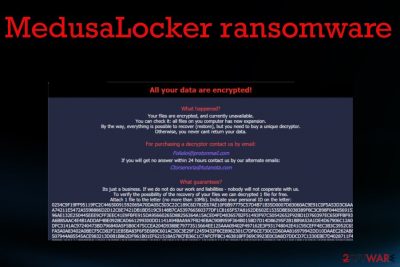
MedusaLocker ransomware is the cryptovirus that emerged at the end of September 2019 and is designed to encrypt data and mark each file with a generic .encrypted file extension. However, this malware form might also user other appendixes such as:
- .bomber,
- .locker16,
- .newlock,
- .boroff,
- .breakingbad,
- .nlocker,
- .skynet.
Once ransomware locks up files by using the combination of RSA 2048 and AES algorithms, the cyber threat waits for 1 minute and then repeats the encryption process in case some data has been left untouched. Once this primary process is done, a money-demanding message appears on the screen via the HOW_TO_RECOVER_DATA.html or Readme.html file.
The browser window shows a brief message about a ransomware attack and informs that people should buy a decryptor to get their files restored. Unfortunately, such offers are not serving in the favor of victims because since criminals are focused on getting money, they don't care about your belongings or lost files and money.
In most cases, the decryption tool is not sent for the person that paid the ransom, so files remain corrupted, and money is lost.[1] Even the decryption test is offered to fake the feeling of trust between criminals and victims.
| Name | MedusaLocker ransomware |
|---|---|
| Type | Cryptovirus |
| release date | Security experts have discovered this malware at the end of September this year |
| Ransom note | Once data is locked, the cybercriminals provide information on the encryption process and talk about ransom demands via HOW_TO_RECOVER_DATA.html |
| Symptoms | After the infiltration, the malware makes files useless by encrypting them. The ransom demand appears immediately after that, and criminals ask for a payment that should help them to get files back. Additional processes and installed files, disabled programs affect the performance of an infected machine |
| Contact emails | folieloi@protonmail.com, ctorsenoria@tutanota.com |
| File marker | .encrypted is the file extension that shows up at the end of every file encrypted by the intruder. Photos, documents, audio or video files become unopenable and useless after such encoding. Some variants can come with .skynet, .bomber, .locker16, .newlock, .boroff, .breakingbad, .nlocker apendixes |
| Distribution | Infected files delivered on the system via spam email attachments or torrent files packaged with software or video game cracks.[2] Also, malicious sites with malware code droppers can lead to such infiltrations and trojans, worms, threats designed to spread crypto-malware around. Nevertheless, hacked RDPs that include vulnerable security do great for malware infiltration |
| related files | svchostt.exe |
| additional capabilities | The malware fills the Windows Registry with entries and drops files on the computer system that allow the ransomware to boot up automatically, avoid antimalware detection, etc. The virus also deletes the backups that were created with Windows Backup services, eliminates Shadow Volume Copies, etc. |
| Elimination | Anti-malware tools can help to eliminate the ransomware. FortectIntego should also give the advantage in such a process and virus damage elimination |
We should also note that contacting MedusaLocker ransomware virus developers is a bad idea. The window with information, test decryption offer, and alleged guarantees criminals also include contact emails Folieloi@protonmail.com,
Ctorsenoria@tutanota.com. Sometimes the email addresses might also be sambolero@tutanoa.com and rightcheck@cock.li. Contacting criminals can lead to permanent data and money loss, so you should restrain from that option and get rid of the virus instead.
Various antivirus engines have scanned the svchostt.exe file that is brought by ransomware into the system and 52 out of 70 AV products found this component malicious. These are some of the generated detection names:[3]
- Win32:Malware-gen (Avast and AVG);
- Trojan.FileCoder (A) (Emsisoft);
- Trojan.GenericKD.41882000 (BitDefender);
- Ransom.Medusa (Malwarebytes);
- Trojan.DownLoader30.26418 (DrWeb);
- Ransom.Win32.MEDUSA.THJAFAI (Trend Micro).
This virus operates in the background, and until your files get encrypted and marked using a unique file extension, you cannot notice the attack. Unfortunately, encryption is the first thing ransomware starts with.
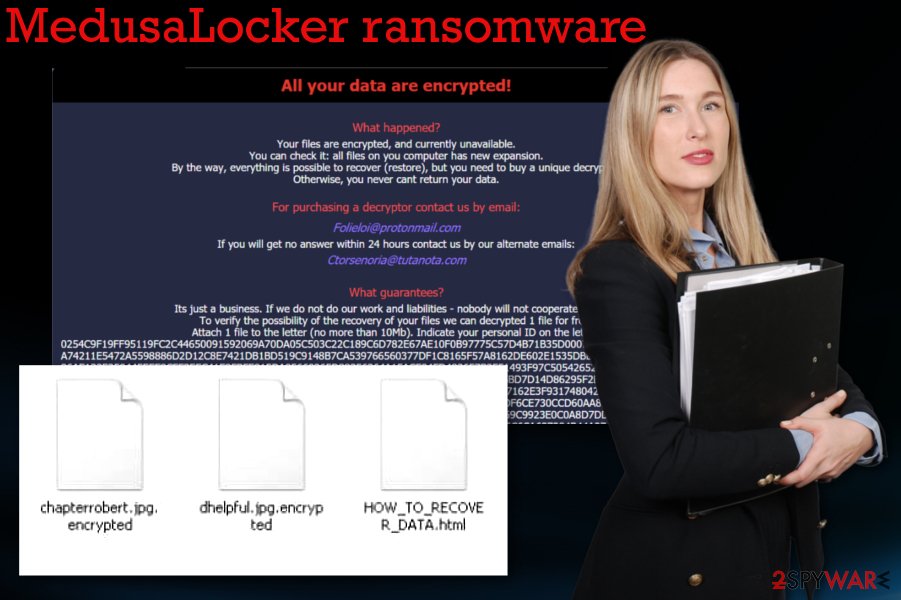
In most cases, your files get immediately affected once the threat checks the system for other malware and indications that should note not to encrypt data further. Other file-locking based threats avoid encrypting files in particular devices that are located in countries with particular laws.
You should note that ransomware delivers the ransom note after the locking, but this is not the end of a ransomware attack. Once the message is delivered in the HOW_TO_RECOVER_DATA.html browser window, other processes running the background of the machine. The note looks like this:
All your data are encrypted!
What happened?
Your files are encrypted, and currently unavailable.
You can check it: all files on you computer has new expansion.
By the way, everything is possible to recover (restore), but you need to buy a unique decryptor.
Otherwise, you never cant return your data.For purchasing a decryptor contact us by email:
Folieloi@protonmail.com
If you will get no answer within 24 hours contact us by our alternate emails:
Ctorsenoria@tutanota.comsambolero@tutanoa.com
suppdecrypt@protonmail.com
What guarantees?
Its just a business. If we do not do our work and liabilities – nobody will not cooperate with us.
To verify the possibility of the recovery of your files we can decrypted 1 file for free.
Attach 1 file to the letter (no more than 10Mb). Indicate your personal ID on the letter:
–
Attention!
– Attempts of change files by yourself will result in a loose of data.
– Our e-mail can be blocked over time. Write now, loss of contact with us will result in a loose of data.
– Use any third party software for restoring your data or antivirus solutions will result in a loose of data.
– Decryptors of other users are unique and will not fit your files and use of those will result in a loose of data.
– If you will not cooperate with our service – for us, its does not matter. But you will lose your time and data, cause just we have the private key.
While you decide to pay the ransom and recover your files or remove MedusaLocker ransomware, malware places files in system folders, disables functions, security tools, installs programs, and even additional malware to keep various processes affecting the already-infected device.
Ransomware can interfere with anti-malware tools, the performance of your security services, applications and delete particular files needed for the removal or data recovery. For example, when Shadow Volume Copies get deleted, you have fewer chances to recover encoded files by yourself.
The first thing you can try to do is find a decryption tool for your files. There are many researchers and experts[4] that focus on analysis and decryption tool development. So you should retain the locked data in case a working tool will be developed in the future.
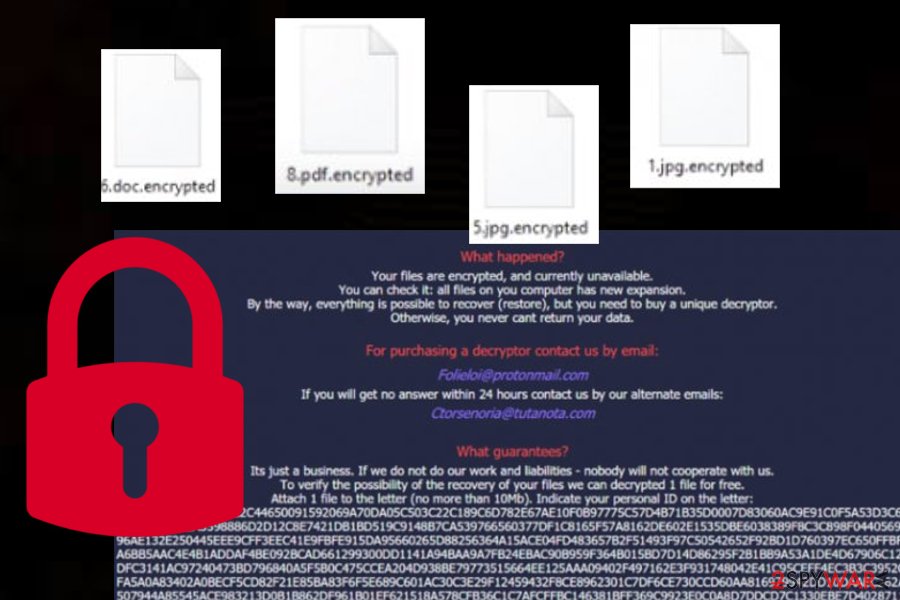
Then you can go further with MedusaLocker ransomware removal and store malware files for the later use when the software is released for the consumers. Official decryption tools are the ones that can help with your files besides all the manual methods and third-party software.
As for the virus elimination, you need an anti-malware tool that could terminate ransomware, associated programs, fix the damage and delete traces completely off of the PC. Antivirus like FortectIntego cannot decrypt files or recover them tough. However, such software might help you to get rid of damage from your Windows machine.
A deeper look into MedusaLocker ransomware operation module
This particular ransomware is a much more complicated malware than it might seem from the first view. According to a deeper investigation, this file-encrypting virus carries a complex module and is capable of launching various commands that make the ransomware even more successful.
Once the virus enters the system, it drops the EnableLinkedConnections component under this registry entry and sets it as the top one:
HKEY_LOCAL_MACHINE\SOFTWARE\Microsoft\Windows\CurrentVersion\Policies\System
This allows hackers to launch mapped devices even in the UAC mode. To ensure that these devices are available and that Windows networking is operating perfectly, the malware reboots the service named LanmanWorkstation. Malware also places its own entry named HKCU\SOFTWARE\Medusa in the Windows Registry.[5]
Afterward, the dangerous threat will be searching for security-related files that are deleted allow the ransomware to prevent antimalware detection and successfully perform data encryption. Furthermore, ransomware eliminates Shadow Volume Copies of the locked data, deletes all file backups that were performed using Windows backup, and deactivates the Windows automatic startup repair to prevent users from recovering data by themselves.
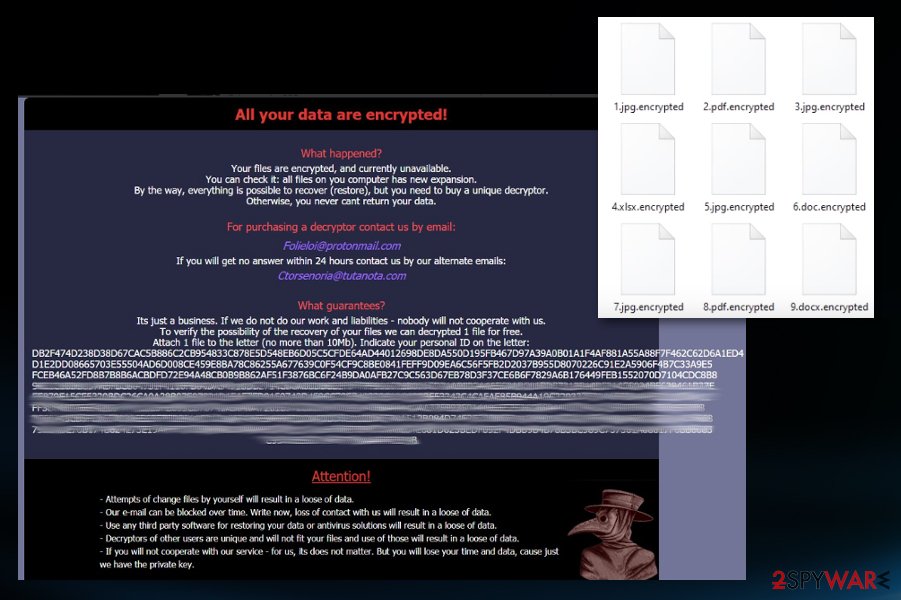
For reinfection purposes, ransomware takes a copy of itself and places it in the %UserProfile%\AppData\Roaming\svchostt.exe directory so that the malicious payload can be booted up within every half an hour without any hacker interaction needed.
What is interesting about the encryption process is that it skips files that include the .dll, .sys, .exe, .ini, .lnk, .rdp, .encrypted extensions or any other appendixes that are used for locking up data. Also, the cyber threat does not touch files and documents in the following locations:
- \Windows;
- \Users\All Users;
- \Application Data;
- \nvidia;
- \intel;
- \AppData;
- ProgamData;
- WINDIR;
- PROGRAMFILES (X86);
- USERPROFILE.
Malicious code gets hid in various types of files and delivered online
Payload droppers that spread trojans, malware, ransomware and other types of threats can come from safe-looking files and services, so you need to pay close attention to everything that happens on the machine. Spam email campaigns with file attachments, torrent files, malware, malicious pages – all can include malicious code that spreads in a matter of minutes on the targeted device.
You should remember that malicious macros get loaded on MS documents attached to emails with fake financial information-related subject lines. Additionally, cybercrooks pretend to be from respectable shipping companies such as FedEx DHL and provide fake shippment information. Also, direct ransomware payload gets loaded on the machine once the cracked software package is installed from pirated sites or torrent networks.
Nevertheless, ransomware infections can be distributed to multiple computer systems by using vulnerable RDPs[6] that are protected with a weak password or hold no password at all. Hackers misuse ports such as the TCP port 3389 and force the password to get into the targeted Windows computer system remotely.
You should keep the anti-malware tool on the system, run it from time to time and keep the machine virus-free. These tools can scan email attachments before you open and download them on the PC. Restraining from malicious services like torrents can also avoid cyber threats in the future.
Remove the malicious MedusaLocker ransomware payload and related files or programs with anti-malware tools
You should remember that the virus alters many places on the system and can significantly interfere with the process of malware removal. For that, we recommend rebooting the machine in a Safe Mode that allows running AV tools smoothly.
By doing so, you can remove ransomware with a program like SpyHunter 5Combo Cleaner, or Malwarebytes automatically. These programs are designed to access multiple places of the computer where malware hides its script and other programs. Anti-malware tools can also eliminate virus damage.
Although this automatic MedusaLocker ransomware removal is not the same as the data recovery, you can restore your files safely after this. Proper security tools clean the machine and your data can be recovered by using the third-party software, backups or one of the methods below.
Getting rid of MedusaLocker virus. Follow these steps
Important steps to take before you begin malware removal
File encryption and ransomware infection are two independent processes (although the latter would not be possible without the former). However, it is important to understand that malware performs various changes within a Windows operating system, fundamentally changing the way it works.
IMPORTANT for those without backups! →
If you attempt to use security or recovery software immediately, you might permanently damage your files, and even a working decryptor then would not be able to save them.
Before you proceed with the removal instructions below, you should copy the encrypted files onto a separate medium, such as USB flash drive or SSD, and then disconnect them from your computer. Encrypted data does not hold any malicious code, so it is safe to transfer to other devices.
The instructions below might initially seem overwhelming and complicated, but they are not difficult to understand as long as you follow each step in the appropriate order. This comprehensive free guide will help you to handle the malware removal and data recovery process correctly.
If you have any questions, comments, or are having troubles with following the instructions, please do not hesitate to contact us via the Ask Us section.
IMPORTANT! →
It is vital to eliminate malware infection from the computer fully before starting the data recovery process, otherwise ransomware might re-encrypt retrieved files from backups repeatedly.
Identify ransomware affecting your PC
Modern-day ransomware had its roots in the early 2010s when cybercriminals began to understand the potential it has for money extortion. Over the years, thousands of new ransomware strains have been developed and spread all over the world, infecting regular consumers, small businesses, and high-profile organizations.
Because of the lucrative nature of ransomware, cybercriminals are creating new ransomware versions in the hopes of establishing themselves in this illegal business. Ransomware often uses different extensions, ransom notes, and other attributes that it can be identified by. However, quite often, this information can overlap or simply not be available, so identifying the threat might be difficult.
In order to deal with ransomware infection effectively, you must first identify it. Here are a few examples of how to determine the precise ransomware you are dealing with:
File extension
Almost all modern ransomware viruses are using extensions that are appended at the end of the original filenames. However, this is not a rule, and in some cases, cybercriminals change the name by replacing it with randomly generated characters, add the marker before the file name, or do not visually change the name of the file at all.
Here you can see an example of a unique extension .hhmgzyl that belongs to the Snatch ransomware family:

If your files are appended with .exe, .locked, .encrypted, or other broadly-used extensions that are difficult to identify, proceed with the next step.
Ransom note
Ransomware family might sometimes be identified by the ransom note it uses. In most cases, cybercriminals create a simple .txt file and place it on users' desktops or other places that are easily reachable (typically, where the encrypted data is located). Other times, a pop-up window can also be used, which is launched as soon as the encryption is complete. In some cases, threat actors name the ransomware within this note:

In some cases, it is possible to identify ransomware by its ransom note name, but they are typically very generic (e.g., FILES ENCRYPTED.txt, _readme.txt) and used by different cybercriminals groups.
Free ID Ransomware service
ID Ransomware is a free service that can easily let users identify the precise malware they are dealing with. All you have to do is upload the ransom note that can be found on the desktop and within folders where encrypted files are located and the sample of an encrypted file.

Soon after uploading the required files, you will be provided with all the relevant information, including what family ransomware belongs to and whether or not it is possible to decrypt files.
If none of the above helped you to identify which ransomware you are dealing with, you should use keywords (extension, contact email, ransom note contents, crypto-wallet address, etc.) to find the information on the internet.
Scan your system with anti-malware
If you are a victim of ransomware, you should employ anti-malware software for its removal. Some ransomware can self-destruct after the file encryption process is finished. Even in such cases, malware might leave various data-stealing modules or could operate in conjunction with other malicious programs on your device.
SpyHunter 5Combo Cleaner or Malwarebytes can detect and eliminate all ransomware-related files, additional modules, along with other viruses that could be hiding on your system. The security software is really easy to use and does not require any prior IT knowledge to succeed in the malware removal process.
Repair damaged system components
Once a computer is infected with malware, its system is changed to operate differently. For example, an infection can alter the Windows registry database, damage vital bootup and other sections, delete or corrupt DLL files, etc. Once a system file is damaged by malware, antivirus software is not capable of doing anything about it, leaving it just the way it is. Consequently, users might experience performance, stability, and usability issues, to the point where a full Windows reinstall is required.
Therefore, we highly recommend using a one-of-a-kind, patented technology of FortectIntego repair. Not only can it fix virus damage after the infection, but it is also capable of removing malware that has already broken into the system thanks to several engines used by the program. Besides, the application is also capable of fixing various Windows-related issues that are not caused by malware infections, for example, Blue Screen errors, freezes, registry errors, damaged DLLs, etc.
- Download the application by clicking on the link above
- Click on the ReimageRepair.exe

- If User Account Control (UAC) shows up, select Yes
- Press Install and wait till the program finishes the installation process

- The analysis of your machine will begin immediately

- Once complete, check the results – they will be listed in the Summary
- You can now click on each of the issues and fix them manually
- If you see many problems that you find difficult to fix, we recommend you purchase the license and fix them automatically.

By employing FortectIntego, you would not have to worry about future computer issues, as most of them could be fixed quickly by performing a full system scan at any time. Most importantly, you could avoid the tedious process of Windows reinstallation in case things go very wrong due to one reason or another.
Restore files using data recovery software
Since many users do not prepare proper data backups prior to being attacked by ransomware, they might often lose access to their files permanently. Paying criminals is also very risky, as they might not fulfill the promises and never send back the required decryption tool.
While this might sound terrible, not all is lost – data recovery software might be able to help you in some situations (it highly depends on the encryption algorithm used, whether ransomware managed to complete the programmed tasks, etc.). Since there are thousands of different ransomware strains, it is immediately impossible to tell whether third-party software will work for you.
Therefore, we suggest trying regardless of which ransomware attacked your computer. Before you begin, several pointers are important while dealing with this situation:
- Since the encrypted data on your computer might permanently be damaged by security or data recovery software, you should first make backups of it – use a USB flash drive or another storage.
- Only attempt to recover your files using this method after you perform a scan with anti-malware software.
Install data recovery software
- Download Data Recovery Pro.
- Double-click the installer to launch it.

- Follow on-screen instructions to install the software.

- As soon as you press Finish, you can use the app.
- Select Everything or pick individual folders where you want the files to be recovered from.

- Press Next.
- At the bottom, enable Deep scan and pick which Disks you want to be scanned.

- Press Scan and wait till it is complete.

- You can now pick which folders/files to recover – don't forget you also have the option to search by the file name!
- Press Recover to retrieve your files.

Manual removal using Safe Mode
Important! →
Manual removal guide might be too complicated for regular computer users. It requires advanced IT knowledge to be performed correctly (if vital system files are removed or damaged, it might result in full Windows compromise), and it also might take hours to complete. Therefore, we highly advise using the automatic method provided above instead.
Step 1. Access Safe Mode with Networking
Manual malware removal should be best performed in the Safe Mode environment.
Windows 7 / Vista / XP
- Click Start > Shutdown > Restart > OK.
- When your computer becomes active, start pressing F8 button (if that does not work, try F2, F12, Del, etc. – it all depends on your motherboard model) multiple times until you see the Advanced Boot Options window.
- Select Safe Mode with Networking from the list.

Windows 10 / Windows 8
- Right-click on Start button and select Settings.

- Scroll down to pick Update & Security.

- On the left side of the window, pick Recovery.
- Now scroll down to find Advanced Startup section.
- Click Restart now.

- Select Troubleshoot.

- Go to Advanced options.

- Select Startup Settings.

- Press Restart.
- Now press 5 or click 5) Enable Safe Mode with Networking.

Step 2. Shut down suspicious processes
Windows Task Manager is a useful tool that shows all the processes running in the background. If malware is running a process, you need to shut it down:
- Press Ctrl + Shift + Esc on your keyboard to open Windows Task Manager.
- Click on More details.

- Scroll down to Background processes section, and look for anything suspicious.
- Right-click and select Open file location.

- Go back to the process, right-click and pick End Task.

- Delete the contents of the malicious folder.
Step 3. Check program Startup
- Press Ctrl + Shift + Esc on your keyboard to open Windows Task Manager.
- Go to Startup tab.
- Right-click on the suspicious program and pick Disable.

Step 4. Delete virus files
Malware-related files can be found in various places within your computer. Here are instructions that could help you find them:
- Type in Disk Cleanup in Windows search and press Enter.

- Select the drive you want to clean (C: is your main drive by default and is likely to be the one that has malicious files in).
- Scroll through the Files to delete list and select the following:
Temporary Internet Files
Downloads
Recycle Bin
Temporary files - Pick Clean up system files.

- You can also look for other malicious files hidden in the following folders (type these entries in Windows Search and press Enter):
%AppData%
%LocalAppData%
%ProgramData%
%WinDir%
After you are finished, reboot the PC in normal mode.
Finally, you should always think about the protection of crypto-ransomwares. In order to protect your computer from MedusaLocker and other ransomwares, use a reputable anti-spyware, such as FortectIntego, SpyHunter 5Combo Cleaner or Malwarebytes
How to prevent from getting ransomware
Choose a proper web browser and improve your safety with a VPN tool
Online spying has got momentum in recent years and people are getting more and more interested in how to protect their privacy online. One of the basic means to add a layer of security – choose the most private and secure web browser. Although web browsers can't grant full privacy protection and security, some of them are much better at sandboxing, HTTPS upgrading, active content blocking, tracking blocking, phishing protection, and similar privacy-oriented features. However, if you want true anonymity, we suggest you employ a powerful Private Internet Access VPN – it can encrypt all the traffic that comes and goes out of your computer, preventing tracking completely.
Lost your files? Use data recovery software
While some files located on any computer are replaceable or useless, others can be extremely valuable. Family photos, work documents, school projects – these are types of files that we don't want to lose. Unfortunately, there are many ways how unexpected data loss can occur: power cuts, Blue Screen of Death errors, hardware failures, crypto-malware attack, or even accidental deletion.
To ensure that all the files remain intact, you should prepare regular data backups. You can choose cloud-based or physical copies you could restore from later in case of a disaster. If your backups were lost as well or you never bothered to prepare any, Data Recovery Pro can be your only hope to retrieve your invaluable files.
- ^ Max Eddy. Never Give Ransomware Scammers Your Money. Pcmag. News and reviews.
- ^ Is there now an increased risk of ransomware in pirated software?. Stackexchange. Security information forum.
- ^ Malware detection rate. Virustotal. Online malware scanner.
- ^ Bedynet. Bedynet. Spyware related news.
- ^ Tim Fisher. What Is the Windows Registry?. Lifewire.com. An independent news source.
- ^ Remote Desktop Protocol. Wikipedia. The free encyclopedia.
























