Marozka ransomware (Removal Guide) - Decryption Methods Included
Marozka virus Removal Guide
What is Marozka ransomware?
Marozka ransomware is a cryptovirus that was developed by English and Russian hackers as stated in the ransom note
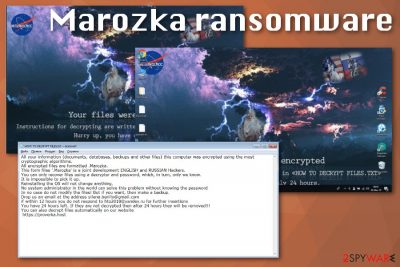
| Name | Marozka ransomware |
|---|---|
| Type | Cryptovirus |
| Based on | HiddenTear |
| Associated files | Marozka.exe; Marozka.jpg |
| File marker | .Marozka |
| Encryption method | AES-256 |
| Symptoms | Makes files locked, unreachable. Disable security functions, adds other files on the system, changes system settings, registry entries, desktop wallpaper |
| Ransom note | HOW TO DECRYPT FILES.txt |
| Elimination | Get FortectIntego for Marozka ransomware removal |
According to Marozka ransomware virus developers, files encrypted by this threat cannot be opened without paying the ransom. Data becomes useless when the code gets changed with the help of encryption algorithm.[2]
Then Marozka ransomware ransom note is displayed on the desktop as the wallpaper and instructs victims to read the text file named HOW TO DECRYPT FILES.txt. The message in this file reads the following:
All your information (documents, databases, backups and other files) this computer was encrypted using the most cryptographic algorithms.
All encrypted files are formatted .Marozka.
This form files ‘.Marozka’ is a joint development ENGLISH and RUSSIAN Hackers.
You can only recover files using a decryptor and password, which, in turn, only we know.
It is impossible to pick it up.
Reinstalling the OS will not change anything.
No system administrator in the world can solve this problem without knowing the password
In no case do not modify the files! But if you want, then make a backup.
Drop us an email at the address silena.berillo@gmail.com
if within 12 hours you do not respond to hto2018@yandex.ru for further insertions
You have 24 hours left. If they are not decrypted then after 24 hours they will be removed!!!
You can also decrypt files automatically on our website
https://proverka.host
Marozka ransomware provides a website where the payment methods get listed, and the Marozka-Decryptor is displayed. Cybercriminals offer to buy a decoder there and give 24 hours for the victim to contact them or straight up pay the ransom.
When Marozka ransomware gets on the system, it adds various files to Desktop, User_folders, and similar directories. It also installs Marozka.jpg and Marozka.exe on the system to ensure the persistence of this malicious product and this way runs on the machine uninterrupted.

Based on all these facts, you should immediately consider Marozka ransomware removal. There is no advice for manual malware elimination because experts[3] always note how important it is to clean the system with proper tools when ransomware affects the machine.
You can remove Marozka ransomware by scanning the machine with an anti-malware program like FortectIntego. These tools check the computer and indicate malicious or dangerous programs. Remember that different AVs use different databases, but scan results may look like this:
- Trojan.Win32.Generic.4!c
- HEUR/AGEN.1022240
- Ransom.HiddenTear
- Trojan.Win32.Encoder.fopyip
- Win32.Trojan.Generic.Beb
- etc.[4]
Fake documents and files distribute payload droppers
Ransomware can be spread by hacking through an unprotected RDP, email spam campaigns with malicious attachments or fraudulent downloads. This is the type of cyber infection that can also be delivered with the help of botnets, exploit kits and infected updates or installers.
However, in most cases, all of them involve maliciously infected files. Microsoft Word, Excel or PDF files get distributed with macro virus content and delivers direct ransomware payload on the targeted system or even infect the machine with trojan or worm which is designed to spread cryptovirus around the internet.
Marozka ransomware termination process should involve professional tools
When the computer got infected with Marozka ransomware virus, it is possible that various programs and features got disabled or even added. When there is files or applications associated with this malware, the computer cannot be safely used.
Automatic Marozka ransomware removal is the way to go because all malicious or possibly dangerous, corrupted, files get indicated and can be deleted from your PC. When the system is clean and safe, you can use the machine again without the risk of getting data permanently damaged.
To remove Marozka ransomware and clean the virus damage, install FortectIntego, SpyHunter 5Combo Cleaner, or Malwarebytes and scan the system fully. Then follow the suggested steps and eliminate all possible threats from the machine.
Getting rid of Marozka virus. Follow these steps
Manual removal using Safe Mode
Marozka ransomware removal can be achieved with the help of Safe Mode. You should reboot the PC in Safe Mode with Networking to ensure the best results:
Important! →
Manual removal guide might be too complicated for regular computer users. It requires advanced IT knowledge to be performed correctly (if vital system files are removed or damaged, it might result in full Windows compromise), and it also might take hours to complete. Therefore, we highly advise using the automatic method provided above instead.
Step 1. Access Safe Mode with Networking
Manual malware removal should be best performed in the Safe Mode environment.
Windows 7 / Vista / XP
- Click Start > Shutdown > Restart > OK.
- When your computer becomes active, start pressing F8 button (if that does not work, try F2, F12, Del, etc. – it all depends on your motherboard model) multiple times until you see the Advanced Boot Options window.
- Select Safe Mode with Networking from the list.

Windows 10 / Windows 8
- Right-click on Start button and select Settings.

- Scroll down to pick Update & Security.

- On the left side of the window, pick Recovery.
- Now scroll down to find Advanced Startup section.
- Click Restart now.

- Select Troubleshoot.

- Go to Advanced options.

- Select Startup Settings.

- Press Restart.
- Now press 5 or click 5) Enable Safe Mode with Networking.

Step 2. Shut down suspicious processes
Windows Task Manager is a useful tool that shows all the processes running in the background. If malware is running a process, you need to shut it down:
- Press Ctrl + Shift + Esc on your keyboard to open Windows Task Manager.
- Click on More details.

- Scroll down to Background processes section, and look for anything suspicious.
- Right-click and select Open file location.

- Go back to the process, right-click and pick End Task.

- Delete the contents of the malicious folder.
Step 3. Check program Startup
- Press Ctrl + Shift + Esc on your keyboard to open Windows Task Manager.
- Go to Startup tab.
- Right-click on the suspicious program and pick Disable.

Step 4. Delete virus files
Malware-related files can be found in various places within your computer. Here are instructions that could help you find them:
- Type in Disk Cleanup in Windows search and press Enter.

- Select the drive you want to clean (C: is your main drive by default and is likely to be the one that has malicious files in).
- Scroll through the Files to delete list and select the following:
Temporary Internet Files
Downloads
Recycle Bin
Temporary files - Pick Clean up system files.

- You can also look for other malicious files hidden in the following folders (type these entries in Windows Search and press Enter):
%AppData%
%LocalAppData%
%ProgramData%
%WinDir%
After you are finished, reboot the PC in normal mode.
Remove Marozka using System Restore
System Restore feature allows recovering the device to a previous point
-
Step 1: Reboot your computer to Safe Mode with Command Prompt
Windows 7 / Vista / XP- Click Start → Shutdown → Restart → OK.
- When your computer becomes active, start pressing F8 multiple times until you see the Advanced Boot Options window.
-
Select Command Prompt from the list

Windows 10 / Windows 8- Press the Power button at the Windows login screen. Now press and hold Shift, which is on your keyboard, and click Restart..
- Now select Troubleshoot → Advanced options → Startup Settings and finally press Restart.
-
Once your computer becomes active, select Enable Safe Mode with Command Prompt in Startup Settings window.

-
Step 2: Restore your system files and settings
-
Once the Command Prompt window shows up, enter cd restore and click Enter.

-
Now type rstrui.exe and press Enter again..

-
When a new window shows up, click Next and select your restore point that is prior the infiltration of Marozka. After doing that, click Next.


-
Now click Yes to start system restore.

-
Once the Command Prompt window shows up, enter cd restore and click Enter.
Bonus: Recover your data
Guide which is presented above is supposed to help you remove Marozka from your computer. To recover your encrypted files, we recommend using a detailed guide prepared by 2-spyware.com security experts.If your files are encrypted by Marozka, you can use several methods to restore them:
Data Recovery Pro is one of the methods that can be considered as alternatives for file backups
Encrypted or accidentally deleted files can be restored with this program. So remove Marozka ransomware and try Data Recovery Pro
- Download Data Recovery Pro;
- Follow the steps of Data Recovery Setup and install the program on your computer;
- Launch it and scan your computer for files encrypted by Marozka ransomware;
- Restore them.
Windows Previous Versions – a feature for Windows users
File recovery alternative – Windows Previous Versions can help when System Restore feature gets enabled
- Find an encrypted file you need to restore and right-click on it;
- Select “Properties” and go to “Previous versions” tab;
- Here, check each of available copies of the file in “Folder versions”. You should select the version you want to recover and click “Restore”.
ShadowExplorer is the option when file backups are not available
Shadow Volume Copies need to be untouched for ShadowExplorer to work
- Download Shadow Explorer (http://shadowexplorer.com/);
- Follow a Shadow Explorer Setup Wizard and install this application on your computer;
- Launch the program and go through the drop down menu on the top left corner to select the disk of your encrypted data. Check what folders are there;
- Right-click on the folder you want to restore and select “Export”. You can also select where you want it to be stored.
Decryption tool for Marozka ransomware is not developed yet
Finally, you should always think about the protection of crypto-ransomwares. In order to protect your computer from Marozka and other ransomwares, use a reputable anti-spyware, such as FortectIntego, SpyHunter 5Combo Cleaner or Malwarebytes
How to prevent from getting ransomware
Access your website securely from any location
When you work on the domain, site, blog, or different project that requires constant management, content creation, or coding, you may need to connect to the server and content management service more often. The best solution for creating a tighter network could be a dedicated/fixed IP address.
If you make your IP address static and set to your device, you can connect to the CMS from any location and do not create any additional issues for the server or network manager that needs to monitor connections and activities. VPN software providers like Private Internet Access can help you with such settings and offer the option to control the online reputation and manage projects easily from any part of the world.
Recover files after data-affecting malware attacks
While much of the data can be accidentally deleted due to various reasons, malware is one of the main culprits that can cause loss of pictures, documents, videos, and other important files. More serious malware infections lead to significant data loss when your documents, system files, and images get encrypted. In particular, ransomware is is a type of malware that focuses on such functions, so your files become useless without an ability to access them.
Even though there is little to no possibility to recover after file-locking threats, some applications have features for data recovery in the system. In some cases, Data Recovery Pro can also help to recover at least some portion of your data after data-locking virus infection or general cyber infection.
- ^ Alison DeNisco Tayome. Only 26% of US companies that paid ransomware attackers had files unlocked. Techrepublic. News, tips, and advice.
- ^ Encryption. Wikipedia. The free encyclopedia.
- ^ Ioys. Ioys. Spyware related news.
- ^ Marozka.zip detection rate. Virustotal. Online malware scanner.





















