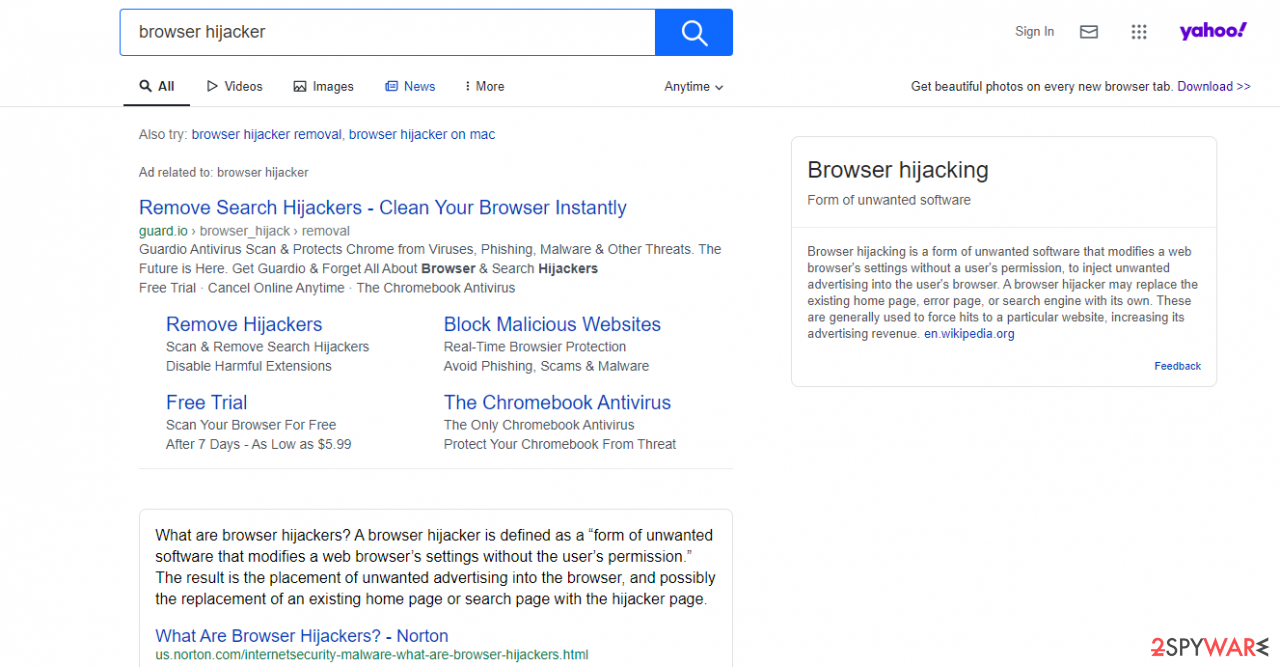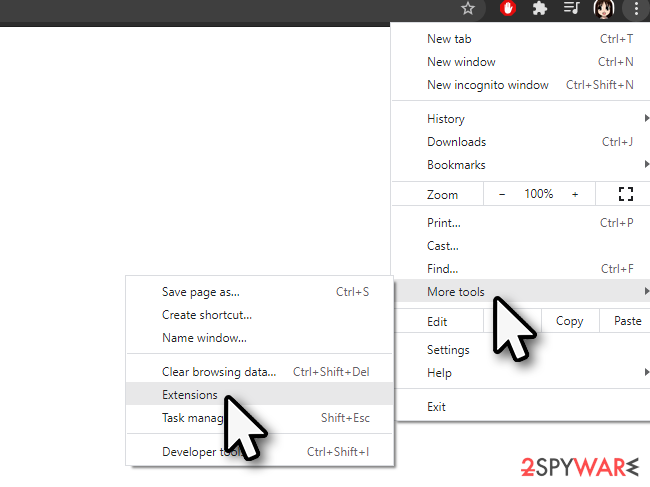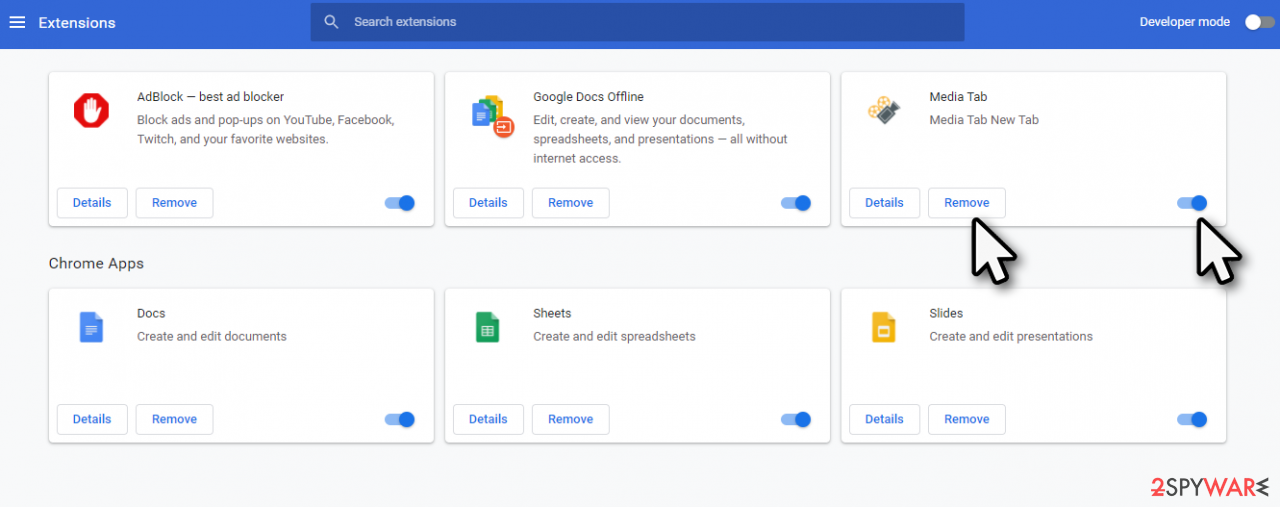Mediatab.club browser hijacker (virus) - Free Guide
Mediatab.club browser hijacker Removal Guide
What is Mediatab.club browser hijacker?
Mediatab.club can cause unexpected activities on your web browser
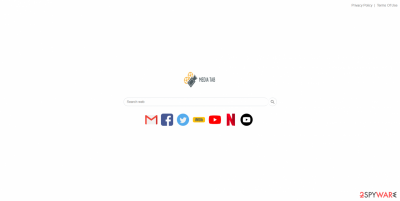
Mediatab.club is a web address that shows up on your Google Chrome browser as soon as you install Media Tab (which is classified as a browser hijacker) extension on it. While you could have installed the app from Chrome Web Store, you could also find it installed seemingly out of nowhere – this happens due to inattentive installation of bundled software packages.
While this extension is not malicious like, for example, a Trojan would be, it is important to note that it does influence the way you browse the web quite a bit. It alters your homepage and new tab address, making it impossible to get rid of unless the extension is disabled or uninstalled.
There are few other aspects that you should know about the hijacker:
- Upon installation, it warns users that it can read and change all the data on all mediatab.club sites. This can be practically concerning, as everything you type within the mentioned page will be transferred to a third party. While this functionality is legitimate and used by many apps, it can also be used for data tracking purposes.

- Once installed, it creates several entries within Google's %AppData% folder and places several files there. It also modifies registry entry “extensions.settings” within the Chrome section.
- It changes your default search provider. Even if you had Google.com as your provider before, all your searches would be redirected to Yahoo. Besides, the top area of the search results will be filled with sponsored links and ads that lead to predetermined websites, increasing the revenue for the app developers based on a pay-per-click scheme.[1]

| Name | Mediatab.club |
|---|---|
| Type | Browser hijacker |
| IP address | 172.67.198.140 |
| Symptoms | An extension of the same name installed on the web browser; homepage and new tab address altered; all searches are redirected to search.yahoo.com and results are filled with sponsored links |
| Risks | A browser hijacker displays ads on top of search results which may potentially lead to less secure or inaccurate websites. When visiting an unknown site, always check for the padlock icon at the left side of the URL bar to ensure that to connection is secure. Otherwise, the entered information can be stolen by attackers |
| Uninstall | You can get rid of the extension easily by accessing browser settings – you can find the detailed guide below. If you want to ensure that all of the components are properly eliminated, perform a full scan with SpyHunter 5Combo Cleaner anti-malware |
| Browser fix | To clean your browsers quickly after PUP elimination, use FortectIntego |
It is also important to note that Media Tab provides Privacy Policy. While many people are not keen on reading the wall of text presented in these documents, it can often disclose information relevant to your privacy online. For example, it is stated that the extension can gather technical details of the device and the browser, data about visited websites, links clicked, timestamps, and more.
Also, some personal information might be collected in the process, as long as you agree to provide it to the developer. Data sharing can also cause concern, although personal information is not shared or sold with third parties. Nonetheless, you can see that non-PII is indeed shared freely:[2]
We do and may share non-personally identifiable information about your use of the Site and Product with our partners and some service providers, in order to provide the services, facilitate them, measure their performance, optimize, improve, monetize and so forth.
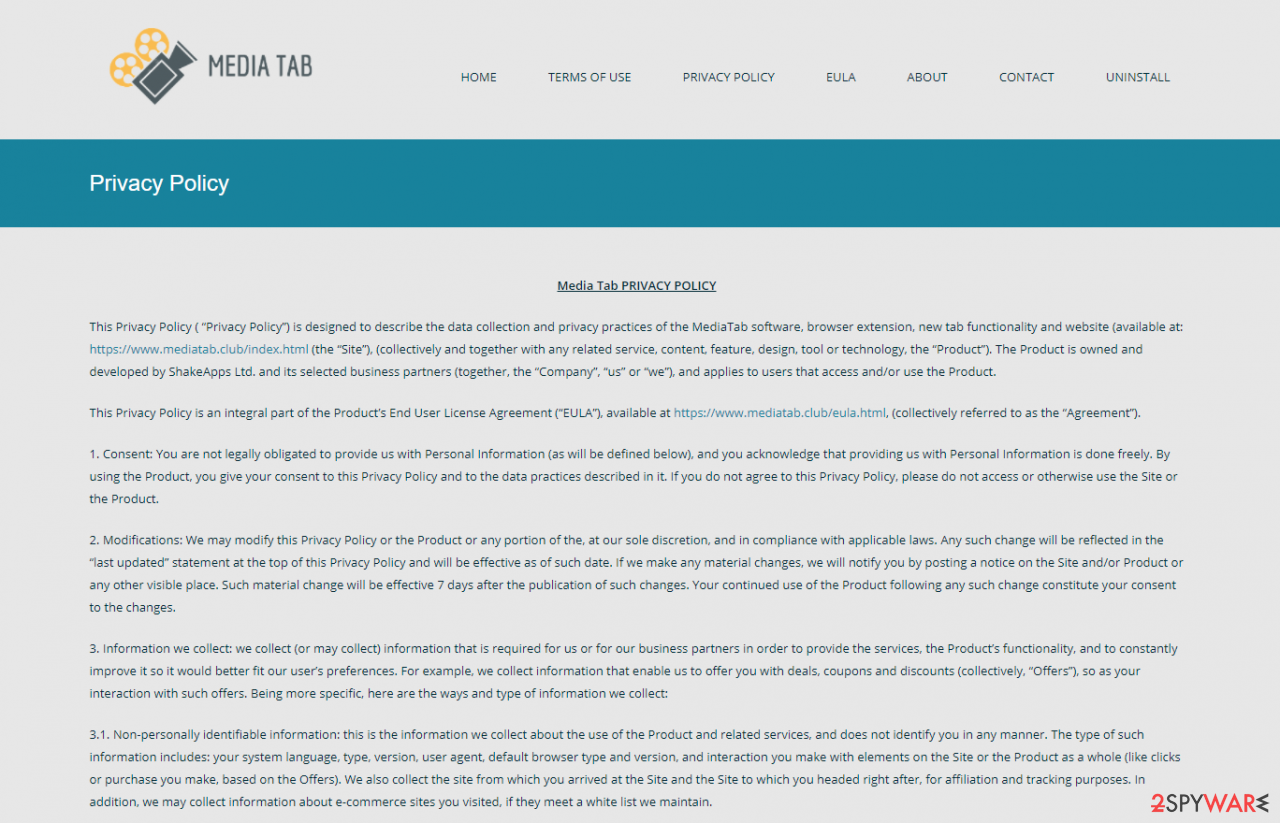
To track users, the extension uses cookies, web beacons[3], and other technologies. These can and should later be eliminated from your browser; otherwise, the tracking by the developer and all the third parties that the data was shared with can continue even after Mediatab.club removal.
Speaking of which, if you want a clean uninstall of the hijacker, proceed with the next section. You can remove Media Tab easily – by accessing your browser's settings. However, since the PUP changes some registry entries and inserts its files into certain folders on the system, you might as well scan your machine with anti-malware.
Uninstall Media Tab from your device and check it for malware
First and foremost, we would recommend performing a scan with anti-malware software, especially if you have found this or another program on your system without directly installing it. This is also very relevant if you tend to visit less secure websites or download cracked apps from torrent and similar sites.
Therefore, download SpyHunter 5Combo Cleaner or another reputable anti-malware and perform a full system scan. If you don't want a third-party program, you don't have to get it – Microsoft Defender Offline scan can be particularly useful when dealing with invisible malware. It might not be able to remove the hijacker for you, however, so we recommend a third-party option for that.
In order to eliminate the extension from Chrome manually, proceed with these steps:
- Click on three vertical dots at the top-right-corner of the window.
- Go to More tools > Extensions.

- Here, you will find the list of extensions.
- Find Media Tab – you can either Disable it by moving the switch to the left (you can then re-enable it later if you would like to) or get rid of permanently by pressing Remove.

It is important to note that while this action will stop the unwanted activities on your web browsers – such as redirects to a different search provider or homepage changes – it will not stop the tracking activities. To prevent third parties from tracking you, you should clear web data as explained below:
- Click on Menu and pick Settings.
- Under Privacy and security, select Clear browsing data.
- Select Browsing history, Cookies and other site data, as well as Cached images and files.
- Click Clear data
![Clear cache and web data from Chrome Clear cache and web data from Chrome]()
In order to remove all the files related to Chrome extensions within the Google folder, you should navigate to the following location and delete all the contents:
C:\Users\{username}\AppData\Local\Google\Chrome\User Data\Default\Extensions
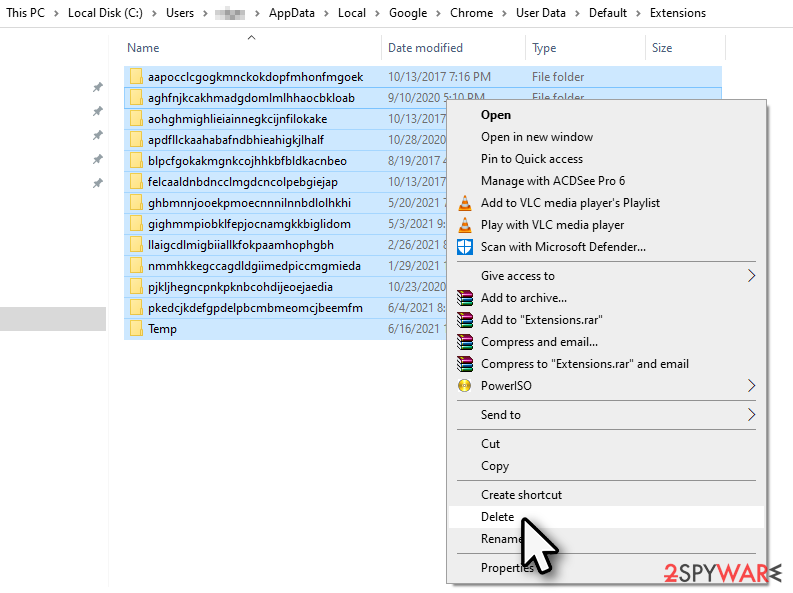
Finally, if you encounter some difficulties when trying to eliminate this or another annoying extension, you might want to reset your browser altogether:
- Click on Menu and select Settings.
- In the Settings, scroll down and click Advanced.
- Scroll down and locate Reset and clean up section.
- Now click Restore settings to their original defaults.
- Confirm with Reset settings.
Bonus read: extra steps for security and better usability
Finally, if you have found out that malware was indeed residing on your system, it could have damaged your Windows system components. As a result, you might experience crashes, errors, and other stability issues. If that is the case, we recommend using a PC repair tool FortectIntego to avoid the OS reinstallation process.
Besides, it can also clean your web browsers automatically, so you don't have to do all the above-mentioned steps yourself – it is also a great investment for the future, as it can greatly save you time. Remember, this app is not a replacement for anti-malware solutions but is a great complementary tool that can fix virus damage, protect your privacy, clean junk, and fix common Windows issues such as BSODs, DLL errors, etc.
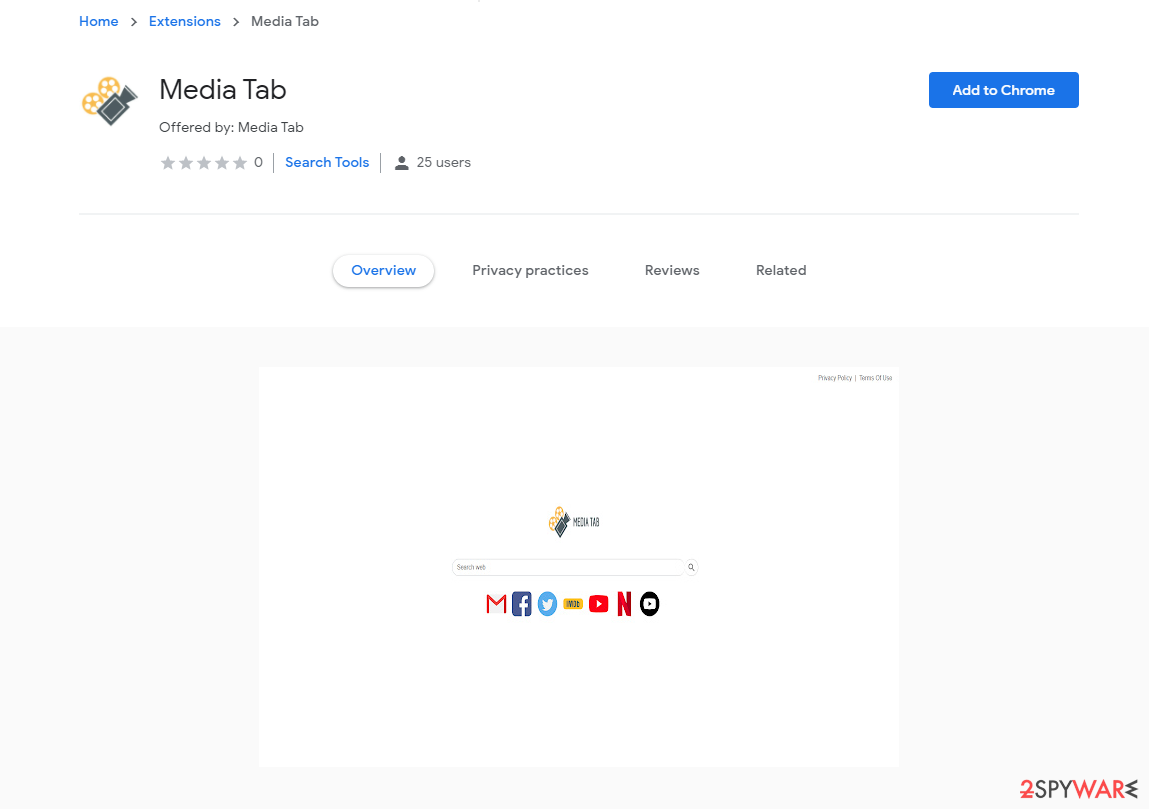
How to prevent from getting browser hijacker
Choose a proper web browser and improve your safety with a VPN tool
Online spying has got momentum in recent years and people are getting more and more interested in how to protect their privacy online. One of the basic means to add a layer of security – choose the most private and secure web browser. Although web browsers can't grant full privacy protection and security, some of them are much better at sandboxing, HTTPS upgrading, active content blocking, tracking blocking, phishing protection, and similar privacy-oriented features. However, if you want true anonymity, we suggest you employ a powerful Private Internet Access VPN – it can encrypt all the traffic that comes and goes out of your computer, preventing tracking completely.
Lost your files? Use data recovery software
While some files located on any computer are replaceable or useless, others can be extremely valuable. Family photos, work documents, school projects – these are types of files that we don't want to lose. Unfortunately, there are many ways how unexpected data loss can occur: power cuts, Blue Screen of Death errors, hardware failures, crypto-malware attack, or even accidental deletion.
To ensure that all the files remain intact, you should prepare regular data backups. You can choose cloud-based or physical copies you could restore from later in case of a disaster. If your backups were lost as well or you never bothered to prepare any, Data Recovery Pro can be your only hope to retrieve your invaluable files.
- ^ Pay-per-click. Wikipedia. The free encyclopedia.
- ^ Media Tab PRIVACY POLICY. Media Tab. Official website.
- ^ Vangie Beal. Web Beacon. Webopedia. The Online Tech Dictionary for Students, Educators and IT Professionals.