MicroLeaves adware. Explanation from top to bottom
MicroLeaves virus Removal Guide
What is MicroLeaves virus?
Microleaves is a disruptive adware program that launches itself within every computer startup
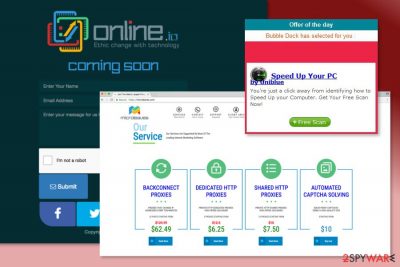
Microleaves is a potentially unwanted application that boots up every time the affected machine is turned on. This program received such classification group as it enters users' machines with the help of software bundling[1] or other deceptive ways. Also, such adware programs are created with the one goal in mind – to generate advertisements[2] on all installed browsers, such as Google Chrome, Internet Explorer, Mozilla Firefox, Safari, and others. Excessive pop-ups, hyperlinks, banners, offers, deals and similar unwanted ads often block the view of the legitimate website's content and prevent users from viewing the required information. Microleaves adware can also cause sluggishness of the browser due to CPU[3] and other computer resource overuse and lead users to potentially unsafe sites.
| SUMMARY | |
| Name | Microleaves |
| Type | Adware |
| Sub-type | Potentially unwanted program (PUP) |
| Infiltration | Software bundling, deceptive ads, unsafe websites |
| Symptoms | Countless advertisement banners and pop-ups disturb browsing sessions |
| Main dangers | Exposure to dangerous viruses, data leak |
| Elimination | Check out our instructions below and then scan then machine with FortectIntego |
One of the first tasks Microleaves virus does on the affected Windows machine is the alteration of browsers settings. This allows the PUP[4] to redirect users to sponsored websites to artificially bloat their rankings, increasing the popularity. In the meantime, Microleaves authors receive financial benefit for every click made. It is a win-win situation for the scheme's operators, but a true nightmare for end users.
Even though adware programs and similar potentially suspicious content is much more likely to appear on Windows operating systems, we cannot say that a PUP will never appear on a Mac-based machine. Microleaves was not reported to be seen on a Mac yet but developers are more and more targeting Apple machines and devices because of their frequent usage, so anything can happen.
After the infiltration Microleaves employs a virtual layer to display various commercial content:
- popup ads;
- banners;
- in-text ads (hyperlinks);
- coupons;
- flash ads;
- auto-play video or audio ads;
The analysis of the Microleaves revealed that it is closely related to another adware program that we have already talked about – online.io. Both applications behave similarly and might cause the same problems, including the delivery of excessive online ads, promotion of misleading offers, and redirects to unrecognizable pages.
Besides, all these activities combined together might relate to sluggish computer performance and freezing browser apps. Microleaves can also add specific changes to your browser apps. If this adware is installed, you might experience modifications in the browser homepage, new tab zone, and similar directories.
Some users might just ignore these symptoms but is highly discouraged by security experts. Not only can it bring users to malware-infested sites, but also multiply fast, installing additional unwanted applications on the system. Therefore, users should remove Microleaves from their machines by following our guide below. We also recommend scanning the PC using PC repair software FortectIntego to revert all the damage caused by the PUP.
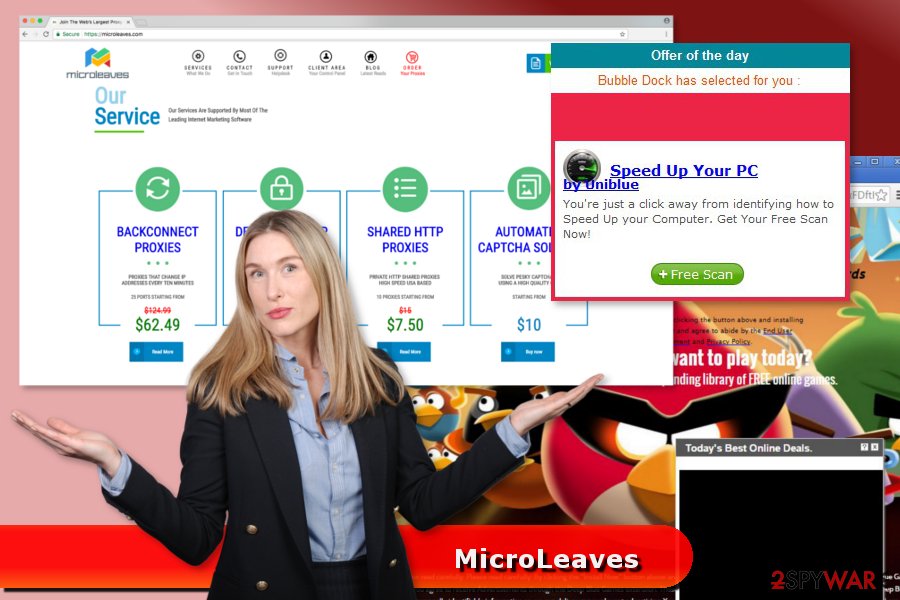
Microleaves removal is necessary if you want to reverse strange changes that have been planted by this ad-supported program. Furthermore, the sooner you remove this potentially unwanted program, the smaller the risk of other potentially dangerous infectious will be. The adware will stop redirecting you to odd pages and be completely removed from your browser applications.
Continuously, some ads generated by MicroLeaves might redirect to dangerous websites that are created for spreading malware[5] or obtaining sensitive information. Thus, instead of getting a discount or learning more about another interesting commercial offer, you might become a victim of cybercrime. This is also a very important reason why you should not delay the elimination of this cyber threat.
Adware authors use various deceptive methods for the distribution
In the beginning, we have briefly mentioned that adware travels among the web with the help of freeware and shareware. This distribution method is called bundling and is widely used among developers of PUPs in the United States, Russia,[6] and various European countries.
When you need to install a new program, you have to make sure that you are not installing a software bundle. For this reason, you have to opt for “Advanced” or “Custom” installation settings. One of the installation steps might show a list of third-party apps. Usually, they are pre-selected. Thus, you have to unmark them because it’s the way to prevent their infiltration.

However, if you have recently installed a program under “Recommended” or “Quick” settings, it might have been a cause for adware appearance. You should never rely on this installation wizard. They rarely disclose third-party applications and install them on the computer system silently.
Furthermore, adware applications and other suspicious programs can come injected into third-party hyperlinks or promoted advertisements. Be aware of what type of content you are clicking every day as you might land on some infected objects very easily.
Also, you should get reliable antivirus protection which includes the safe browsing feature and will secure your operations online. Antimalware is good help for every user, especially for those people who are performing intense tasks and do not have much time to always worry about their security.
Terminate Microleaves virus from the computer
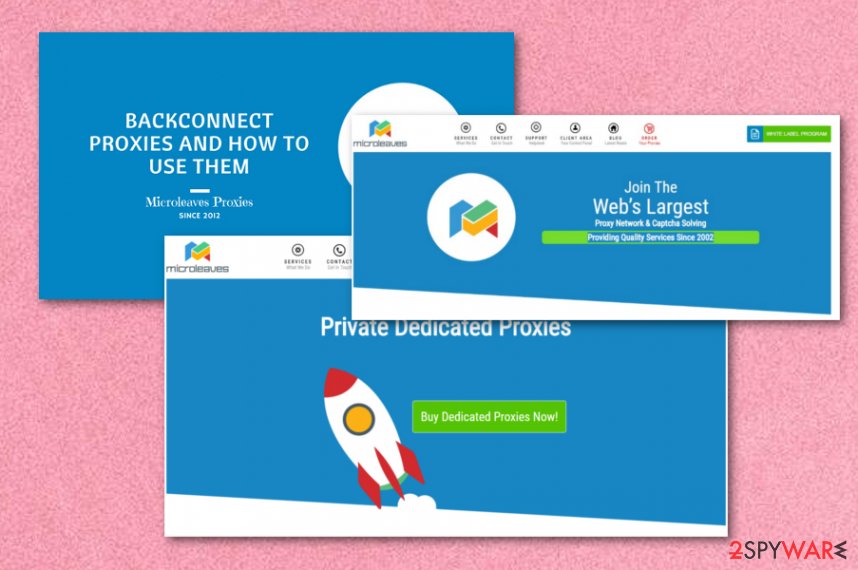
Microleaves removal needs a deep system investigation. You have to find and delete all suspicious components that might be related to adware. There are two methods you can accomplish that – manual and automatic. By following our manual removal instructions below, you can try to locate suspicious programs and browser extensions that may have been installed without asking your direct permission.
Note that the guidelines include all popular web browsers such as Google Chrome, Mozilla Firefox, Microsoft Edge, Safari, and Internet Explorer which are most likely to get infected by adware and similar PUPs. Elimination needs to be performed for ALL infected apps, otherwise, the ad-supported program will still remain in the system in a form of an extension or similar component and launch itself within the next system boot.
Sometimes it’s not easy to discover all PUPs and their components. Thus, suspicious ads and redirects might continue following you around the web. To avoid this negative experience, you should remove Microleaves virus automatically. Automatic removal requires installing a reputable anti-malware/anti-spyware program. If you already have a security tool installed, update it and run a full system scan.
You may remove virus damage with a help of FortectIntego. SpyHunter 5Combo Cleaner and Malwarebytes are recommended to detect potentially unwanted programs and viruses with all their files and registry entries that are related to them.
Getting rid of MicroLeaves virus. Follow these steps
Uninstall from Windows
In order to remove Microleaves adware manually, you have to locate and delete all entries that might be related to it. Check the list of programs and browser extensions, and remove unknown programs.
Instructions for Windows 10/8 machines:
- Enter Control Panel into Windows search box and hit Enter or click on the search result.
- Under Programs, select Uninstall a program.

- From the list, find the entry of the suspicious program.
- Right-click on the application and select Uninstall.
- If User Account Control shows up, click Yes.
- Wait till uninstallation process is complete and click OK.

If you are Windows 7/XP user, proceed with the following instructions:
- Click on Windows Start > Control Panel located on the right pane (if you are Windows XP user, click on Add/Remove Programs).
- In Control Panel, select Programs > Uninstall a program.

- Pick the unwanted application by clicking on it once.
- At the top, click Uninstall/Change.
- In the confirmation prompt, pick Yes.
- Click OK once the removal process is finished.
Delete from macOS
Remove items from Applications folder:
- From the menu bar, select Go > Applications.
- In the Applications folder, look for all related entries.
- Click on the app and drag it to Trash (or right-click and pick Move to Trash)

To fully remove an unwanted app, you need to access Application Support, LaunchAgents, and LaunchDaemons folders and delete relevant files:
- Select Go > Go to Folder.
- Enter /Library/Application Support and click Go or press Enter.
- In the Application Support folder, look for any dubious entries and then delete them.
- Now enter /Library/LaunchAgents and /Library/LaunchDaemons folders the same way and terminate all the related .plist files.

Remove from Microsoft Edge
Follow the steps below to clean Microsoft Edge.
Delete unwanted extensions from MS Edge:
- Select Menu (three horizontal dots at the top-right of the browser window) and pick Extensions.
- From the list, pick the extension and click on the Gear icon.
- Click on Uninstall at the bottom.

Clear cookies and other browser data:
- Click on the Menu (three horizontal dots at the top-right of the browser window) and select Privacy & security.
- Under Clear browsing data, pick Choose what to clear.
- Select everything (apart from passwords, although you might want to include Media licenses as well, if applicable) and click on Clear.

Restore new tab and homepage settings:
- Click the menu icon and choose Settings.
- Then find On startup section.
- Click Disable if you found any suspicious domain.
Reset MS Edge if the above steps did not work:
- Press on Ctrl + Shift + Esc to open Task Manager.
- Click on More details arrow at the bottom of the window.
- Select Details tab.
- Now scroll down and locate every entry with Microsoft Edge name in it. Right-click on each of them and select End Task to stop MS Edge from running.

If this solution failed to help you, you need to use an advanced Edge reset method. Note that you need to backup your data before proceeding.
- Find the following folder on your computer: C:\\Users\\%username%\\AppData\\Local\\Packages\\Microsoft.MicrosoftEdge_8wekyb3d8bbwe.
- Press Ctrl + A on your keyboard to select all folders.
- Right-click on them and pick Delete

- Now right-click on the Start button and pick Windows PowerShell (Admin).
- When the new window opens, copy and paste the following command, and then press Enter:
Get-AppXPackage -AllUsers -Name Microsoft.MicrosoftEdge | Foreach {Add-AppxPackage -DisableDevelopmentMode -Register “$($_.InstallLocation)\\AppXManifest.xml” -Verbose

Instructions for Chromium-based Edge
Delete extensions from MS Edge (Chromium):
- Open Edge and click select Settings > Extensions.
- Delete unwanted extensions by clicking Remove.

Clear cache and site data:
- Click on Menu and go to Settings.
- Select Privacy, search and services.
- Under Clear browsing data, pick Choose what to clear.
- Under Time range, pick All time.
- Select Clear now.

Reset Chromium-based MS Edge:
- Click on Menu and select Settings.
- On the left side, pick Reset settings.
- Select Restore settings to their default values.
- Confirm with Reset.

Remove from Mozilla Firefox (FF)
Some of the Firefox extensions might be responsible for flooding your browser with MicroLeaves popups. Thus, uninstall these entries and reset the browser.
Remove dangerous extensions:
- Open Mozilla Firefox browser and click on the Menu (three horizontal lines at the top-right of the window).
- Select Add-ons.
- In here, select unwanted plugin and click Remove.

Reset the homepage:
- Click three horizontal lines at the top right corner to open the menu.
- Choose Options.
- Under Home options, enter your preferred site that will open every time you newly open the Mozilla Firefox.
Clear cookies and site data:
- Click Menu and pick Settings.
- Go to Privacy & Security section.
- Scroll down to locate Cookies and Site Data.
- Click on Clear Data…
- Select Cookies and Site Data, as well as Cached Web Content and press Clear.

Reset Mozilla Firefox
If clearing the browser as explained above did not help, reset Mozilla Firefox:
- Open Mozilla Firefox browser and click the Menu.
- Go to Help and then choose Troubleshooting Information.

- Under Give Firefox a tune up section, click on Refresh Firefox…
- Once the pop-up shows up, confirm the action by pressing on Refresh Firefox.

Remove from Google Chrome
Make sure that all components related to MicroLeaves are terminated entirely by following these steps:
Delete malicious extensions from Google Chrome:
- Open Google Chrome, click on the Menu (three vertical dots at the top-right corner) and select More tools > Extensions.
- In the newly opened window, you will see all the installed extensions. Uninstall all the suspicious plugins that might be related to the unwanted program by clicking Remove.

Clear cache and web data from Chrome:
- Click on Menu and pick Settings.
- Under Privacy and security, select Clear browsing data.
- Select Browsing history, Cookies and other site data, as well as Cached images and files.
- Click Clear data.

Change your homepage:
- Click menu and choose Settings.
- Look for a suspicious site in the On startup section.
- Click on Open a specific or set of pages and click on three dots to find the Remove option.
Reset Google Chrome:
If the previous methods did not help you, reset Google Chrome to eliminate all the unwanted components:
- Click on Menu and select Settings.
- In the Settings, scroll down and click Advanced.
- Scroll down and locate Reset and clean up section.
- Now click Restore settings to their original defaults.
- Confirm with Reset settings.

Delete from Safari
Safari can easily be cleaned with the help of these instructing steps. Make sure to complete each one exactly as shown in the instructions to reach the best results possible:
Remove unwanted extensions from Safari:
- Click Safari > Preferences…
- In the new window, pick Extensions.
- Select the unwanted extension and select Uninstall.

Clear cookies and other website data from Safari:
- Click Safari > Clear History…
- From the drop-down menu under Clear, pick all history.
- Confirm with Clear History.

Reset Safari if the above-mentioned steps did not help you:
- Click Safari > Preferences…
- Go to Advanced tab.
- Tick the Show Develop menu in menu bar.
- From the menu bar, click Develop, and then select Empty Caches.

After uninstalling this potentially unwanted program (PUP) and fixing each of your web browsers, we recommend you to scan your PC system with a reputable anti-spyware. This will help you to get rid of MicroLeaves registry traces and will also identify related parasites or possible malware infections on your computer. For that you can use our top-rated malware remover: FortectIntego, SpyHunter 5Combo Cleaner or Malwarebytes.
How to prevent from getting adware
Access your website securely from any location
When you work on the domain, site, blog, or different project that requires constant management, content creation, or coding, you may need to connect to the server and content management service more often. The best solution for creating a tighter network could be a dedicated/fixed IP address.
If you make your IP address static and set to your device, you can connect to the CMS from any location and do not create any additional issues for the server or network manager that needs to monitor connections and activities. VPN software providers like Private Internet Access can help you with such settings and offer the option to control the online reputation and manage projects easily from any part of the world.
Recover files after data-affecting malware attacks
While much of the data can be accidentally deleted due to various reasons, malware is one of the main culprits that can cause loss of pictures, documents, videos, and other important files. More serious malware infections lead to significant data loss when your documents, system files, and images get encrypted. In particular, ransomware is is a type of malware that focuses on such functions, so your files become useless without an ability to access them.
Even though there is little to no possibility to recover after file-locking threats, some applications have features for data recovery in the system. In some cases, Data Recovery Pro can also help to recover at least some portion of your data after data-locking virus infection or general cyber infection.
- ^ Bundled software. Webopedia. Online Tech Dictionary.
- ^ Online advertising. Wikipedia. The free encyclopedia.
- ^ Jon Martindale. What is a CPU?. Digital Trends. Computing.
- ^ Chris Hoffman. PUPs Explained: What is a “Potentially Unwanted Program”?. How to Geek.
- ^ Serdar Yegulalp. Malware doesn't discriminate when it comes to Web ads. InfoWorld. Business technology, IT news, product reviews and enterprise IT strategies.
- ^ Bedynet. Bedynet. Russian site about malware and virus removal.























