Mobef-Salam ransomware (Virus Removal Guide) - Quick Decryption Solution
Mobef-Salam virus Removal Guide
What is Mobef-Salam ransomware?
New Mobef-Salam ransomware targets people located particularly in Italy
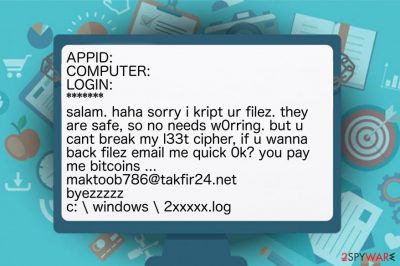
Mobef-Salam virus is a dangerous ransomware-type infection which is designed to encode valuable information on the computer with the help of sophisticated algorithms. After data encryption, victims are unable to access their files and provided with the ransom-demanding message named as READ.4YOU. It indicates maktoob786@takfir24.net email address and says that the ransom should be paid in Bitcoins[1].
After Mobef-Salam analysis, experts warn that it mainly targets people from Italy. However, others must also be cautious since this is a new version of Mobef ransomware. It is evident that criminals are upgrading their malicious programs to blackmail more people and increase their illegal profits.
The main difference between Mobef Salam virus and its precursor is the ransom note. Here is the fraction of it:
APPID: XXX
COMPUTER: XXX
LOGIN: XXX
*******
salam. haha sorry i kript ur filez. they are safe, so no needs w0rring. but u cant break my l33t cipher, if u wanna back filez email me quick 0k? you pay me bitcoins …
maktoob786@takfir24.net
byezzzzz
c: \ windows \ 2xxxxx.log
It is evident that the criminals behind the ransomware are not reliable — the ransom note contains grammar mistakes, and there are no guarantees that you will receive Mobef-Salam decryptor after making the payment[2]. Also, hackers do not indicate a particular amount of the ransom. Likewise, it might change as time passes or even increase without reasonable explanation.
For this reason, we strongly encourage you to never rely on the crooks and remove Mobef-Salam as soon as you notice its presence. Note that regular computer users are not advised to perform the elimination on their own since ransomware-type infections are highly dangerous and might damage the computer permanently.
You can get a professional antivirus like FortectIntego to perform Mobef-Salam removal for you. Additionally, check the instructions at the end of this article which will help you to get rid of this cyber threat safely.

Ransomware infiltration techniques
The most important thing to remember if you want to protect your computer from ransomware is to monitor your online activity with extreme care. Criminals take advantage of reckless people who click on and download content without introspection at first. Likewise, ransomware is most commonly distributed via spam emails.
Hackers design letters which look innocent and legitimate. Note that they might even impersonate well-known companies like Microsoft or Apple and trick you into clicking on the malicious attachment. Unfortunately, as soon as you open the file or click on the infected link, the bogus script starts infiltrating ransomware on your computer.
Thus, NoVirus.uk[3] team advises regular PC users to be attentive during their browsing sessions or managing their email boxes. If you receive a letter from an unknown person, or company you have do not remember dealing with, do NOT open it. Simply delete the email and install a robust antivirus to scan your computer.
The safest method to uninstall Mobef-Salam virus
As we have already mentioned, manual Mobef-Salam removal is not an option. Be aware that developers of ransomware-type cyber threats try to protect their malicious programs from easy elimination. For this reason, they might design them to impersonate legitimate computer processes and lure you into terminating them. As a result, there is a high risk that you may damage your system irreversibly.
Although, you can safely remove Mobef-Salam with the help of a professional anti-malware software. Even though there are many choices which might be suitable for ransomware elimination, we strongly suggest using FortectIntego. It is not only easy to use but also robust enough to protect your computer from such cyber threats in the future. Additionally, SpyHunter 5Combo Cleaner and Malwarebytes are also great choices.
You can find a guide showing how to get rid of Mobef-Salam ransomware at the end of this article. The only thing to remember is to follow it strictly in order to avoid any further damage or unsuccessful virus elimination. You will find decryption steps there as well.
Getting rid of Mobef-Salam virus. Follow these steps
Manual removal using Safe Mode
Follow the instructions below to reboot your computer to Safe Mode and start ransomware elimination:
Important! →
Manual removal guide might be too complicated for regular computer users. It requires advanced IT knowledge to be performed correctly (if vital system files are removed or damaged, it might result in full Windows compromise), and it also might take hours to complete. Therefore, we highly advise using the automatic method provided above instead.
Step 1. Access Safe Mode with Networking
Manual malware removal should be best performed in the Safe Mode environment.
Windows 7 / Vista / XP
- Click Start > Shutdown > Restart > OK.
- When your computer becomes active, start pressing F8 button (if that does not work, try F2, F12, Del, etc. – it all depends on your motherboard model) multiple times until you see the Advanced Boot Options window.
- Select Safe Mode with Networking from the list.

Windows 10 / Windows 8
- Right-click on Start button and select Settings.

- Scroll down to pick Update & Security.

- On the left side of the window, pick Recovery.
- Now scroll down to find Advanced Startup section.
- Click Restart now.

- Select Troubleshoot.

- Go to Advanced options.

- Select Startup Settings.

- Press Restart.
- Now press 5 or click 5) Enable Safe Mode with Networking.

Step 2. Shut down suspicious processes
Windows Task Manager is a useful tool that shows all the processes running in the background. If malware is running a process, you need to shut it down:
- Press Ctrl + Shift + Esc on your keyboard to open Windows Task Manager.
- Click on More details.

- Scroll down to Background processes section, and look for anything suspicious.
- Right-click and select Open file location.

- Go back to the process, right-click and pick End Task.

- Delete the contents of the malicious folder.
Step 3. Check program Startup
- Press Ctrl + Shift + Esc on your keyboard to open Windows Task Manager.
- Go to Startup tab.
- Right-click on the suspicious program and pick Disable.

Step 4. Delete virus files
Malware-related files can be found in various places within your computer. Here are instructions that could help you find them:
- Type in Disk Cleanup in Windows search and press Enter.

- Select the drive you want to clean (C: is your main drive by default and is likely to be the one that has malicious files in).
- Scroll through the Files to delete list and select the following:
Temporary Internet Files
Downloads
Recycle Bin
Temporary files - Pick Clean up system files.

- You can also look for other malicious files hidden in the following folders (type these entries in Windows Search and press Enter):
%AppData%
%LocalAppData%
%ProgramData%
%WinDir%
After you are finished, reboot the PC in normal mode.
Remove Mobef-Salam using System Restore
-
Step 1: Reboot your computer to Safe Mode with Command Prompt
Windows 7 / Vista / XP- Click Start → Shutdown → Restart → OK.
- When your computer becomes active, start pressing F8 multiple times until you see the Advanced Boot Options window.
-
Select Command Prompt from the list

Windows 10 / Windows 8- Press the Power button at the Windows login screen. Now press and hold Shift, which is on your keyboard, and click Restart..
- Now select Troubleshoot → Advanced options → Startup Settings and finally press Restart.
-
Once your computer becomes active, select Enable Safe Mode with Command Prompt in Startup Settings window.

-
Step 2: Restore your system files and settings
-
Once the Command Prompt window shows up, enter cd restore and click Enter.

-
Now type rstrui.exe and press Enter again..

-
When a new window shows up, click Next and select your restore point that is prior the infiltration of Mobef-Salam. After doing that, click Next.


-
Now click Yes to start system restore.

-
Once the Command Prompt window shows up, enter cd restore and click Enter.
Bonus: Recover your data
Guide which is presented above is supposed to help you remove Mobef-Salam from your computer. To recover your encrypted files, we recommend using a detailed guide prepared by 2-spyware.com security experts.If your files are encrypted by Mobef-Salam, you can use several methods to restore them:
Experts recommend using Data Recovery Pro tool
This is a professional software which was initially designed to help people recover wrecked or damaged files after system crash. Although, IT specialists suggest ransomware victims to try it as well.
- Download Data Recovery Pro;
- Follow the steps of Data Recovery Setup and install the program on your computer;
- Launch it and scan your computer for files encrypted by Mobef-Salam ransomware;
- Restore them.
You should take advantage of Windows Previous Versions Feature
This in-built recovery option requires merely System Restore function to be enabled before ransomware attack.
- Find an encrypted file you need to restore and right-click on it;
- Select “Properties” and go to “Previous versions” tab;
- Here, check each of available copies of the file in “Folder versions”. You should select the version you want to recover and click “Restore”.
ShadowExplorer might be the solution
If Shadow Volume Copies are still present on your computer, follow instructions below to retrieve encrypted files.
- Download Shadow Explorer (http://shadowexplorer.com/);
- Follow a Shadow Explorer Setup Wizard and install this application on your computer;
- Launch the program and go through the drop down menu on the top left corner to select the disk of your encrypted data. Check what folders are there;
- Right-click on the folder you want to restore and select “Export”. You can also select where you want it to be stored.
Unfortunately, experts haven't generated Mobef-Salam decryption key just yet.
Finally, you should always think about the protection of crypto-ransomwares. In order to protect your computer from Mobef-Salam and other ransomwares, use a reputable anti-spyware, such as FortectIntego, SpyHunter 5Combo Cleaner or Malwarebytes
How to prevent from getting ransomware
Choose a proper web browser and improve your safety with a VPN tool
Online spying has got momentum in recent years and people are getting more and more interested in how to protect their privacy online. One of the basic means to add a layer of security – choose the most private and secure web browser. Although web browsers can't grant full privacy protection and security, some of them are much better at sandboxing, HTTPS upgrading, active content blocking, tracking blocking, phishing protection, and similar privacy-oriented features. However, if you want true anonymity, we suggest you employ a powerful Private Internet Access VPN – it can encrypt all the traffic that comes and goes out of your computer, preventing tracking completely.
Lost your files? Use data recovery software
While some files located on any computer are replaceable or useless, others can be extremely valuable. Family photos, work documents, school projects – these are types of files that we don't want to lose. Unfortunately, there are many ways how unexpected data loss can occur: power cuts, Blue Screen of Death errors, hardware failures, crypto-malware attack, or even accidental deletion.
To ensure that all the files remain intact, you should prepare regular data backups. You can choose cloud-based or physical copies you could restore from later in case of a disaster. If your backups were lost as well or you never bothered to prepare any, Data Recovery Pro can be your only hope to retrieve your invaluable files.
- ^ Doug Pollack. Bitcoin's strategic place in ransomware. iapp. International Association of Privacy Professionals.
- ^ Paying for ransomware could cost you more than just the ransom. Trend Micro Blogs. Security News.
- ^ NoVirus. NoVirus. Security and Spyware News.





















