Mobef ransomware / virus (Virus Removal Instructions) - updated Feb 2018
Mobef virus Removal Guide
What is Mobef ransomware virus?
Mobef ransomware has a new version released
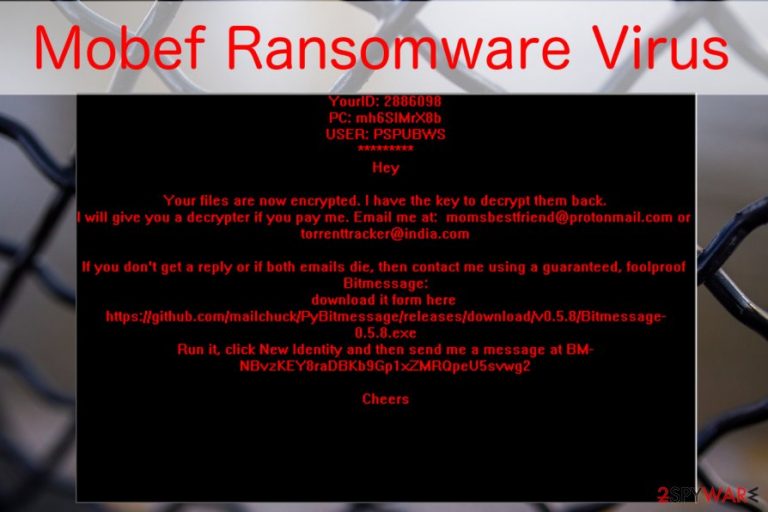
Mobef ransomware is a file-encrypting cyber threat which aims to encode files on the targeted computers using a combination of AES, RSA, and DES algorithms[1]. Afterward, victims are unable to open documents with .keyh0les, .Lokmann.Key993, or .keyx extensions. The latest version is known as Mobef-Salam ransomware and targets people from Italy.
After Mobef is done encrypting, it drops a ransom note, labeled date-of-infection-INFECTION.TXT (e.g., 5-3-2016-INFECTION.TXT), or IMPORTANT.README.txt, to the folders of the computer, which contain infected files.
In this document, the victim is introduced to the current situation and provided with a solution to the issues: in exchange of the files, he/she has to pay 4 Bitcoins, which equals around $ 1,824.32. However, the ransom note of the newest version does not indicate a particular amount of the ransom.
The momsbestfriend@protonmail.com and torrenttracker@india.com email addresses are also provided in the note for further communication with the criminals. It is not recommended to pay the ransom since there is no guarantee that the perpetrators will return the data after remitting the payment[2].
Though the original version of the malware appeared last year, since then a couple of new versions have been introduced. They ceased appending distinguishable extensions. Note that the previous version Kriptoki drops KRIPTOKI.DONOTDELETE and PLEASEREAD.THISMSG files and also presents alternative email addresses:
- gaetano.olsen@protonmail.com;
- gaetano.olsen@inbox.lv;
- gaetano.olsen@india.com;
- gaetano.olsen@pobox.sk;
This variation is known to target mostly Spanish and Turkish[3] users. However, residents of other countries should not let their guard as well. Be aware that the newest version named Mobef-Salam virus is designed to infiltrate on the computers located in Italy. Victims receive a READ.4YOU ransom note which is different from the previous variants.
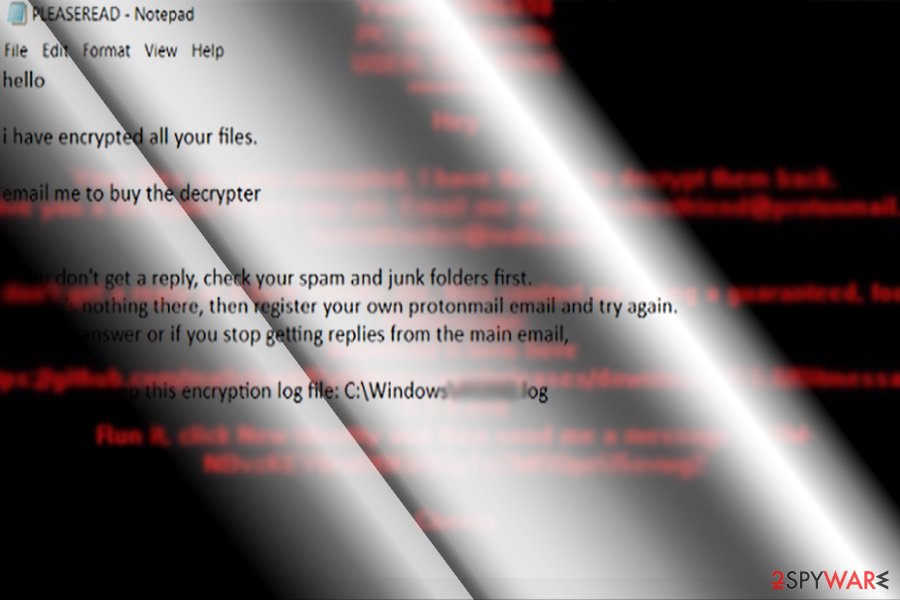
The ransom-demanding message of the latest version not only contains numerous grammar mistakes but also indicates maktoob786@takfir24.net email address for contact purposes. Despite the fact that neither of these ransomware versions are decryptable, we strongly encourage you to remove Mobef. FortectIntego or Malwarebytes will be of assistance in this situation.
If you are not aware how to start Mobef removal or the ransomware is simply blocking the installation of the antivirus, feel free to follow the instructions at the end of this article. They are designed to help regular computer users get rid of this cyber threat safely.
Also, after you uninstall Mobef virus, check the decryption steps which should be useful when trying to recover files encrypted by this ransomware. You will find them at the end of this article as well.
Ransomware infiltration procedure
Similar to other malicious file-encrypting viruses, the developers of this cyber threat are also employing the most common distribution techniques. They benefit from people who are reckless online and click on malware-laden ads, browse in less than reliable websites or download third-party software without checking it first.
Although, the most widely used distribution technique is malspam campaigns which help the criminals to infiltrate ransomware. It comes attached to the emails as a regular looking file. In reality, this file is a carrier of this malicious virus and, once opened, activates the ransomware.
Because of the mentioned reasons, you should be very careful while browsing online — do not click on suspicious ads and refrain from downloading email attachments that are sent to you by unknown senders. Most importantly, equip your machine with reputable antivirus software to lessen the chance of the ransomware attack.
Learn how to uninstall Mobef from your computer
Unfortunately, it is impossible to remove Mobef without any assistance. Likewise, you either need to visit an IT technician or employ a professional malware removal software like FortectIntego, SpyHunter 5Combo Cleaner, or Malwarebytes. Even though it is the easiest way to uninstall the ransomware, it might still block the installation of the antivirus.
If such situation occurs, do not hesitate to use the below instructions to complete Mobef removal. Do not forget to scan your system afterward. When the virus is removed from your computer, you can try decrypting your files with data recovery software. If you have any questions regarding this virus removal, please contact us in the Ask Us section of our page.
Getting rid of Mobef virus. Follow these steps
Manual removal using Safe Mode
You must boot your computer into Safe Mode to start Mobef removal.
Important! →
Manual removal guide might be too complicated for regular computer users. It requires advanced IT knowledge to be performed correctly (if vital system files are removed or damaged, it might result in full Windows compromise), and it also might take hours to complete. Therefore, we highly advise using the automatic method provided above instead.
Step 1. Access Safe Mode with Networking
Manual malware removal should be best performed in the Safe Mode environment.
Windows 7 / Vista / XP
- Click Start > Shutdown > Restart > OK.
- When your computer becomes active, start pressing F8 button (if that does not work, try F2, F12, Del, etc. – it all depends on your motherboard model) multiple times until you see the Advanced Boot Options window.
- Select Safe Mode with Networking from the list.

Windows 10 / Windows 8
- Right-click on Start button and select Settings.

- Scroll down to pick Update & Security.

- On the left side of the window, pick Recovery.
- Now scroll down to find Advanced Startup section.
- Click Restart now.

- Select Troubleshoot.

- Go to Advanced options.

- Select Startup Settings.

- Press Restart.
- Now press 5 or click 5) Enable Safe Mode with Networking.

Step 2. Shut down suspicious processes
Windows Task Manager is a useful tool that shows all the processes running in the background. If malware is running a process, you need to shut it down:
- Press Ctrl + Shift + Esc on your keyboard to open Windows Task Manager.
- Click on More details.

- Scroll down to Background processes section, and look for anything suspicious.
- Right-click and select Open file location.

- Go back to the process, right-click and pick End Task.

- Delete the contents of the malicious folder.
Step 3. Check program Startup
- Press Ctrl + Shift + Esc on your keyboard to open Windows Task Manager.
- Go to Startup tab.
- Right-click on the suspicious program and pick Disable.

Step 4. Delete virus files
Malware-related files can be found in various places within your computer. Here are instructions that could help you find them:
- Type in Disk Cleanup in Windows search and press Enter.

- Select the drive you want to clean (C: is your main drive by default and is likely to be the one that has malicious files in).
- Scroll through the Files to delete list and select the following:
Temporary Internet Files
Downloads
Recycle Bin
Temporary files - Pick Clean up system files.

- You can also look for other malicious files hidden in the following folders (type these entries in Windows Search and press Enter):
%AppData%
%LocalAppData%
%ProgramData%
%WinDir%
After you are finished, reboot the PC in normal mode.
Remove Mobef using System Restore
-
Step 1: Reboot your computer to Safe Mode with Command Prompt
Windows 7 / Vista / XP- Click Start → Shutdown → Restart → OK.
- When your computer becomes active, start pressing F8 multiple times until you see the Advanced Boot Options window.
-
Select Command Prompt from the list

Windows 10 / Windows 8- Press the Power button at the Windows login screen. Now press and hold Shift, which is on your keyboard, and click Restart..
- Now select Troubleshoot → Advanced options → Startup Settings and finally press Restart.
-
Once your computer becomes active, select Enable Safe Mode with Command Prompt in Startup Settings window.

-
Step 2: Restore your system files and settings
-
Once the Command Prompt window shows up, enter cd restore and click Enter.

-
Now type rstrui.exe and press Enter again..

-
When a new window shows up, click Next and select your restore point that is prior the infiltration of Mobef. After doing that, click Next.


-
Now click Yes to start system restore.

-
Once the Command Prompt window shows up, enter cd restore and click Enter.
Bonus: Recover your data
Guide which is presented above is supposed to help you remove Mobef from your computer. To recover your encrypted files, we recommend using a detailed guide prepared by 2-spyware.com security experts.If your files are encrypted by Mobef, you can use several methods to restore them:
Data Recovery Pro is a great option for data decryption
Even though it was initially designed to recover accidentally deleted or damaged files, experts recommend using this tool in case of ransomware as well.
- Download Data Recovery Pro;
- Follow the steps of Data Recovery Setup and install the program on your computer;
- Launch it and scan your computer for files encrypted by Mobef ransomware;
- Restore them.
Do not hesitate and try ShadowExplorer for file recover
Before starting, you must first check whether the ransomware hasn't deleted Shadow Volume Copies from your system. If not, this software is a great way to get back the data.
- Download Shadow Explorer (http://shadowexplorer.com/);
- Follow a Shadow Explorer Setup Wizard and install this application on your computer;
- Launch the program and go through the drop down menu on the top left corner to select the disk of your encrypted data. Check what folders are there;
- Right-click on the folder you want to restore and select “Export”. You can also select where you want it to be stored.
Experts haven't released an official Mobef Decryptor just yet.
Finally, you should always think about the protection of crypto-ransomwares. In order to protect your computer from Mobef and other ransomwares, use a reputable anti-spyware, such as FortectIntego, SpyHunter 5Combo Cleaner or Malwarebytes
How to prevent from getting ransomware
Access your website securely from any location
When you work on the domain, site, blog, or different project that requires constant management, content creation, or coding, you may need to connect to the server and content management service more often. The best solution for creating a tighter network could be a dedicated/fixed IP address.
If you make your IP address static and set to your device, you can connect to the CMS from any location and do not create any additional issues for the server or network manager that needs to monitor connections and activities. VPN software providers like Private Internet Access can help you with such settings and offer the option to control the online reputation and manage projects easily from any part of the world.
Recover files after data-affecting malware attacks
While much of the data can be accidentally deleted due to various reasons, malware is one of the main culprits that can cause loss of pictures, documents, videos, and other important files. More serious malware infections lead to significant data loss when your documents, system files, and images get encrypted. In particular, ransomware is is a type of malware that focuses on such functions, so your files become useless without an ability to access them.
Even though there is little to no possibility to recover after file-locking threats, some applications have features for data recovery in the system. In some cases, Data Recovery Pro can also help to recover at least some portion of your data after data-locking virus infection or general cyber infection.
- ^ Data Encryption Standard. Wikipedia. Free Encyclopedia.
- ^ Jim Martin. Ransomware: to pay or not to pay to get your files back. Tech Advisor. Technology reviews, advice, videos, news and forums.
- ^ Eliminate computer threats. LosVirus. Security and spyware news in Spanish.







