Mobsearches.com virus (Removal Guide) - Easy Removal Guide
Mobsearches.com virus Removal Guide
What is Mobsearches.com virus?
Malware developers force victims to use Mobsearches.com
Mobsearches.com is a questionable search engine which offers quick access to various shopping and social media websites. This search service is supposedly run by a technology company called Rafo, based in Hong Kong, China. Though the website may look completely legitimate and organized on the surface, it is quite more sinister beneath. The Mob Searches domain invades computers, replaces the default search engines and homepages of the installed web browsers and prevents its elimination from the browsers by installing additional browser helper objects. This website generates search results via Search.yahoo.com as well. The computer security specialists have already spotted the Rafo Technology’s name behind several other shady online projects, including mystart.dealwifi.com and Fullsearching.com. Both of these search engines have been identified as potentially unwanted programs and were narrowed down to browser hijackers [1]. Looking at Mobsearches tendencies of redirecting users to random websites and drawing out sponsored links to the top of the search results, we can confidently ascribe this website to the browser hijacker category as well. You should remember one thing: if this browser has been attached to your browser against your will — you have the full right to banish it from your computer. Mobsearches.com removal will be easier if you employ reliable antivirus software, such as FortectIntego for the removal.
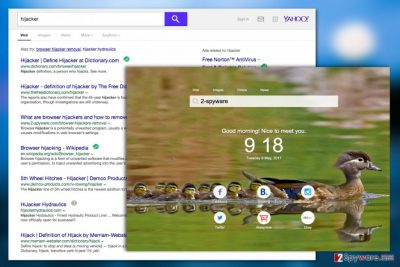
The Mobsearches.com developers may claim to be providing users with “a new and exciting way to search the Internet,” but what they actually aim to do is generate revenue using affiliate advertising [2]. Since the money comes from the clicks the ads receive, browser hijackers make sure that the users are exposed to as much affiliate advertising as possible. This means that when this hijacker is installed, the web content will most likely be littered with annoying pop-ups, banners, video ads and other online content that simply won’t let you browse the web properly. Besides, there are no guarantees that all the content that Mob Searches promotes is trustworthy. The truth is that advertisers don’t really bother verifying the legitimacy of the content they are putting out there and are only concerned with making money, after all. Needless to say, security experts do not recommend relying on such services and suggest finding a moment to remove Mobsearches.com from the infected system.
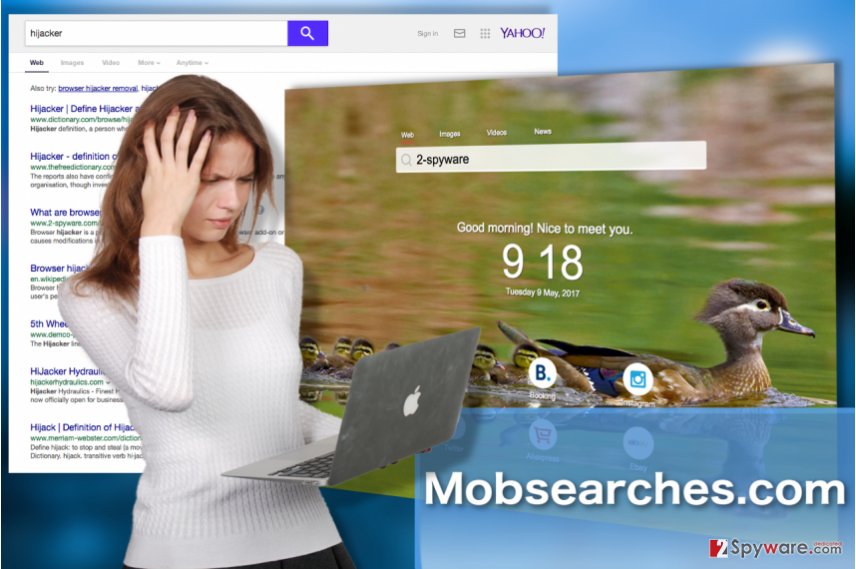
Browser hijacker takes advantage of careless software installation
Taking interest in malware distributions strategies really pays off as it may help you avoid getting in trouble and having your computer infected with Mobsearches.com or any similar malware. Nevertheless, there is still quite a large portion of computer users who, for one reason or another, disregard the security precautions. These people browse through poor reputation websites, download illegal software and install this software without closely investigating the software packages they arrive in. Mobsearches.com hijack typically takes place following careless software installation. If you want to stay safe from undesirable programs, just take our advice and don’t download software from random websites. When you do obtain some new software, investigate if for additional components before carrying out the installation.
The main principles of Mobsearches.com removal
There are a few main principles that are important for a smooth Mobsearches.com removal. First, is the appropriate choice of the elimination method. If you are not experienced with malware removal, you probably won’t choose manual approach and try to tackle the virus by yourself. You will have to use some professional software for that. This brings us to the second principle — suitable malware removal tools. If your antivirus software is not updated to the latest version or, worse, was obtained illegally, you should not expect it to perform on the same level as the proper software do. Finally, when you are ready to remove Mobsearches.com, please take into consideration the fact that it may have installed additional software on your computer which you should dispose off as well.
You may remove virus damage with a help of FortectIntego. SpyHunter 5Combo Cleaner and Malwarebytes are recommended to detect potentially unwanted programs and viruses with all their files and registry entries that are related to them.
Getting rid of Mobsearches.com virus. Follow these steps
Uninstall from Windows
Windows operating systems are the main targets of most browser hijacker parasites. Luckily, they can be removed from the infected system just as easily as they install. Here you fill find a tutorial to guide you through the virus elimination:
Instructions for Windows 10/8 machines:
- Enter Control Panel into Windows search box and hit Enter or click on the search result.
- Under Programs, select Uninstall a program.

- From the list, find the entry of the suspicious program.
- Right-click on the application and select Uninstall.
- If User Account Control shows up, click Yes.
- Wait till uninstallation process is complete and click OK.

If you are Windows 7/XP user, proceed with the following instructions:
- Click on Windows Start > Control Panel located on the right pane (if you are Windows XP user, click on Add/Remove Programs).
- In Control Panel, select Programs > Uninstall a program.

- Pick the unwanted application by clicking on it once.
- At the top, click Uninstall/Change.
- In the confirmation prompt, pick Yes.
- Click OK once the removal process is finished.
Delete from macOS
Remove items from Applications folder:
- From the menu bar, select Go > Applications.
- In the Applications folder, look for all related entries.
- Click on the app and drag it to Trash (or right-click and pick Move to Trash)

To fully remove an unwanted app, you need to access Application Support, LaunchAgents, and LaunchDaemons folders and delete relevant files:
- Select Go > Go to Folder.
- Enter /Library/Application Support and click Go or press Enter.
- In the Application Support folder, look for any dubious entries and then delete them.
- Now enter /Library/LaunchAgents and /Library/LaunchDaemons folders the same way and terminate all the related .plist files.

Remove from Microsoft Edge
Delete unwanted extensions from MS Edge:
- Select Menu (three horizontal dots at the top-right of the browser window) and pick Extensions.
- From the list, pick the extension and click on the Gear icon.
- Click on Uninstall at the bottom.

Clear cookies and other browser data:
- Click on the Menu (three horizontal dots at the top-right of the browser window) and select Privacy & security.
- Under Clear browsing data, pick Choose what to clear.
- Select everything (apart from passwords, although you might want to include Media licenses as well, if applicable) and click on Clear.

Restore new tab and homepage settings:
- Click the menu icon and choose Settings.
- Then find On startup section.
- Click Disable if you found any suspicious domain.
Reset MS Edge if the above steps did not work:
- Press on Ctrl + Shift + Esc to open Task Manager.
- Click on More details arrow at the bottom of the window.
- Select Details tab.
- Now scroll down and locate every entry with Microsoft Edge name in it. Right-click on each of them and select End Task to stop MS Edge from running.

If this solution failed to help you, you need to use an advanced Edge reset method. Note that you need to backup your data before proceeding.
- Find the following folder on your computer: C:\\Users\\%username%\\AppData\\Local\\Packages\\Microsoft.MicrosoftEdge_8wekyb3d8bbwe.
- Press Ctrl + A on your keyboard to select all folders.
- Right-click on them and pick Delete

- Now right-click on the Start button and pick Windows PowerShell (Admin).
- When the new window opens, copy and paste the following command, and then press Enter:
Get-AppXPackage -AllUsers -Name Microsoft.MicrosoftEdge | Foreach {Add-AppxPackage -DisableDevelopmentMode -Register “$($_.InstallLocation)\\AppXManifest.xml” -Verbose

Instructions for Chromium-based Edge
Delete extensions from MS Edge (Chromium):
- Open Edge and click select Settings > Extensions.
- Delete unwanted extensions by clicking Remove.

Clear cache and site data:
- Click on Menu and go to Settings.
- Select Privacy, search and services.
- Under Clear browsing data, pick Choose what to clear.
- Under Time range, pick All time.
- Select Clear now.

Reset Chromium-based MS Edge:
- Click on Menu and select Settings.
- On the left side, pick Reset settings.
- Select Restore settings to their default values.
- Confirm with Reset.

Remove from Mozilla Firefox (FF)
Mozilla may be one of the safer web browsers, but it far from being entirely immune to malware infections. This web engine may get infected and you should know how to free it from the malware’s grip. Here are the steps you should follow:
Remove dangerous extensions:
- Open Mozilla Firefox browser and click on the Menu (three horizontal lines at the top-right of the window).
- Select Add-ons.
- In here, select unwanted plugin and click Remove.

Reset the homepage:
- Click three horizontal lines at the top right corner to open the menu.
- Choose Options.
- Under Home options, enter your preferred site that will open every time you newly open the Mozilla Firefox.
Clear cookies and site data:
- Click Menu and pick Settings.
- Go to Privacy & Security section.
- Scroll down to locate Cookies and Site Data.
- Click on Clear Data…
- Select Cookies and Site Data, as well as Cached Web Content and press Clear.

Reset Mozilla Firefox
If clearing the browser as explained above did not help, reset Mozilla Firefox:
- Open Mozilla Firefox browser and click the Menu.
- Go to Help and then choose Troubleshooting Information.

- Under Give Firefox a tune up section, click on Refresh Firefox…
- Once the pop-up shows up, confirm the action by pressing on Refresh Firefox.

Remove from Google Chrome
If Mobsearches.com website shows up on your Google Chrome, automatically scanning your computer may not be enough to remove it. You should also clean up the list of your browser extensions and reset the browser to roll back any changes that may have been made to your browser.
Delete malicious extensions from Google Chrome:
- Open Google Chrome, click on the Menu (three vertical dots at the top-right corner) and select More tools > Extensions.
- In the newly opened window, you will see all the installed extensions. Uninstall all the suspicious plugins that might be related to the unwanted program by clicking Remove.

Clear cache and web data from Chrome:
- Click on Menu and pick Settings.
- Under Privacy and security, select Clear browsing data.
- Select Browsing history, Cookies and other site data, as well as Cached images and files.
- Click Clear data.

Change your homepage:
- Click menu and choose Settings.
- Look for a suspicious site in the On startup section.
- Click on Open a specific or set of pages and click on three dots to find the Remove option.
Reset Google Chrome:
If the previous methods did not help you, reset Google Chrome to eliminate all the unwanted components:
- Click on Menu and select Settings.
- In the Settings, scroll down and click Advanced.
- Scroll down and locate Reset and clean up section.
- Now click Restore settings to their original defaults.
- Confirm with Reset settings.

Delete from Safari
Remove unwanted extensions from Safari:
- Click Safari > Preferences…
- In the new window, pick Extensions.
- Select the unwanted extension and select Uninstall.

Clear cookies and other website data from Safari:
- Click Safari > Clear History…
- From the drop-down menu under Clear, pick all history.
- Confirm with Clear History.

Reset Safari if the above-mentioned steps did not help you:
- Click Safari > Preferences…
- Go to Advanced tab.
- Tick the Show Develop menu in menu bar.
- From the menu bar, click Develop, and then select Empty Caches.

After uninstalling this potentially unwanted program (PUP) and fixing each of your web browsers, we recommend you to scan your PC system with a reputable anti-spyware. This will help you to get rid of Mobsearches.com registry traces and will also identify related parasites or possible malware infections on your computer. For that you can use our top-rated malware remover: FortectIntego, SpyHunter 5Combo Cleaner or Malwarebytes.
How to prevent from getting stealing programs
Protect your privacy – employ a VPN
There are several ways how to make your online time more private – you can access an incognito tab. However, there is no secret that even in this mode, you are tracked for advertising purposes. There is a way to add an extra layer of protection and create a completely anonymous web browsing practice with the help of Private Internet Access VPN. This software reroutes traffic through different servers, thus leaving your IP address and geolocation in disguise. Besides, it is based on a strict no-log policy, meaning that no data will be recorded, leaked, and available for both first and third parties. The combination of a secure web browser and Private Internet Access VPN will let you browse the Internet without a feeling of being spied or targeted by criminals.
No backups? No problem. Use a data recovery tool
If you wonder how data loss can occur, you should not look any further for answers – human errors, malware attacks, hardware failures, power cuts, natural disasters, or even simple negligence. In some cases, lost files are extremely important, and many straight out panic when such an unfortunate course of events happen. Due to this, you should always ensure that you prepare proper data backups on a regular basis.
If you were caught by surprise and did not have any backups to restore your files from, not everything is lost. Data Recovery Pro is one of the leading file recovery solutions you can find on the market – it is likely to restore even lost emails or data located on an external device.
- ^ The Browser Hijacker. SpamLaws. Spam – Antivirus - Identity Theft - Scams and Fraud: STOP IT.
- ^ Greg Sterling. Search ads generated 50 percent of digital revenue in first half of 2016. SearchEngineLand. Leading industry source for daily, must-read news and in-depth analysis about search engine technology.























