Mofeir
Mofeir Removal Guide
What is Mofeir?
Worm Mofeir is the threat that quickly spreads in local area networks
Mofeir is a virus that can damage the machine while running in the background. Threat automatically installs to other PCs, and the silent infiltrating allows the malware to access removable drives, network folders, or inject files to emails. This is how people can catch the intruder without knowing – via email attachments. It installs itself to the system and drops a backdoor, which can be used by the author to control an infected computer remotely.
This is the worm that cannot show any symptoms, so people only can indicate the infection when a detection result like Worm:Win32/Mofeir.P, W32/Mofeir.AD!worm, W32/Mofeir.Y!worm.im. Malware infects vulnerable computers with shared resources and can infiltrate threats like ransomware afterward.
| Name | Mofeir |
|---|---|
| Type | Worm |
| Issues | The malware can act as a virus dropper and infect the machine with other threats |
| Distribution | Malicious files get distributed via emails, malicious files, during pirating file installation |
| Removal | Remove the worm using anti-malware tools |
| System help | Make sure to repair damaged files and folders with FortectIntego |
Possible aliases and detection names associated with this worm:
- Trojan.Win32.Downloader.38400.TTROJ_DLOADER.MCS
- Trojan/Downloader.Agent.bhtDownloader
- Troj/Dloadr-BLI
- Trojan-Downloader/W32.Agent.32256.OW32/Agent.FIXUWin32/AutoRun.LW
- Worm:Win32/Mofeir.P
- Trojan.Downloader.Gen
- Generic Downloader.h
Mofeir worm can be hidden on the machine, so the only symptom you notice is the user – system speed issues or random processes running in the background. This is one of the best tell-alls that a machine has an intruder because processes like this control malicious functions and features that ensure the persistence of the infection.
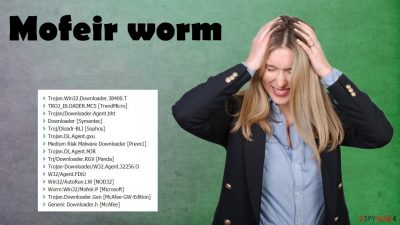
Making an effort to keep your machine safe – paying attention to details
You should never go for the torrent site, pirating platform, or a similar service that is considered dangerous, illegal. These portals can spread malware, and you have no idea how or when the malicious code gets dropped. Unfortunately, sneaky malware like worms and trojans can be distributed via emails too.
If you receive the email notification with a file attachment from a random sender or a company that is not related to any of the services you use – pay attention. If the attachment is an MS file or there is any link in the email itself, you might be targeted with this malware spreading technique. Always double-check the sender and the official email and stay away from any suspicious attachments.
Get rid of the malware with anti-malware tools and clear the machine fully
Make sure to remove the Mofeir or any other virus that is found on the machine. It might be difficult due to the persistence and issues that malware creates by installing files and running processes on the machine. This is why AV tools are recommended and offered as the best option.
By launching a tool like SpyHunter 5Combo Cleaner or Malwarebytes you can detect all threats possibly affecting your device. This is how malicious programs like the Mofeir worm can be terminated once and for all. it is not a program that could be found on the desktop or in application folders, so treating it with automatic tools is the best way.
Getting rid of Mofeir. Follow these steps
Scan your system with anti-malware
If you are a victim of ransomware, you should employ anti-malware software for its removal. Some ransomware can self-destruct after the file encryption process is finished. Even in such cases, malware might leave various data-stealing modules or could operate in conjunction with other malicious programs on your device.
SpyHunter 5Combo Cleaner or Malwarebytes can detect and eliminate all ransomware-related files, additional modules, along with other viruses that could be hiding on your system. The security software is really easy to use and does not require any prior IT knowledge to succeed in the malware removal process.
Repair damaged system components
Once a computer is infected with malware, its system is changed to operate differently. For example, an infection can alter the Windows registry database, damage vital bootup and other sections, delete or corrupt DLL files, etc. Once a system file is damaged by malware, antivirus software is not capable of doing anything about it, leaving it just the way it is. Consequently, users might experience performance, stability, and usability issues, to the point where a full Windows reinstall is required.
Therefore, we highly recommend using a one-of-a-kind, patented technology of FortectIntego repair. Not only can it fix virus damage after the infection, but it is also capable of removing malware that has already broken into the system thanks to several engines used by the program. Besides, the application is also capable of fixing various Windows-related issues that are not caused by malware infections, for example, Blue Screen errors, freezes, registry errors, damaged DLLs, etc.
- Download the application by clicking on the link above
- Click on the ReimageRepair.exe

- If User Account Control (UAC) shows up, select Yes
- Press Install and wait till the program finishes the installation process

- The analysis of your machine will begin immediately

- Once complete, check the results – they will be listed in the Summary
- You can now click on each of the issues and fix them manually
- If you see many problems that you find difficult to fix, we recommend you purchase the license and fix them automatically.

By employing FortectIntego, you would not have to worry about future computer issues, as most of them could be fixed quickly by performing a full system scan at any time. Most importantly, you could avoid the tedious process of Windows reinstallation in case things go very wrong due to one reason or another.
Manual removal using Safe Mode
Important! →
Manual removal guide might be too complicated for regular computer users. It requires advanced IT knowledge to be performed correctly (if vital system files are removed or damaged, it might result in full Windows compromise), and it also might take hours to complete. Therefore, we highly advise using the automatic method provided above instead.
Step 1. Access Safe Mode with Networking
Manual malware removal should be best performed in the Safe Mode environment.
Windows 7 / Vista / XP
- Click Start > Shutdown > Restart > OK.
- When your computer becomes active, start pressing F8 button (if that does not work, try F2, F12, Del, etc. – it all depends on your motherboard model) multiple times until you see the Advanced Boot Options window.
- Select Safe Mode with Networking from the list.

Windows 10 / Windows 8
- Right-click on Start button and select Settings.

- Scroll down to pick Update & Security.

- On the left side of the window, pick Recovery.
- Now scroll down to find Advanced Startup section.
- Click Restart now.

- Select Troubleshoot.

- Go to Advanced options.

- Select Startup Settings.

- Press Restart.
- Now press 5 or click 5) Enable Safe Mode with Networking.

Step 2. Shut down suspicious processes
Windows Task Manager is a useful tool that shows all the processes running in the background. If malware is running a process, you need to shut it down:
- Press Ctrl + Shift + Esc on your keyboard to open Windows Task Manager.
- Click on More details.

- Scroll down to Background processes section, and look for anything suspicious.
- Right-click and select Open file location.

- Go back to the process, right-click and pick End Task.

- Delete the contents of the malicious folder.
Step 3. Check program Startup
- Press Ctrl + Shift + Esc on your keyboard to open Windows Task Manager.
- Go to Startup tab.
- Right-click on the suspicious program and pick Disable.

Step 4. Delete virus files
Malware-related files can be found in various places within your computer. Here are instructions that could help you find them:
- Type in Disk Cleanup in Windows search and press Enter.

- Select the drive you want to clean (C: is your main drive by default and is likely to be the one that has malicious files in).
- Scroll through the Files to delete list and select the following:
Temporary Internet Files
Downloads
Recycle Bin
Temporary files - Pick Clean up system files.

- You can also look for other malicious files hidden in the following folders (type these entries in Windows Search and press Enter):
%AppData%
%LocalAppData%
%ProgramData%
%WinDir%
After you are finished, reboot the PC in normal mode.
Finally, you should always think about the protection of crypto-ransomwares. In order to protect your computer from Mofeir and other ransomwares, use a reputable anti-spyware, such as FortectIntego, SpyHunter 5Combo Cleaner or Malwarebytes
How to prevent from getting worms
Do not let government spy on you
The government has many issues in regards to tracking users' data and spying on citizens, so you should take this into consideration and learn more about shady information gathering practices. Avoid any unwanted government tracking or spying by going totally anonymous on the internet.
You can choose a different location when you go online and access any material you want without particular content restrictions. You can easily enjoy internet connection without any risks of being hacked by using Private Internet Access VPN.
Control the information that can be accessed by government any other unwanted party and surf online without being spied on. Even if you are not involved in illegal activities or trust your selection of services, platforms, be suspicious for your own security and take precautionary measures by using the VPN service.
Backup files for the later use, in case of the malware attack
Computer users can suffer from data losses due to cyber infections or their own faulty doings. Ransomware can encrypt and hold files hostage, while unforeseen power cuts might cause a loss of important documents. If you have proper up-to-date backups, you can easily recover after such an incident and get back to work. It is also equally important to update backups on a regular basis so that the newest information remains intact – you can set this process to be performed automatically.
When you have the previous version of every important document or project you can avoid frustration and breakdowns. It comes in handy when malware strikes out of nowhere. Use Data Recovery Pro for the data restoration process.


















