Moosjs.cn virus (Chrome, Firefox, IE, Edge)
Moosjs.cn virus Removal Guide
What is Moosjs.cn virus?
Moosjs.cn virus is a potential threat to your web browser
Moosjs.cn virus is a suspicious website that tends to appear on users computers out of nowhere. However, computer infections to do not magically show up on the devices. Most of the time, users did something wrong. In this case, they installed a new program incorrectly[1] and let browser hijacker[2] get inside the system. This cyber parasite travels with various programs as an additional component and many people did not notice when they agreed to install it too. Once Moosjs.cn browser hijacker finds its way to the computer, it suddenly modifies web browsers’ settings and sets its domain as the homepage and default search engine. Then, it changes Registry, various shortcuts and appends the argument http://moosjs.cn to them. When users notice the hijack, they always try to reset browser’s settings; however, previously mentioned modifications prevents them from saving these changes. However, ignoring the appearance of the browser hijacker is not recommended as well. It might initiate many unpleasant activities and disturb browsing the Internet, for instance, you might receive lots of pop-ups and ads, experience sudden redirects, etc. Besides, if you decide to use this suspicious search engine, you might discover the world of commercial content and dangerous websites. We want to encourage you to initiate Moosjs.cn removal as soon as it hijacks your beloved web browser.
The main page of the browser hijacker is full of various links to social media websites, gaming, and shopping sites, etc. Quick access to the favorite social networks might be useful for the users who are too lazy to make their own bookmarks. However, we recommend staying away from these links. After the click, you might be redirected to the shady third-party website and only then to the preferred one. Moosjs.cn redirect tendencies are quite frustrating. Users might end up on potentially dangerous websites[3], phishing sites[4] or other suspicious domains where they might be asked to reveal personal details, suggested to install bogus applications, and so on. People might also end up on the questionable Internet site if they use this suspicious search engine. Moosjs.cn search engine delivers modified results and might replace relevant links with sponsored ones. Not only might they be irrelevant but also potentially dangerous. That’s why we highly recommend eliminating browser hijacker immediately. The best way to remove Moosjs.cn is to scan your computer with FortectIntego or other trustworthy anti-malware program.
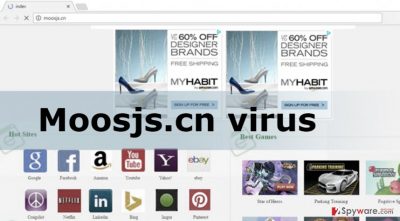
When did hijack happen?
Earlier we briefly mentioned that browser hijacker does not infiltrate the system alone. The developers of the potentially unwanted programs (PUP) use questionable software marketing method called “bundling[5].” It allows hiding the PUP under “Quick” or “Standard” installation mode, and if users trust this setup, they agree to install add additional programs. Therefore, Moosjs.cn hijack has probably occurred when you installed one of the recent programs. Next time you should be more careful with software installation. Opt for “Advanced” or “Custom” installation mode and do not rush. Check each installation step carefully and make sure you did not leave any pre-selected application or statement claiming your agreement to make Moosjs.cn your default homepage. If you skip this step and leave some questionable programs selected, you might have to deal with lots of computer-related problems. We believe that correctly installing software takes less time than virus elimination.
Two suggestions for Moosjs.cn removal
There’s no need letting Moosjs.cn virus to stay for a long time and interfere your browsing sessions. Even inexperienced computer users can eliminate browser hijacker themselves by using professional malware removal tool. Install and update your preferred program and scan computer’s system. After several minutes anti-malware software will remove Moosjs.cn entirely. However, it’s not the only way to get rid of this computer infection. Advanced computer users can try to terminate browser hijacker themselves. Manual Moosjs.cn removal might be a challenge because you have to detect and remove malicious components without any help. However, our team will give you a hand and offers to use our prepared guidelines below.
You may remove virus damage with a help of FortectIntego. SpyHunter 5Combo Cleaner and Malwarebytes are recommended to detect potentially unwanted programs and viruses with all their files and registry entries that are related to them.
Getting rid of Moosjs.cn virus. Follow these steps
Uninstall from Windows
Eliminating browser hijacker might be a complicated task; however, if you follow our prepared instructions you should succeed. Make sure that you delete all suspicious components from the computer and web browsers that might be related to Moosjs.cn virus.
Instructions for Windows 10/8 machines:
- Enter Control Panel into Windows search box and hit Enter or click on the search result.
- Under Programs, select Uninstall a program.

- From the list, find the entry of the suspicious program.
- Right-click on the application and select Uninstall.
- If User Account Control shows up, click Yes.
- Wait till uninstallation process is complete and click OK.

If you are Windows 7/XP user, proceed with the following instructions:
- Click on Windows Start > Control Panel located on the right pane (if you are Windows XP user, click on Add/Remove Programs).
- In Control Panel, select Programs > Uninstall a program.

- Pick the unwanted application by clicking on it once.
- At the top, click Uninstall/Change.
- In the confirmation prompt, pick Yes.
- Click OK once the removal process is finished.
Delete from macOS
It’s uncommon that Mac OS X users would get infected with the browser hijacker; however, if it has happened to you, follow the instructions and wipe Moosjs.cn malware from the device.
Remove items from Applications folder:
- From the menu bar, select Go > Applications.
- In the Applications folder, look for all related entries.
- Click on the app and drag it to Trash (or right-click and pick Move to Trash)

To fully remove an unwanted app, you need to access Application Support, LaunchAgents, and LaunchDaemons folders and delete relevant files:
- Select Go > Go to Folder.
- Enter /Library/Application Support and click Go or press Enter.
- In the Application Support folder, look for any dubious entries and then delete them.
- Now enter /Library/LaunchAgents and /Library/LaunchDaemons folders the same way and terminate all the related .plist files.

Remove from Microsoft Edge
Follow our prepared instructions and fix Microsoft Edge browser as shown below.
Delete unwanted extensions from MS Edge:
- Select Menu (three horizontal dots at the top-right of the browser window) and pick Extensions.
- From the list, pick the extension and click on the Gear icon.
- Click on Uninstall at the bottom.

Clear cookies and other browser data:
- Click on the Menu (three horizontal dots at the top-right of the browser window) and select Privacy & security.
- Under Clear browsing data, pick Choose what to clear.
- Select everything (apart from passwords, although you might want to include Media licenses as well, if applicable) and click on Clear.

Restore new tab and homepage settings:
- Click the menu icon and choose Settings.
- Then find On startup section.
- Click Disable if you found any suspicious domain.
Reset MS Edge if the above steps did not work:
- Press on Ctrl + Shift + Esc to open Task Manager.
- Click on More details arrow at the bottom of the window.
- Select Details tab.
- Now scroll down and locate every entry with Microsoft Edge name in it. Right-click on each of them and select End Task to stop MS Edge from running.

If this solution failed to help you, you need to use an advanced Edge reset method. Note that you need to backup your data before proceeding.
- Find the following folder on your computer: C:\\Users\\%username%\\AppData\\Local\\Packages\\Microsoft.MicrosoftEdge_8wekyb3d8bbwe.
- Press Ctrl + A on your keyboard to select all folders.
- Right-click on them and pick Delete

- Now right-click on the Start button and pick Windows PowerShell (Admin).
- When the new window opens, copy and paste the following command, and then press Enter:
Get-AppXPackage -AllUsers -Name Microsoft.MicrosoftEdge | Foreach {Add-AppxPackage -DisableDevelopmentMode -Register “$($_.InstallLocation)\\AppXManifest.xml” -Verbose

Instructions for Chromium-based Edge
Delete extensions from MS Edge (Chromium):
- Open Edge and click select Settings > Extensions.
- Delete unwanted extensions by clicking Remove.

Clear cache and site data:
- Click on Menu and go to Settings.
- Select Privacy, search and services.
- Under Clear browsing data, pick Choose what to clear.
- Under Time range, pick All time.
- Select Clear now.

Reset Chromium-based MS Edge:
- Click on Menu and select Settings.
- On the left side, pick Reset settings.
- Select Restore settings to their default values.
- Confirm with Reset.

Remove from Mozilla Firefox (FF)
Moosjs.cn virus might have installed various extensions, plugins or toolbars that might be responsible for delivering ads, tracking data or taking control over your browser. Remove them and restore Mozilla Firefox settings.
Remove dangerous extensions:
- Open Mozilla Firefox browser and click on the Menu (three horizontal lines at the top-right of the window).
- Select Add-ons.
- In here, select unwanted plugin and click Remove.

Reset the homepage:
- Click three horizontal lines at the top right corner to open the menu.
- Choose Options.
- Under Home options, enter your preferred site that will open every time you newly open the Mozilla Firefox.
Clear cookies and site data:
- Click Menu and pick Settings.
- Go to Privacy & Security section.
- Scroll down to locate Cookies and Site Data.
- Click on Clear Data…
- Select Cookies and Site Data, as well as Cached Web Content and press Clear.

Reset Mozilla Firefox
If clearing the browser as explained above did not help, reset Mozilla Firefox:
- Open Mozilla Firefox browser and click the Menu.
- Go to Help and then choose Troubleshooting Information.

- Under Give Firefox a tune up section, click on Refresh Firefox…
- Once the pop-up shows up, confirm the action by pressing on Refresh Firefox.

Remove from Google Chrome
If you got infected with Moosjs.cn hijacker, you should check Google Chrome and make sure that there are any unknown and suspicious applications installed. If you find something suspicious, uninstall it immediately.
Delete malicious extensions from Google Chrome:
- Open Google Chrome, click on the Menu (three vertical dots at the top-right corner) and select More tools > Extensions.
- In the newly opened window, you will see all the installed extensions. Uninstall all the suspicious plugins that might be related to the unwanted program by clicking Remove.

Clear cache and web data from Chrome:
- Click on Menu and pick Settings.
- Under Privacy and security, select Clear browsing data.
- Select Browsing history, Cookies and other site data, as well as Cached images and files.
- Click Clear data.

Change your homepage:
- Click menu and choose Settings.
- Look for a suspicious site in the On startup section.
- Click on Open a specific or set of pages and click on three dots to find the Remove option.
Reset Google Chrome:
If the previous methods did not help you, reset Google Chrome to eliminate all the unwanted components:
- Click on Menu and select Settings.
- In the Settings, scroll down and click Advanced.
- Scroll down and locate Reset and clean up section.
- Now click Restore settings to their original defaults.
- Confirm with Reset settings.

Delete from Safari
Check the list of the extensions and remove all questionable entries that might be related to Moosjs.cn virus.
Remove unwanted extensions from Safari:
- Click Safari > Preferences…
- In the new window, pick Extensions.
- Select the unwanted extension and select Uninstall.

Clear cookies and other website data from Safari:
- Click Safari > Clear History…
- From the drop-down menu under Clear, pick all history.
- Confirm with Clear History.

Reset Safari if the above-mentioned steps did not help you:
- Click Safari > Preferences…
- Go to Advanced tab.
- Tick the Show Develop menu in menu bar.
- From the menu bar, click Develop, and then select Empty Caches.

After uninstalling this potentially unwanted program (PUP) and fixing each of your web browsers, we recommend you to scan your PC system with a reputable anti-spyware. This will help you to get rid of Moosjs.cn registry traces and will also identify related parasites or possible malware infections on your computer. For that you can use our top-rated malware remover: FortectIntego, SpyHunter 5Combo Cleaner or Malwarebytes.
How to prevent from getting stealing programs
Do not let government spy on you
The government has many issues in regards to tracking users' data and spying on citizens, so you should take this into consideration and learn more about shady information gathering practices. Avoid any unwanted government tracking or spying by going totally anonymous on the internet.
You can choose a different location when you go online and access any material you want without particular content restrictions. You can easily enjoy internet connection without any risks of being hacked by using Private Internet Access VPN.
Control the information that can be accessed by government any other unwanted party and surf online without being spied on. Even if you are not involved in illegal activities or trust your selection of services, platforms, be suspicious for your own security and take precautionary measures by using the VPN service.
Backup files for the later use, in case of the malware attack
Computer users can suffer from data losses due to cyber infections or their own faulty doings. Ransomware can encrypt and hold files hostage, while unforeseen power cuts might cause a loss of important documents. If you have proper up-to-date backups, you can easily recover after such an incident and get back to work. It is also equally important to update backups on a regular basis so that the newest information remains intact – you can set this process to be performed automatically.
When you have the previous version of every important document or project you can avoid frustration and breakdowns. It comes in handy when malware strikes out of nowhere. Use Data Recovery Pro for the data restoration process.
- ^ Tim Fisher. How to Safely Download and Install Software. LifeWire. Tech Untangled.
- ^ Yuri Pustjens. What is a Browser Hijacker?. WindowsInsructed. Windows solutions website for the most common Windows issues.
- ^ Identifying potentially harmful sites. Yandex. Support page for the users.
- ^ What is phishing?. PhishTank. Out of the Net, into the Tank.
- ^ Bundled software. Computer Hope. Free computer help and information.























