My-Bing.com virus (Free Instructions) - Tutorial
My-Bing.com virus Removal Guide
What is My-Bing.com virus?
Review of My-Bing.com
While looking for a new search engine, you might have accidentally encountered My-Bing.com virus. Otherwise, it might have replaced your home page after installing a new application. If the former case applies to you, you might wonder why this search engine has changed your main search engine without your notice. Such behavior is not surprising since this search engine has been classified as a browser hijacker. In other words, such browsing tools employ additional browser “filters” which present slightly modified search results. What is more, they tend to spy on your habits by collecting quite a handful of your browsing habits. My-Bing.com redirect phenomenon becomes an irritating issue within a while as well. In short, keeping this search engine will not satisfy your expectations for a speedy and high-class browsing services, but in fact, might have an opposite effect on its processes[1]. These reasons should encourage you to remove My-Bing.com. Speed up the process with FortectIntego or Malwarebytes.
If you have followed our posts before, you might have noticed that there are dominant browser hijacker “families” on the market. Previously Imali Ltd has been very active in generating multiple search engines with almost identical search engines. While the activities of this company subsided, other emerged. The owner of this browser hijacker happens to be ClientConnect Ltd which is located in the same country as the previously mentioned company. Certainly, they might be different legal entities. Neither of them earns gratitude from virus researchers. All of their products are highly questionable. This search engine is no exception as well. When you type in “M-Bing.com,” you get redirected to http://www.trovi.com/?gd=SY1000314&searchsource=55&UM=8. Trovi hijackers have already caught IT professionals’ attention. There are several versions roaming on the internet: Trovi.com, Lab.trovi.com, and Trovigo.com.
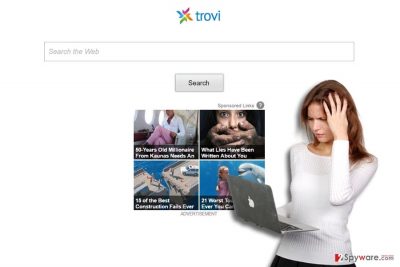
The fact that you type one address and you get redirected to another – certainly, not an indicator of a reliable search engine. Even if it employs Bing as the database for delivering search results, it does not change the fact that My Bing search engine is still a hijacker. What is more, this search engine uses the collected information about your surfing preferences and may share it with its partner companies. Now the owners are more inclined to do so after the recent legislation approved by the Congress[2]. After processing your personal information, your email Inbox might get crammed with personalized offers[3]. Excessive advertising is not the only negative aspect of My-Bing.com hijack. You might fail to tell a difference where is the commercial offer generated by this hijacker and where it is a harbinger of real menace[4].
How did this hijacker get into my PC if I didn’t install it?
Less advanced users are mistaken thinking that this search engine hijacked their browsers like ordinary viruses do. In fact, the majority of virtual infections are accelerated by users themselves, only that they are not aware of it. My-Bing.com or Trovi hijacker settled on the operating system when you rushed through the installation settings. In order to pinpoint any browser hijacker or PUP, opt for “Custom” settings after launching the installation wizard. Regardless of where you download new applications, it is crucial to deselect unwanted add-ons before starting the installation of an intended program. Now let us proceed to My-Bing.com removal procedure.
Is it troublesome to delete the PUP?
Even if the hijacker might be persistent, it is not difficult to remove My-Bing.com virus if you entrust this procedure an anti-spyware application. Users who are used to dealing with malware infections themselves will make use of manual My-Bing.com removal guide. Despite what option you will choose, it would be useful to reset the browser fully. Next time you install a new application, make sure you install it without add-ons[5]. Other user reviews might come in handy if you intend to shift to a new browser.
You may remove virus damage with a help of FortectIntego. SpyHunter 5Combo Cleaner and Malwarebytes are recommended to detect potentially unwanted programs and viruses with all their files and registry entries that are related to them.
Getting rid of My-Bing.com virus. Follow these steps
Uninstall from Windows
Instructions for Windows 10/8 machines:
- Enter Control Panel into Windows search box and hit Enter or click on the search result.
- Under Programs, select Uninstall a program.

- From the list, find the entry of the suspicious program.
- Right-click on the application and select Uninstall.
- If User Account Control shows up, click Yes.
- Wait till uninstallation process is complete and click OK.

If you are Windows 7/XP user, proceed with the following instructions:
- Click on Windows Start > Control Panel located on the right pane (if you are Windows XP user, click on Add/Remove Programs).
- In Control Panel, select Programs > Uninstall a program.

- Pick the unwanted application by clicking on it once.
- At the top, click Uninstall/Change.
- In the confirmation prompt, pick Yes.
- Click OK once the removal process is finished.
Delete from macOS
Remove items from Applications folder:
- From the menu bar, select Go > Applications.
- In the Applications folder, look for all related entries.
- Click on the app and drag it to Trash (or right-click and pick Move to Trash)

To fully remove an unwanted app, you need to access Application Support, LaunchAgents, and LaunchDaemons folders and delete relevant files:
- Select Go > Go to Folder.
- Enter /Library/Application Support and click Go or press Enter.
- In the Application Support folder, look for any dubious entries and then delete them.
- Now enter /Library/LaunchAgents and /Library/LaunchDaemons folders the same way and terminate all the related .plist files.

Remove from Microsoft Edge
Delete unwanted extensions from MS Edge:
- Select Menu (three horizontal dots at the top-right of the browser window) and pick Extensions.
- From the list, pick the extension and click on the Gear icon.
- Click on Uninstall at the bottom.

Clear cookies and other browser data:
- Click on the Menu (three horizontal dots at the top-right of the browser window) and select Privacy & security.
- Under Clear browsing data, pick Choose what to clear.
- Select everything (apart from passwords, although you might want to include Media licenses as well, if applicable) and click on Clear.

Restore new tab and homepage settings:
- Click the menu icon and choose Settings.
- Then find On startup section.
- Click Disable if you found any suspicious domain.
Reset MS Edge if the above steps did not work:
- Press on Ctrl + Shift + Esc to open Task Manager.
- Click on More details arrow at the bottom of the window.
- Select Details tab.
- Now scroll down and locate every entry with Microsoft Edge name in it. Right-click on each of them and select End Task to stop MS Edge from running.

If this solution failed to help you, you need to use an advanced Edge reset method. Note that you need to backup your data before proceeding.
- Find the following folder on your computer: C:\\Users\\%username%\\AppData\\Local\\Packages\\Microsoft.MicrosoftEdge_8wekyb3d8bbwe.
- Press Ctrl + A on your keyboard to select all folders.
- Right-click on them and pick Delete

- Now right-click on the Start button and pick Windows PowerShell (Admin).
- When the new window opens, copy and paste the following command, and then press Enter:
Get-AppXPackage -AllUsers -Name Microsoft.MicrosoftEdge | Foreach {Add-AppxPackage -DisableDevelopmentMode -Register “$($_.InstallLocation)\\AppXManifest.xml” -Verbose

Instructions for Chromium-based Edge
Delete extensions from MS Edge (Chromium):
- Open Edge and click select Settings > Extensions.
- Delete unwanted extensions by clicking Remove.

Clear cache and site data:
- Click on Menu and go to Settings.
- Select Privacy, search and services.
- Under Clear browsing data, pick Choose what to clear.
- Under Time range, pick All time.
- Select Clear now.

Reset Chromium-based MS Edge:
- Click on Menu and select Settings.
- On the left side, pick Reset settings.
- Select Restore settings to their default values.
- Confirm with Reset.

Remove from Mozilla Firefox (FF)
Watch for optional installed toolbar and extensions. Delete any add-on associated to My-Bing.com or Trovi hijacker.
Remove dangerous extensions:
- Open Mozilla Firefox browser and click on the Menu (three horizontal lines at the top-right of the window).
- Select Add-ons.
- In here, select unwanted plugin and click Remove.

Reset the homepage:
- Click three horizontal lines at the top right corner to open the menu.
- Choose Options.
- Under Home options, enter your preferred site that will open every time you newly open the Mozilla Firefox.
Clear cookies and site data:
- Click Menu and pick Settings.
- Go to Privacy & Security section.
- Scroll down to locate Cookies and Site Data.
- Click on Clear Data…
- Select Cookies and Site Data, as well as Cached Web Content and press Clear.

Reset Mozilla Firefox
If clearing the browser as explained above did not help, reset Mozilla Firefox:
- Open Mozilla Firefox browser and click the Menu.
- Go to Help and then choose Troubleshooting Information.

- Under Give Firefox a tune up section, click on Refresh Firefox…
- Once the pop-up shows up, confirm the action by pressing on Refresh Firefox.

Remove from Google Chrome
Delete malicious extensions from Google Chrome:
- Open Google Chrome, click on the Menu (three vertical dots at the top-right corner) and select More tools > Extensions.
- In the newly opened window, you will see all the installed extensions. Uninstall all the suspicious plugins that might be related to the unwanted program by clicking Remove.

Clear cache and web data from Chrome:
- Click on Menu and pick Settings.
- Under Privacy and security, select Clear browsing data.
- Select Browsing history, Cookies and other site data, as well as Cached images and files.
- Click Clear data.

Change your homepage:
- Click menu and choose Settings.
- Look for a suspicious site in the On startup section.
- Click on Open a specific or set of pages and click on three dots to find the Remove option.
Reset Google Chrome:
If the previous methods did not help you, reset Google Chrome to eliminate all the unwanted components:
- Click on Menu and select Settings.
- In the Settings, scroll down and click Advanced.
- Scroll down and locate Reset and clean up section.
- Now click Restore settings to their original defaults.
- Confirm with Reset settings.

Delete from Safari
Remove unwanted extensions from Safari:
- Click Safari > Preferences…
- In the new window, pick Extensions.
- Select the unwanted extension and select Uninstall.

Clear cookies and other website data from Safari:
- Click Safari > Clear History…
- From the drop-down menu under Clear, pick all history.
- Confirm with Clear History.

Reset Safari if the above-mentioned steps did not help you:
- Click Safari > Preferences…
- Go to Advanced tab.
- Tick the Show Develop menu in menu bar.
- From the menu bar, click Develop, and then select Empty Caches.

After uninstalling this potentially unwanted program (PUP) and fixing each of your web browsers, we recommend you to scan your PC system with a reputable anti-spyware. This will help you to get rid of My-Bing.com registry traces and will also identify related parasites or possible malware infections on your computer. For that you can use our top-rated malware remover: FortectIntego, SpyHunter 5Combo Cleaner or Malwarebytes.
How to prevent from getting stealing programs
Choose a proper web browser and improve your safety with a VPN tool
Online spying has got momentum in recent years and people are getting more and more interested in how to protect their privacy online. One of the basic means to add a layer of security – choose the most private and secure web browser. Although web browsers can't grant full privacy protection and security, some of them are much better at sandboxing, HTTPS upgrading, active content blocking, tracking blocking, phishing protection, and similar privacy-oriented features. However, if you want true anonymity, we suggest you employ a powerful Private Internet Access VPN – it can encrypt all the traffic that comes and goes out of your computer, preventing tracking completely.
Lost your files? Use data recovery software
While some files located on any computer are replaceable or useless, others can be extremely valuable. Family photos, work documents, school projects – these are types of files that we don't want to lose. Unfortunately, there are many ways how unexpected data loss can occur: power cuts, Blue Screen of Death errors, hardware failures, crypto-malware attack, or even accidental deletion.
To ensure that all the files remain intact, you should prepare regular data backups. You can choose cloud-based or physical copies you could restore from later in case of a disaster. If your backups were lost as well or you never bothered to prepare any, Data Recovery Pro can be your only hope to retrieve your invaluable files.
- ^ Dale Walker, Clare Hopping, and Adam Shepherd. Which is the best browser?: Chrome vs Firefox vs Internet Explorer. ITPro. IT analysis, Business Insight.
- ^ Sold out by Congress on internet privacy. The Denver Post. Colorado breaking news.
- ^ John Scott. image: http://vui.s3.amazonaws.com/2/166399.jpg 166399 How content marketing is personalizing ads. Vator. Voice of Entrepreneur.
- ^ Catalin Cimpanu. Spam Sent by Necurs Botnet Is Trying & Succeeding in Altering Stock Market Prices. BleepingComputer. News, Reviews, Technical Support.
- ^ Graeme Burton. Skype users targeted by ransomware delivered via fake Flash ads. V3. Digital transformation news, analysis, insight.























