My Email XP virus (Tutorial) - Chrome, Firefox, IE, Edge
My Email XP virus Removal Guide
What is My Email XP virus?
What can you expect from My Email XP virus?
My Email XP virus is an annoying browser add-on[1] which might take over Internet Explorer, Mozilla Firefox, and Google Chrome web browsers. In the official website developers present it as a useful tool that provides one-click access to various email accounts straight through the browser. However, installing this app offering quicker access to your emails is not recommended because it is known as a browser hijacker[2]. Nevertheless, My Email XP browser hijacker has an official website; it mostly uses another distribution technique that allows getting inside computers unnoticed. The hijacker travels in the software bundles as an extra component. Hence, many inattentive users may install it accidentally. After My Email XP hijack, people not only notice this add-on installed on the browser, but also the new tab page address changed to myemailxp.com.
My Email XP virus is closely related to such companies as Spigot, Eightpoint Technologies, and Polarity Technologies which are known for developing questionable toolbars and search engines. According to the EULA[3], the program may change browser’s settings, for instance, default homepage, search engine, browser’s built-in search box, search services, and install first-party or third-party cookies. Indeed, this app may track information about your browsing habits and history. In the Privacy Policy, it is stated that program generally collects non-personally identifiable information[4] which is often used to improve the services. However, we want to point out that details about your might be shared with third-parties as well. Probably, the fact that someone is spying on you while you’re surfing the Web does not satisfy you. Hence, you should think about My Email XP removal solutions. Fortunately, we have to options available for you. You can either get rid of the hijacker automatically by installing FortectIntego and running a full system scan, or you may remove My Email XP manually by following our prepared instructions below.
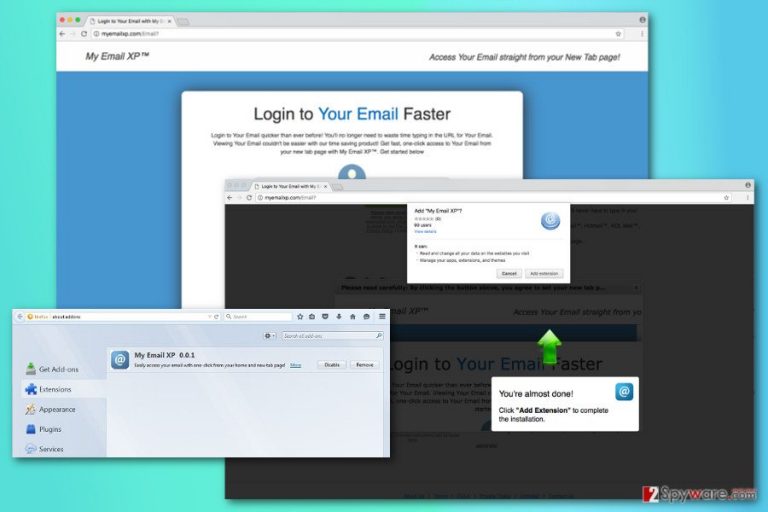
When was my browser hijacked?
My Email XP add-on spreads as an extra component in the software package. When installing new programs downloaded from the Internet, you have to opt for Advanced/Custom installation mode in order to avoid PUPs like this. These settings allow “unpacking” the program and seeing what other apps are offered to install. If you see the list of third-party applications, you should deselect them and continue the process. Bear in mind that Quick, Standard or Recommended installation setups do not offer this option and install all attached apps by default. Hence, it’s better to avoid this installation mode.
How to remove My Email XP from the browser?
We highly recommend My Email XP removal as soon as you notice this add-on and its caused problems. Apart from modifying browser’s settings and preventing you from setting your preferred homepage address, it may also provide suspicious ads or redirect you to questionable websites. If you do not want that one or another My Email XP redirect won’t end up with malware attack or some kind of online scam[5], you should get rid of this add-on immediately. If you want a quick solution to solve this program, we suggest installing anti-malware program to your computer. Then, update it and run a full system scan. Additionally, you can remove My Email XP virus manually by following our prepared instructions below.
You may remove virus damage with a help of FortectIntego. SpyHunter 5Combo Cleaner and Malwarebytes are recommended to detect potentially unwanted programs and viruses with all their files and registry entries that are related to them.
Getting rid of My Email XP virus. Follow these steps
Uninstall from Windows
Carefully follow My Email XP removal instructions to delete browser hijacker completely from the system.
Instructions for Windows 10/8 machines:
- Enter Control Panel into Windows search box and hit Enter or click on the search result.
- Under Programs, select Uninstall a program.

- From the list, find the entry of the suspicious program.
- Right-click on the application and select Uninstall.
- If User Account Control shows up, click Yes.
- Wait till uninstallation process is complete and click OK.

If you are Windows 7/XP user, proceed with the following instructions:
- Click on Windows Start > Control Panel located on the right pane (if you are Windows XP user, click on Add/Remove Programs).
- In Control Panel, select Programs > Uninstall a program.

- Pick the unwanted application by clicking on it once.
- At the top, click Uninstall/Change.
- In the confirmation prompt, pick Yes.
- Click OK once the removal process is finished.
Delete from macOS
Follow the guidelines to remove browser hijacker from your Mac.
Remove items from Applications folder:
- From the menu bar, select Go > Applications.
- In the Applications folder, look for all related entries.
- Click on the app and drag it to Trash (or right-click and pick Move to Trash)

To fully remove an unwanted app, you need to access Application Support, LaunchAgents, and LaunchDaemons folders and delete relevant files:
- Select Go > Go to Folder.
- Enter /Library/Application Support and click Go or press Enter.
- In the Application Support folder, look for any dubious entries and then delete them.
- Now enter /Library/LaunchAgents and /Library/LaunchDaemons folders the same way and terminate all the related .plist files.

Remove from Microsoft Edge
Delete unwanted extensions from MS Edge:
- Select Menu (three horizontal dots at the top-right of the browser window) and pick Extensions.
- From the list, pick the extension and click on the Gear icon.
- Click on Uninstall at the bottom.

Clear cookies and other browser data:
- Click on the Menu (three horizontal dots at the top-right of the browser window) and select Privacy & security.
- Under Clear browsing data, pick Choose what to clear.
- Select everything (apart from passwords, although you might want to include Media licenses as well, if applicable) and click on Clear.

Restore new tab and homepage settings:
- Click the menu icon and choose Settings.
- Then find On startup section.
- Click Disable if you found any suspicious domain.
Reset MS Edge if the above steps did not work:
- Press on Ctrl + Shift + Esc to open Task Manager.
- Click on More details arrow at the bottom of the window.
- Select Details tab.
- Now scroll down and locate every entry with Microsoft Edge name in it. Right-click on each of them and select End Task to stop MS Edge from running.

If this solution failed to help you, you need to use an advanced Edge reset method. Note that you need to backup your data before proceeding.
- Find the following folder on your computer: C:\\Users\\%username%\\AppData\\Local\\Packages\\Microsoft.MicrosoftEdge_8wekyb3d8bbwe.
- Press Ctrl + A on your keyboard to select all folders.
- Right-click on them and pick Delete

- Now right-click on the Start button and pick Windows PowerShell (Admin).
- When the new window opens, copy and paste the following command, and then press Enter:
Get-AppXPackage -AllUsers -Name Microsoft.MicrosoftEdge | Foreach {Add-AppxPackage -DisableDevelopmentMode -Register “$($_.InstallLocation)\\AppXManifest.xml” -Verbose

Instructions for Chromium-based Edge
Delete extensions from MS Edge (Chromium):
- Open Edge and click select Settings > Extensions.
- Delete unwanted extensions by clicking Remove.

Clear cache and site data:
- Click on Menu and go to Settings.
- Select Privacy, search and services.
- Under Clear browsing data, pick Choose what to clear.
- Under Time range, pick All time.
- Select Clear now.

Reset Chromium-based MS Edge:
- Click on Menu and select Settings.
- On the left side, pick Reset settings.
- Select Restore settings to their default values.
- Confirm with Reset.

Remove from Mozilla Firefox (FF)
You have to remove My Email XP browser hijacker from the list of extensions as shown in the instructions below:
Remove dangerous extensions:
- Open Mozilla Firefox browser and click on the Menu (three horizontal lines at the top-right of the window).
- Select Add-ons.
- In here, select unwanted plugin and click Remove.

Reset the homepage:
- Click three horizontal lines at the top right corner to open the menu.
- Choose Options.
- Under Home options, enter your preferred site that will open every time you newly open the Mozilla Firefox.
Clear cookies and site data:
- Click Menu and pick Settings.
- Go to Privacy & Security section.
- Scroll down to locate Cookies and Site Data.
- Click on Clear Data…
- Select Cookies and Site Data, as well as Cached Web Content and press Clear.

Reset Mozilla Firefox
If clearing the browser as explained above did not help, reset Mozilla Firefox:
- Open Mozilla Firefox browser and click the Menu.
- Go to Help and then choose Troubleshooting Information.

- Under Give Firefox a tune up section, click on Refresh Firefox…
- Once the pop-up shows up, confirm the action by pressing on Refresh Firefox.

Remove from Google Chrome
Follow these steps to uninstall My Email XP add-on from the Google Chrome’s extensions. Make sure that any other suspicious add-ons haven’t been installed as well.
Delete malicious extensions from Google Chrome:
- Open Google Chrome, click on the Menu (three vertical dots at the top-right corner) and select More tools > Extensions.
- In the newly opened window, you will see all the installed extensions. Uninstall all the suspicious plugins that might be related to the unwanted program by clicking Remove.

Clear cache and web data from Chrome:
- Click on Menu and pick Settings.
- Under Privacy and security, select Clear browsing data.
- Select Browsing history, Cookies and other site data, as well as Cached images and files.
- Click Clear data.

Change your homepage:
- Click menu and choose Settings.
- Look for a suspicious site in the On startup section.
- Click on Open a specific or set of pages and click on three dots to find the Remove option.
Reset Google Chrome:
If the previous methods did not help you, reset Google Chrome to eliminate all the unwanted components:
- Click on Menu and select Settings.
- In the Settings, scroll down and click Advanced.
- Scroll down and locate Reset and clean up section.
- Now click Restore settings to their original defaults.
- Confirm with Reset settings.

Delete from Safari
Remove unwanted extensions from Safari:
- Click Safari > Preferences…
- In the new window, pick Extensions.
- Select the unwanted extension and select Uninstall.

Clear cookies and other website data from Safari:
- Click Safari > Clear History…
- From the drop-down menu under Clear, pick all history.
- Confirm with Clear History.

Reset Safari if the above-mentioned steps did not help you:
- Click Safari > Preferences…
- Go to Advanced tab.
- Tick the Show Develop menu in menu bar.
- From the menu bar, click Develop, and then select Empty Caches.

After uninstalling this potentially unwanted program (PUP) and fixing each of your web browsers, we recommend you to scan your PC system with a reputable anti-spyware. This will help you to get rid of My Email XP registry traces and will also identify related parasites or possible malware infections on your computer. For that you can use our top-rated malware remover: FortectIntego, SpyHunter 5Combo Cleaner or Malwarebytes.
How to prevent from getting stealing programs
Do not let government spy on you
The government has many issues in regards to tracking users' data and spying on citizens, so you should take this into consideration and learn more about shady information gathering practices. Avoid any unwanted government tracking or spying by going totally anonymous on the internet.
You can choose a different location when you go online and access any material you want without particular content restrictions. You can easily enjoy internet connection without any risks of being hacked by using Private Internet Access VPN.
Control the information that can be accessed by government any other unwanted party and surf online without being spied on. Even if you are not involved in illegal activities or trust your selection of services, platforms, be suspicious for your own security and take precautionary measures by using the VPN service.
Backup files for the later use, in case of the malware attack
Computer users can suffer from data losses due to cyber infections or their own faulty doings. Ransomware can encrypt and hold files hostage, while unforeseen power cuts might cause a loss of important documents. If you have proper up-to-date backups, you can easily recover after such an incident and get back to work. It is also equally important to update backups on a regular basis so that the newest information remains intact – you can set this process to be performed automatically.
When you have the previous version of every important document or project you can avoid frustration and breakdowns. It comes in handy when malware strikes out of nowhere. Use Data Recovery Pro for the data restoration process.
- ^ Beginner Geek: Everything You Need To Know About Browser Extensions. How-to Geek. For Geeks, By Geeks.
- ^ Jon Watson. Browser hijacking: What is it and how do you prevent and remove it. Comparitech. Tech Services Tested, Compared .
- ^ The Importance of an End-User License Agreement (EULA). Klein Moynihan Turco LLP. The official website of a full-service law firm concentrating on all aspects of Internet and mobile marketing law, sweepstakes and promotions law.
- ^ Non (Personally Identifiable Information) PII Data. LatentView. The global digital analytics company, providing solutions with actionable insights for Business, Marketing, Supply Chain .
- ^ David Pogue. The 11 Worst Internet Scams We’re Still Falling For. Yahoo Tech. Offers breaking news grouped by choice of subject or wire service provider. Full coverage of selected topics.
