MyPC HealthCheck virus (Free Instructions) - Removal Guide
MyPC HealthCheck virus Removal Guide
What is MyPC HealthCheck virus?
MyPC HealthCheck – a fake system optimizer you should stay away from
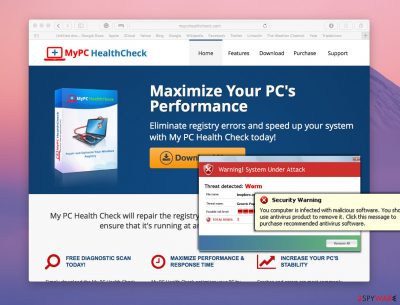
MyPC HealthCheck virus is a term that some computer users use to call this program. In reality, this program is not a virus itself. It is believed that it is a rogue PC optimizer that can hardly help to improve your PC’s performance. However, it seems that developers of this PC optimizer think differently.
According to them, this piece of software is a useful tool that can eliminate registry errors and speed up your system. Sadly, it appears that it is just a program that seeks to talk computer users into purchasing a full version of the app. To achieve this goal, this fake optimizer uses various intimidation techniques.
| Name | MyPC HealthCheck |
| Type | Potentially unwanted program |
| Distribution | Third-party websites, software bundles |
| Operation | Performs a full system scan and then finds hundreds of entries of alleged items that “slow down your PC” and then asks people to pay for its full version. The information is inaccurate as the found entries are usually harmless and do not impact computer performance in any way |
| Elimination | Follow the instructions we provide below this article |
| System fix | If a PUP deletes important registry entries, some apps or the OS may start o malfunction. If you notice crashes, errors, or encounter other stability issues, use FortectIntego to fix them |
This program easily falsifies an image of an infected computer. It slows the computer system down, it starts sending intrusive alerts and pop-up messages, runs dummy system scans, and then reports about non-existent problems.
This all play is created to make computer users believe that the PC needs to be optimized. It is highly advisable not to rely on messages provided by this app because they cannot provide any genuine information about your computer system.
Therefore, we advise you to keep your money for yourself or use it to obtain better PC optimization or security software. The indicated PC optimizer is admitted to be a potentially unwanted program, and such a piece of software should not reside on your computer system.
To remove MyPC HealthCheck, follow the instructions at the end of this post or just run a system scan with a reliable and genuine malware removal tool. If you want to delete spyware and malware threats, but you also want to optimize your computer, then we strongly recommend installing FortectIntego software.
PUP distribution methods
The official website of the PUP offers a free download link to get a trial version of this vague system tool. However, it seems that in the majority of cases, this potentially unwanted application finds other ways to infiltrate into victim’s computers.
Sometimes computer users do not install programs knowingly, and this can happen if they download a software package, other known as a software bundle. A software bundle consists of one main program (the one that the victim actually wants to install) and some “recommended” additions, which are bundled with it.
These additions are hidden, and the only way to find out about their existence is to expand Advanced or Custom settings during the installation of the main program that the victim originally wants to install. These settings provide a list of bonus applications, which can be rejected just by removing marks from checkboxes next to them.
MyPC HealthCheck removal instructions
If it is too late and you were nicely forced to install this rogue PC optimizer, do not panic. You can undo the installation rather quickly. You just need to fetch all components of this system tool and eliminate them.
This program is bothersome and unlikely useful, but it does not deserve to be awarded the title of MyPC HealthCheck virus. Below, you can find an easy-to-follow removal guide, which can help you delete this program with your own hands.
In case this does not sound like the best uninstall option, opt for the automatic removal method. For that, you will need to install spyware/malware detection software and scan your computer system with it. After that, just look through the list of detected infections and choose which ones you want to eliminate.
You may remove virus damage with a help of FortectIntego. SpyHunter 5Combo Cleaner and Malwarebytes are recommended to detect potentially unwanted programs and viruses with all their files and registry entries that are related to them.
Getting rid of MyPC HealthCheck virus. Follow these steps
Uninstall from Windows
Follow instructions provided below to access Programs list on your PC, then find and delete the unwanted app.
Instructions for Windows 10/8 machines:
- Enter Control Panel into Windows search box and hit Enter or click on the search result.
- Under Programs, select Uninstall a program.

- From the list, find the entry of the suspicious program.
- Right-click on the application and select Uninstall.
- If User Account Control shows up, click Yes.
- Wait till uninstallation process is complete and click OK.

If you are Windows 7/XP user, proceed with the following instructions:
- Click on Windows Start > Control Panel located on the right pane (if you are Windows XP user, click on Add/Remove Programs).
- In Control Panel, select Programs > Uninstall a program.

- Pick the unwanted application by clicking on it once.
- At the top, click Uninstall/Change.
- In the confirmation prompt, pick Yes.
- Click OK once the removal process is finished.
After uninstalling this potentially unwanted program (PUP) and fixing each of your web browsers, we recommend you to scan your PC system with a reputable anti-spyware. This will help you to get rid of MyPC HealthCheck registry traces and will also identify related parasites or possible malware infections on your computer. For that you can use our top-rated malware remover: FortectIntego, SpyHunter 5Combo Cleaner or Malwarebytes.
How to prevent from getting system tools
Protect your privacy – employ a VPN
There are several ways how to make your online time more private – you can access an incognito tab. However, there is no secret that even in this mode, you are tracked for advertising purposes. There is a way to add an extra layer of protection and create a completely anonymous web browsing practice with the help of Private Internet Access VPN. This software reroutes traffic through different servers, thus leaving your IP address and geolocation in disguise. Besides, it is based on a strict no-log policy, meaning that no data will be recorded, leaked, and available for both first and third parties. The combination of a secure web browser and Private Internet Access VPN will let you browse the Internet without a feeling of being spied or targeted by criminals.
No backups? No problem. Use a data recovery tool
If you wonder how data loss can occur, you should not look any further for answers – human errors, malware attacks, hardware failures, power cuts, natural disasters, or even simple negligence. In some cases, lost files are extremely important, and many straight out panic when such an unfortunate course of events happen. Due to this, you should always ensure that you prepare proper data backups on a regular basis.
If you were caught by surprise and did not have any backups to restore your files from, not everything is lost. Data Recovery Pro is one of the leading file recovery solutions you can find on the market – it is likely to restore even lost emails or data located on an external device.



