My-search.com (Removal Guide) - May 2018 update
My-search.com Removal Guide
What is My-search.com?
My-search.com is a browser hijacker that can collect certain information about users
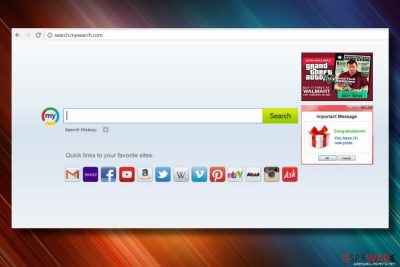
My-search.com is a dubious application that started to circulate the world wide in 2015. Several versions of the browser hijacker emerged, including www-mysearch.com, Search.mysearch.com and Hp.mysearch.com. All of these apps have same purpose: infiltrate users machines without them noticing[1] and make changes to Google Chrome or other browser and disturb users' browsing sessions by redirecting to questionable sites, displaying invasive ads, adding additional components without permission and similar activities.
| Summary | |
| Name | My-search.com |
| Type | Browser hijacker |
| Extension | My Search |
| Developer | APN, LLC; |
| Versions | My-search.com, www-mysearch.com, Search.mysearch.com and Hp.mysearch.com |
| Compatible browsers | Google Chrome, Internet Explorer, Safari, Mozilla Firefox, Opera, etc. |
| Distribution | Software bundling, web store |
| Symptoms | Hijacked homepage and new tab URL, invasive adverts continually displayed, etc. |
| Elimination | Automatic elimination with FortectIntego; manual – see below this post |
Once installed, it can do the following:
- Cause redirects to My-search.com instead of opening preferred domain;
- Change default start page and search provider to My-search.com;
- Set My-search.com as a default new tab URL;
- Inject My Search toolbar on Chrome, Firefox, IE, Edge or another web browser;
- Generate potentially dangerous advertisements;
- Return compromised search results;
- Install cookies and accumulate browsing history;
My-search.com is not malware.[2] However, due to the above-enumerated traits has been assigned to two categories – potentially unwanted program (PUP) and browser hijacker. Nevertheless, the presence of PUP diminishes PC's resistance to malware and causes web browser's slowdowns.
Search.mysearch.com has an official End User License Agreement and Privacy Policy which can be accessed directly from the hijacked homepage (at the bottom of the page). We dug into these detailed policies, and found the following statement:
THIS PRODUCT IS NOT SPYWARE OR ADWARE.
It is ironic how APN, LLC wanted to highlight such a statement in their EULA. They are right, it is not spyware[3] and neither it is adware. However, it is a browser hijacker which falls in the same category – potentially unwanted programs.
My Search purpose is to earn money for third-parties by promoting their sites and increasing their visitor's rate. However, some of the parties may be black-minded hackers, that may manage phishing websites and try to execute a malicious JavaScript malware[4] or inject a bunch of crypto-currency miners that can ruin your PC.
Therefore, to decrease computer's vulnerability and close the backdoor to cyber infections, remove My-search.com virus. You can do that with FortectIntego or follow manual My-search.com removal instructions that are given down below this article.
Also, this dubious search poses a risk to people's privacy. Statistically, most of the PUPs install tracking cookies and use them for the accumulation of browsing history, IP address, email address, and similar information. Therefore, as soon as you notice a non-typical behavior while browsing on the Internet associated with My-search.com, run a scan with a professional anti-malware and remove the PUP without delay.
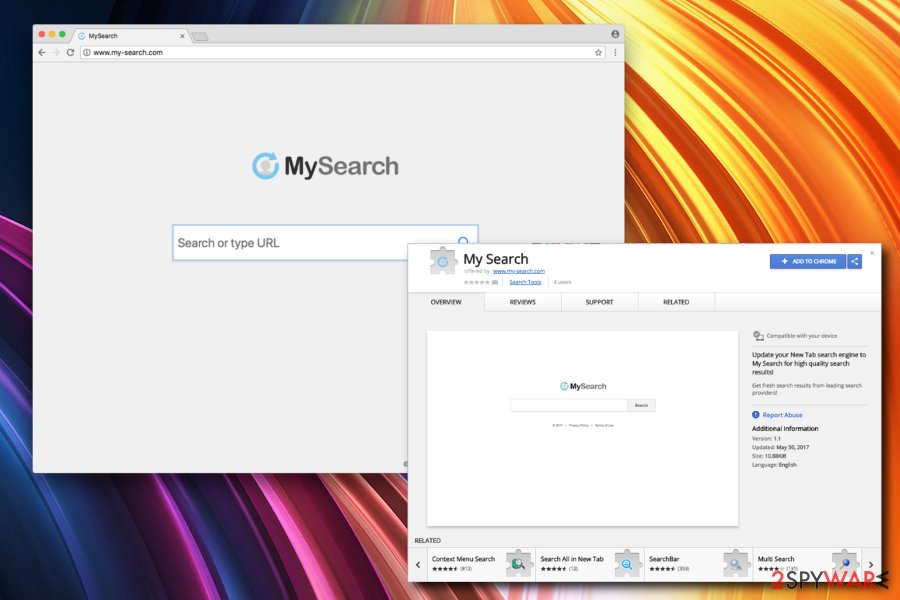
Variations of the virus
As we already mentioned, there are few variations of MySearch.
My-search.com. This browser hijacker enters users' machines without permission and changes homepage and new tab URL to hxxp://www.my-search.com/search?aid=. All the search queries are redirected to Yahoo (meaning that My Search is participating in Yahoo's affiliate program). While redirecting, the user's IP and other data are tracked, and the browser might show the following: “Waiting for http://my-search.com/,” “Connecting to http://my-search.com/,” and similar.
www-mysearch.com. The version on the virus swaps your default search engine and homepage to hxxp://www-mysearch.com and lets users choose from few beautiful backgrounds on the start page. It infiltrates user's machines with other software in a bundle. One good example is VPlay, as it offers MySearch as an additional component. Www-mysearch.com can install Windows Service, which allows it to start with every bootup. Additionally, all the searches are redirected to Bing.
Search.mysearch.com. After setting hxxp://search.mysearch.com as homepage, this browser hijacker will continually provide questionable search results. Although the search engine announces that they are “Enhanced by Google,” it is entirely wrong. As soon as you type in the search query, you will see tons of sponsored links that lead to partners' websites. Thus, if you want accurate search results, use a legitimate search engine, such as Google or Yahoo.
Hp.mysearch.com. Just like other versions of MySearch, this dubious application instantaneously modifies browser settings and sets homepage and new tab address to hxxp://hp.mysearch.com. The homepage offers various links to most popular sites on the web: Facebook, YouTube, Gmail, Instagram, etc. It also promises users “Enhanced by Google” search results, but does nothing but displaying adverts continually.
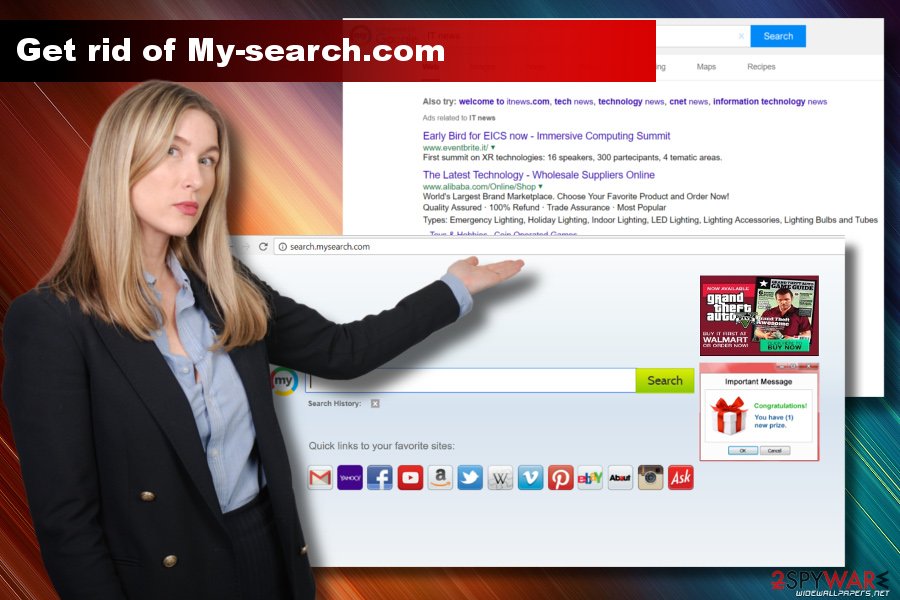
Entry of potentially unwanted program can be prevented
As we have pointed out before, PUPs are capable of infecting PCs without being revealed. That's true, indeed. However, it doesn't mean that they cannot be stopped from doing so. PUP developers promote unpopular browser add-ons, extensions or toolbars via free downloads and ensure that they will be downloaded along with the main executable by pre-selecting them and including in Advanced or Custom installation method.
Consequently, people who download/install free programs inappropriately, end up with the whole software package on the system. “Inappropriate” installation is when a PC's owner selects Quick or Basic installation option and clicks Enter button all the time. Instead of that, the user should opt for Advanced installation method and choose out of free attachments before clicking Finish button.
My-search.com hijacker's removal guide
There are two ways to remove My-search.com website. You can either run a scan with FortectIntego or follow the guide that is given below. However, there are a handful automatic removal advantages. First of all, this way you'll save your precious time. Second of all, professional anti-malware tool will remove all suspicious and dangerous programs from the system; hence ensuring full protection and improving performance.
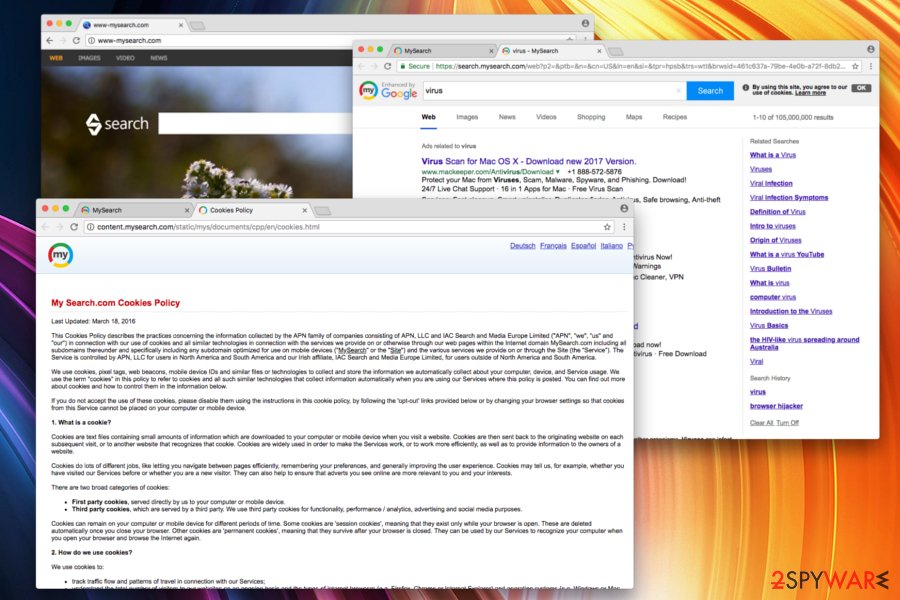
If, however, you have some IT knowledge and have some spare time to clean your PC's litter, carefully follow the instructions and remove My-search.com virus. Once done, don't forget to reset the affected web browser. Otherwise, My-search.com redirects will keep harassing you.
You may remove virus damage with a help of FortectIntego. SpyHunter 5Combo Cleaner and Malwarebytes are recommended to detect potentially unwanted programs and viruses with all their files and registry entries that are related to them.
Getting rid of My-search.com. Follow these steps
Uninstall from Windows
Get rid of My-search.com manually. For this purpose, delete associated malware from Programs and Features. The following tutorial will help you:
Instructions for Windows 10/8 machines:
- Enter Control Panel into Windows search box and hit Enter or click on the search result.
- Under Programs, select Uninstall a program.

- From the list, find the entry of the suspicious program.
- Right-click on the application and select Uninstall.
- If User Account Control shows up, click Yes.
- Wait till uninstallation process is complete and click OK.

If you are Windows 7/XP user, proceed with the following instructions:
- Click on Windows Start > Control Panel located on the right pane (if you are Windows XP user, click on Add/Remove Programs).
- In Control Panel, select Programs > Uninstall a program.

- Pick the unwanted application by clicking on it once.
- At the top, click Uninstall/Change.
- In the confirmation prompt, pick Yes.
- Click OK once the removal process is finished.
Delete from macOS
If you cannot delete My-search.com from Mac OS X, try this method:
Remove items from Applications folder:
- From the menu bar, select Go > Applications.
- In the Applications folder, look for all related entries.
- Click on the app and drag it to Trash (or right-click and pick Move to Trash)

To fully remove an unwanted app, you need to access Application Support, LaunchAgents, and LaunchDaemons folders and delete relevant files:
- Select Go > Go to Folder.
- Enter /Library/Application Support and click Go or press Enter.
- In the Application Support folder, look for any dubious entries and then delete them.
- Now enter /Library/LaunchAgents and /Library/LaunchDaemons folders the same way and terminate all the related .plist files.

Remove from Microsoft Edge
My-search.com URL can be deleted form the system by these steps:
Delete unwanted extensions from MS Edge:
- Select Menu (three horizontal dots at the top-right of the browser window) and pick Extensions.
- From the list, pick the extension and click on the Gear icon.
- Click on Uninstall at the bottom.

Clear cookies and other browser data:
- Click on the Menu (three horizontal dots at the top-right of the browser window) and select Privacy & security.
- Under Clear browsing data, pick Choose what to clear.
- Select everything (apart from passwords, although you might want to include Media licenses as well, if applicable) and click on Clear.

Restore new tab and homepage settings:
- Click the menu icon and choose Settings.
- Then find On startup section.
- Click Disable if you found any suspicious domain.
Reset MS Edge if the above steps did not work:
- Press on Ctrl + Shift + Esc to open Task Manager.
- Click on More details arrow at the bottom of the window.
- Select Details tab.
- Now scroll down and locate every entry with Microsoft Edge name in it. Right-click on each of them and select End Task to stop MS Edge from running.

If this solution failed to help you, you need to use an advanced Edge reset method. Note that you need to backup your data before proceeding.
- Find the following folder on your computer: C:\\Users\\%username%\\AppData\\Local\\Packages\\Microsoft.MicrosoftEdge_8wekyb3d8bbwe.
- Press Ctrl + A on your keyboard to select all folders.
- Right-click on them and pick Delete

- Now right-click on the Start button and pick Windows PowerShell (Admin).
- When the new window opens, copy and paste the following command, and then press Enter:
Get-AppXPackage -AllUsers -Name Microsoft.MicrosoftEdge | Foreach {Add-AppxPackage -DisableDevelopmentMode -Register “$($_.InstallLocation)\\AppXManifest.xml” -Verbose

Instructions for Chromium-based Edge
Delete extensions from MS Edge (Chromium):
- Open Edge and click select Settings > Extensions.
- Delete unwanted extensions by clicking Remove.

Clear cache and site data:
- Click on Menu and go to Settings.
- Select Privacy, search and services.
- Under Clear browsing data, pick Choose what to clear.
- Under Time range, pick All time.
- Select Clear now.

Reset Chromium-based MS Edge:
- Click on Menu and select Settings.
- On the left side, pick Reset settings.
- Select Restore settings to their default values.
- Confirm with Reset.

Remove from Mozilla Firefox (FF)
To fix browser hijacker infection, relaunch your web browser and follow these steps:
Remove dangerous extensions:
- Open Mozilla Firefox browser and click on the Menu (three horizontal lines at the top-right of the window).
- Select Add-ons.
- In here, select unwanted plugin and click Remove.

Reset the homepage:
- Click three horizontal lines at the top right corner to open the menu.
- Choose Options.
- Under Home options, enter your preferred site that will open every time you newly open the Mozilla Firefox.
Clear cookies and site data:
- Click Menu and pick Settings.
- Go to Privacy & Security section.
- Scroll down to locate Cookies and Site Data.
- Click on Clear Data…
- Select Cookies and Site Data, as well as Cached Web Content and press Clear.

Reset Mozilla Firefox
If clearing the browser as explained above did not help, reset Mozilla Firefox:
- Open Mozilla Firefox browser and click the Menu.
- Go to Help and then choose Troubleshooting Information.

- Under Give Firefox a tune up section, click on Refresh Firefox…
- Once the pop-up shows up, confirm the action by pressing on Refresh Firefox.

Remove from Google Chrome
My-search.com hijacker can implement various unwanted activities, which is why it's removal is highly advisable. To get rid of it, you have to do the following:
Delete malicious extensions from Google Chrome:
- Open Google Chrome, click on the Menu (three vertical dots at the top-right corner) and select More tools > Extensions.
- In the newly opened window, you will see all the installed extensions. Uninstall all the suspicious plugins that might be related to the unwanted program by clicking Remove.

Clear cache and web data from Chrome:
- Click on Menu and pick Settings.
- Under Privacy and security, select Clear browsing data.
- Select Browsing history, Cookies and other site data, as well as Cached images and files.
- Click Clear data.

Change your homepage:
- Click menu and choose Settings.
- Look for a suspicious site in the On startup section.
- Click on Open a specific or set of pages and click on three dots to find the Remove option.
Reset Google Chrome:
If the previous methods did not help you, reset Google Chrome to eliminate all the unwanted components:
- Click on Menu and select Settings.
- In the Settings, scroll down and click Advanced.
- Scroll down and locate Reset and clean up section.
- Now click Restore settings to their original defaults.
- Confirm with Reset settings.

Delete from Safari
Remove unwanted extensions from Safari:
- Click Safari > Preferences…
- In the new window, pick Extensions.
- Select the unwanted extension and select Uninstall.

Clear cookies and other website data from Safari:
- Click Safari > Clear History…
- From the drop-down menu under Clear, pick all history.
- Confirm with Clear History.

Reset Safari if the above-mentioned steps did not help you:
- Click Safari > Preferences…
- Go to Advanced tab.
- Tick the Show Develop menu in menu bar.
- From the menu bar, click Develop, and then select Empty Caches.

After uninstalling this potentially unwanted program (PUP) and fixing each of your web browsers, we recommend you to scan your PC system with a reputable anti-spyware. This will help you to get rid of My-search.com registry traces and will also identify related parasites or possible malware infections on your computer. For that you can use our top-rated malware remover: FortectIntego, SpyHunter 5Combo Cleaner or Malwarebytes.
How to prevent from getting stealing programs
Stream videos without limitations, no matter where you are
There are multiple parties that could find out almost anything about you by checking your online activity. While this is highly unlikely, advertisers and tech companies are constantly tracking you online. The first step to privacy should be a secure browser that focuses on tracker reduction to a minimum.
Even if you employ a secure browser, you will not be able to access websites that are restricted due to local government laws or other reasons. In other words, you may not be able to stream Disney+ or US-based Netflix in some countries. To bypass these restrictions, you can employ a powerful Private Internet Access VPN, which provides dedicated servers for torrenting and streaming, not slowing you down in the process.
Data backups are important – recover your lost files
Ransomware is one of the biggest threats to personal data. Once it is executed on a machine, it launches a sophisticated encryption algorithm that locks all your files, although it does not destroy them. The most common misconception is that anti-malware software can return files to their previous states. This is not true, however, and data remains locked after the malicious payload is deleted.
While regular data backups are the only secure method to recover your files after a ransomware attack, tools such as Data Recovery Pro can also be effective and restore at least some of your lost data.
- ^ Kevin Townsend. The Battle With "Potentially Unwanted" Programs in the Enterprise. Security Week. Internet and Enterprise security news.
- ^ Lucia Danes. Computer viruses and malware. 2-Spyware. The largest sources of security and tech-related information.
- ^ What is spyware?. BBC. UK's news network.
- ^ Paul Ducklin. Ransomware that’s 100% pure JavaScript, no download required. Naked Security. Latest news on computer security issues.























