Mysearchency.com (Free Instructions) - Removal Guide
Mysearchency.com Removal Guide
What is Mysearchency.com?
Mysearchency.com is a questionable search engine that seeks to monetize on advertisements
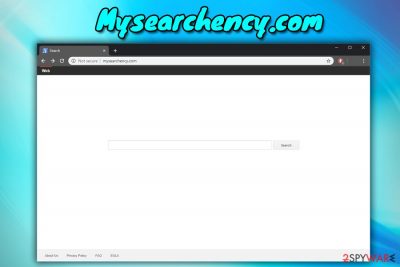
Mysearchency.com is a potentially unwanted application that enters users' machines as a package in a software bundle. The browser hijacker immediately changes settings of Google Chrome, Internet Explorer, Mozilla Firefox, Safari, or other browsers and modifies the start page, new tab URL, and search engine.
All the search queries are redirected to Webcrawler.com, and the results are filled with sponsored links. It can also initiate unwanted behavior, such as redirect to sponsored websites that may not be safe, display pop-up ads on all the pages visited, and record non-personally identifiable information.
| Summary | |
| Name | Mysearchency.com |
| Type | Browser hijacker/PUP |
| Distribution | Software bundling, insecure websites |
| Main dangers | The hijacker can lead to unsafe sites where users can inject malware into their PCs or suffer from privacy issues |
| Symptoms | Altered web browser settings, redirects, ads, sponsored links, etc. |
| Elimination | Use our instructions below or security software that specializes in PUP removal |
| Optimization | We recommend using FortectIntego to fix the damage done by the hijacker |
Mysearchency.com is your typical browser hijacker that is created having one goal in mind: to monetize on pay-per-click revenue. The developer is a well-known PUP author that is responsible for such creations as the infamous Weknow.ac and many other unwanted applications.
Annoying sponsored links, redirects, and similar disturbances is not the only reason you should remove the article's culprit from your computer. The web pages you visit can redirect you to suspicious domains, such as phishing or hacked sites. While the former might trick you into installing bloatware[1] or paying for unneeded services, the latter can result in malware infections.
Hackers can intercept the traffic of a web page and inject a malicious script into it. In such a case, users do not need to download anything – the operation is performed automatically. Therefore, an unfortunate redirect from the PUP might result in keylogger, spyware, crypto-mining malware, or other infections.
Due to such behavior, some users might refer to the hijacker as a Mysearchency.com virus. They are partially right, although PUP authors cannot be liable for any type of infections or other consequences induced by it, as is explained in the Privacy Policy of the hijacker's official website:[2]
In order to clarify, we do not review, approve, monitor, endorse, warrant, or make any representations with respect to such Third Party Content and Services and your access to any Third Party Content and Services is at your own risk. We are not responsible for the information contained and/or made available through, the practices of, or your use or inability to use such Third Party Content and Services. You expressly relieve us from any and all liability arising from your use of such Third Party Content and Services.
Thus, do not trust Mysearchency.com search engine. Instead, use reputable ones, like Google, Bing, Yahoo, etc. Initially, the hijacker should be easy to get rid of. However, if you have more aggressive PUPs installed on your machine, it might be challenging to perform the removal. For that reason, we suggest you scan your device with reputable security software such as SpyHunter 5Combo Cleaner or Malwarebytes and then use FortectIntego to fix all the damage done by the unwanted application.
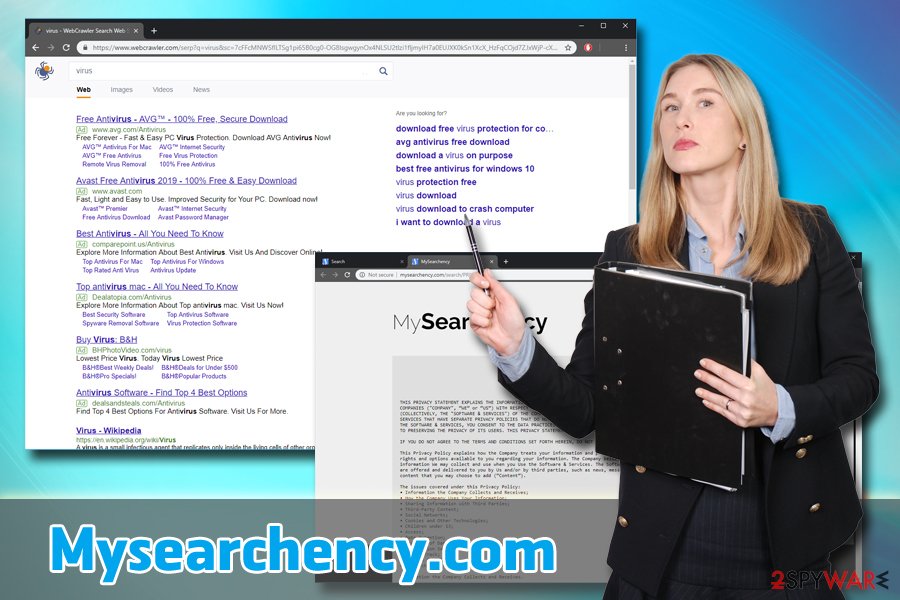
Beware of bundled software – PUPs are hidden inside
Software bundling and a potentially unwanted program are two terms that often go together, as it is the most prominent distribution method. When done right, the marketing technique can help users try out the software for free before purchasing it and allows free app creators to earn some money. However, bundling is often abused, and optional components are often cleverly hidden under fine print, which is read just by a few.
Therefore, whenever you rush through the installation steps and skip the fine print, there is a high chance that you are letting a browser hijacker, adware, or another unwanted program in. To avoid the installation of unwanted content, experts advise the following:
- Download your software from official sources;
- Avoid third-party sites;
- Stay away from gambling, porn, and file-sharing sites;
- Read the fine print during the installation;
- Always opt for Advanced/Custom installation settings;
- Deselect tick boxes that are preselected to Remove all the optional installs.
Get rid of Mysearchency.com hijacker for a better browsing experience
Some users might not even pay attention to the fact that their homepage and search engine changed. In most cases, they do not know and the effects of the hijacker either. However, security experts[3] recommend staying away from potentially unwanted programs, as they can compromise security and negatively affect the web browsing experience.
Fortunately, Mysearchency.com removal should not be that complicated of a task. All you have to do is follow our step-by-step guide below and then reset each of your browsers. Suppose you are having trouble with it or don't have time for it. In that case, you can remove the threat automatically by using anti-virus software that specializes in PUP detection and elimination. Regardless of which method you choose, you are much better off without the app on your computer.
You may remove virus damage with a help of FortectIntego. SpyHunter 5Combo Cleaner and Malwarebytes are recommended to detect potentially unwanted programs and viruses with all their files and registry entries that are related to them.
Getting rid of Mysearchency.com. Follow these steps
Uninstall from Windows
To remove the threat from Windows machine, follow these steps:
Instructions for Windows 10/8 machines:
- Enter Control Panel into Windows search box and hit Enter or click on the search result.
- Under Programs, select Uninstall a program.

- From the list, find the entry of the suspicious program.
- Right-click on the application and select Uninstall.
- If User Account Control shows up, click Yes.
- Wait till uninstallation process is complete and click OK.

If you are Windows 7/XP user, proceed with the following instructions:
- Click on Windows Start > Control Panel located on the right pane (if you are Windows XP user, click on Add/Remove Programs).
- In Control Panel, select Programs > Uninstall a program.

- Pick the unwanted application by clicking on it once.
- At the top, click Uninstall/Change.
- In the confirmation prompt, pick Yes.
- Click OK once the removal process is finished.
Delete from macOS
Get rid of the PUP on Mac by following these steps:
Remove items from Applications folder:
- From the menu bar, select Go > Applications.
- In the Applications folder, look for all related entries.
- Click on the app and drag it to Trash (or right-click and pick Move to Trash)

To fully remove an unwanted app, you need to access Application Support, LaunchAgents, and LaunchDaemons folders and delete relevant files:
- Select Go > Go to Folder.
- Enter /Library/Application Support and click Go or press Enter.
- In the Application Support folder, look for any dubious entries and then delete them.
- Now enter /Library/LaunchAgents and /Library/LaunchDaemons folders the same way and terminate all the related .plist files.

Remove from Microsoft Edge
Delete unwanted extensions from MS Edge:
- Select Menu (three horizontal dots at the top-right of the browser window) and pick Extensions.
- From the list, pick the extension and click on the Gear icon.
- Click on Uninstall at the bottom.

Clear cookies and other browser data:
- Click on the Menu (three horizontal dots at the top-right of the browser window) and select Privacy & security.
- Under Clear browsing data, pick Choose what to clear.
- Select everything (apart from passwords, although you might want to include Media licenses as well, if applicable) and click on Clear.

Restore new tab and homepage settings:
- Click the menu icon and choose Settings.
- Then find On startup section.
- Click Disable if you found any suspicious domain.
Reset MS Edge if the above steps did not work:
- Press on Ctrl + Shift + Esc to open Task Manager.
- Click on More details arrow at the bottom of the window.
- Select Details tab.
- Now scroll down and locate every entry with Microsoft Edge name in it. Right-click on each of them and select End Task to stop MS Edge from running.

If this solution failed to help you, you need to use an advanced Edge reset method. Note that you need to backup your data before proceeding.
- Find the following folder on your computer: C:\\Users\\%username%\\AppData\\Local\\Packages\\Microsoft.MicrosoftEdge_8wekyb3d8bbwe.
- Press Ctrl + A on your keyboard to select all folders.
- Right-click on them and pick Delete

- Now right-click on the Start button and pick Windows PowerShell (Admin).
- When the new window opens, copy and paste the following command, and then press Enter:
Get-AppXPackage -AllUsers -Name Microsoft.MicrosoftEdge | Foreach {Add-AppxPackage -DisableDevelopmentMode -Register “$($_.InstallLocation)\\AppXManifest.xml” -Verbose

Instructions for Chromium-based Edge
Delete extensions from MS Edge (Chromium):
- Open Edge and click select Settings > Extensions.
- Delete unwanted extensions by clicking Remove.

Clear cache and site data:
- Click on Menu and go to Settings.
- Select Privacy, search and services.
- Under Clear browsing data, pick Choose what to clear.
- Under Time range, pick All time.
- Select Clear now.

Reset Chromium-based MS Edge:
- Click on Menu and select Settings.
- On the left side, pick Reset settings.
- Select Restore settings to their default values.
- Confirm with Reset.

Remove from Mozilla Firefox (FF)
To reset Mozilla Firefox, follow this guide:
Remove dangerous extensions:
- Open Mozilla Firefox browser and click on the Menu (three horizontal lines at the top-right of the window).
- Select Add-ons.
- In here, select unwanted plugin and click Remove.

Reset the homepage:
- Click three horizontal lines at the top right corner to open the menu.
- Choose Options.
- Under Home options, enter your preferred site that will open every time you newly open the Mozilla Firefox.
Clear cookies and site data:
- Click Menu and pick Settings.
- Go to Privacy & Security section.
- Scroll down to locate Cookies and Site Data.
- Click on Clear Data…
- Select Cookies and Site Data, as well as Cached Web Content and press Clear.

Reset Mozilla Firefox
If clearing the browser as explained above did not help, reset Mozilla Firefox:
- Open Mozilla Firefox browser and click the Menu.
- Go to Help and then choose Troubleshooting Information.

- Under Give Firefox a tune up section, click on Refresh Firefox…
- Once the pop-up shows up, confirm the action by pressing on Refresh Firefox.

Remove from Google Chrome
Delete malicious extensions from Google Chrome:
- Open Google Chrome, click on the Menu (three vertical dots at the top-right corner) and select More tools > Extensions.
- In the newly opened window, you will see all the installed extensions. Uninstall all the suspicious plugins that might be related to the unwanted program by clicking Remove.

Clear cache and web data from Chrome:
- Click on Menu and pick Settings.
- Under Privacy and security, select Clear browsing data.
- Select Browsing history, Cookies and other site data, as well as Cached images and files.
- Click Clear data.

Change your homepage:
- Click menu and choose Settings.
- Look for a suspicious site in the On startup section.
- Click on Open a specific or set of pages and click on three dots to find the Remove option.
Reset Google Chrome:
If the previous methods did not help you, reset Google Chrome to eliminate all the unwanted components:
- Click on Menu and select Settings.
- In the Settings, scroll down and click Advanced.
- Scroll down and locate Reset and clean up section.
- Now click Restore settings to their original defaults.
- Confirm with Reset settings.

Delete from Safari
Remove unwanted extensions from Safari:
- Click Safari > Preferences…
- In the new window, pick Extensions.
- Select the unwanted extension and select Uninstall.

Clear cookies and other website data from Safari:
- Click Safari > Clear History…
- From the drop-down menu under Clear, pick all history.
- Confirm with Clear History.

Reset Safari if the above-mentioned steps did not help you:
- Click Safari > Preferences…
- Go to Advanced tab.
- Tick the Show Develop menu in menu bar.
- From the menu bar, click Develop, and then select Empty Caches.

After uninstalling this potentially unwanted program (PUP) and fixing each of your web browsers, we recommend you to scan your PC system with a reputable anti-spyware. This will help you to get rid of Mysearchency.com registry traces and will also identify related parasites or possible malware infections on your computer. For that you can use our top-rated malware remover: FortectIntego, SpyHunter 5Combo Cleaner or Malwarebytes.
How to prevent from getting browser hijacker
Stream videos without limitations, no matter where you are
There are multiple parties that could find out almost anything about you by checking your online activity. While this is highly unlikely, advertisers and tech companies are constantly tracking you online. The first step to privacy should be a secure browser that focuses on tracker reduction to a minimum.
Even if you employ a secure browser, you will not be able to access websites that are restricted due to local government laws or other reasons. In other words, you may not be able to stream Disney+ or US-based Netflix in some countries. To bypass these restrictions, you can employ a powerful Private Internet Access VPN, which provides dedicated servers for torrenting and streaming, not slowing you down in the process.
Data backups are important – recover your lost files
Ransomware is one of the biggest threats to personal data. Once it is executed on a machine, it launches a sophisticated encryption algorithm that locks all your files, although it does not destroy them. The most common misconception is that anti-malware software can return files to their previous states. This is not true, however, and data remains locked after the malicious payload is deleted.
While regular data backups are the only secure method to recover your files after a ransomware attack, tools such as Data Recovery Pro can also be effective and restore at least some of your lost data.
- ^ Preston Gralla. Bloatware: What it is and how to get rid of it. Computerworld. IT website.
- ^ MySearchency Privacy Policy. MySearchency. Privacy Policy.
- ^ VirusLer. VirusLer. Security researche and spyware news.























