Mysearchengine.ru virus (Tutorial)
Mysearchengine.ru virus Removal Guide
What is Mysearchengine.ru virus?
Reasons to stay away from Mysearchengine.ru search engine
So-called Mysearchengine.ru virus is a potentially unwanted program (PUP) which targets and hijacks various web browsers. Its characteristics allow categorizing it as a browser hijacker. As soon as it gets inside the system, it takes full control over the browsers. The first sign of the hijack is changed homepage, default search engine or/ and new tab URL. Mysearchengine.ru hijacker prevents users from resetting their previous settings, so the only solution to take back control over the browser, set preferred homepage or use your favorite search engine is to eliminate it from the PC. Keep in mind that hijacker might employ “helper objects” that protects and helps it to stay longer on the affected computer. For this reason, it might be hard to remove Mysearchengine.ru manually. However, you can easily get rid of this infection with the help of the strong anti-malware program, for instance FortectIntego. Full system scan takes only several minutes, and after it, you will be able to browse the Internet safely and without any distractions.
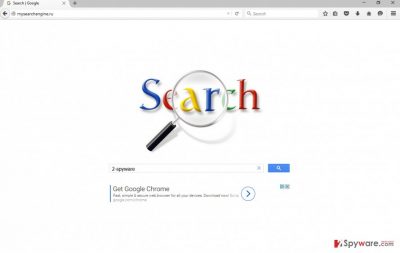
It seems that Mysearchengine.ru virus has been created to target Russian-speaking computer users because the domain ends with .ru – a country code domain for the Russia. However, there’s no guarantee that browser hijacker cannot attack computer users who speak different languages. After the attack, hijacker makes browsing the Internet unbearable by including sponsored links into search results, providing aggressive ads and redirecting to suspicious websites. Mysearchengine.ru is a bogus search engine that delivers modified search results, so finding useful information becomes nearly impossible. Besides, you always risk clicking on a malicious link. The similar problem is with advertisements. After hijack, you will notice an increased amount of intrusive ads which often offer to download various security tools, optimizers or other questionable applications. They might also warn you about critical computer errors that should be fixed with suggested software. Bear in mind that all these ads might be malicious and offer bogus programs. However, the biggest concerns and complaints have Mysearchengine.ru redirect issues. Users complain about redirects to strange promotional or even adult-themed websites out of nowhere. The main concern here is that users might end up on a dangerous website that has been created for spreading malware or stealing users’ private information such as bank or credit card information. Hopefully, all these reasons convinced you to rush Mysearchengine.ru removal.
When my browser has been hijacked?
Mysearchengine.ru hijack might occur when users rush with software installation. Browser hijackers spread bundled with free programs that users download from the Internet. However, they cannot infiltrate the system without users’ permission. But it’s not hard to get it! Surprisingly, the majority of computer users have no idea how and when they have authorized PUP installation. Users give indirect permission to install additional programs when they choose “Quick” or “Recommended” setup. Keep in mind that software installers do not openly disclose about optional programs; however, you can learn about them when you opt for “Automatic” or “Custom” mode. Then you can see the checkbox with marked optional downloads. All you have to do is to unmark all selected items and continue the installation.
Mysearchengine.ru removal
There’s no need to let browser hijacker stay on your PC as long as it wants. It will cause lots of inconveniences and may start never-ending computer-related problems. Remove Mysearchengine.ru as soon as this bogus website appears on your browser. At the end of the article, you will find detailed and illustrated instructions how to wipe out this infection manually. Look through them and if they seem clear, start virus elimination process. However, if it seems a hard task and you want to save your time, opt for automatic Mysearchengine.ru removal. The latter method requires scanning affected computer’s system with reputable anti-malware tools.
You may remove virus damage with a help of FortectIntego. SpyHunter 5Combo Cleaner and Malwarebytes are recommended to detect potentially unwanted programs and viruses with all their files and registry entries that are related to them.
Getting rid of Mysearchengine.ru virus. Follow these steps
Uninstall from Windows
Follow steps down below and remove Mysearchengine.ru browser hijacker from the computer. However, do not forget to eliminate the program which might have brought it to your PC. Then, check all web browsers that are installed on your computer. Browser hijacker might have installed suspicious applications and you need to remove it.
Instructions for Windows 10/8 machines:
- Enter Control Panel into Windows search box and hit Enter or click on the search result.
- Under Programs, select Uninstall a program.

- From the list, find the entry of the suspicious program.
- Right-click on the application and select Uninstall.
- If User Account Control shows up, click Yes.
- Wait till uninstallation process is complete and click OK.

If you are Windows 7/XP user, proceed with the following instructions:
- Click on Windows Start > Control Panel located on the right pane (if you are Windows XP user, click on Add/Remove Programs).
- In Control Panel, select Programs > Uninstall a program.

- Pick the unwanted application by clicking on it once.
- At the top, click Uninstall/Change.
- In the confirmation prompt, pick Yes.
- Click OK once the removal process is finished.
Delete from macOS
Remove items from Applications folder:
- From the menu bar, select Go > Applications.
- In the Applications folder, look for all related entries.
- Click on the app and drag it to Trash (or right-click and pick Move to Trash)

To fully remove an unwanted app, you need to access Application Support, LaunchAgents, and LaunchDaemons folders and delete relevant files:
- Select Go > Go to Folder.
- Enter /Library/Application Support and click Go or press Enter.
- In the Application Support folder, look for any dubious entries and then delete them.
- Now enter /Library/LaunchAgents and /Library/LaunchDaemons folders the same way and terminate all the related .plist files.

Remove from Microsoft Edge
Follow these steps below in order to check your browser and remove all questionable entries from it.
Delete unwanted extensions from MS Edge:
- Select Menu (three horizontal dots at the top-right of the browser window) and pick Extensions.
- From the list, pick the extension and click on the Gear icon.
- Click on Uninstall at the bottom.

Clear cookies and other browser data:
- Click on the Menu (three horizontal dots at the top-right of the browser window) and select Privacy & security.
- Under Clear browsing data, pick Choose what to clear.
- Select everything (apart from passwords, although you might want to include Media licenses as well, if applicable) and click on Clear.

Restore new tab and homepage settings:
- Click the menu icon and choose Settings.
- Then find On startup section.
- Click Disable if you found any suspicious domain.
Reset MS Edge if the above steps did not work:
- Press on Ctrl + Shift + Esc to open Task Manager.
- Click on More details arrow at the bottom of the window.
- Select Details tab.
- Now scroll down and locate every entry with Microsoft Edge name in it. Right-click on each of them and select End Task to stop MS Edge from running.

If this solution failed to help you, you need to use an advanced Edge reset method. Note that you need to backup your data before proceeding.
- Find the following folder on your computer: C:\\Users\\%username%\\AppData\\Local\\Packages\\Microsoft.MicrosoftEdge_8wekyb3d8bbwe.
- Press Ctrl + A on your keyboard to select all folders.
- Right-click on them and pick Delete

- Now right-click on the Start button and pick Windows PowerShell (Admin).
- When the new window opens, copy and paste the following command, and then press Enter:
Get-AppXPackage -AllUsers -Name Microsoft.MicrosoftEdge | Foreach {Add-AppxPackage -DisableDevelopmentMode -Register “$($_.InstallLocation)\\AppXManifest.xml” -Verbose

Instructions for Chromium-based Edge
Delete extensions from MS Edge (Chromium):
- Open Edge and click select Settings > Extensions.
- Delete unwanted extensions by clicking Remove.

Clear cache and site data:
- Click on Menu and go to Settings.
- Select Privacy, search and services.
- Under Clear browsing data, pick Choose what to clear.
- Under Time range, pick All time.
- Select Clear now.

Reset Chromium-based MS Edge:
- Click on Menu and select Settings.
- On the left side, pick Reset settings.
- Select Restore settings to their default values.
- Confirm with Reset.

Remove from Mozilla Firefox (FF)
It’s important to check the list of extensions because Mysearchengine.ru virus might have installed suspicious extensions or toolbars. Your task is to find and remove them.
Remove dangerous extensions:
- Open Mozilla Firefox browser and click on the Menu (three horizontal lines at the top-right of the window).
- Select Add-ons.
- In here, select unwanted plugin and click Remove.

Reset the homepage:
- Click three horizontal lines at the top right corner to open the menu.
- Choose Options.
- Under Home options, enter your preferred site that will open every time you newly open the Mozilla Firefox.
Clear cookies and site data:
- Click Menu and pick Settings.
- Go to Privacy & Security section.
- Scroll down to locate Cookies and Site Data.
- Click on Clear Data…
- Select Cookies and Site Data, as well as Cached Web Content and press Clear.

Reset Mozilla Firefox
If clearing the browser as explained above did not help, reset Mozilla Firefox:
- Open Mozilla Firefox browser and click the Menu.
- Go to Help and then choose Troubleshooting Information.

- Under Give Firefox a tune up section, click on Refresh Firefox…
- Once the pop-up shows up, confirm the action by pressing on Refresh Firefox.

Remove from Google Chrome
Check the list of recently installed extensions to Google Chrome. Some of them might be related to this browser hijacker. If you find some suspicious entries, remove them withou any hesitation.
Delete malicious extensions from Google Chrome:
- Open Google Chrome, click on the Menu (three vertical dots at the top-right corner) and select More tools > Extensions.
- In the newly opened window, you will see all the installed extensions. Uninstall all the suspicious plugins that might be related to the unwanted program by clicking Remove.

Clear cache and web data from Chrome:
- Click on Menu and pick Settings.
- Under Privacy and security, select Clear browsing data.
- Select Browsing history, Cookies and other site data, as well as Cached images and files.
- Click Clear data.

Change your homepage:
- Click menu and choose Settings.
- Look for a suspicious site in the On startup section.
- Click on Open a specific or set of pages and click on three dots to find the Remove option.
Reset Google Chrome:
If the previous methods did not help you, reset Google Chrome to eliminate all the unwanted components:
- Click on Menu and select Settings.
- In the Settings, scroll down and click Advanced.
- Scroll down and locate Reset and clean up section.
- Now click Restore settings to their original defaults.
- Confirm with Reset settings.

Delete from Safari
Remove unwanted extensions from Safari:
- Click Safari > Preferences…
- In the new window, pick Extensions.
- Select the unwanted extension and select Uninstall.

Clear cookies and other website data from Safari:
- Click Safari > Clear History…
- From the drop-down menu under Clear, pick all history.
- Confirm with Clear History.

Reset Safari if the above-mentioned steps did not help you:
- Click Safari > Preferences…
- Go to Advanced tab.
- Tick the Show Develop menu in menu bar.
- From the menu bar, click Develop, and then select Empty Caches.

After uninstalling this potentially unwanted program (PUP) and fixing each of your web browsers, we recommend you to scan your PC system with a reputable anti-spyware. This will help you to get rid of Mysearchengine.ru registry traces and will also identify related parasites or possible malware infections on your computer. For that you can use our top-rated malware remover: FortectIntego, SpyHunter 5Combo Cleaner or Malwarebytes.
How to prevent from getting stealing programs
Stream videos without limitations, no matter where you are
There are multiple parties that could find out almost anything about you by checking your online activity. While this is highly unlikely, advertisers and tech companies are constantly tracking you online. The first step to privacy should be a secure browser that focuses on tracker reduction to a minimum.
Even if you employ a secure browser, you will not be able to access websites that are restricted due to local government laws or other reasons. In other words, you may not be able to stream Disney+ or US-based Netflix in some countries. To bypass these restrictions, you can employ a powerful Private Internet Access VPN, which provides dedicated servers for torrenting and streaming, not slowing you down in the process.
Data backups are important – recover your lost files
Ransomware is one of the biggest threats to personal data. Once it is executed on a machine, it launches a sophisticated encryption algorithm that locks all your files, although it does not destroy them. The most common misconception is that anti-malware software can return files to their previous states. This is not true, however, and data remains locked after the malicious payload is deleted.
While regular data backups are the only secure method to recover your files after a ransomware attack, tools such as Data Recovery Pro can also be effective and restore at least some of your lost data.























