2021 update. National Consumer Center scam removal guide
National Consumer Center ads Removal Guide
What is National Consumer Center ads?
National Consumer Center – a targeted sam campaign going for customer personal details
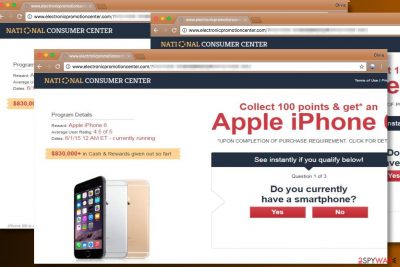
National Consumer Center scam is a misleading pop-up window trying to trick users into believing that a non-existent organization is willing to give them a free iPhone or a similar prize. This scam is closely related to the Amazon Gift Card scam, Wallmart scam, and similar ads that are fake.
Typically, they interrupt people while browsing on the web and ask them to fill surveys to win expensive prizes. However, in exchange for an iPhone or Samsung Galaxy smartphone, participants are usually asked to provide their personal information, such as email addresses, phone numbers, or even credit card information.
Unfortunately, surveys by National Consumer Center are not real. Please, do not provide these details as their loss might lead you to identity theft, money loss, or other cyber attacks. If you're redirected to a page with this scam, your device is infected with adware which we will help to remove.
| Summary | |
|---|---|
| Name | National Consumer Center |
| Type | Scam |
| Distribution | Displayed on infected websites or legitimate sites of the related adware program that is hiding on the target PC system |
| Danger level | Medium. Diminishes browsing experience and might trick into revealing personal information |
| Symptoms | Redirects to survey websites, the appearance of suspicious ads and pop-ups, freezing the web browser |
| Affected OS | Android, Windows, Mac OS X |
| Elimination | You can remove adware causing redirects to untrustworthy pages and displaying misleading ads by running a full system scan with dependable anti-malware software |
| System health | To ensure a stable working environment, we highly advise running system diagnostics with the FortectIntego software |
The main reason why the user is interrupted by National Consumer Center scam is the adware-type virus hiding inside the system. Typically, such threats infiltrate the system, diminish the web browser's activity, and interrupt their victims with different online scams.[1].
You can also suffer from redirects to malicious websites, annoying ads that show up in a new tab, and similar content. However, this scam can also be noticed on malicious domains that have always been used for spreading such content. At the moment, the article's culprit is actively targeting Android users who are looking for ways that could help them fix their devices.
In this case, the factory reset is probably the easiest way to fix the system. Also, you can run into the scam while using the Mac or Windows operating systems. In this case, run a full system scan with anti-virus software such as Malwarebytes or SpyHunter 5Combo Cleaner and reset your web browsers, such as Google Chrome, Mozilla Firefox, Safari, and others.
Potentially unwanted programs could alter system settings and leave lots of traces scattered throughout the device. That's why after its removal, it's of utmost importance to perform system diagnostics with trustworthy PC optimizers.
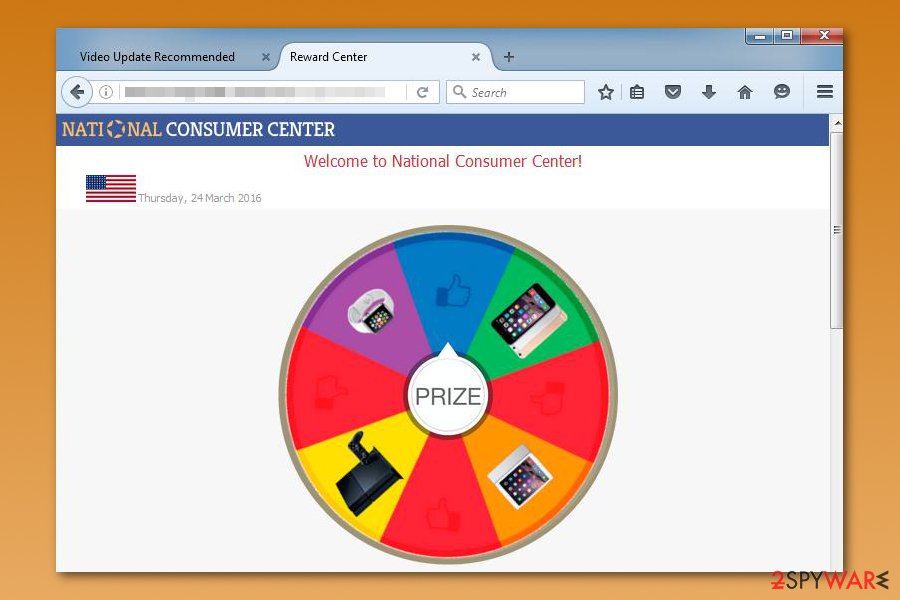
Redirects to various untrustworthy sites will diminish your browsing experience
According to victims’ reports, ads related to this scam typically redirect them to electronicpromotionscenter.com or similar pages. The fraud suggests participating in online surveys to win Apple iPhone or another smartphone[2]. The described “deals” can appear in the form of a pop-up, pop-under, or new tab ads.
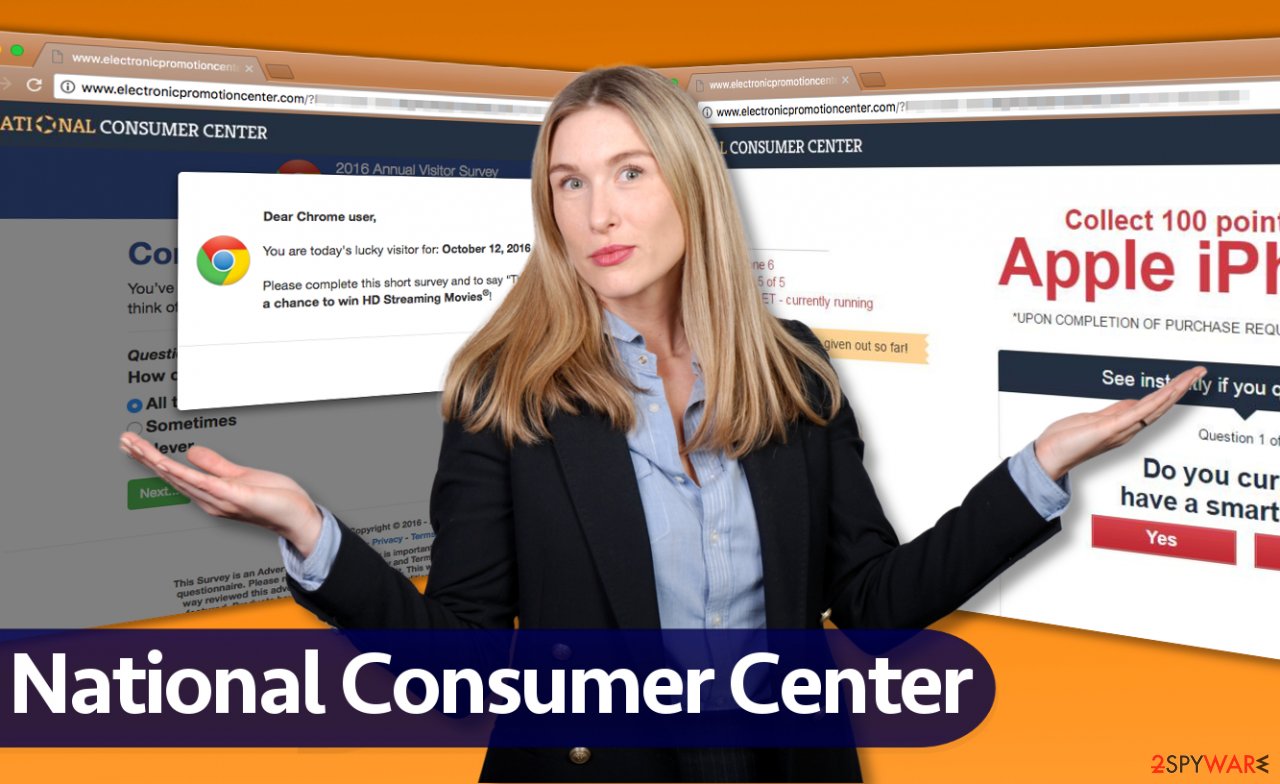
There are many negative comments about these ads[3], and users typically say that National Consumer Center is simply a scam. Some users revealed that the ads promised free smartphones and other great prizes and then changed the award type, offering to win a $100 Visa Gift Card in case the user spends at least $50 on some useless items such as diet pills or books.
According to victims, the scam seeks to swindle money, full names, and email addresses from unsuspecting victims. Therefore, we recommend staying away from fake ads and keeping your personal information to yourself because scammers can quickly sell data to third parties.
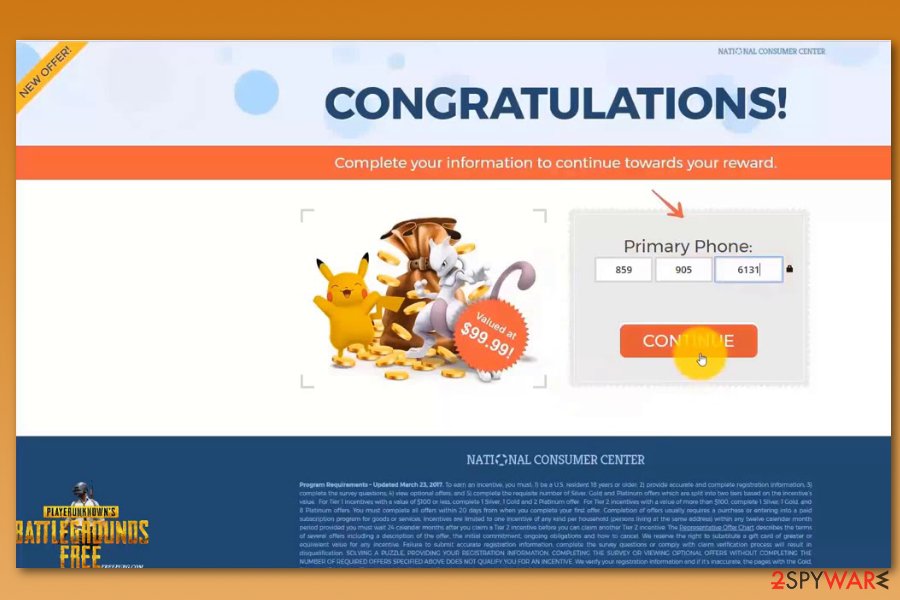
Remember that your email address can end up in target lists used by spammers, and sooner or later, you might start receiving junk emails or even receive a malware-laden message. There is no doubt that the only way to avoid cyber threats is to stay away from described ads and block them.
To remove National Consumer Center manually, you need to find all ad-supported items hiding on the system. You may be struggling with this procedure as PUPs tend to conceal their entries to prevent their full removal. In this case, we recommend scanning the system with decent anti-malware software.
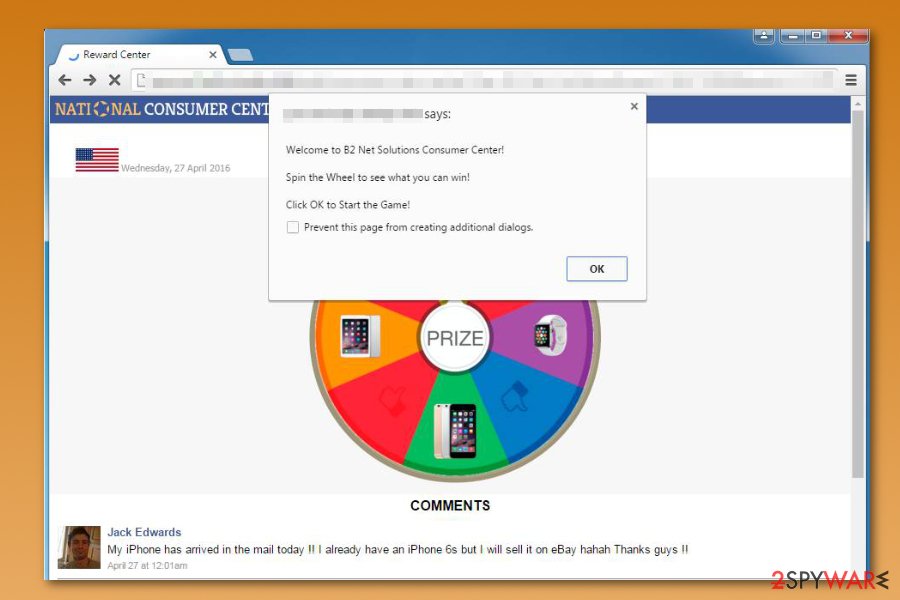
iPhone users are the primary targets of this scam
The scam was noticed actively attacking iPhone users at the beginning of the year. However, the attack scheme remains the same. Victims are asked to fill out a questionnaire to obtain an expensive prize.
However, instead of getting information on how to accept it, people are asked to reveal their personal information, including full name, contact details, or similar data. Thus, it's highly recommended to take immediate action and remove National Consumer Center from iPad, iPhone, and similar devices. You can try these methods:
- clearing the browser data and history;
- blocking ads by installing an adblocker;
- resetting the device to its factory settings.
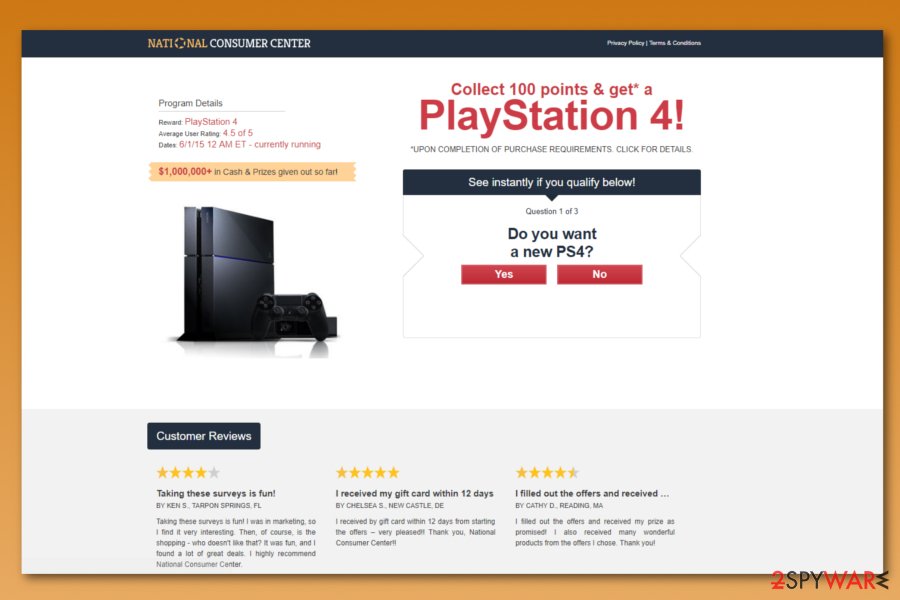
Be attentive when installing new software
The adware responsible for interrupting you with scams is typically spread via a deceptive software marketing method called bundling. This technique allows grouping a couple of programs together and introducing part of them during the main program’s setup. Unfortunately, the majority of users overlook these statements because they rush to install programs.
We recommend choosing Custom or Advanced installation settings because these options give you the freedom to choose which additional programs to install and which ones to drop off. Standard and Default settings look trustworthy, unfortunately, only at first sight. They tend to conceal information about bundled programs.
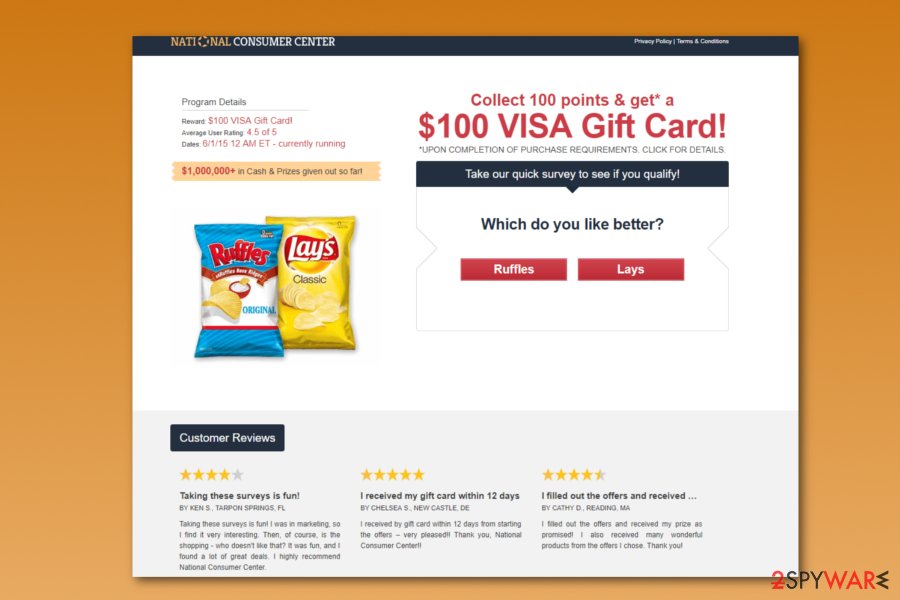
Remove National Consumer Center virus in a few simple steps
To remove the virus right now, run a full system scan using a professional malware removal program. The automatic option guarantees the easiest and least time-consuming removal of the adware program.
However, if you think that you have time and patience to carry our National Consumer Center removal manually, you might want to read the tutorial we provided below. Please be careful and not rush when trying to uninstall the dangerous adware from your computer.
Security specialists from the Lesvirus.fr[4] note that adware can be hard to detect and eliminate without professional software. Thus, if you left some of the PUP-related entries, you might still have to deal with redirects and ads. Therefore, after completing the removal, check your system with anti-malware software to ensure that you did not leave any of its components behind.
If the scam is appearing on Android OS, try checking it for malicious apps:
- Find the power button and press it for a couple of seconds until you see a menu. Tap the Power off.
- Once you see a dialog window that offers you to reboot your Android to Safe Mode, select this option and OK.*
- Reboot your device into Safe Mode with the help of the steps that are given above.
- When in Safe Mode, go to Settings. Once there, click on Apps or Application manager (this may differ depending on your device).
- Here, look for a malicious app(s) and uninstall all of them.
* If this failed to work for you, turn off your device and then turn it on. Once it becomes active, try pressing and holding Menu, Volume Down, Volume Up, or Volume Down and Volume Up together to see Safe Mode. If that doesn't work, search the phrase “How to put into Safe mode” and add your phone's model. Then, follow the instructions.
If the scam is still interrupting you, perform the Factory reset:
- Click the Settings icon on your device. You can find it among other apps.
- Select Privacy (or Personal) and Factory reset (you can also find it as Factory data reset, Backup & reset, etc.). We recommend selecting Back up my data to protect it from loss.
- Click Reset device to remove Android virus and other storage from your device.
You may remove virus damage with a help of FortectIntego. SpyHunter 5Combo Cleaner and Malwarebytes are recommended to detect potentially unwanted programs and viruses with all their files and registry entries that are related to them.
Getting rid of National Consumer Center ads. Follow these steps
Uninstall from Windows
Instructions for Windows 10/8 machines:
- Enter Control Panel into Windows search box and hit Enter or click on the search result.
- Under Programs, select Uninstall a program.

- From the list, find the entry of the suspicious program.
- Right-click on the application and select Uninstall.
- If User Account Control shows up, click Yes.
- Wait till uninstallation process is complete and click OK.

If you are Windows 7/XP user, proceed with the following instructions:
- Click on Windows Start > Control Panel located on the right pane (if you are Windows XP user, click on Add/Remove Programs).
- In Control Panel, select Programs > Uninstall a program.

- Pick the unwanted application by clicking on it once.
- At the top, click Uninstall/Change.
- In the confirmation prompt, pick Yes.
- Click OK once the removal process is finished.
Delete from macOS
Remove items from Applications folder:
- From the menu bar, select Go > Applications.
- In the Applications folder, look for all related entries.
- Click on the app and drag it to Trash (or right-click and pick Move to Trash)

To fully remove an unwanted app, you need to access Application Support, LaunchAgents, and LaunchDaemons folders and delete relevant files:
- Select Go > Go to Folder.
- Enter /Library/Application Support and click Go or press Enter.
- In the Application Support folder, look for any dubious entries and then delete them.
- Now enter /Library/LaunchAgents and /Library/LaunchDaemons folders the same way and terminate all the related .plist files.

Remove from Microsoft Edge
Delete unwanted extensions from MS Edge:
- Select Menu (three horizontal dots at the top-right of the browser window) and pick Extensions.
- From the list, pick the extension and click on the Gear icon.
- Click on Uninstall at the bottom.

Clear cookies and other browser data:
- Click on the Menu (three horizontal dots at the top-right of the browser window) and select Privacy & security.
- Under Clear browsing data, pick Choose what to clear.
- Select everything (apart from passwords, although you might want to include Media licenses as well, if applicable) and click on Clear.

Restore new tab and homepage settings:
- Click the menu icon and choose Settings.
- Then find On startup section.
- Click Disable if you found any suspicious domain.
Reset MS Edge if the above steps did not work:
- Press on Ctrl + Shift + Esc to open Task Manager.
- Click on More details arrow at the bottom of the window.
- Select Details tab.
- Now scroll down and locate every entry with Microsoft Edge name in it. Right-click on each of them and select End Task to stop MS Edge from running.

If this solution failed to help you, you need to use an advanced Edge reset method. Note that you need to backup your data before proceeding.
- Find the following folder on your computer: C:\\Users\\%username%\\AppData\\Local\\Packages\\Microsoft.MicrosoftEdge_8wekyb3d8bbwe.
- Press Ctrl + A on your keyboard to select all folders.
- Right-click on them and pick Delete

- Now right-click on the Start button and pick Windows PowerShell (Admin).
- When the new window opens, copy and paste the following command, and then press Enter:
Get-AppXPackage -AllUsers -Name Microsoft.MicrosoftEdge | Foreach {Add-AppxPackage -DisableDevelopmentMode -Register “$($_.InstallLocation)\\AppXManifest.xml” -Verbose

Instructions for Chromium-based Edge
Delete extensions from MS Edge (Chromium):
- Open Edge and click select Settings > Extensions.
- Delete unwanted extensions by clicking Remove.

Clear cache and site data:
- Click on Menu and go to Settings.
- Select Privacy, search and services.
- Under Clear browsing data, pick Choose what to clear.
- Under Time range, pick All time.
- Select Clear now.

Reset Chromium-based MS Edge:
- Click on Menu and select Settings.
- On the left side, pick Reset settings.
- Select Restore settings to their default values.
- Confirm with Reset.

Remove from Mozilla Firefox (FF)
/GI]
[GI=google-chrome]
Remove dangerous extensions:
- Open Mozilla Firefox browser and click on the Menu (three horizontal lines at the top-right of the window).
- Select Add-ons.
- In here, select unwanted plugin and click Remove.

Reset the homepage:
- Click three horizontal lines at the top right corner to open the menu.
- Choose Options.
- Under Home options, enter your preferred site that will open every time you newly open the Mozilla Firefox.
Clear cookies and site data:
- Click Menu and pick Settings.
- Go to Privacy & Security section.
- Scroll down to locate Cookies and Site Data.
- Click on Clear Data…
- Select Cookies and Site Data, as well as Cached Web Content and press Clear.

Reset Mozilla Firefox
If clearing the browser as explained above did not help, reset Mozilla Firefox:
- Open Mozilla Firefox browser and click the Menu.
- Go to Help and then choose Troubleshooting Information.

- Under Give Firefox a tune up section, click on Refresh Firefox…
- Once the pop-up shows up, confirm the action by pressing on Refresh Firefox.

Delete from Safari
Remove unwanted extensions from Safari:
- Click Safari > Preferences…
- In the new window, pick Extensions.
- Select the unwanted extension and select Uninstall.

Clear cookies and other website data from Safari:
- Click Safari > Clear History…
- From the drop-down menu under Clear, pick all history.
- Confirm with Clear History.

Reset Safari if the above-mentioned steps did not help you:
- Click Safari > Preferences…
- Go to Advanced tab.
- Tick the Show Develop menu in menu bar.
- From the menu bar, click Develop, and then select Empty Caches.

After uninstalling this potentially unwanted program (PUP) and fixing each of your web browsers, we recommend you to scan your PC system with a reputable anti-spyware. This will help you to get rid of National Consumer Center registry traces and will also identify related parasites or possible malware infections on your computer. For that you can use our top-rated malware remover: FortectIntego, SpyHunter 5Combo Cleaner or Malwarebytes.
How to prevent from getting adware
Access your website securely from any location
When you work on the domain, site, blog, or different project that requires constant management, content creation, or coding, you may need to connect to the server and content management service more often. The best solution for creating a tighter network could be a dedicated/fixed IP address.
If you make your IP address static and set to your device, you can connect to the CMS from any location and do not create any additional issues for the server or network manager that needs to monitor connections and activities. VPN software providers like Private Internet Access can help you with such settings and offer the option to control the online reputation and manage projects easily from any part of the world.
Recover files after data-affecting malware attacks
While much of the data can be accidentally deleted due to various reasons, malware is one of the main culprits that can cause loss of pictures, documents, videos, and other important files. More serious malware infections lead to significant data loss when your documents, system files, and images get encrypted. In particular, ransomware is is a type of malware that focuses on such functions, so your files become useless without an ability to access them.
Even though there is little to no possibility to recover after file-locking threats, some applications have features for data recovery in the system. In some cases, Data Recovery Pro can also help to recover at least some portion of your data after data-locking virus infection or general cyber infection.
- ^ 7 Ways to Spot a Survey Scam. The Penny Hoarde. Money saving blog.
- ^ Identifying Survey Scams. SurveyPolice Blog. Online Surveys News and Updates.
- ^ National Reward Center - The Gang That Couldn't Lie Straight. Pissed Consumer. Online Reviews and Complaints Platform.
- ^ Les virus. Les virus. French cyber security news.




















