Nbsallastar.com virus (Removal Guide) - Free Instructions
Nbsallastar.com virus Removal Guide
What is Nbsallastar.com virus?
What are the dangers of Nbsallastar.com hijack?
If you are researching Nbsallastar.com virus, you probably have either been infected by this parasite and are looking for proper removal instructions. We can understand why getting rid of this browser hijacker [1] is so important to the infected users. Nbsallastar.com may turn the web browsing into a very chaotic experience. First, you will not be able to use your regular search engine and homepage anymore because this potentially unwanted program will replace it with the predetermined Nbsallastar.com domain. However, while visiting this website, most antivirus utilities will inform that the site is not secure and does not support an SSL connection [2]. The last thing you want to do is use such shady site for your web search. Even if you decide to use it anyway, Nbsallastar.com redirect tendencies [3] will probably quickly discourage you. An interesting thing about this program is that though it seems to be targeted towards English-speaking users, only the domain name on its homepage is English. The additional news articles that are provided under the search bar are all in Russian. Besides, visually, the site’s designs looks almost identical to Yandex — a well-known Russian search provider which, coincidentally, is one of the widely used search engines that the browser hijackers employ [4]. The analysis of the site’s source code only confirms this connection. All we can suggest is not to wait, remove Nbsallastar.com and roll the browser back to its default settings.
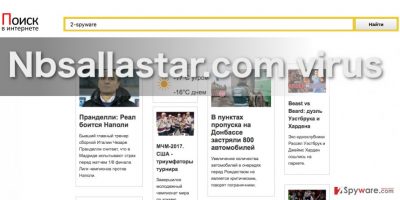
Google Chrome, MS Edge or Mozilla Firefox are the primary browsers that Nbsallastar.com hijack targets. Nevertheless, the PUP [5] can easily infect virtually any other Web engine that it finds installed on the infected computer. But its presence will not be visible while browsing the web alone. It will also affect other parts of the system, making the computer work more sluggish, causing other programs to crash or malfunction in other ways. Noticing such suspicious activity on your device should immediately signal you to examine your computer’s security condition. We suggest doing that using acknowledged security tools such as FortectIntego. If some issues are detected, you can then easily proceed with the Nbsallastar.com removal. Just in case, we also provide manual hijacker removal instructions below.
Why is this virus on your computer?
The virus usually gets the permission to install Nbsallastar.com indirectly. The users usually agree to set this shady website as their default search engine and homepage when they frantically skip through freeware or shareware installation process. If fact, most people install programs through the “Quick” or “Recommended” modes which give them little choice to decide upon what they are allowing on their computers whatsoever. That’s why the experts recommend advanced installation instead. If you choose the “Advanced” mode, though, this does not mean it will sift out potentially dangerous programs automatically. You will still have to follow the process step-by-step and pick out suspicious installs such as Nbsallastar.com manually.
Nbsallastar.com removal strategies:
Nbsallastar.com virus is not difficult to remove. There are two main strategies to do that: manual and the automatic one. Updated, professional antivirus tools do the best job with Nbsallastar.com removal or extermination of any other parasite that might be hiding in the system. Nevertheless, if you do not have the proper conditions for the automatic virus removal, it is not difficult to delete the virus manually either. You can remove Nbsallastar.com using a step-by-step guide at the end of the article.
You may remove virus damage with a help of FortectIntego. SpyHunter 5Combo Cleaner and Malwarebytes are recommended to detect potentially unwanted programs and viruses with all their files and registry entries that are related to them.
Getting rid of Nbsallastar.com virus. Follow these steps
Uninstall from Windows
If you want Nbsallastar.com to leave your device for good, follow the guidelines below.
Instructions for Windows 10/8 machines:
- Enter Control Panel into Windows search box and hit Enter or click on the search result.
- Under Programs, select Uninstall a program.

- From the list, find the entry of the suspicious program.
- Right-click on the application and select Uninstall.
- If User Account Control shows up, click Yes.
- Wait till uninstallation process is complete and click OK.

If you are Windows 7/XP user, proceed with the following instructions:
- Click on Windows Start > Control Panel located on the right pane (if you are Windows XP user, click on Add/Remove Programs).
- In Control Panel, select Programs > Uninstall a program.

- Pick the unwanted application by clicking on it once.
- At the top, click Uninstall/Change.
- In the confirmation prompt, pick Yes.
- Click OK once the removal process is finished.
Delete from macOS
Remove items from Applications folder:
- From the menu bar, select Go > Applications.
- In the Applications folder, look for all related entries.
- Click on the app and drag it to Trash (or right-click and pick Move to Trash)

To fully remove an unwanted app, you need to access Application Support, LaunchAgents, and LaunchDaemons folders and delete relevant files:
- Select Go > Go to Folder.
- Enter /Library/Application Support and click Go or press Enter.
- In the Application Support folder, look for any dubious entries and then delete them.
- Now enter /Library/LaunchAgents and /Library/LaunchDaemons folders the same way and terminate all the related .plist files.

Remove from Microsoft Edge
Nbsallastar.com might cling to your Microsoft Edge browser with the help of different helper-objects. To fix this, clean up your browser from these undesirable programs and reset your browser.
Delete unwanted extensions from MS Edge:
- Select Menu (three horizontal dots at the top-right of the browser window) and pick Extensions.
- From the list, pick the extension and click on the Gear icon.
- Click on Uninstall at the bottom.

Clear cookies and other browser data:
- Click on the Menu (three horizontal dots at the top-right of the browser window) and select Privacy & security.
- Under Clear browsing data, pick Choose what to clear.
- Select everything (apart from passwords, although you might want to include Media licenses as well, if applicable) and click on Clear.

Restore new tab and homepage settings:
- Click the menu icon and choose Settings.
- Then find On startup section.
- Click Disable if you found any suspicious domain.
Reset MS Edge if the above steps did not work:
- Press on Ctrl + Shift + Esc to open Task Manager.
- Click on More details arrow at the bottom of the window.
- Select Details tab.
- Now scroll down and locate every entry with Microsoft Edge name in it. Right-click on each of them and select End Task to stop MS Edge from running.

If this solution failed to help you, you need to use an advanced Edge reset method. Note that you need to backup your data before proceeding.
- Find the following folder on your computer: C:\\Users\\%username%\\AppData\\Local\\Packages\\Microsoft.MicrosoftEdge_8wekyb3d8bbwe.
- Press Ctrl + A on your keyboard to select all folders.
- Right-click on them and pick Delete

- Now right-click on the Start button and pick Windows PowerShell (Admin).
- When the new window opens, copy and paste the following command, and then press Enter:
Get-AppXPackage -AllUsers -Name Microsoft.MicrosoftEdge | Foreach {Add-AppxPackage -DisableDevelopmentMode -Register “$($_.InstallLocation)\\AppXManifest.xml” -Verbose

Instructions for Chromium-based Edge
Delete extensions from MS Edge (Chromium):
- Open Edge and click select Settings > Extensions.
- Delete unwanted extensions by clicking Remove.

Clear cache and site data:
- Click on Menu and go to Settings.
- Select Privacy, search and services.
- Under Clear browsing data, pick Choose what to clear.
- Under Time range, pick All time.
- Select Clear now.

Reset Chromium-based MS Edge:
- Click on Menu and select Settings.
- On the left side, pick Reset settings.
- Select Restore settings to their default values.
- Confirm with Reset.

Remove from Mozilla Firefox (FF)
Remove dangerous extensions:
- Open Mozilla Firefox browser and click on the Menu (three horizontal lines at the top-right of the window).
- Select Add-ons.
- In here, select unwanted plugin and click Remove.

Reset the homepage:
- Click three horizontal lines at the top right corner to open the menu.
- Choose Options.
- Under Home options, enter your preferred site that will open every time you newly open the Mozilla Firefox.
Clear cookies and site data:
- Click Menu and pick Settings.
- Go to Privacy & Security section.
- Scroll down to locate Cookies and Site Data.
- Click on Clear Data…
- Select Cookies and Site Data, as well as Cached Web Content and press Clear.

Reset Mozilla Firefox
If clearing the browser as explained above did not help, reset Mozilla Firefox:
- Open Mozilla Firefox browser and click the Menu.
- Go to Help and then choose Troubleshooting Information.

- Under Give Firefox a tune up section, click on Refresh Firefox…
- Once the pop-up shows up, confirm the action by pressing on Refresh Firefox.

Remove from Google Chrome
To make sure Nbsallastar.com is fully exterminated from the computer, check your browser and eliminate undesirable browser extensions. Finally, reset your browser to set the changes.
Delete malicious extensions from Google Chrome:
- Open Google Chrome, click on the Menu (three vertical dots at the top-right corner) and select More tools > Extensions.
- In the newly opened window, you will see all the installed extensions. Uninstall all the suspicious plugins that might be related to the unwanted program by clicking Remove.

Clear cache and web data from Chrome:
- Click on Menu and pick Settings.
- Under Privacy and security, select Clear browsing data.
- Select Browsing history, Cookies and other site data, as well as Cached images and files.
- Click Clear data.

Change your homepage:
- Click menu and choose Settings.
- Look for a suspicious site in the On startup section.
- Click on Open a specific or set of pages and click on three dots to find the Remove option.
Reset Google Chrome:
If the previous methods did not help you, reset Google Chrome to eliminate all the unwanted components:
- Click on Menu and select Settings.
- In the Settings, scroll down and click Advanced.
- Scroll down and locate Reset and clean up section.
- Now click Restore settings to their original defaults.
- Confirm with Reset settings.

Delete from Safari
Remove unwanted extensions from Safari:
- Click Safari > Preferences…
- In the new window, pick Extensions.
- Select the unwanted extension and select Uninstall.

Clear cookies and other website data from Safari:
- Click Safari > Clear History…
- From the drop-down menu under Clear, pick all history.
- Confirm with Clear History.

Reset Safari if the above-mentioned steps did not help you:
- Click Safari > Preferences…
- Go to Advanced tab.
- Tick the Show Develop menu in menu bar.
- From the menu bar, click Develop, and then select Empty Caches.

After uninstalling this potentially unwanted program (PUP) and fixing each of your web browsers, we recommend you to scan your PC system with a reputable anti-spyware. This will help you to get rid of Nbsallastar.com registry traces and will also identify related parasites or possible malware infections on your computer. For that you can use our top-rated malware remover: FortectIntego, SpyHunter 5Combo Cleaner or Malwarebytes.
How to prevent from getting stealing programs
Access your website securely from any location
When you work on the domain, site, blog, or different project that requires constant management, content creation, or coding, you may need to connect to the server and content management service more often. The best solution for creating a tighter network could be a dedicated/fixed IP address.
If you make your IP address static and set to your device, you can connect to the CMS from any location and do not create any additional issues for the server or network manager that needs to monitor connections and activities. VPN software providers like Private Internet Access can help you with such settings and offer the option to control the online reputation and manage projects easily from any part of the world.
Recover files after data-affecting malware attacks
While much of the data can be accidentally deleted due to various reasons, malware is one of the main culprits that can cause loss of pictures, documents, videos, and other important files. More serious malware infections lead to significant data loss when your documents, system files, and images get encrypted. In particular, ransomware is is a type of malware that focuses on such functions, so your files become useless without an ability to access them.
Even though there is little to no possibility to recover after file-locking threats, some applications have features for data recovery in the system. In some cases, Data Recovery Pro can also help to recover at least some portion of your data after data-locking virus infection or general cyber infection.
- ^ What are browser hijackers and how to remove them. 2-spyware website.
- ^ Why SSL? The Purpose of using SSL Certificates. Sslshopper.com SSL news.
- ^ Redirection Definition. linfo.org Linux news blog.
- ^ Websites being redirected to yandex.ru. Apple discussion page.
- ^ What is a PUP?. Major Geeks website.























