Newcityinworld.ru virus (Chrome, Firefox, IE, Edge) - Virus Removal Instructions
Newcityinworld.ru virus Removal Guide
What is Newcityinworld.ru virus?
Why my browser keeps opening Newcityinworld.ru?
If you hate browser redirections and system slowdowns[1], stay away from Newcityinworld.ru virus. Sadly, you can install this program without realizing it, so in this article, we are going to teach you how to prevent Newcityinworld.ru hijack. Also, we will teach you how to remove Newcityinworld.ru redirect virus, in case you won’t be interested in our automatic removal option. Now, lets get into the details – you need to understand how this browser hijacker works.
If you have never faced a browser hijacker[2] in your life, you probably do not know why such programs change browser settings without notifying you first. Their aim is to drive traffic to affiliate websites, and that is why browser hijackers urge victims to use a certain search engine. Such engines typically clutter results pages with sponsored[3] entries, which occasionally redirect users to various third-party websites. These third-party websites are likely to be affiliated with the developer of this suspicious application’s author but bear in mind that the author of Newcityinworld.ru hijacker hardly cares about the reliability of websites that it advertises via its search engine.
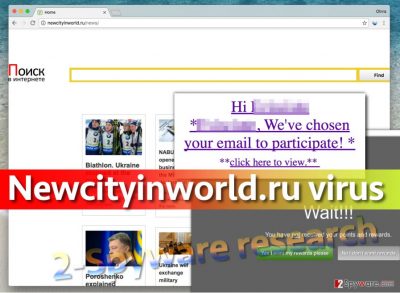
Therefore, if you do not want to get your fingers burnt, better stay away from this search tool and use a more reliable one like Google. Otherwise, you might be directed to sites that share spyware/malware type files. Some sites try to deceive users by offering software packs or asking to fill out surveys that require personal information. If you do not want to become a victim of a virtual attack[4], stay away from websites that do not look trustworthy to you. Just ask yourself a simple question – why use some suspicious search engine that appeared in your browser unexpectedly, when you can use a trustworthy one? If you don’t want to use this questionable search tool anymore, do not simply ignore it – it tracks your browsing habits for market research purposes and most likely shares or sells such information for third-parties; therefore, we suggest you start thinking about Newcityinworld.ru removal. For that, you can use FortectIntego or similar programs.
How did it hijack your computer system?
Computer systems get hijacked by potentially unwanted programs because their owners fail to install free programs properly. In the majority of cases, Newcityinworld.ru hijack happens when the computer user forgets to modify installation settings appropriately. It doesn’t matter what kind of program you are trying to install on your computer, make sure you do it properly! Do not rely on traditional software installation modes (Default and Standard) because they just look trustworthy, although they really aren’t. They often hide agreements that confirm user’s permission to install all bundled[5] programs alongside user’s chosen program. These bundled programs won’t surprise you positively – the majority of them are useless pieces of software that display ads and slow down the computer, and we are sure that you are better off without them.
How can I delete Newcityinworld.ru hijacker?
There is no need to keep Newcityinworld.ru virus if it is making your computer act like a slow and outdated machine. It simply overwhelms the computer with useless tasks. We highly recommend you to stop the activity of this browser hijacker without even wondering if it’s the right thing to do. This browser hijacker belongs to potentially unwanted programs’ category and can hardly help you somehow in your daily life. It is simply a tool meant to serve sponsored content to you, so if you want to improve your computer’s speed and its stability, then it is time to think about Newcityinworld.ru removal. As always, we suggest two ways to remove Newcityinworld.ru hijacker – the manual and the automatic one. It is up to you which method to use, but we highly recommend you to opt for the automatic removal option because it helps to remove all spyware and malware from the system.
You may remove virus damage with a help of FortectIntego. SpyHunter 5Combo Cleaner and Malwarebytes are recommended to detect potentially unwanted programs and viruses with all their files and registry entries that are related to them.
Getting rid of Newcityinworld.ru virus. Follow these steps
Uninstall from Windows
In order to completely fix your browsers, you will have to do the following:
- Remove suspicious applications from your computer, especially those that you cannot remember installing;
- Clean browser shortcuts;
- Remove suspicious extensions from your web browsers.
You can find individual tutorials for each web browser. Just click on a tab with browser’s name to see the instructions. Good luck!
Instructions for Windows 10/8 machines:
- Enter Control Panel into Windows search box and hit Enter or click on the search result.
- Under Programs, select Uninstall a program.

- From the list, find the entry of the suspicious program.
- Right-click on the application and select Uninstall.
- If User Account Control shows up, click Yes.
- Wait till uninstallation process is complete and click OK.

If you are Windows 7/XP user, proceed with the following instructions:
- Click on Windows Start > Control Panel located on the right pane (if you are Windows XP user, click on Add/Remove Programs).
- In Control Panel, select Programs > Uninstall a program.

- Pick the unwanted application by clicking on it once.
- At the top, click Uninstall/Change.
- In the confirmation prompt, pick Yes.
- Click OK once the removal process is finished.
Delete from macOS
Remove items from Applications folder:
- From the menu bar, select Go > Applications.
- In the Applications folder, look for all related entries.
- Click on the app and drag it to Trash (or right-click and pick Move to Trash)

To fully remove an unwanted app, you need to access Application Support, LaunchAgents, and LaunchDaemons folders and delete relevant files:
- Select Go > Go to Folder.
- Enter /Library/Application Support and click Go or press Enter.
- In the Application Support folder, look for any dubious entries and then delete them.
- Now enter /Library/LaunchAgents and /Library/LaunchDaemons folders the same way and terminate all the related .plist files.

Remove from Microsoft Edge
Delete unwanted extensions from MS Edge:
- Select Menu (three horizontal dots at the top-right of the browser window) and pick Extensions.
- From the list, pick the extension and click on the Gear icon.
- Click on Uninstall at the bottom.

Clear cookies and other browser data:
- Click on the Menu (three horizontal dots at the top-right of the browser window) and select Privacy & security.
- Under Clear browsing data, pick Choose what to clear.
- Select everything (apart from passwords, although you might want to include Media licenses as well, if applicable) and click on Clear.

Restore new tab and homepage settings:
- Click the menu icon and choose Settings.
- Then find On startup section.
- Click Disable if you found any suspicious domain.
Reset MS Edge if the above steps did not work:
- Press on Ctrl + Shift + Esc to open Task Manager.
- Click on More details arrow at the bottom of the window.
- Select Details tab.
- Now scroll down and locate every entry with Microsoft Edge name in it. Right-click on each of them and select End Task to stop MS Edge from running.

If this solution failed to help you, you need to use an advanced Edge reset method. Note that you need to backup your data before proceeding.
- Find the following folder on your computer: C:\\Users\\%username%\\AppData\\Local\\Packages\\Microsoft.MicrosoftEdge_8wekyb3d8bbwe.
- Press Ctrl + A on your keyboard to select all folders.
- Right-click on them and pick Delete

- Now right-click on the Start button and pick Windows PowerShell (Admin).
- When the new window opens, copy and paste the following command, and then press Enter:
Get-AppXPackage -AllUsers -Name Microsoft.MicrosoftEdge | Foreach {Add-AppxPackage -DisableDevelopmentMode -Register “$($_.InstallLocation)\\AppXManifest.xml” -Verbose

Instructions for Chromium-based Edge
Delete extensions from MS Edge (Chromium):
- Open Edge and click select Settings > Extensions.
- Delete unwanted extensions by clicking Remove.

Clear cache and site data:
- Click on Menu and go to Settings.
- Select Privacy, search and services.
- Under Clear browsing data, pick Choose what to clear.
- Under Time range, pick All time.
- Select Clear now.

Reset Chromium-based MS Edge:
- Click on Menu and select Settings.
- On the left side, pick Reset settings.
- Select Restore settings to their default values.
- Confirm with Reset.

Remove from Mozilla Firefox (FF)
Remove dangerous extensions:
- Open Mozilla Firefox browser and click on the Menu (three horizontal lines at the top-right of the window).
- Select Add-ons.
- In here, select unwanted plugin and click Remove.

Reset the homepage:
- Click three horizontal lines at the top right corner to open the menu.
- Choose Options.
- Under Home options, enter your preferred site that will open every time you newly open the Mozilla Firefox.
Clear cookies and site data:
- Click Menu and pick Settings.
- Go to Privacy & Security section.
- Scroll down to locate Cookies and Site Data.
- Click on Clear Data…
- Select Cookies and Site Data, as well as Cached Web Content and press Clear.

Reset Mozilla Firefox
If clearing the browser as explained above did not help, reset Mozilla Firefox:
- Open Mozilla Firefox browser and click the Menu.
- Go to Help and then choose Troubleshooting Information.

- Under Give Firefox a tune up section, click on Refresh Firefox…
- Once the pop-up shows up, confirm the action by pressing on Refresh Firefox.

Remove from Google Chrome
It is easy to fix Chrome. If it has been infected with the discussed parasite, simply delete it from your system by eliminating shady-looking browser extensions from your browser. Then reset Chrome as instructed below.
Delete malicious extensions from Google Chrome:
- Open Google Chrome, click on the Menu (three vertical dots at the top-right corner) and select More tools > Extensions.
- In the newly opened window, you will see all the installed extensions. Uninstall all the suspicious plugins that might be related to the unwanted program by clicking Remove.

Clear cache and web data from Chrome:
- Click on Menu and pick Settings.
- Under Privacy and security, select Clear browsing data.
- Select Browsing history, Cookies and other site data, as well as Cached images and files.
- Click Clear data.

Change your homepage:
- Click menu and choose Settings.
- Look for a suspicious site in the On startup section.
- Click on Open a specific or set of pages and click on three dots to find the Remove option.
Reset Google Chrome:
If the previous methods did not help you, reset Google Chrome to eliminate all the unwanted components:
- Click on Menu and select Settings.
- In the Settings, scroll down and click Advanced.
- Scroll down and locate Reset and clean up section.
- Now click Restore settings to their original defaults.
- Confirm with Reset settings.

Delete from Safari
Remove unwanted extensions from Safari:
- Click Safari > Preferences…
- In the new window, pick Extensions.
- Select the unwanted extension and select Uninstall.

Clear cookies and other website data from Safari:
- Click Safari > Clear History…
- From the drop-down menu under Clear, pick all history.
- Confirm with Clear History.

Reset Safari if the above-mentioned steps did not help you:
- Click Safari > Preferences…
- Go to Advanced tab.
- Tick the Show Develop menu in menu bar.
- From the menu bar, click Develop, and then select Empty Caches.

After uninstalling this potentially unwanted program (PUP) and fixing each of your web browsers, we recommend you to scan your PC system with a reputable anti-spyware. This will help you to get rid of Newcityinworld.ru registry traces and will also identify related parasites or possible malware infections on your computer. For that you can use our top-rated malware remover: FortectIntego, SpyHunter 5Combo Cleaner or Malwarebytes.
How to prevent from getting stealing programs
Protect your privacy – employ a VPN
There are several ways how to make your online time more private – you can access an incognito tab. However, there is no secret that even in this mode, you are tracked for advertising purposes. There is a way to add an extra layer of protection and create a completely anonymous web browsing practice with the help of Private Internet Access VPN. This software reroutes traffic through different servers, thus leaving your IP address and geolocation in disguise. Besides, it is based on a strict no-log policy, meaning that no data will be recorded, leaked, and available for both first and third parties. The combination of a secure web browser and Private Internet Access VPN will let you browse the Internet without a feeling of being spied or targeted by criminals.
No backups? No problem. Use a data recovery tool
If you wonder how data loss can occur, you should not look any further for answers – human errors, malware attacks, hardware failures, power cuts, natural disasters, or even simple negligence. In some cases, lost files are extremely important, and many straight out panic when such an unfortunate course of events happen. Due to this, you should always ensure that you prepare proper data backups on a regular basis.
If you were caught by surprise and did not have any backups to restore your files from, not everything is lost. Data Recovery Pro is one of the leading file recovery solutions you can find on the market – it is likely to restore even lost emails or data located on an external device.
- ^ Natasha Stokes. 13 Reasons Why Your Computer is Slow. Techlicious. A site that helps you make better informed buying decisions and get more out of the products you already own.
- ^ Browser Hijacking. Report: THE UNINVITED GUEST A Browser Hijacking Experience, Dissected.
- ^ Search advertising. Wikipedia, the free encyclopedia.
- ^ Mak King. How to handle a virtual attack. TechTarget. Includes tips, webcasts, and other advice in a variety of focused enterprise technology channels.
- ^ Here’s What Happens When You Install the Top 10 Download.com Apps. How-To Geek. For Geeks, by Geeks.























