News-cacawu.cc ads (Tutorial) - Free Guide
News-cacawu.cc ads Removal Guide
What is News-cacawu.cc ads?
News-cacawu.cc can deliver intrusive and malicious ads directly to your desktop
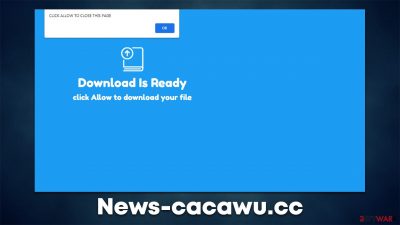
Google Chrome, Mozilla Firefox, MS Edge, or any other browser can be used to browse the web by clicking links, opening bookmarks, or entering the URL into the address bar. While using the latter method would provide the most accurate result, search engines and hyperlinks might be quite deceptive, as users might not be aware of what is coming next. News-cacawu.cc is one of the websites that people might encounter in such a manner, as visiting this scam on purpose is never their goal. Usually, deceptive links are present on illegal software downloads or similar less protected sites.
It is also important to note that adware could be the reason for unexpected browser redirects and an increased number of ads. This type of software is distributed in deceptive ways, which makes less aware users to not even realize that it is running in the background.
As soon as users end up on News-cacawu.cc, they are commonly taken by surprise as they are shown a push notification prompt and a message/picture which claims that pressing the “Allow” button would provide access to some type of content. Crooks behind these scams simply copy the structure and even images these pages use, using the same phases to encourage users to do what it is asked of them – here are a few examples:
- Press “Allow” to watch the video
- Click Allow to start downloading
- If you are 18+, click Allow
- Click Allow to confirm that you are not a robot
If you look at these examples, it becomes clear that crooks are trying to convince visitors that the push notification prompt has a completely different function and are simply coming up with excuses why users should press “Allow.” In fact, even if the “Block” button is clicked, they would likely be redirected to the same page or rerouted another similar scam.
These websites are created purely for making users provide permission for the scam site to send information via the push notification feature. Since cybercriminals do not care about the quality of these ads, it often happens that users get exposed to various malicious content.
For example, they might be told that they have won an expensive gift and that they need to register their personal details in order to receive it (it is not uncommon for users to be asked for their contact details, home address, and even credit card information). Another popular phishing[1] attempt relates to claims about malware infections, where people are then tricked into downloading potentially unwanted or even malicious software.
No matter what you do, never click on News-cacawu.cc ads and explore the contents on websites it brings you to. It is likely that you might be exposed to various malicious content if you do. It is also vital to remove the pop-ups as quickly as possible, as accidental clicks on these links might be imminent due to the notifications' ability to be displayed on top of all the other programs.
| Name | News-cacawu.cc |
|---|---|
| Type | Push notifications, pop-ups, ads, scam |
| Distribution | The unwanted activity sometime after the “Allow” button is pressed via the notification prompt |
| Symptoms | Push notifications show on the desktop at random time intervals. These popups show fake notices and push scams. Links can also lead to malware-laden sites |
| Risks | Push notifications sent by the site might result in you visiting dangerous websites; consequently, you might suffer from malware infections, financial losses, or personal data disclosure to malicious parties |
| REmoval | To get rid of notifications, you should access your web browser settings – check the below paragraphs for more information. You should also scan your system with SpyHunter 5Combo Cleaner to check for adware and other infections |
| Additional tips | Cleaning web browsers is one of the secondary things you should do after PUP/malware removal to secure your privacy. FortectIntego is a useful PC repair and maintenance tool that can do the job for you automatically |
What are push notifications? Are they the same as ads?
Push notifications themselves are not malicious – it is actually an API and is perfectly legitimate. You have probably noticed how many websites are asking whether or not you want to receive information via the feature; nonetheless, according to some tests done by Mozilla, the prompt remains unaccepted by a whopping 99% of users.[2]
This is the most likely reason why scams such as News-cacawu.cc, News-bohima.cc, or Thecred.info are so successful – users simply lack experience with the push notifications, and they don't know how they operate. The only thing that people see is some weird pop-ups that show up on their screens regularly and include harmful material inside.
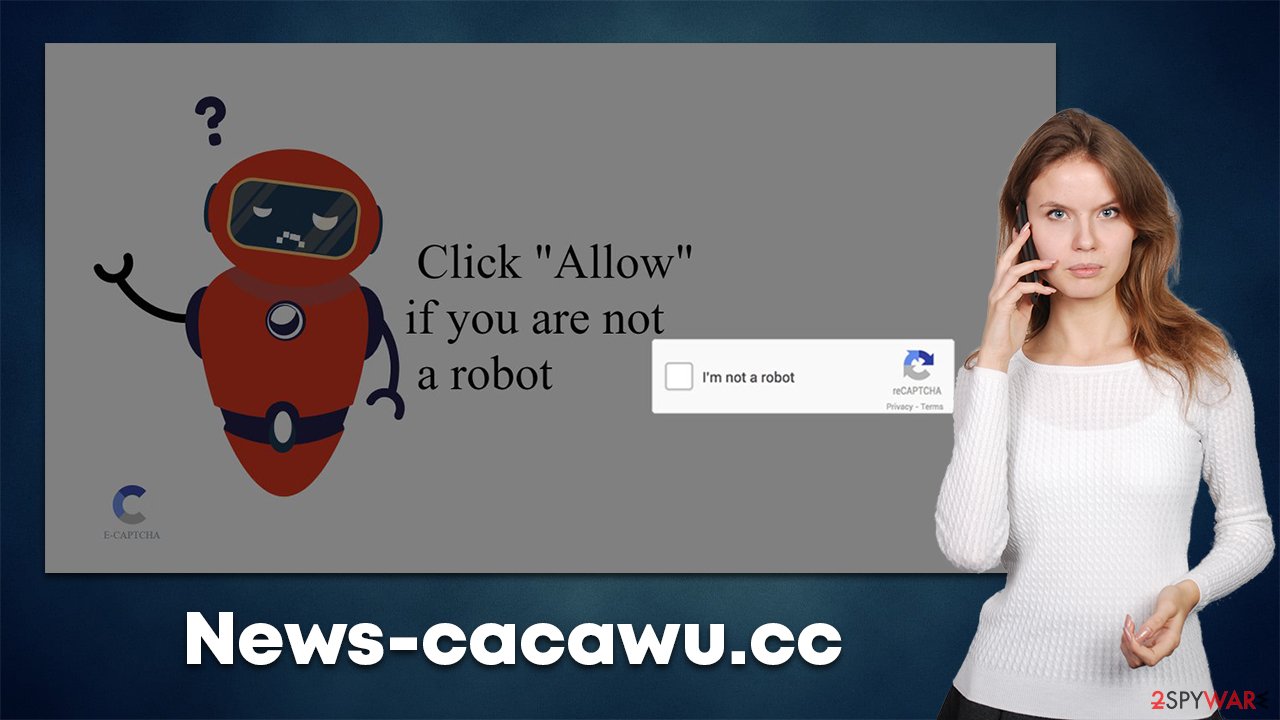
There is a fundamental difference between push notifications and ads, as the latter are either embedded within a website that users enter or are deployed by applications installed on the system (browser extensions can do this too in some cases). On the other hand, push notifications can show up at any time, as long as the browser is either being used or is running in the background.
In other words, if you have your browser minimized and are doing something else on your computer News-cacawu.cc push notifications might show up regardless. What makes it worse is that they are shown on the system level, which makes them pop up on top of everything else, taking people out of full-screen modes. Luckily, the removal of these annoying and sometimes dangerous ads can be eliminated relatively easily.
News-cacawu.cc removal steps in detail
Many users relate the intrusive activity of push notifications to malware infections. In reality, it has nothing to do with it, since the permission to show them can be acquired from users without them having a virus on their computers. For this reason, the push notifications can only be removed manually as per instructions below.
Google Chrome
- Open Google Chrome browser and go to Menu > Settings.
- Scroll down and click on Advanced.
- Locate the Privacy and security section and pick Site Settings > Notifications.
- Look at the Allow section and look for a suspicious URL.
- Click the three vertical dots next to it and pick Block. This should remove unwanted notifications from Google Chrome.
![Stop notifications on Chrome PC 2 Stop notifications on Chrome PC 2]()
Google Chrome (Android)
- Open Google Chrome and tap on Settings (three vertical dots).
- Select Notifications.
- Scroll down to the Sites section.
- Locate the unwanted URL and toggle the button to the left (Off position).
![Stop notifications on Chrome Android Stop notifications on Chrome Android]()
Mozilla Firefox
- Open Mozilla Firefox and go to Menu > Options.
- Click on Privacy & Security section.
- Under Permissions, you should be able to see Notifications. Click the Settings button next to it.
- In the Settings – Notification Permissions window, click on the drop-down menu by the URL in question.
- Select Block and then click on Save Changes. This should remove unwanted notifications from Mozilla Firefox.
![Stop notifications on Mozilla Firefox 2 Stop notifications on Mozilla Firefox 2]()
Safari
- Click on Safari > Preferences…
- Go to the Websites tab and, under General, select Notifications.
- Select the web address in question, click the drop-down menu and select Deny.
![Stop notifications on Safari Stop notifications on Safari]()
MS Edge (Chromium)
- Open Microsoft Edge, and go to Settings.
- Select Site permissions.
- Go to Notifications on the right.
- Under Allow, you will find the unwanted entry.
- Click on More actions and select Block.
![Stop notifications on Edge Chromium Stop notifications on Edge Chromium]()
Other checks to make
While security software simply can't stop push notifications from News-cacawu.cc or any other website for that matter, it can do wonders when it comes to system infections. Regular computer users are rarely aware of what is going on in the background of their operating systems, and, thanks to advances malware obfuscation techniques, this might continue for a very long time without special security software.
Therefore, even if the annoying push notifications are gone, we strongly recommend you perform a full system scan with powerful security software, such as SpyHunter 5Combo Cleaner or Malwarebytes. This will ensure that the system is free of Trojans, data-stealers, keyloggers,[3] and similar stealthy but dangerous malware.
Likewise, adware could be one of the reasons why you ended up on a malicious website in the first place, as adware developers are very careless when it comes to the advertisement networks they are associated with. The most aggressive potentially unwanted programs are always eliminated by a powerful anti-malware software automatically, so make sure you do a scan as soon as possible.
Some adware, browser hijackers, and similar unwanted software might escape security software due to them being in more of a gray area. Therefore, we strongly recommend checking the list of the installed programs on the system level, as well as installed extensions within the web browser. Removing web browser data is also recommended for better security and privacy – FortectIntego can be employed for that.
If you are unwilling to perform these steps with the help of specialized software, you can always refer to the manual instructions below.
Getting rid of News-cacawu.cc ads. Follow these steps
Uninstall from Windows
Instructions for Windows 10/8 machines:
- Enter Control Panel into Windows search box and hit Enter or click on the search result.
- Under Programs, select Uninstall a program.

- From the list, find the entry of the suspicious program.
- Right-click on the application and select Uninstall.
- If User Account Control shows up, click Yes.
- Wait till uninstallation process is complete and click OK.

If you are Windows 7/XP user, proceed with the following instructions:
- Click on Windows Start > Control Panel located on the right pane (if you are Windows XP user, click on Add/Remove Programs).
- In Control Panel, select Programs > Uninstall a program.

- Pick the unwanted application by clicking on it once.
- At the top, click Uninstall/Change.
- In the confirmation prompt, pick Yes.
- Click OK once the removal process is finished.
Delete from macOS
Remove items from Applications folder:
- From the menu bar, select Go > Applications.
- In the Applications folder, look for all related entries.
- Click on the app and drag it to Trash (or right-click and pick Move to Trash)

To fully remove an unwanted app, you need to access Application Support, LaunchAgents, and LaunchDaemons folders and delete relevant files:
- Select Go > Go to Folder.
- Enter /Library/Application Support and click Go or press Enter.
- In the Application Support folder, look for any dubious entries and then delete them.
- Now enter /Library/LaunchAgents and /Library/LaunchDaemons folders the same way and terminate all the related .plist files.

Remove from Google Chrome
Delete malicious extensions from Google Chrome:
- Open Google Chrome, click on the Menu (three vertical dots at the top-right corner) and select More tools > Extensions.
- In the newly opened window, you will see all the installed extensions. Uninstall all the suspicious plugins that might be related to the unwanted program by clicking Remove.

Clear cache and web data from Chrome:
- Click on Menu and pick Settings.
- Under Privacy and security, select Clear browsing data.
- Select Browsing history, Cookies and other site data, as well as Cached images and files.
- Click Clear data.

Change your homepage:
- Click menu and choose Settings.
- Look for a suspicious site in the On startup section.
- Click on Open a specific or set of pages and click on three dots to find the Remove option.
Reset Google Chrome:
If the previous methods did not help you, reset Google Chrome to eliminate all the unwanted components:
- Click on Menu and select Settings.
- In the Settings, scroll down and click Advanced.
- Scroll down and locate Reset and clean up section.
- Now click Restore settings to their original defaults.
- Confirm with Reset settings.

Remove from Mozilla Firefox (FF)
Remove dangerous extensions:
- Open Mozilla Firefox browser and click on the Menu (three horizontal lines at the top-right of the window).
- Select Add-ons.
- In here, select unwanted plugin and click Remove.

Reset the homepage:
- Click three horizontal lines at the top right corner to open the menu.
- Choose Options.
- Under Home options, enter your preferred site that will open every time you newly open the Mozilla Firefox.
Clear cookies and site data:
- Click Menu and pick Settings.
- Go to Privacy & Security section.
- Scroll down to locate Cookies and Site Data.
- Click on Clear Data…
- Select Cookies and Site Data, as well as Cached Web Content and press Clear.

Reset Mozilla Firefox
If clearing the browser as explained above did not help, reset Mozilla Firefox:
- Open Mozilla Firefox browser and click the Menu.
- Go to Help and then choose Troubleshooting Information.

- Under Give Firefox a tune up section, click on Refresh Firefox…
- Once the pop-up shows up, confirm the action by pressing on Refresh Firefox.

Delete from Safari
Remove unwanted extensions from Safari:
- Click Safari > Preferences…
- In the new window, pick Extensions.
- Select the unwanted extension and select Uninstall.

Clear cookies and other website data from Safari:
- Click Safari > Clear History…
- From the drop-down menu under Clear, pick all history.
- Confirm with Clear History.

Reset Safari if the above-mentioned steps did not help you:
- Click Safari > Preferences…
- Go to Advanced tab.
- Tick the Show Develop menu in menu bar.
- From the menu bar, click Develop, and then select Empty Caches.

How to prevent from getting adware
Do not let government spy on you
The government has many issues in regards to tracking users' data and spying on citizens, so you should take this into consideration and learn more about shady information gathering practices. Avoid any unwanted government tracking or spying by going totally anonymous on the internet.
You can choose a different location when you go online and access any material you want without particular content restrictions. You can easily enjoy internet connection without any risks of being hacked by using Private Internet Access VPN.
Control the information that can be accessed by government any other unwanted party and surf online without being spied on. Even if you are not involved in illegal activities or trust your selection of services, platforms, be suspicious for your own security and take precautionary measures by using the VPN service.
Backup files for the later use, in case of the malware attack
Computer users can suffer from data losses due to cyber infections or their own faulty doings. Ransomware can encrypt and hold files hostage, while unforeseen power cuts might cause a loss of important documents. If you have proper up-to-date backups, you can easily recover after such an incident and get back to work. It is also equally important to update backups on a regular basis so that the newest information remains intact – you can set this process to be performed automatically.
When you have the previous version of every important document or project you can avoid frustration and breakdowns. It comes in handy when malware strikes out of nowhere. Use Data Recovery Pro for the data restoration process.
- ^ Phishing. Wikipedia. The free encyclopedia.
- ^ M.J. Kelly. Say goodbye to annoying notification requests (unless you want them). Mozilla. Official blog.
- ^ Keyloggers 101: A definition + keystroke logging detection methods. Norton. Security Center.




















