News-fahahu.cc ads (scam) - Free Instructions
News-fahahu.cc ads Removal Guide
What is News-fahahu.cc ads?
News-fahahu.cc uses social engineering to trick people into accepting pop-up spam
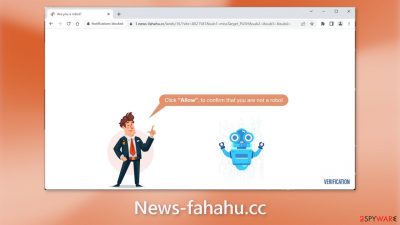
News-fahahu.cc is a bogus website set up by crooks to generate revenue through pay-per-click advertising. The page employs social engineering[1] techniques to trick visitors into subscribing to push notifications. Users are asked to confirm that they are not robots by pressing the “Allow” button.
Instead, they begin to receive annoying pop-up ads, which can appear even when the browser is closed. Furthermore, crooks may use rogue advertising networks[2] to place ads that lead to dangerous websites. People who click on the embedded links may end up on scam pages.
Fraudsters may attempt to obtain personal information or trick users into downloading PUPs (potentially unwanted programs)[3] or malware. Some people have reported seeing advertisements for adult websites, bogus antivirus software, software deals, surveys, and giveaways.
Even the results on Google or other search engines can lead to issues and malicious or potentially dangerous adware sites. Google itself has been fined for dark pattern usage and redirects to advertising pages and campaigns. These issues are important because advertisements are based on the location and other collected data via such push notification pages.
| NAME | News-fahahu.cc |
| TYPE | Push notification spam; adware |
| SYMPTOMS | Annoying pop-up ads start appearing in the corner of the screen, sometimes even when the browser is closed |
| DISTRIBUTION | Shady websites, deceptive ads, freeware bundling |
| DANGERS | Links embedded in the pop-ups may lead to dangerous pages where people can get tricked into providing their personal information or downloading PUPs and malware |
| ELIMINATION | Disable push notifications via browser settings |
| FURTHER STEPS | Use a maintenance tool like FortectIntego to clear your browsers from cookies and cache |
Distribution methods
Pages like News-fahahu.cc are rarely found in search results. They usually hide on other shady, unregulated pages. Illegal streaming sites, for example, are riddled with deceptive ads and sneaky redirects. They may also show bogus “Download” and “Play” buttons, which open new tabs.
We recommend that you only visit websites that you are familiar with and trust. Do not click on random links and advertisements, even if they appear to promote legitimate products and services. Use legitimate streaming services such as Netflix or Hulu. They have a low monthly subscription fee and allow users to watch as much content as they want.
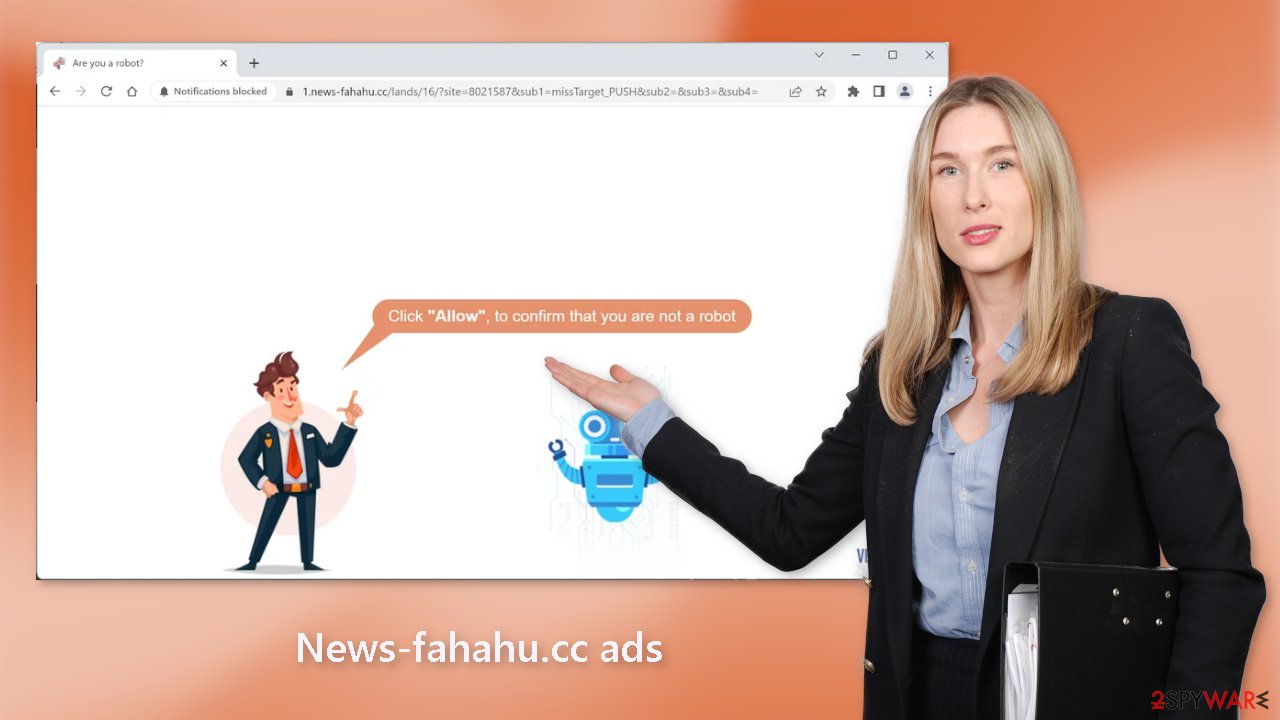
Keep your browsing private
Almost every website you visit requests that you “Allow” cookies. These are small data files that can track information such as your IP address, geolocation, websites visited, links clicked on, and online purchases. In general, this is a good thing because it allows websites to personalize the user experience.
However, fraudsters can profit from this information. Cookies can be sold to ad networks or other third-party companies. Cookies can be hijacked and used for malicious purposes if the pages you visit do not have strong security. That is why it is critical to clear your browsers on a regular basis.
You can automate this by using a maintenance tool like FortectIntego. With the click of a button, it can delete all cookies and cache. It can also repair system damage such as errors, BSODs, corrupted files, and registry issues, which is especially useful after a virus infection.
Disable pop-up ads
The first thing you should do is go to your browser settings and see if you can disable the push notifications from there:
Google Chrome (desktop):
- Open Google Chrome browser and go to Menu > Settings.
- Scroll down and click on Advanced.
- Locate Privacy and security section and pick Site Settings > Notifications.
![Stop notifications on Chrome PC 1 Stop notifications on Chrome PC 1]()
- Look at the Allow section and look for a suspicious URL.
- Click the three vertical dots next to it and pick Block. This should remove unwanted notifications from Google Chrome.
![Stop notifications on Chrome PC 2 Stop notifications on Chrome PC 2]()
Google Chrome (Android):
- Open Google Chrome and tap on Settings (three vertical dots).
- Select Notifications.
- Scroll down to the Sites section.
- Locate the unwanted URL and toggle the button to the left (Off setting).
![Stop notifications on Chrome Android Stop notifications on Chrome Android]()
Mozilla Firefox:
- Open Mozilla Firefox and go to Menu > Options.
- Click on Privacy & Security section.
- Under Permissions, you should be able to see Notifications. Click the Settings button next to it.
![Stop notifications on Mozilla Firefox 1 Stop notifications on Mozilla Firefox 1]()
- In the Settings – Notification Permissions window, click on the drop-down menu by the URL in question.
- Select Block and then click on Save Changes. This should remove unwanted notifications from Mozilla Firefox.
![Stop notifications on Mozilla Firefox 2 Stop notifications on Mozilla Firefox 2]()
Safari:
- Click on Safari > Preferences…
- Go to the Websites tab and, under General, select Notifications.
- Select the web address in question, click the drop-down menu and select Deny.
![Stop notifications on Safari Stop notifications on Safari]()
MS Edge:
- Open Microsoft Edge, and click the Settings and more button (three horizontal dots) at the top-right of the window.
- Select Settings and then go to Advanced.
- Under Website permissions, pick Manage permissions and select the URL in question.
![Stop notifications on Edge 1 Stop notifications on Edge 1]()
- Toggle the switch to the left to turn notifications off on Microsoft Edge.
MS Edge (Chromium):
- Open Microsoft Edge, and go to Settings.
- Select Site permissions.
- Go to Notifications on the right.
- Under Allow, you will find the unwanted entry.
- Click on More actions and select Block.
Adware removal
Even if you disable the notifications, there is still a chance that adware is present in your system. You may have noticed an increase in commercial content such as surveys, banners, pop-ups, and redirects. If you have any of these symptoms, we strongly advise you to use professional security tools such as SpyHunter 5Combo Cleaner or Malwarebytes to scan your machine.
Antivirus software can detect suspicious processes on your computer and remove all associated files. Furthermore, it can prevent future infections by alerting you to a suspicious download. You can also manually remove programs, but it can be difficult to identify PUPs because they are frequently disguised as “useful” tools that you use every day. It may resemble antivirus software, system optimizer, media player, and so on.
Besides, manual removal can sometimes result in a renewal of the infection, as people fail to eliminate all the related files and entries. Otherwise, if you want to perform manual removal, you can follow the instructions posted below for Windows and Mac systems:
Windows 10/8:
- Enter Control Panel into Windows search box and hit Enter or click on the search result.
- Under Programs, select Uninstall a program.
![Uninstall from Windows 1 Uninstall from Windows 1]()
- From the list, find the entry of the suspicious program.
- Right-click on the application and select Uninstall.
- If User Account Control shows up, click Yes.
- Wait till uninstallation process is complete and click OK.
![Uninstall from Windows 2 Uninstall from Windows 2]()
Windows 7/XP:
- Click on Windows Start > Control Panel located on the right pane (if you are Windows XP user, click on Add/Remove Programs).
- In Control Panel, select Programs > Uninstall a program.
![Uninstall from Windows 7/XP Uninstall from Windows 7/XP]()
- Pick the unwanted application by clicking on it once.
- At the top, click Uninstall/Change.
- In the confirmation prompt, pick Yes.
- Click OK once the removal process is finished.
Mac:
- From the menu bar, select Go > Applications.
- In the Applications folder, look for all related entries.
- Click on the app and drag it to Trash (or right-click and pick Move to Trash)
![Uninstall from Mac 1 Uninstall from Mac 1]()
To fully remove an unwanted app, you need to access Application Support, LaunchAgents, and LaunchDaemons folders and delete relevant files:
- Select Go > Go to Folder.
- Enter /Library/Application Support and click Go or press Enter.
- In the Application Support folder, look for any dubious entries and then delete them.
- Now enter /Library/LaunchAgents and /Library/LaunchDaemons folders the same way and terminate all the related .plist files.
![Uninstall from Mac 2 Uninstall from Mac 2]()
How to prevent from getting adware
Access your website securely from any location
When you work on the domain, site, blog, or different project that requires constant management, content creation, or coding, you may need to connect to the server and content management service more often. The best solution for creating a tighter network could be a dedicated/fixed IP address.
If you make your IP address static and set to your device, you can connect to the CMS from any location and do not create any additional issues for the server or network manager that needs to monitor connections and activities. VPN software providers like Private Internet Access can help you with such settings and offer the option to control the online reputation and manage projects easily from any part of the world.
Recover files after data-affecting malware attacks
While much of the data can be accidentally deleted due to various reasons, malware is one of the main culprits that can cause loss of pictures, documents, videos, and other important files. More serious malware infections lead to significant data loss when your documents, system files, and images get encrypted. In particular, ransomware is is a type of malware that focuses on such functions, so your files become useless without an ability to access them.
Even though there is little to no possibility to recover after file-locking threats, some applications have features for data recovery in the system. In some cases, Data Recovery Pro can also help to recover at least some portion of your data after data-locking virus infection or general cyber infection.
- ^ Social Engineering. Imperva. Learning Center.
- ^ Zeljka Zorz. How does a rogue ad network function?. Helpnetsecurity. Information Security Blog.
- ^ Chris Hoffman. PUPs Explained: What is a “Potentially Unwanted Program”?. Howtogeek. Technology Magazine.












