News-lozaru.cc ads (fake) - Free Guide
News-lozaru.cc ads Removal Guide
What is News-lozaru.cc ads?
News-lozaru.cc is a fake page designed to generate revenue from push notifications
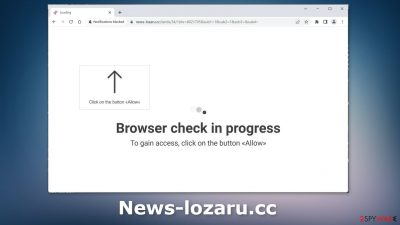
News-lozaru.cc is a bogus website that uses social engineering[1] methods to trick people into subscribing to push notifications. Crooks try to convince people that they have to press the “Allow” button in order to gain access to the website. Instead, they start getting spammed with annoying pop-up ads.
Your browser should never block access to a page unless it is flagged as a malicious site. Beware of fake captcha[2] verification pages or any sites that ask you to press “Allow” on a browser prompt that gives permission to send show push notifications.
Additionally, fraudsters may be using rogue advertising networks that place ads leading to dangerous websites. People can end up on scam pages that try to lure out personal information or make them download PUPs (potentially unwanted programs),[3] and malware unknowingly.
| NAME | News-lozaru.cc |
| TYPE | Push notification spam; adware |
| SYMPTOMS | Pop-up ads, and banners start appearing on the screen even when the browser is closed |
| DISTRIBUTION | Shady websites; deceptive ads; freeware installations |
| DANGERS | Deceptive advertisements can lead to dangerous websites where users are at risk of giving away their personal information and suffering from monetary losses or downloading malicious software |
| ELIMINATION | Remove website permissions via browser settings or deploy professional security software to detect adware |
| FURTHER STEPS | Use FortectIntego for remediation and fix any damage left |
Distribution methods
Push notification spam sites, like News-lozaru.cc, are rarely found in the search results. Most of the time, they hide in other shady sites that are unregulated. Pages that engage in illegal activities are full of deceptive ads and sneaky redirects that can redirect to scam websites.
We recommend only visiting websites that you know and trust. Use legitimate streaming services, like Netflix or Hulu, instead of illegal streaming sites[4] because they often display fake “Download” and “Play” buttons that take users to these deceptive pages.
Do not click on random links and ads. Even if the advertisement seems to be promoting legitimate and well-known products, it is best to go to the source directly. Another possibility is that the page appeared without any user input. This can happen if there is adware hiding in your machine. It can cause an increased amount of commercial content, like pop-ups, banners, and redirects.
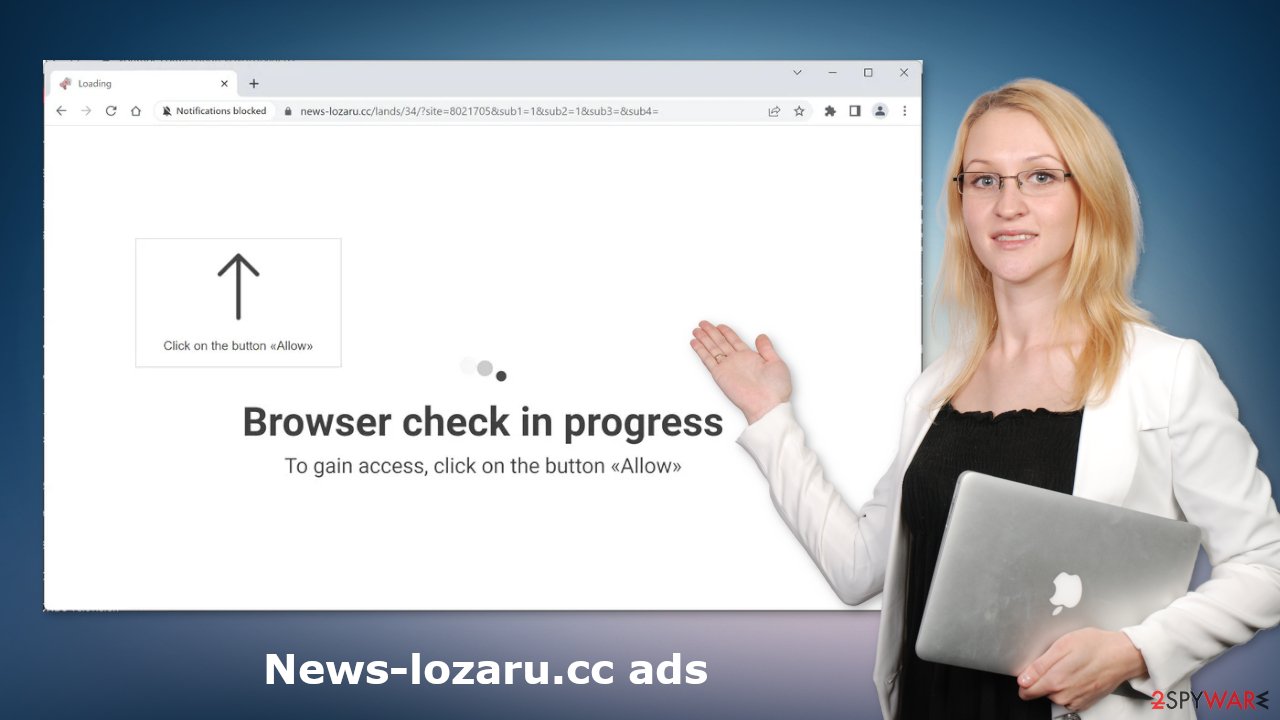
Stop the pop-ups
News-lozaru.cc starts showing ads promoting bogus browser extensions, security tools, etc. Push notifications work on a subscription-based model, so you will have to block them yourself. You can do this easily by following our step-by-step instructions:
Google Chrome (desktop):
- Open Google Chrome browser and go to Menu > Settings.
- Scroll down and click on Advanced.
- Locate the Privacy and security section and pick Site Settings > Notifications.
![Stop notifications on Chrome PC 1 Stop notifications on Chrome PC 1]()
- Look at the Allow section and look for a suspicious URL.
- Click the three vertical dots next to it and pick Block. This should remove unwanted notifications from Google Chrome.
![Stop notifications on Chrome PC 2 Stop notifications on Chrome PC 2]()
Google Chrome (Android):
- Open Google Chrome and tap on Settings (three vertical dots).
- Select Notifications.
- Scroll down to Sites section.
- Locate the unwanted URL and toggle the button to the left (Off setting).
![Stop notifications on Chrome Android Stop notifications on Chrome Android]()
Mozilla Firefox:
- Open Mozilla Firefox and go to Menu > Options.
- Click on Privacy & Security section.
- Under Permissions, you should be able to see Notifications. Click Settings button next to it.
![Stop notifications on Mozilla Firefox 1 Stop notifications on Mozilla Firefox 1]()
- In the Settings – Notification Permissions window, click on the drop-down menu by the URL in question.
- Select Block and then click on Save Changes. This should remove unwanted notifications from Mozilla Firefox.
![Stop notifications on Mozilla Firefox 2 Stop notifications on Mozilla Firefox 2]()
Safari:
- Click on Safari > Preferences…
- Go to Websites tab and, under General, select Notifications.
- Select the web address in question, click the drop-down menu and select Deny.
![Stop notifications on Safari Stop notifications on Safari]()
MS Edge:
- Open Microsoft Edge, and click the Settings and more button (three horizontal dots) at the top-right of the window.
- Select Settings and then go to Advanced.
- Under Website permissions, pick Manage permissions and select the URL in question.
- Toggle the switch to the left to turn notifications off on Microsoft Edge.
![Stop notifications on Edge 2 Stop notifications on Edge 2]()
MS Edge (Chromium):
- Open Microsoft Edge, and go to Settings.
- Select Site permissions.
- Go to Notifications on the right.
- Under Allow, you will find the unwanted entry.
- Click on More actions and select Block.
![Stop notifications on Edge Chromium Stop notifications on Edge Chromium]()
Clear your browsers
Cookies are small text files that can track your browsing activity and store information, like your IP address, geolocation, websites you visit, links you click on, and things you purchase. This data is normally used to personalize the user experience but crooks use it to make a profit. They can be sold to advertising networks and other third parties.
They can even be hijacked, and used for malicious purposes, that is why security experts recommend clearing them regularly. This process can be made easy with a maintenance tool like FortectIntego. Besides, this powerful software can fix various system errors, corrupted files, and registry issues which is especially helpful after a virus infection.
Check your system for adware infection
If blocking the site permissions in your browser settings did not work, you might have a potentially unwanted program installed in your system that is generating ads in the background without your consent. Such programs are known as adware, and usually, they sneak into the system from freeware distribution platforms.
If you are unsure, that your system is completely safe and you still experience unwanted symptoms, you should use anti-malware tools like SpyHunter 5Combo Cleaner or Malwarebytes or other trusted ones and scan your system. Security software can also prevent such infections in the future by giving you a warning about suspicious programs. If you want to try it yourself, follow the instructions for Windows and macOS:
Windows 10/8 machines:
- Enter Control Panel into Windows search box and hit Enter or click on the search result.
- Under Programs, select Uninstall a program.
![Uninstall from Windows 1 Uninstall from Windows 1]()
- From the list, find the entry of the suspicious program.
- Right-click on the application and select Uninstall.
- If User Account Control shows up, click Yes.
- Wait till uninstallation process is complete and click OK.
![Uninstall from Windows 2 Uninstall from Windows 2]()
Windows 7/XP:
- Click on Windows Start > Control Panel located on the right pane (if you are Windows XP user, click on Add/Remove Programs).
- In Control Panel, select Programs > Uninstall a program.
![Uninstall from Windows 7/XP Uninstall from Windows 7/XP]()
- Pick the unwanted application by clicking on it once.
- At the top, click Uninstall/Change.
- In the confirmation prompt, pick Yes.
- Click OK once the removal process is finished.
macOS:
- From the menu bar, select Go > Applications.
- In the Applications folder, look for all related entries.
- Click on the app and drag it to Trash (or right-click and pick Move to Trash)
![Uninstall from Mac 1 Uninstall from Mac 1]()
To fully remove an unwanted app, you need to access Application Support, LaunchAgents, and LaunchDaemons folders and delete relevant files:
- Select Go > Go to Folder.
- Enter /Library/Application Support and click Go or press Enter.
- In the Application Support folder, look for any dubious entries and then delete them.
- Now enter /Library/LaunchAgents and /Library/LaunchDaemons folders the same way and terminate all the related .plist files.
![Uninstall from Mac 2 Uninstall from Mac 2]()
How to prevent from getting adware
Protect your privacy – employ a VPN
There are several ways how to make your online time more private – you can access an incognito tab. However, there is no secret that even in this mode, you are tracked for advertising purposes. There is a way to add an extra layer of protection and create a completely anonymous web browsing practice with the help of Private Internet Access VPN. This software reroutes traffic through different servers, thus leaving your IP address and geolocation in disguise. Besides, it is based on a strict no-log policy, meaning that no data will be recorded, leaked, and available for both first and third parties. The combination of a secure web browser and Private Internet Access VPN will let you browse the Internet without a feeling of being spied or targeted by criminals.
No backups? No problem. Use a data recovery tool
If you wonder how data loss can occur, you should not look any further for answers – human errors, malware attacks, hardware failures, power cuts, natural disasters, or even simple negligence. In some cases, lost files are extremely important, and many straight out panic when such an unfortunate course of events happen. Due to this, you should always ensure that you prepare proper data backups on a regular basis.
If you were caught by surprise and did not have any backups to restore your files from, not everything is lost. Data Recovery Pro is one of the leading file recovery solutions you can find on the market – it is likely to restore even lost emails or data located on an external device.
- ^ What is Social Engineering?. Webroot. Cybersecurity Tips.
- ^ CAPTCHA. Wikipedia, the free encyclopedia.
- ^ Wendy Zamora. What is a PUP? – How to avoid potentially unwanted programs. Malwarebytes. Tips, Tricks, and How-Tos.
- ^ Brittni Devlin. Why Should You Avoid Illegal Streaming Sites?. Makeuseof. Security Blog.













