News-lulifo.cc ads (spam) - Free Guide
News-lulifo.cc ads Removal Guide
What is News-lulifo.cc ads?
News-lulifo.cc may cause pop-up spam if users press the deceptive “Allow” button
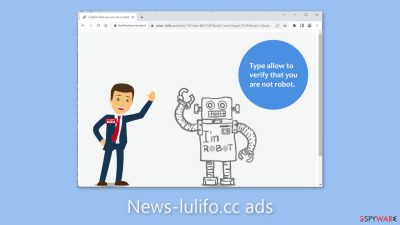
News-lulifo.cc is a fraudulent website designed by scammers to earn profits. Through the use of social engineering[1] tactics, they deceive individuals into subscribing to push notifications by prompting them to press the “Allow” button. In reality, the site does not offer any other content beyond the deceitful message.
Unscrupulous individuals may leverage illegitimate advertising networks to display advertisements that redirect users to harmful websites. These scam pages may attempt to deceive people into divulging personal data, downloading potentially unwanted programs (PUPs),[2] and even malware.
| NAME | News-lulifo.cc |
| TYPE | Push notification spam; adware |
| SYMPTOMS | Pop-up ads start appearing in the corner of the screen sometimes even when the browser is closed |
| DISTRIBUTION | Shady websites; deceptive ads; freeware installations |
| DANGERS | The pop-ups can expose people to inappropriate content like adult, gambling sites, and even scams that could lead to privacy issues and monetary losses |
| ELIMINATION | To eliminate push notifications go to your browser settings |
| FURTHER STEPS | Use FortectIntego to clear your browsers and fix performance issues |
Distribution methods
Websites such as News-lulifo.cc are seldom visible in search engine results. They tend to reside on unregulated, dubious websites. For instance, illegal streaming pages are rife with misleading ads and covert redirects that can launch new tabs unexpectedly. Many people search for free movies and TV shows and often fall prey to phony “Download” or “Play” buttons.[3]
It is advisable to stick to websites that are familiar and trustworthy. Avoid clicking on arbitrary links and advertisements, even if they appear to be promoting genuine products or services. Instead, opt for legitimate streaming services such as Netflix or Hulu. They require a small monthly subscription fee and offer users unlimited access to an extensive range of content.
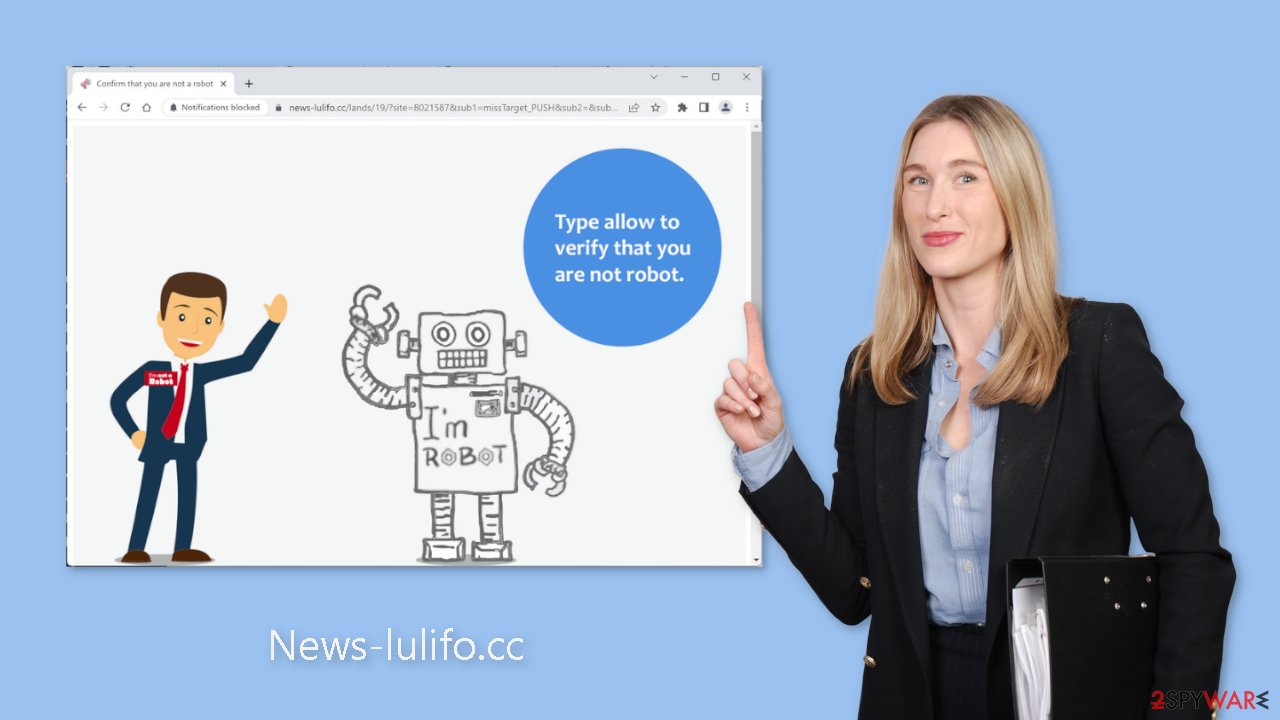
Bundled software dangers
It is also feasible for the push notification spam page to appear without any user involvement. This could occur if your device is affected by adware. A lot of people prefer to download software from freeware distribution platforms. Regrettably, these platforms frequently bundle supplementary programs with the installers to generate revenue from user activity.
To prevent this, always opt for the “Custom” or “Advanced” installation options, read the Privacy Policy and Terms of Use to learn more about the program. The most crucial step is to examine the file list and deselect any unrelated files by unchecking their boxes.
How to turn off push notifications?
If you are fed up with bothersome ads, you can turn off News-lulifo.cc's permission to display pop-ups by accessing your browser settings. It is important to note that this approach may not be effective if your device is infected with adware. Once the adware has been removed, you should also take care of your browsers individually.
Google Chrome (desktop):
- Open Google Chrome browser and go to Menu > Settings.
- Scroll down and click on Advanced.
- Locate the Privacy and security section and pick Site Settings > Notifications.
![Stop notifications on Chrome PC 1 Stop notifications on Chrome PC 1]()
- Look at the Allow section and look for a suspicious URL.
- Click the three vertical dots next to it and pick Block. This should remove unwanted notifications from Google Chrome.
![Stop notifications on Chrome PC 2 Stop notifications on Chrome PC 2]()
Google Chrome (Android):
- Open Google Chrome and tap on Settings (three vertical dots).
- Select Notifications.
- Scroll down to Sites section.
- Locate the unwanted URL and toggle the button to the left (Off setting).
![Stop notifications on Chrome Android Stop notifications on Chrome Android]()
Mozilla Firefox:
- Open Mozilla Firefox and go to Menu > Options.
- Click on Privacy & Security section.
- Under Permissions, you should be able to see Notifications. Click Settings button next to it.
![Stop notifications on Mozilla Firefox 1 Stop notifications on Mozilla Firefox 1]()
- In the Settings – Notification Permissions window, click on the drop-down menu by the URL in question.
- Select Block and then click on Save Changes. This should remove unwanted notifications from Mozilla Firefox.
![Stop notifications on Mozilla Firefox 2 Stop notifications on Mozilla Firefox 2]()
Safari:
- Click on Safari > Preferences…
- Go to Websites tab and, under General, select Notifications.
- Select the web address in question, click the drop-down menu and select Deny.
![Stop notifications on Safari Stop notifications on Safari]()
MS Edge:
- Open Microsoft Edge, and click the Settings and more button (three horizontal dots) at the top-right of the window.
- Select Settings and then go to Advanced.
- Under Website permissions, pick Manage permissions and select the URL in question.
![Stop notifications on Edge 1 Stop notifications on Edge 1]()
- Toggle the switch to the left to turn notifications off on Microsoft Edge.
![Stop notifications on Edge 2 Stop notifications on Edge 2]()
MS Edge (Chromium):
- Open Microsoft Edge, and go to Settings.
- Select Site permissions.
- Go to Notifications on the right.
- Under Allow, you will find the unwanted entry.
- Click on More actions and select Block.
![Stop notifications on Edge Chromium Stop notifications on Edge Chromium]()
Clear your browsers from cookies
Unscrupulous websites you visit can gather data about your browsing behavior through cookies. This information may include your IP address, geolocation, links you click on, and online purchases you make. The data collected can then be sold to advertising networks or other third parties for profit.
To prevent this, it is essential to regularly clear your browser's cache and cookies. You can simplify this process by using a maintenance tool like FortectIntego. This robust software can also repair system errors, corrupted files, and registry issues, which is especially useful following a virus infection.
Adware removal
If the previous method of removal fails and you continue to experience symptoms such as an influx of commercial content, banners, surveys, or redirects, you may be infected with adware. These programs frequently infiltrate systems as bundled software from freeware distribution sites.
If you are unsure which application is responsible for these activities, you should utilize professional security software like SpyHunter 5Combo Cleaner or Malwarebytes. These programs will conduct a complete system scan and automatically remove the adware. They can also prevent future infections by issuing warnings. However, if you prefer to tackle the issue manually, below are step-by-step instructions for Windows and macOS:
Instructions for Windows 10/8 machines:
- Enter Control Panel into Windows search box and hit Enter or click on the search result.
- Under Programs, select Uninstall a program.
![Uninstall from Windows 1 Uninstall from Windows 1]()
- From the list, find the entry of the suspicious program.
- Right-click on the application and select Uninstall.
- If User Account Control shows up, click Yes.
- Wait till uninstallation process is complete and click OK.
![Uninstall from Windows 2 Uninstall from Windows 2]()
Windows 7/XP:
- Click on Windows Start > Control Panel located on the right pane (if you are Windows XP user, click on Add/Remove Programs).
- In Control Panel, select Programs > Uninstall a program.
![Uninstall from Windows 7/XP Uninstall from Windows 7/XP]()
- Pick the unwanted application by clicking on it once.
- At the top, click Uninstall/Change.
- In the confirmation prompt, pick Yes.
- Click OK once the removal process is finished.
For macOS users:
- From the menu bar, select Go > Applications.
- In the Applications folder, look for all related entries.
- Click on the app and drag it to Trash (or right-click and pick Move to Trash)
![Uninstall from Mac 1 Uninstall from Mac 1]()
To fully remove an unwanted app, you need to access Application Support, LaunchAgents, and LaunchDaemons folders and delete relevant files:
- Select Go > Go to Folder.
- Enter /Library/Application Support and click Go or press Enter.
- In the Application Support folder, look for any dubious entries and then delete them.
- Now enter /Library/LaunchAgents and /Library/LaunchDaemons folders the same way and terminate all the related .plist files.
![Uninstall from Mac 2 Uninstall from Mac 2]()
How to prevent from getting adware
Access your website securely from any location
When you work on the domain, site, blog, or different project that requires constant management, content creation, or coding, you may need to connect to the server and content management service more often. The best solution for creating a tighter network could be a dedicated/fixed IP address.
If you make your IP address static and set to your device, you can connect to the CMS from any location and do not create any additional issues for the server or network manager that needs to monitor connections and activities. VPN software providers like Private Internet Access can help you with such settings and offer the option to control the online reputation and manage projects easily from any part of the world.
Recover files after data-affecting malware attacks
While much of the data can be accidentally deleted due to various reasons, malware is one of the main culprits that can cause loss of pictures, documents, videos, and other important files. More serious malware infections lead to significant data loss when your documents, system files, and images get encrypted. In particular, ransomware is is a type of malware that focuses on such functions, so your files become useless without an ability to access them.
Even though there is little to no possibility to recover after file-locking threats, some applications have features for data recovery in the system. In some cases, Data Recovery Pro can also help to recover at least some portion of your data after data-locking virus infection or general cyber infection.
- ^ Cynthia Gonzalez. Top 8 Social Engineering Techniques and How to Prevent Them [2022]. Exabeam. Information Security.
- ^ Wendy Zamora. What is a PUP? – How to avoid potentially unwanted programs. Malwarebytes. Cybersecurity Blog.
- ^ Andy Maxwell. Google Targets Fake ‘Download’ and ‘Play’ Buttons. Torrentfreak. Filesharing News.














