News-mugoni.cc ads (fake) - Free Instructions
News-mugoni.cc ads Removal Guide
What is News-mugoni.cc ads?
News-mugoni.cc is a fake website designed to promote phishing messages and make them enable push notifications
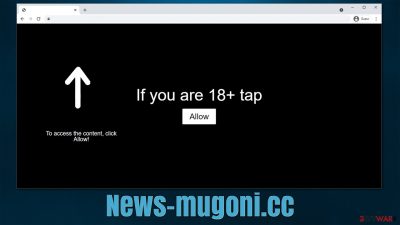
News-mugoni.cc is a malicious website that users typically access due to booby-trapped links on some other high-risk pages – torrents, YouTube video converting services, and similar dangerous places are likely to be at fault. Occasionally, the redirects may be caused by adware secretly installed on the system users have no awareness of. Regardless of the reason, people always end up on this phishing[1] website by accident, which contributes to its success.
News-mugoni.cc would immediately show visitors misleading messages, claiming that they need to confirm they aren't robots or something similar. The main goal of scammers is to make people believe that the “Allow” button within the notification prompt is not designed for what it actually is for – to permit the site to deliver notifications at any time.
Those who do what they are told and click the “Allow” button would not immediately notice anything different forgetting about the ordeal. Only sometime later would users notice suspicious News-mugoni.cc ads showing up on top of everything else currently running on the system, which may even take them out of the full-screen mode.
| Name | News-mugoni.cc |
| Type | Push notifications, ads, pop-ups, scam |
| Distribution | Users allow push notifications in after they click the “Allow” button within the prompt |
| Symptoms | Pop-ups show up on a regular basis on the screen – these ads often include inappropriate, scam, phishing, or other similar content |
| Risks | Shown pop-ups incorporate fake notices and push scams. Links can also lead to websites filled with malware |
| Removal | Access browser settings to stop intrusive push notifications. After that, make sure that your system is not infected with adware or malware – scan it with SpyHunter 5Combo Cleaner |
| Other tips | You can employ FortectIntego to clean your browsers from trackers and fix any issues that could arise due to adware/malware infections |
Push notification scam scheme
Not many people would willingly subscribe to notifications that would deliver intrusive and malicious content directly to their desktops. Crooks behind push notification scams are well aware of that, so they come up with ideas that would get people tricked into doing what they otherwise wouldn't – they use some social engineering for that purpose.
Since, as mentioned, redirects to News-mugoni.cc happen unexpectedly, people are more likely to not think it through and go with what the website asks them to do, especially when the message seems very familiar. These are a few examples:
- Can't play this video! Perhaps your browser doesn't allow video playback. Please click the Allow button to watch the video
- Press “Allow” to verify, that you are not a robot
- Please tap Allow to continue
- Click “Allow” to start downloading
- Click “Allow” to win a prize and get it in our shop!
- If you are 18+, click Allow, etc.
You might see one of these messages being shown to you after entering, since scam pages are usually dynamic and pull up different content depending on various circumstances, including user location, browser preferences, where the redirect came from, and more. These tactics are used by many other fake sites, including Sinknslide.xyz, Date4you2.top, Ter.robustwebsecurity.com, and many others.
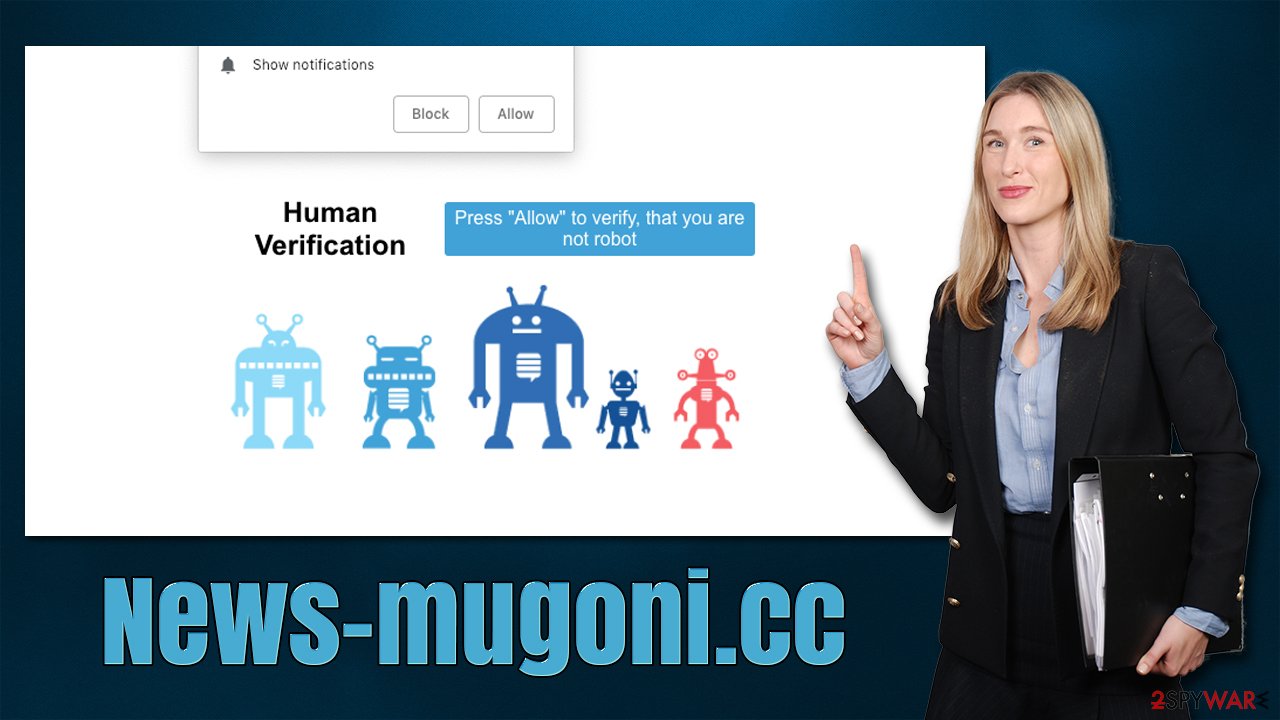
Crooks are trying to convince people that the notification prompt fulfills some different function, such as confirming user age or that they aren't a robot. These checks are commonly made by legitimate websites which people can associate with. These messages are all fake, and the website itself has no substance – it exists only to make people subscribe.
If you have allowed push notifications from a malicious website, it is not a serious issue, as long as you don't interact with the promoted links. Below we provide all the details on how to get rid of this annoying activity easily.
How to remove News-mugoni.cc ads and check for adware effectively
Since the activity does not manifest itself until much later, many users believe that their systems have been infected with some kind of virus, causing intrusive pop-ups. We indeed recommend checking the system for infections with SpyHunter 5Combo Cleaner or Malwarebytes security software, as there could be adware[2] running in the background of the device (if something is found, you should also clean your browsers and repair system damage with FortectIntego).
However, a security software scan would not eliminate News-mugoni.cc push notifications, since they are enabled by users themselves and operate quite a bit differently. By pressing the “Allow” button, users permit the site to deliver any kind of information via the notification API[3] – it can come up at any time whenever the browser is operational (even if it is not actively used). Luckily, it is easy to fix that by blocking the appropriate URL in the browser's site settings:
Google Chrome (desktop)
- Open the Google Chrome browser and go to Menu > Settings.
- Scroll down and click on Advanced.
- Locate the Privacy and security section and pick Site Settings > Notifications.
- Look at the Allow section and look for a suspicious URL.
- Click the three vertical dots next to it and choose Block. This should remove unwanted notifications from Google Chrome.
![Stop notifications on Chrome PC 2 Stop notifications on Chrome PC 2]()
Google Chrome (Android)
- Open Google Chrome and tap on Settings (three vertical dots).
- Select Notifications.
- Scroll down to the Sites section.
- Locate the unwanted URL and toggle the button to the left (Off setting).
![Stop notifications on Chrome Android Stop notifications on Chrome Android]()
Mozilla Firefox
- Open Mozilla Firefox and go to Menu > Options.
- Click on Privacy & Security section.
- Under Permissions, you should be able to see Notifications. Click the Settings button.
- In the Settings – Notification Permissions window, click on the drop-down menu by the URL in question.
- Select Block and then click on Save Changes. This should remove unwanted notifications from Mozilla Firefox.
![Stop notifications on Mozilla Firefox 2 Stop notifications on Mozilla Firefox 2]()
MS Edge (Chromium)
- Open Microsoft Edge, and go to Settings.
- Select Site permissions.
- Go to Notifications on the right.
- Under Allow, you will find the unwanted entry.
- Click on More actions and select Block.
![Stop notifications on Edge Chromium Stop notifications on Edge Chromium]()
Safari
- Click on Safari > Preferences…
- Go to the Websites tab and, under General, select Notifications.
- Select the web address in question, click the drop-down menu and select Deny.
![Stop notifications on Safari Stop notifications on Safari]()
MS Edge (legacy)
- Open Microsoft Edge, and click the Settings and more button (three horizontal dots) at the top-right of the window.
- Select Settings and then go to Advanced.
- Under Website permissions, pick Manage permissions and select the URL in question.
- Toggle the switch to the left to turn notifications off on Microsoft Edge.
![Stop notifications on Edge 2 Stop notifications on Edge 2]()
Internet Explorer
- Open Internet Explorer, and click on the Gear icon at the top-right of the window.
- Select Internet options and go to the Privacy tab.
- In the Pop-up Blocker section, click on Settings.
![Stop notifications on Internet Explorer Stop notifications on Internet Explorer]()
- Locate the web address in question under Allowed sites and pick Remove.
How to prevent from getting adware
Access your website securely from any location
When you work on the domain, site, blog, or different project that requires constant management, content creation, or coding, you may need to connect to the server and content management service more often. The best solution for creating a tighter network could be a dedicated/fixed IP address.
If you make your IP address static and set to your device, you can connect to the CMS from any location and do not create any additional issues for the server or network manager that needs to monitor connections and activities. VPN software providers like Private Internet Access can help you with such settings and offer the option to control the online reputation and manage projects easily from any part of the world.
Recover files after data-affecting malware attacks
While much of the data can be accidentally deleted due to various reasons, malware is one of the main culprits that can cause loss of pictures, documents, videos, and other important files. More serious malware infections lead to significant data loss when your documents, system files, and images get encrypted. In particular, ransomware is is a type of malware that focuses on such functions, so your files become useless without an ability to access them.
Even though there is little to no possibility to recover after file-locking threats, some applications have features for data recovery in the system. In some cases, Data Recovery Pro can also help to recover at least some portion of your data after data-locking virus infection or general cyber infection.
- ^ Phishing attacks. Imperva. Application and data security.
- ^ Adware. Investopedia. Source of financial content on the web.
- ^ Application Programming Interface (API). IBM. Cloud Learn Hub.







