News-naxuyu.cc ads (Free Guide)
News-naxuyu.cc ads Removal Guide
What is News-naxuyu.cc ads?
News-naxuyu.cc is a malicious website that shows fake messages

News-naxuyu.cc ads may start showing up on your device abruptly. The activity can be observed on various operating systems, including Windows, macOS, or mobile devices such as Android phones or tablets; its main operating surface is via the web browser, however, so in order to remove the intrusive pop-ups, users would alter settings within Google Chrome, Mozilla Firefox, MS Edge, or another browser.
Some people might believe that News-naxuyu.cc ads are caused by some computer virus. While it is true that adware[1] could be the main reason for browser redirects and increased ad activity, this issue is related to allowing a malicious website to show push notifications without restrictions. Hence, the removal of push notifications can only be done manually, as we explain below.
| Name | News-naxuyu.cc |
| Type | Push notifications, ads, scam |
| Distribution | The website gains access to deliver any information as soon as the “Allow” button is pressed within the push notification prompt |
| Symptoms | Pop-ups show up on a regular basis on the screen – these ads often include inappropriate, scam, phishing, or other similar content |
| Risks | You might suffer from monetary losses, install malware or potentially unwanted programs, or disclose sensitive data to cybercriminals |
| Removal | You can disable notifications via browser settings; in case you experience more ads and redirects to suspicious sites, you should check your system with software like SpyHunter 5Combo Cleaner for adware infection |
| Other tips | Make sure you clean your browsers after you delete PUPs from the system. You can do that quickly with FortectIntego maintenance utility |
How the scam works
Evidently, the push notifications can't simply appear on the desktop without reason, even if it might seem so for those affected. For a website to be able to send you push notifications, you have to agree to it first, and it is done via a prompt that shows up as soon as you enter.
Of course, users would not subscribe to notifications from an untrustworthy website, so crooks come up with various social engineering[2] tricks that manage to trick at least some users. To convince visitors to allow notifications, crooks create fake websites that hold no content in them, even if it may seem otherwise initially.
In most cases, the push notification request is simply presented as it was something entirely different. For example, you might be told that a human verification is required, and you have to press the “Allow” button in order to proceed. In other cases, you might be shown what looks like a YouTube video that is about to be played, and you have to give the alleged player access to do so.
Of course, those who click the “Allow” button are not shown any videos and are instead redirected to other malicious websites, e.g., Infos-et-potins.com, Zoutubephaid.com, or Save-window.com, are asked to allow notifications once again, download software, and similar. Once this redirect trail starts, you should not interact with the contents of these websites and simply close down the tab immediately.
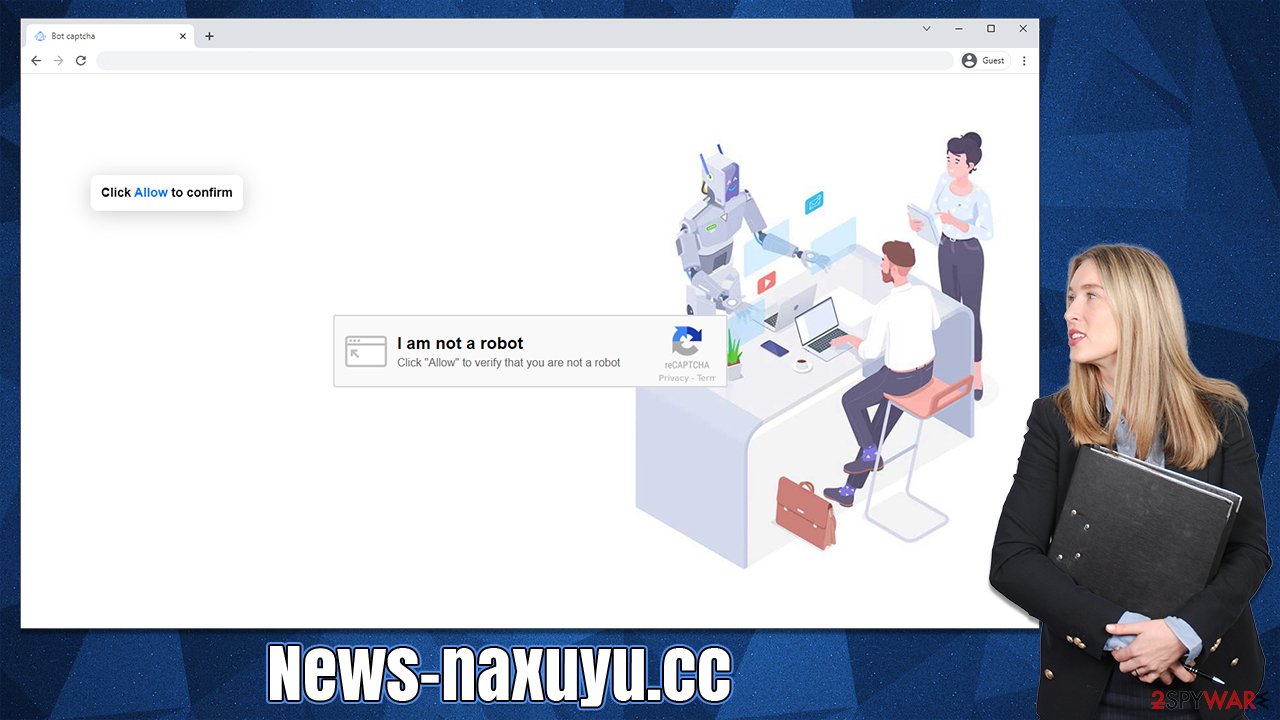
Dangers of News-naxuyu.cc ads
Those who do get tricked into allowing push notifications from a malicious website would initially not notice any changes and would continue as usual. Only after some time has passed, people might start noticing suspicious pop-ups at the bottom or top-right corner of the screen (depending on the OS used).
The push notifications run on the system level, which means that they can show up regardless of which websites users are visiting at the time. Also, the pop-ups might even take users out of the full-screen mode if they are watching a video or playing a video game, making the activity very intrusive.
Since fake websites use insecure advertisement networks, those affected might be exposed to inappropriate, misleading, or even malicious ads – get-rich-quick scams, lottery scams, and tech support scams are not uncommon. Therefore, you should never interact with push notifications from News-naxuyu.cc or similar websites.
Block malicious websites from showing you push notifications
As we already mentioned, the push notifications are not the same as having a virus installed on your system. While this possibility should not be dismissed and should be addressed, you should start by removing the annoying News-naxuyu.cc ads. For that, access browser settings:
Google Chrome
- Open Google Chrome browser and go to Menu > Settings.
- Scroll down and click on Advanced.
- Locate the Privacy and security section and pick Site Settings > Notifications.
- Look at the Allow section and look for a suspicious URL.
- Click the three vertical dots next to it and pick Block. This should remove unwanted notifications from Google Chrome.
![Stop notifications on Chrome PC 2 Stop notifications on Chrome PC 2]()
Mozilla Firefox
- Open Mozilla Firefox and go to Menu > Options.
- Click on Privacy & Security section.
- Under Permissions, you should be able to see Notifications. Click the Settings button next to it.
- In the Settings – Notification Permissions window, click on the drop-down menu by the URL in question.
- Select Block and then click on Save Changes. This should remove unwanted notifications from Mozilla Firefox.
![Stop notifications on Mozilla Firefox 2 Stop notifications on Mozilla Firefox 2]()
Safari
- Click on Safari > Preferences…
- Go to the Websites tab and, under General, select Notifications.
- Select the web address in question, click the drop-down menu and select Deny.
![Stop notifications on Safari Stop notifications on Safari]()
MS Edge
- Open Microsoft Edge, and click the Settings and more button (three horizontal dots) at the top-right of the window.
- Select Settings and then go to Advanced.
- Under Website permissions, pick Manage permissions and select the URL in question.
- Toggle the switch to the left to turn notifications off on Microsoft Edge.
![Stop notifications on Edge 2 Stop notifications on Edge 2]()
MS Edge (Chromium)
- Open Microsoft Edge, and go to Settings.
- Select Site permissions.
- Go to Notifications on the right.
- Under Allow, you will find the unwanted entry.
- Click on More actions and select Block.
![Stop notifications on Edge Chromium Stop notifications on Edge Chromium]()
Internet Explorer
- Open Internet Explorer, and click on the Gear icon at the top-right of the window.
- Select Internet options and go to the Privacy tab.
- In the Pop-up Blocker section, click on Settings.
![Stop notifications on Internet Explorer Stop notifications on Internet Explorer]()
- Locate the web address in question under Allowed sites and pick Remove.
Adware checks to make
While the push notifications are never caused by malware or adware directly, the fact that you were exposed to a phishing[3] website could be a sign of an infection. Adware is one of the most common potentially unwanted programs that expose users to all kinds of ads and even force redirects in some cases.
Besides, if you frequent websites that distribute torrents or software cracks, your system could already be in danger. Always make sure you have up-to-date security software running in the background to ensure that malware attacks can be prevented – we recommend using SpyHunter 5Combo Cleaner or Malwarebytes. This security software can be used to effectively find and terminate all the dangerous infections at once.
Once all the PUPs and malware are deleted from the system, we also recommend using the FortectIntego PC repair tool. It can find and repair damaged system sectors that might cause crashes, errors, and similar post-infection issues.
How to prevent from getting adware
Do not let government spy on you
The government has many issues in regards to tracking users' data and spying on citizens, so you should take this into consideration and learn more about shady information gathering practices. Avoid any unwanted government tracking or spying by going totally anonymous on the internet.
You can choose a different location when you go online and access any material you want without particular content restrictions. You can easily enjoy internet connection without any risks of being hacked by using Private Internet Access VPN.
Control the information that can be accessed by government any other unwanted party and surf online without being spied on. Even if you are not involved in illegal activities or trust your selection of services, platforms, be suspicious for your own security and take precautionary measures by using the VPN service.
Backup files for the later use, in case of the malware attack
Computer users can suffer from data losses due to cyber infections or their own faulty doings. Ransomware can encrypt and hold files hostage, while unforeseen power cuts might cause a loss of important documents. If you have proper up-to-date backups, you can easily recover after such an incident and get back to work. It is also equally important to update backups on a regular basis so that the newest information remains intact – you can set this process to be performed automatically.
When you have the previous version of every important document or project you can avoid frustration and breakdowns. It comes in handy when malware strikes out of nowhere. Use Data Recovery Pro for the data restoration process.
- ^ Adware. Investopedia. Source of financial content on the web.
- ^ Social engineering (security). Wikipedia. The free encyclopedia.
- ^ Phishing attacks. Imperva. Application and data security.






