Zoutubephaid.com ads (scam) - Free Instructions
Zoutubephaid.com ads Removal Guide
What is Zoutubephaid.com ads?
Zoutubephaid.com is a malicious website that asks to enable notifications and redirects to other malicious sites
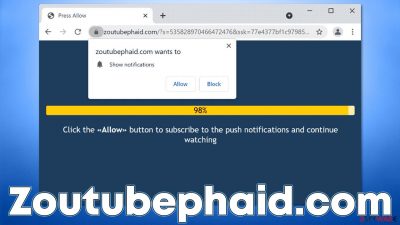
Zoutubephaid.com is a website you should never trust, as it was created for online fraud purposes. Crooks use various social engineering[1] techniques in order to convince visitors into allowing push notifications to be shown, which later manifest as annoying pop-ups shown directly on desktops – it does not even matter what the computer is being used for at the time; as long as the browser is being used or is running in the background, the ads would return.
Zoutubephaid.com push notifications are not only intrusive but may also cause serious security issues. Commonly, the contents of these ads are misleading, with users being told that their systems are infected with viruses, that they have won an expensive gift, or that they need to invest a small amount of money for thousands of dollars of returns quickly.
All these are scams, and you should not interact with them. If you do, you might install malware on your device, disclose your personal data, or lose money to survey scams or get-rich-quick schemes. Instead, we recommend you follow the instructions below to remove Zoutubephaid.com ads and check the device for infections effectively.
| Name | Zoutubephaid.com |
| Type | Push notifications, ads, scam, pop-ups |
| Infiltration | The ads start showing up sometime later after the “Allow” button is pressed within the notification prompt of the site |
| Symptoms | Pop-up ads show up on the desktop at random times |
| Similar websites | Notfreeads.com, Captchamode.top, News-hifape.cc |
| Danger | Various security problems due to exposure to scams, monetary losses, system infections, etc. |
| Elimination | Notifications can be disabled via the browser settings; in case you experience more ads and redirects to suspicious sites, you should also get rid of adware – use SpyHunter 5Combo Cleaner or another software for a quick removal |
| Recovery | In case your computer is crashing, returning errors, and is generally sluggish, we suggest you repair it with FortectIntego. It can also clean your web browser caches for you |
How you end up on scam websites
It goes without saying that users would not access a scam website intentionally. Scammers create fake websites regularly (in fact, many of them are shut down relatively quickly, just for the crooks to relaunch them under different URLs) and use unsafe channels to propagate them, making users visit them after clicking links on malicious websites.
There could be a variety of websites that host fake links. For example, pirated software installer websites are known to include fake “Download” links or even automated scripts that reroute users to websites like Zoutubephaid.com. It is not a secret that these sites are also dangerous because they are often used to spread malware disguised as pirated program installers or software cracks.
Although rarer, redirects to suspicious websites can also be caused by adware[2] or malware installed on the system. These apps are usually installed inadvertently due to software bundling or other deceptive distribution techniques. Thus, as the first step, we recommend taking care of adware removal.
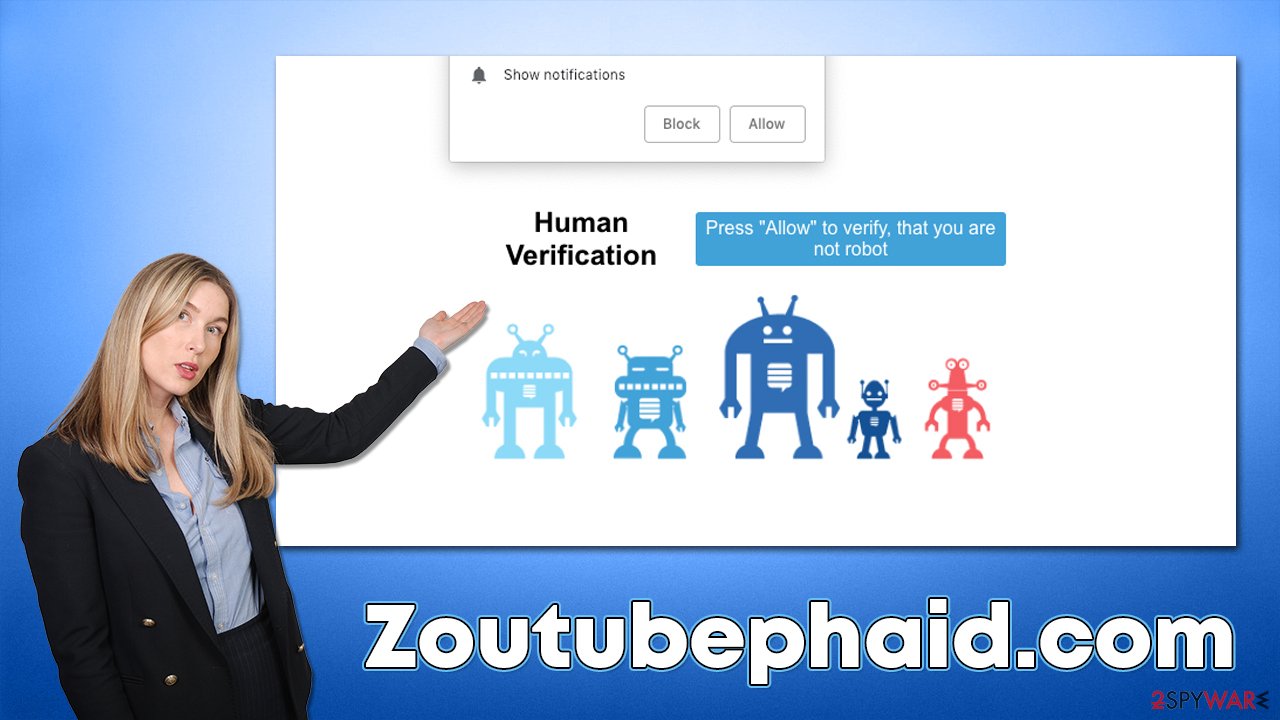
First step: take care of the adware problem
Adware is usually a relatively useless application that focuses on the delivery of ads under various circumstances, which usually includes the usage of the web browser. For example, you might find that adware is rerouting your searches through a rogue web address, only to make you land on an alternative search provider page full of sponsored links and ads.
If you have recently installed software from third-party websites, you should uninstall it immediately. If you believe that you did not install anything intentionally, there could be much more dangerous programs installed on your device. The easiest way to check for adware and malware is by scanning the device with SpyHunter 5Combo Cleaner or Malwarebytes security software – it would make sure that all the found infections are deleted at once.
After that, we also recommend cleaning browser caches to stop the unwanted tracking activities – you can do this easily with the FortectIntego maintenance and repair tool. It can also fix any system issues that could have arisen due to malware infection, e.g., BSODs,[3] errors, registry corruption, and more.
How the scam works and how to avoid being tricked
Push notifications are a feature introduced relatively recently on desktops, hence some users have little knowledge of it. The feature is legitimate and often used by many websites; just like with many other legitimate components, it can be malicious when used by fraudulent parties.
In order to make people subscribe, crooks create a scenario where it seems that pressing the “Allow” button is nothing more than a simple verification or simple permission to show a video. Here are a few examples:
- Press “Allow” to watch the video
- Click “Allow” if you are not a robot
- Click “Allow” to win the prize and get it in our shop!
- If you are 18+, click Allow
- Browser verification in progress. Click the button “Allow” to access.
These messages are fake – these fraudulent websites do not have any content to explore, and you would be redirected to another similar malicious site instead.
Remove the Zoutubephaid.com push notifications
Removal of push notifications is rather easy – all you have to do is access browser settings and block the website you don't want to receive them from. You can use these instructions to stop any other website from delivering notifications.
Google Chrome
- Open the Google Chrome browser and go to Menu > Settings.
- Scroll down and click on Advanced.
- Locate the Privacy and security section and pick Site Settings > Notifications.
- Look at the Allow section and look for a suspicious URL.
- Click the three vertical dots next to it and pick Block. This should remove unwanted notifications from Google Chrome.
![Stop notifications on Chrome PC 2 Stop notifications on Chrome PC 2]()
Mozilla Firefox
- Open Mozilla Firefox and go to Menu > Options.
- Click on Privacy & Security section.
- Under Permissions, you should be able to see Notifications. Click the Settings button next to it.
- In the Settings – Notification Permissions window, click on the drop-down menu by the URL in question.
- Select Block and then click on Save Changes. This should remove unwanted notifications from Mozilla Firefox.
![Stop notifications on Mozilla Firefox 2 Stop notifications on Mozilla Firefox 2]()
Safari
- Click on Safari > Preferences…
- Go to the Websites tab and, under General, select Notifications.
- Select the web address in question, click the drop-down menu and select Deny.
![Stop notifications on Safari Stop notifications on Safari]()
MS Edge
- Open Microsoft Edge, and click the Settings and more button (three horizontal dots) at the top-right of the window.
- Select Settings and then go to Advanced.
- Under Website permissions, pick Manage permissions and select the URL in question.
- Toggle the switch to the left to turn notifications off on Microsoft Edge.
![Stop notifications on Edge 2 Stop notifications on Edge 2]()
MS Edge (Chromium)
- Open Microsoft Edge, and go to Settings.
- Select Site permissions.
- Go to Notifications on the right.
- Under Allow, you will find the unwanted entry.
- Click on More actions and select Block.
![Stop notifications on Edge Chromium Stop notifications on Edge Chromium]()
Internet Explorer
- Open Internet Explorer, and click on the Gear icon at the top-right of the window.
- Select Internet options and go to the Privacy tab.
- In the Pop-up Blocker section, click on Settings.
![Stop notifications on Internet Explorer Stop notifications on Internet Explorer]()
- Locate the web address in question under Allowed sites and pick Remove.
How to prevent from getting adware
Stream videos without limitations, no matter where you are
There are multiple parties that could find out almost anything about you by checking your online activity. While this is highly unlikely, advertisers and tech companies are constantly tracking you online. The first step to privacy should be a secure browser that focuses on tracker reduction to a minimum.
Even if you employ a secure browser, you will not be able to access websites that are restricted due to local government laws or other reasons. In other words, you may not be able to stream Disney+ or US-based Netflix in some countries. To bypass these restrictions, you can employ a powerful Private Internet Access VPN, which provides dedicated servers for torrenting and streaming, not slowing you down in the process.
Data backups are important – recover your lost files
Ransomware is one of the biggest threats to personal data. Once it is executed on a machine, it launches a sophisticated encryption algorithm that locks all your files, although it does not destroy them. The most common misconception is that anti-malware software can return files to their previous states. This is not true, however, and data remains locked after the malicious payload is deleted.
While regular data backups are the only secure method to recover your files after a ransomware attack, tools such as Data Recovery Pro can also be effective and restore at least some of your lost data.
- ^ Social Engineering. Imperva. Application and data security.
- ^ Adware. Investopedia. Source of financial content on the web.
- ^ Blue Screen of Death (BSoD). Techopedia. Professional IT insight.






