News-redome.cc ads (Free Instructions)
News-redome.cc ads Removal Guide
What is News-redome.cc ads?
News-redome.cc is a fake website created to make users subscribe to push notifications

News-redome.cc is a malicious site that you might come across when browsing insecure websites such as torrents, peer-to-peer networks, and similar. Usually, these places are a lot less secure and often hold malicious links which, once clicked, redirect people to unexpected places. Alternatively, adware[1] infection could also be the reason why users encounter phishing and scam material online.
Scam tactics explained
Once redirected, visitors are shown a message that might not initially spark any suspicions, for example:
Click “Allow” to confirm that you are not a robot
This might strongly remind users if a similar request they get upon entering a legitimate site – captchas and similar methods are used as verification methods to prevent DDoS[2] attacks. Alternatively, scammers might use different misleading messages – showing a fake video that is about to be played or a fake giveaway.
By pressing “Allow,” users would immediately let News-redome.cc send information to users' screens at any time. The only condition for this is the web browser that has to be either being used or running in the background at the time. Since most people get tricked into subscribing, they aren't sure how to get rid of these pop-ups, and they are stuck with them.
Luckily, it is not that hard to get rid of push notifications from any website – all you need to do is access browser settings as we explain below. We also recommend checking the device for adware and removing browser caches for best results.
| Name | News-redome.cc |
|---|---|
| Type | Push notifications, pop-ups, ads, scam |
| Distribution | The website gains access to deliver any information as soon as the “Allow” button is pressed within the push notification prompt |
| Symptoms | Pop-up notifications are shown on a desktop at random times |
| Risks | Push notifications sent by the site might result in you visiting dangerous websites; consequently, you might suffer from malware infections, financial losses, or personal data disclosure to malicious parties |
| Elimination | Access browser settings to stop intrusive push notifications. After that, make sure that your system is not infected with adware or malware – scan it with SpyHunter 5Combo Cleaner |
| Additional tips | Make sure you remove cookies and other web data from your browsers and repair damaged system files with FortectIntego |
Remove News-redome.cc ads easily
Many users immediately assume that they have been infected with some kind of a virus whenever they start seeing push notifications seemingly out of nowhere. In reality, it is a legitimate browser feature that has been used for almost a decade now. Many legitimate websites can offer users to accept push notifications so that they can receive relevant news or information in real-time.
Unfortunately, just like any other feature, it is commonly abused by various scammers and cybercriminals. There are countless websites created to scam people and make them subscribe without realizing it – Fqfgps.com, Whoisablet.com, or Protectorofpower.xyz are just a few examples we've recently discussed.
If you ever subscribe to push notifications to any malicious website, you can always use the following instructions to block the website you don't want to receive notifications from via the browser settings:
Google Chrome
- Open Google Chrome browser and go to Menu > Settings.
- Scroll down and click on Advanced.
- Locate the Privacy and security section and pick Site Settings > Notifications.
- Look at the Allow section and look for a suspicious URL.
- Click the three vertical dots next to it and pick Block. This should remove unwanted notifications from Google Chrome.
![Stop notifications on Chrome PC 2 Stop notifications on Chrome PC 2]()
Mozilla Firefox
- Open Mozilla Firefox and go to Menu > Options.
- Click on Privacy & Security section.
- Under Permissions, you should be able to see Notifications. Click the Settings button next to it.
- In the Settings – Notification Permissions window, click on the drop-down menu by the URL in question.
- Select Block and then click on Save Changes. This should remove unwanted notifications from Mozilla Firefox.
![Stop notifications on Mozilla Firefox 2 Stop notifications on Mozilla Firefox 2]()
Safari
- Click on Safari > Preferences…
- Go to the Websites tab and, under General, select Notifications.
- Select the web address in question, click the drop-down menu and select Deny.
![Stop notifications on Safari Stop notifications on Safari]()
MS Edge
- Open Microsoft Edge, and click the Settings and more button (three horizontal dots) at the top-right of the window.
- Select Settings and then go to Advanced.
- Under Website permissions, pick Manage permissions and select the URL in question.
- Toggle the switch to the left to turn notifications off on Microsoft Edge.
![Stop notifications on Edge 2 Stop notifications on Edge 2]()
MS Edge (Chromium)
- Open Microsoft Edge, and go to Settings.
- Select Site permissions.
- Go to Notifications on the right.
- Under Allow, you will find the unwanted entry.
- Click on More actions and select Block.
![Stop notifications on Edge Chromium Stop notifications on Edge Chromium]()
Internet Explorer
- Open Internet Explorer, and click on the Gear icon at the top-right of the window.
- Select Internet options and go to the Privacy tab.
- In the Pop-up Blocker section, click on Settings.
![Stop notifications on Internet Explorer Stop notifications on Internet Explorer]()
- Locate the web address in question under Allowed sites and pick Remove.
Remove adware from your device
While anti-malware software won't remove News-redome.cc ads for you unless you reset the browser or block this particular URL, making system checks is still important. As we already mentioned, users can be redirected to suspicious websites due to adware (or even malware) infections.
In most cases, users aren't even aware that they have such a potentially unwanted application[3] installed on their systems due to its deceptive distribution techniques – people install them accidentally along with freeware or after they are tricked by misleading ads. Infection signs may vary depending on adware type installed on the system, but usually, they consist of intrusive ads, redirects, unexpected browser settings changes, and more.
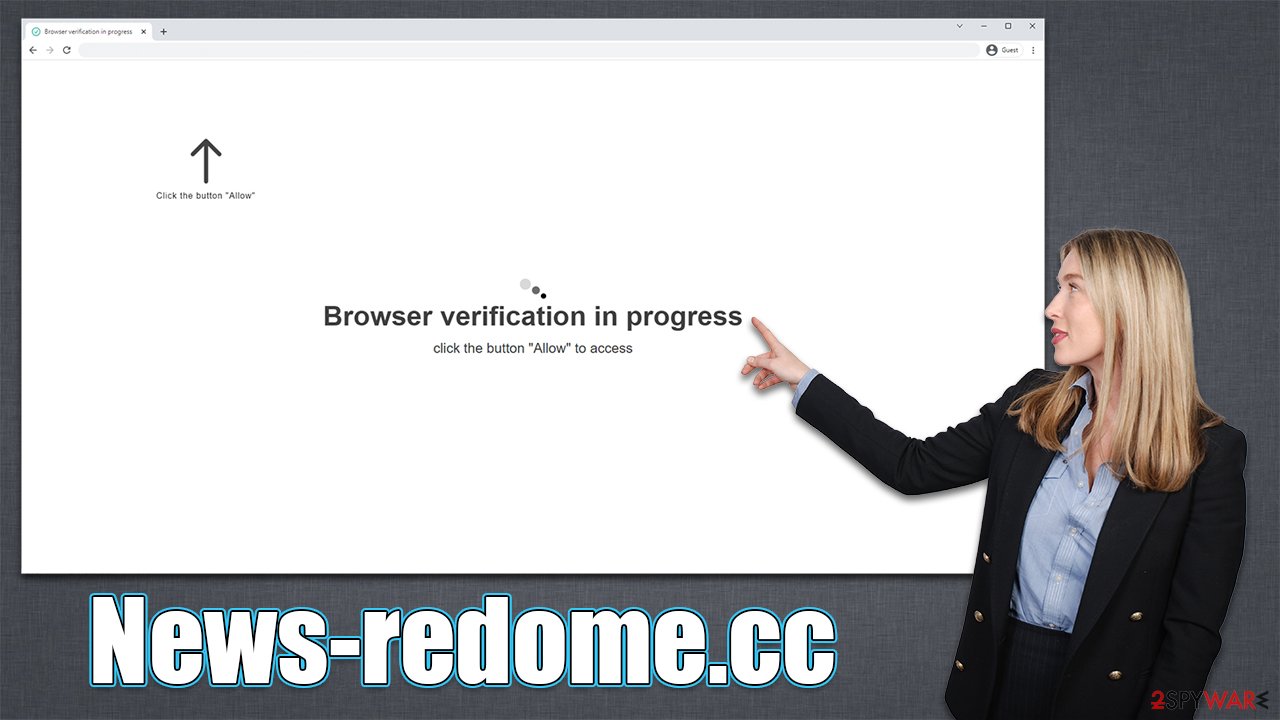
The easiest way to check for adware and other infections is by scanning the system with SpyHunter 5Combo Cleaner or Malwarebytes security software, which automatically removes all the malicious components. Once you are sure that your machine is clean, you should also remove caches from your browsers to ensure that third parties are conducting no unwanted tracking.
For that, you can employ FortectIntego – it could also repair all components damaged by malware. Alternatively, you can perform these steps manually.
Google Chrome
- Click on Menu and pick Settings.
- Under Privacy and security, select Clear browsing data.
- Select Browsing history, Cookies and other site data, as well as Cached images and files.
- Click Clear data.
![Clear cache and web data from Chrome Clear cache and web data from Chrome]()
Mozilla Firefox
- Click Menu and pick Options.
- Go to Privacy & Security section.
- Scroll down to locate Cookies and Site Data.
- Click on Clear Data…
- Select Cookies and Site Data, as well as Cached Web Content, and press Clear.
![Clear cookies and site data from Firefox Clear cookies and site data from Firefox]()
MS Edge (Chromium)
- Click on Menu and go to Settings.
- Select Privacy and services.
- Under Clear browsing data, pick Choose what to clear.
- Under Time range, pick All time.
- Select Clear now.
![Clear browser data from Chroum Edge Clear browser data from Chroum Edge]()
MS Edge (legacy)
- Click on the Menu (three horizontal dots at the top-right of the browser window) and select Privacy & security.
- Under Clear browsing data, pick Choose what to clear.
- Select everything (apart from passwords, although you might want to include Media licenses as well, if applicable) and click on Clear.
![Clear Edge browsing data Clear Edge browsing data]()
Safari
- Click Safari > Clear History…
- From the drop-down menu under Clear, pick all history.
- Confirm with Clear History.
![Clear cookies and website data from Safari Clear cookies and website data from Safari]()
Internet Explorer
- Press on the Gear icon and select Internet Options.
- Under Browsing history, click Delete…
- Select relevant fields and press Delete.
![Clear temporary files from Internet Explorer Clear temporary files from Internet Explorer]()
How to prevent from getting adware
Access your website securely from any location
When you work on the domain, site, blog, or different project that requires constant management, content creation, or coding, you may need to connect to the server and content management service more often. The best solution for creating a tighter network could be a dedicated/fixed IP address.
If you make your IP address static and set to your device, you can connect to the CMS from any location and do not create any additional issues for the server or network manager that needs to monitor connections and activities. VPN software providers like Private Internet Access can help you with such settings and offer the option to control the online reputation and manage projects easily from any part of the world.
Recover files after data-affecting malware attacks
While much of the data can be accidentally deleted due to various reasons, malware is one of the main culprits that can cause loss of pictures, documents, videos, and other important files. More serious malware infections lead to significant data loss when your documents, system files, and images get encrypted. In particular, ransomware is is a type of malware that focuses on such functions, so your files become useless without an ability to access them.
Even though there is little to no possibility to recover after file-locking threats, some applications have features for data recovery in the system. In some cases, Data Recovery Pro can also help to recover at least some portion of your data after data-locking virus infection or general cyber infection.
- ^ Adware. Investopedia. Source of financial content on the web.
- ^ What is a DDoS attack?. Cloudflare. The Web Performance & Security Company.
- ^ Potentially unwanted program. Wikipedia. The free encyclopedia.












