Newssysstem.org ads (scam) - Free Instructions
Newssysstem.org ads Removal Guide
What is Newssysstem.org ads?
Newssysstem.org will show you push notification prompt to trick you
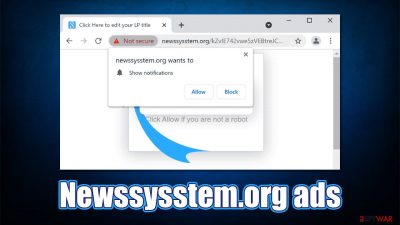
Social engineering[1] is a method to use human psychology to make people perform the desired actions. This form of fraud is particularly prevalent on the internet and all sorts of crooks and scammers use it constantly for their own benefit. Newssysstem.org is one of the websites that serve as a perfect example of social engineering, regardless of how low-profile it is.
Once users come across this website, they are immediately suggested to press the “Allow” button within the notification prompt. If the request is fulfilled, Google Chrome, Mozilla Firefox, MS Edge, Safari, or another browser will start delivering intrusive notification prompts that would show up on the desktop at random intervals. The frequency of this phenomenon can vary, as it depends on how the notifications are configured by the delivering party.
In any case, Newssysstem.org ads can be particularly harmful, as they might expose users to dangerous third-party websites. The notifications could also be filled with scams and phishing messages, prompting users to download malicious software or disclose their personal/sensitive information to cybercriminals.
If you have noticed intrusive activity on your desktop that comes from this site, you should deny permission for it to show notifications to you. Besides, redirects to suspicious scam sites might also indicate adware[2] presence, hence checking your device thoroughly is highly recommended.
| Name | Newssysstem.org |
|---|---|
| Type | Push notifications, ads, scam |
| IP address | 50.16.51.31 |
| Distribution | Threat actors employ various tricks in order to make users enable notifications; the entry happens as soon as the “Allow” button is pressed on the prompt |
| Symptoms | Pop-up notifications show up on a regular basis at the bottom-right corner of the desktop – these ads often include inappropriate, scam, phishing, or other similar content |
| Dangers | Clicking on links that are embedded within the notification prompt, exploring the sites these links bring to or downloading files can result in malware infection, financial losses or privacy issues |
| Elimination | To prevent the site from displaying notifications to you, access the settings of your web browser – we explain how to do that below |
| Further steps | Redirects and ads might indicate adware infection, so you should check your system with anti-malware, clean your browsers, and attempt to fix virus damage with a repair tool FortectIntego |
Scam scheme explained
Newssysstem.org is just one of a hundred thousand websites that try to abuse push notification features to push ads to users. We have previously discussed Auldlikeaver.top, Hurirk.net, Madsims.com, and many others – websites that are made with no effort and are a copy of one another.
The main goal of these scam sites is to make users click on the “Allow” button by using cheap tricks. Since the website can pick up visitors' IP, the notification within the message can be delivered in a local language, which makes it more believable in the first place.
Most commonly, upon accessing the Newssysstem.org website after being redirected from somewhere else, you might notice the following message:
Press “Allow” to if you are not a robot
Here, crooks are trying to make use of a well-known verification feature (you might have encountered captcha or similar pre-entry requirements on multiple sites previously) that protects websites from DDoS[3] attacks and bots. However, pressing the Allow button does nothing but grants permission for the site to deliver users ads at any time.
In other cases, websites might promise further content. For example, a GIF of a loading video can be shown, and visitors are asked to press the “Allow” button in order to view it. As to be expected, there is no video to view, no file to download, and no further content to see (apart from maybe a redirect to other malicious sites).
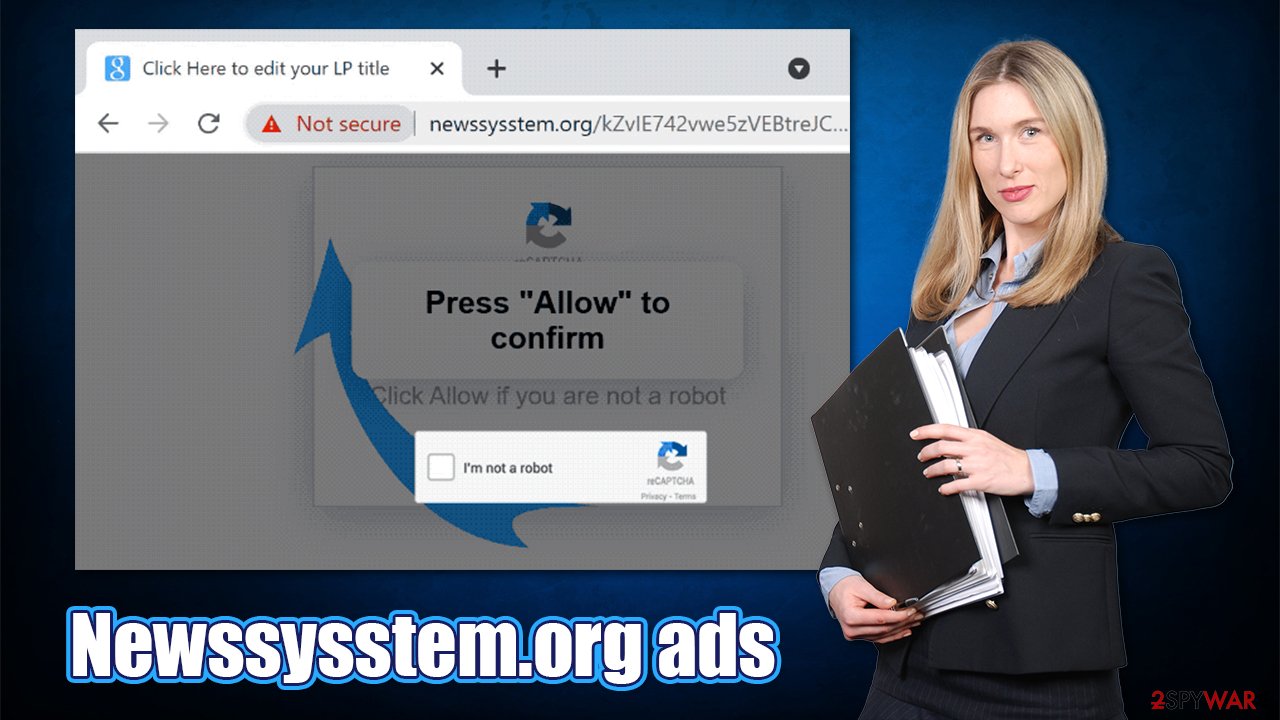
Push notifications: a feature that is easy to abuse
Technically, push notifications are not malicious – it is a simple browser feature commonly used by millions of websites. First introduced in 2012 to Apple device users, the feature was adopted by all the other modern applications and web browsers. To this day, push notifications are considered one of the easiest ways to deliver users the most relevant information in real-time, be it video uploads on YouTube or special offers from a retail site.
Upon site entry, every site can offer visitors to accept these notifications, as well as decline them with the help of simple buttons within a prompt. Many users criticized this feature as it could get annoying when visiting many different sites – it is just another action that sticks out so much and requires another click to get rid of.
Annoyance is just one side of this, however. As we explained above, crooks were quick to understand that it could be used to deliver links and ads to users without much effort. The only thing they had to do is make them believe that it is simply something else – a verification process or a video that is about to be played.
Due to these reasons, Firefox was the first browser to limit the power given to push notifications. Mozilla has conducted an experiment: it showed that around 97% of people immediately block or disable the notification prompt upon the site entry. An update to the web browser then makes notifications much more intrusive.
Unfortunately, some web browsers made silent notifications an opt-out feature, which requires users to find the option within browser settings.
Remove Newssysstem.org notifications
Some users might believe that their system has been infected with some type of a virus since they are not precisely sure why the notifications keep showing up in regular timeframes. Technically, the term Newssysstem.org virus is not entirely correct, as nothing has been infected on your device due to you clicking the “allow” button within the notification prompt.
This is how you can get rid of the annoying pop-ups easily – check the instructions for your particular browser:
Google Chrome
- Open Google Chrome browser and go to Menu > Settings.
- Scroll down and click on Advanced.
- Locate Privacy and security section and pick Site Settings > Notifications.
- Look at the Allow section and look for a suspicious URL.
- Click the three vertical dots next to it and pick Block. This should remove unwanted notifications from Google Chrome.
![Stop notifications on Chrome PC 2 Stop notifications on Chrome PC 2]()
Mozilla Firefox
- Open Mozilla Firefox and go to Menu > Options.
- Click on Privacy & Security section.
- Under Permissions, you should be able to see Notifications. Click Settings button next to it.
- In the Settings – Notification Permissions window, click on the drop-down menu by the URL in question.
- Select Block and then click on Save Changes. This should remove unwanted notifications from Mozilla Firefox.
![Stop notifications on Mozilla Firefox 2 Stop notifications on Mozilla Firefox 2]()
MS Edge (Chromium)
- Open Microsoft Edge, and go to Settings.
- Select Site permissions.
- Go to Notifications on the right.
- Under Allow, you will find the unwanted entry.
- Click on More actions and select Block.
![Stop notifications on Edge Chromium Stop notifications on Edge Chromium]()
Internet Explorer
- Open Internet Explorer, and click on the Gear icon at the top-right on the window.
- Select Internet options and go to Privacy tab.
- In the Pop-up Blocker section, click on Settings.
- Locate web address in question under Allowed sites and pick Remove.
![Stop notifications on Internet Explorer Stop notifications on Internet Explorer]()
- Click on Safari > Preferences…
- Go to Websites tab and, under General, select Notifications.
- Select the web address in question, click the drop-down menu and select Deny.
![Stop notifications on Safari Stop notifications on Safari]()
Google Chrome (Android)
Android devices are particularly susceptible to push notifications, as allowing them unintentionally is more likely on a smaller display. If you were having problems with pop-ups on your phone, check the following options and make sure that no malicious or suspicious sites are allowed to send you notifications:
- Open Google Chrome and tap on Settings (three vertical dots).
- Select Notifications.
- Scroll down to Sites section.
- Locate the unwanted URL and toggle the button to the left (Off setting).
![Stop notifications on Chrome Android Stop notifications on Chrome Android]()
Keep in mind that you can allow or deny notifications to any other website (you can type the URL address manually) with the steps we explained above. Additionally, in the Notifications section within browser settings, you can also choose the “Quieter messaging” option, which will make the prompt accessible by clicking on a small area within the URL bar if required. Alternatively, notification prompts can be completely switched off as well if so desired.
Check your system for adware
Once you are done with stopping the intrusive notifications from Newssysstem.org or any other malicious site, you should also ensure that there is no potentially unwanted program (namely, adware) running in the background. This is especially true if you notice a general increase in ads and redirects during your web browser sessions.
The quickest way to get rid of adware is by scanning your device with powerful anti-malware. We recommend using SpyHunter 5Combo Cleaner or Malwarebytes, although you can use any other security solution with a reputable name. Finally, after you get rid of all PUPs or malware on your device, make sure you also clean your web browsers accordingly (you can also reset them if you want – we provided the guidelines below); you can do it automatically with the help of powerful system maintenance and repair tool FortectIntego.
Getting rid of Newssysstem.org ads. Follow these steps
Remove from Google Chrome
Delete malicious extensions from Google Chrome:
- Open Google Chrome, click on the Menu (three vertical dots at the top-right corner) and select More tools > Extensions.
- In the newly opened window, you will see all the installed extensions. Uninstall all the suspicious plugins that might be related to the unwanted program by clicking Remove.

Clear cache and web data from Chrome:
- Click on Menu and pick Settings.
- Under Privacy and security, select Clear browsing data.
- Select Browsing history, Cookies and other site data, as well as Cached images and files.
- Click Clear data.

Change your homepage:
- Click menu and choose Settings.
- Look for a suspicious site in the On startup section.
- Click on Open a specific or set of pages and click on three dots to find the Remove option.
Reset Google Chrome:
If the previous methods did not help you, reset Google Chrome to eliminate all the unwanted components:
- Click on Menu and select Settings.
- In the Settings, scroll down and click Advanced.
- Scroll down and locate Reset and clean up section.
- Now click Restore settings to their original defaults.
- Confirm with Reset settings.

Remove from Mozilla Firefox (FF)
Remove dangerous extensions:
- Open Mozilla Firefox browser and click on the Menu (three horizontal lines at the top-right of the window).
- Select Add-ons.
- In here, select unwanted plugin and click Remove.

Reset the homepage:
- Click three horizontal lines at the top right corner to open the menu.
- Choose Options.
- Under Home options, enter your preferred site that will open every time you newly open the Mozilla Firefox.
Clear cookies and site data:
- Click Menu and pick Settings.
- Go to Privacy & Security section.
- Scroll down to locate Cookies and Site Data.
- Click on Clear Data…
- Select Cookies and Site Data, as well as Cached Web Content and press Clear.

Reset Mozilla Firefox
If clearing the browser as explained above did not help, reset Mozilla Firefox:
- Open Mozilla Firefox browser and click the Menu.
- Go to Help and then choose Troubleshooting Information.

- Under Give Firefox a tune up section, click on Refresh Firefox…
- Once the pop-up shows up, confirm the action by pressing on Refresh Firefox.

Remove from Microsoft Edge
Delete unwanted extensions from MS Edge:
- Select Menu (three horizontal dots at the top-right of the browser window) and pick Extensions.
- From the list, pick the extension and click on the Gear icon.
- Click on Uninstall at the bottom.

Clear cookies and other browser data:
- Click on the Menu (three horizontal dots at the top-right of the browser window) and select Privacy & security.
- Under Clear browsing data, pick Choose what to clear.
- Select everything (apart from passwords, although you might want to include Media licenses as well, if applicable) and click on Clear.

Restore new tab and homepage settings:
- Click the menu icon and choose Settings.
- Then find On startup section.
- Click Disable if you found any suspicious domain.
Reset MS Edge if the above steps did not work:
- Press on Ctrl + Shift + Esc to open Task Manager.
- Click on More details arrow at the bottom of the window.
- Select Details tab.
- Now scroll down and locate every entry with Microsoft Edge name in it. Right-click on each of them and select End Task to stop MS Edge from running.

If this solution failed to help you, you need to use an advanced Edge reset method. Note that you need to backup your data before proceeding.
- Find the following folder on your computer: C:\\Users\\%username%\\AppData\\Local\\Packages\\Microsoft.MicrosoftEdge_8wekyb3d8bbwe.
- Press Ctrl + A on your keyboard to select all folders.
- Right-click on them and pick Delete

- Now right-click on the Start button and pick Windows PowerShell (Admin).
- When the new window opens, copy and paste the following command, and then press Enter:
Get-AppXPackage -AllUsers -Name Microsoft.MicrosoftEdge | Foreach {Add-AppxPackage -DisableDevelopmentMode -Register “$($_.InstallLocation)\\AppXManifest.xml” -Verbose

Instructions for Chromium-based Edge
Delete extensions from MS Edge (Chromium):
- Open Edge and click select Settings > Extensions.
- Delete unwanted extensions by clicking Remove.

Clear cache and site data:
- Click on Menu and go to Settings.
- Select Privacy, search and services.
- Under Clear browsing data, pick Choose what to clear.
- Under Time range, pick All time.
- Select Clear now.

Reset Chromium-based MS Edge:
- Click on Menu and select Settings.
- On the left side, pick Reset settings.
- Select Restore settings to their default values.
- Confirm with Reset.

Delete from Safari
Remove unwanted extensions from Safari:
- Click Safari > Preferences…
- In the new window, pick Extensions.
- Select the unwanted extension and select Uninstall.

Clear cookies and other website data from Safari:
- Click Safari > Clear History…
- From the drop-down menu under Clear, pick all history.
- Confirm with Clear History.

Reset Safari if the above-mentioned steps did not help you:
- Click Safari > Preferences…
- Go to Advanced tab.
- Tick the Show Develop menu in menu bar.
- From the menu bar, click Develop, and then select Empty Caches.

How to prevent from getting adware
Protect your privacy – employ a VPN
There are several ways how to make your online time more private – you can access an incognito tab. However, there is no secret that even in this mode, you are tracked for advertising purposes. There is a way to add an extra layer of protection and create a completely anonymous web browsing practice with the help of Private Internet Access VPN. This software reroutes traffic through different servers, thus leaving your IP address and geolocation in disguise. Besides, it is based on a strict no-log policy, meaning that no data will be recorded, leaked, and available for both first and third parties. The combination of a secure web browser and Private Internet Access VPN will let you browse the Internet without a feeling of being spied or targeted by criminals.
No backups? No problem. Use a data recovery tool
If you wonder how data loss can occur, you should not look any further for answers – human errors, malware attacks, hardware failures, power cuts, natural disasters, or even simple negligence. In some cases, lost files are extremely important, and many straight out panic when such an unfortunate course of events happen. Due to this, you should always ensure that you prepare proper data backups on a regular basis.
If you were caught by surprise and did not have any backups to restore your files from, not everything is lost. Data Recovery Pro is one of the leading file recovery solutions you can find on the market – it is likely to restore even lost emails or data located on an external device.
- ^ What is Social Engineering?. Kaspersky. Blog.
- ^ Adware. Wikipedia. The free encyclopedia.
- ^ What is a DDoS attack?. Cloudflare. Web performance and security.
























