Newtab.club virus (Improved Instructions)
Newtab.club virus Removal Guide
What is Newtab.club virus?
Why does the Newtab.club virus hijack computers?
Newtab.club virus is browser hijacker that takes over browsers against their owner’s will. Then, it tries to lure the unsuspecting users into leaving this suspicious search engine set as their homepage and continuing to use it as their default search provider. The problem is that this virus creates an impression of a completely reliable and handy tool, so many users fall for this trickery. There are plenty of useful features it offers. For instance, the initial page of this search site is filled with the so-called speed dial links providing the user with quick access to his/her favorite social networking sites, such as Facebook, Instagram or Twitter. Through this site, you can also immediately reach your email and other sites which can also be adjusted according to your needs. Another handy feature — this search provider is not limited to one search engine and offers a variety of them to choose from. However, here is where the things start getting suspicious. Among the completely regular websites such as Google, Yahoo or Bing, the users are also offered to visit suspicious Russian domains, including go.mail.ru, yandex.ru and nova.rambler.ru which are associated with the majority of browser hijackers that are targeted towards Russian-speaking users. It might be that this way, hackers that promote these websites try to involve even more users into their shady business. And these are not even all of the reasons to remove Newtab.club from the infected computer.
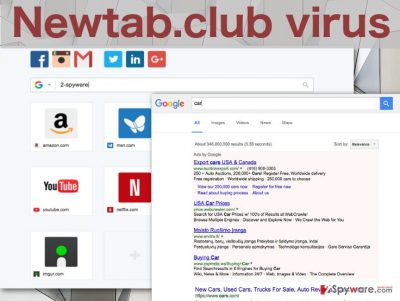
This browser hijacker is not only equipped with the ability to replace your default search engine and homepage. It will also spy on you and track every website you visit, every page you view and record what you look for online. This information may later be used for the development of Newtab.club redirect capabilities or simply be sold to the third-parties to serve advertising purposes. Either way, your data will not go to waste, so to say. What can also become problematic during Newtab.club hijack is the overall system’s performance. And that does not involve browser malfunctions only. Other applications installed on the computer may begin to malfunction, freeze or crash. The processes that took just a couple of seconds may draw into minutes or even fail to perform at all. This is not a behavior of a reputable application. This, we recommend you to get to the Newtab.club removal as soon as you have the chance, because delay may result in even more damage to your computer. To perform the elimination quicker, please use FortectIntego or other anti-malware utility.
How do the hackers disperse the virus throughout the web?
Though some users tend to mystify it, in reality, there is nothing special about the Newtab.club distribution. Nevertheless, this does not outweigh the fact that the way this PUP enters computers is deceptive and dishonest. If you have ever heard of “bundling,” you probably already known what we are talking about. This deceptive marketing technique allows spreading Newtab.club malware in a single software package together with other freeware. Such bundles are mostly promoted via popular and even completely reputable software distribution websites, including softonic.com, soft32.com, download.com, cnet.com, etc. In such packages, unwanted components gain the matter “optional install” status and install along with the main program. Such unwanted attachments can be opted out only in the “Advanced” or “Custom” installation modes which are recommended to opt for when installing some new software on the computer.
Learn how to remove Newtab.club from your PC:
Newtab.club removal might initially seem overwhelming, but there is actually nothing to fear of. You just need to closely follow the guidelines and the Newtab.club will be good as gone. If you choose this manual removal approach, check out the instructions our experts have prepared below. Nevertheless, it is also possible and even recommended, to leave the virus removal to the professionals. That does not mean you will have to physically carry your computer to a technician. You can install a reputable antivirus application which will remove Newtab.club automatically for you. Such elimination is much more precise and faster.
You may remove virus damage with a help of FortectIntego. SpyHunter 5Combo Cleaner and Malwarebytes are recommended to detect potentially unwanted programs and viruses with all their files and registry entries that are related to them.
Getting rid of Newtab.club virus. Follow these steps
Uninstall from Windows
Newtab.club removal may not be difficult but it requires close attention. You must find this hijacker hiding on your computer yourself. To do that, please look through your recent installs and if you notice any suspicious applications which you did not install yourself — investigate and, if needed, uninstall them.
Instructions for Windows 10/8 machines:
- Enter Control Panel into Windows search box and hit Enter or click on the search result.
- Under Programs, select Uninstall a program.

- From the list, find the entry of the suspicious program.
- Right-click on the application and select Uninstall.
- If User Account Control shows up, click Yes.
- Wait till uninstallation process is complete and click OK.

If you are Windows 7/XP user, proceed with the following instructions:
- Click on Windows Start > Control Panel located on the right pane (if you are Windows XP user, click on Add/Remove Programs).
- In Control Panel, select Programs > Uninstall a program.

- Pick the unwanted application by clicking on it once.
- At the top, click Uninstall/Change.
- In the confirmation prompt, pick Yes.
- Click OK once the removal process is finished.
Delete from macOS
Remove items from Applications folder:
- From the menu bar, select Go > Applications.
- In the Applications folder, look for all related entries.
- Click on the app and drag it to Trash (or right-click and pick Move to Trash)

To fully remove an unwanted app, you need to access Application Support, LaunchAgents, and LaunchDaemons folders and delete relevant files:
- Select Go > Go to Folder.
- Enter /Library/Application Support and click Go or press Enter.
- In the Application Support folder, look for any dubious entries and then delete them.
- Now enter /Library/LaunchAgents and /Library/LaunchDaemons folders the same way and terminate all the related .plist files.

Remove from Microsoft Edge
Delete unwanted extensions from MS Edge:
- Select Menu (three horizontal dots at the top-right of the browser window) and pick Extensions.
- From the list, pick the extension and click on the Gear icon.
- Click on Uninstall at the bottom.

Clear cookies and other browser data:
- Click on the Menu (three horizontal dots at the top-right of the browser window) and select Privacy & security.
- Under Clear browsing data, pick Choose what to clear.
- Select everything (apart from passwords, although you might want to include Media licenses as well, if applicable) and click on Clear.

Restore new tab and homepage settings:
- Click the menu icon and choose Settings.
- Then find On startup section.
- Click Disable if you found any suspicious domain.
Reset MS Edge if the above steps did not work:
- Press on Ctrl + Shift + Esc to open Task Manager.
- Click on More details arrow at the bottom of the window.
- Select Details tab.
- Now scroll down and locate every entry with Microsoft Edge name in it. Right-click on each of them and select End Task to stop MS Edge from running.

If this solution failed to help you, you need to use an advanced Edge reset method. Note that you need to backup your data before proceeding.
- Find the following folder on your computer: C:\\Users\\%username%\\AppData\\Local\\Packages\\Microsoft.MicrosoftEdge_8wekyb3d8bbwe.
- Press Ctrl + A on your keyboard to select all folders.
- Right-click on them and pick Delete

- Now right-click on the Start button and pick Windows PowerShell (Admin).
- When the new window opens, copy and paste the following command, and then press Enter:
Get-AppXPackage -AllUsers -Name Microsoft.MicrosoftEdge | Foreach {Add-AppxPackage -DisableDevelopmentMode -Register “$($_.InstallLocation)\\AppXManifest.xml” -Verbose

Instructions for Chromium-based Edge
Delete extensions from MS Edge (Chromium):
- Open Edge and click select Settings > Extensions.
- Delete unwanted extensions by clicking Remove.

Clear cache and site data:
- Click on Menu and go to Settings.
- Select Privacy, search and services.
- Under Clear browsing data, pick Choose what to clear.
- Under Time range, pick All time.
- Select Clear now.

Reset Chromium-based MS Edge:
- Click on Menu and select Settings.
- On the left side, pick Reset settings.
- Select Restore settings to their default values.
- Confirm with Reset.

Remove from Mozilla Firefox (FF)
Remove dangerous extensions:
- Open Mozilla Firefox browser and click on the Menu (three horizontal lines at the top-right of the window).
- Select Add-ons.
- In here, select unwanted plugin and click Remove.

Reset the homepage:
- Click three horizontal lines at the top right corner to open the menu.
- Choose Options.
- Under Home options, enter your preferred site that will open every time you newly open the Mozilla Firefox.
Clear cookies and site data:
- Click Menu and pick Settings.
- Go to Privacy & Security section.
- Scroll down to locate Cookies and Site Data.
- Click on Clear Data…
- Select Cookies and Site Data, as well as Cached Web Content and press Clear.

Reset Mozilla Firefox
If clearing the browser as explained above did not help, reset Mozilla Firefox:
- Open Mozilla Firefox browser and click the Menu.
- Go to Help and then choose Troubleshooting Information.

- Under Give Firefox a tune up section, click on Refresh Firefox…
- Once the pop-up shows up, confirm the action by pressing on Refresh Firefox.

Remove from Google Chrome
Delete malicious extensions from Google Chrome:
- Open Google Chrome, click on the Menu (three vertical dots at the top-right corner) and select More tools > Extensions.
- In the newly opened window, you will see all the installed extensions. Uninstall all the suspicious plugins that might be related to the unwanted program by clicking Remove.

Clear cache and web data from Chrome:
- Click on Menu and pick Settings.
- Under Privacy and security, select Clear browsing data.
- Select Browsing history, Cookies and other site data, as well as Cached images and files.
- Click Clear data.

Change your homepage:
- Click menu and choose Settings.
- Look for a suspicious site in the On startup section.
- Click on Open a specific or set of pages and click on three dots to find the Remove option.
Reset Google Chrome:
If the previous methods did not help you, reset Google Chrome to eliminate all the unwanted components:
- Click on Menu and select Settings.
- In the Settings, scroll down and click Advanced.
- Scroll down and locate Reset and clean up section.
- Now click Restore settings to their original defaults.
- Confirm with Reset settings.

Delete from Safari
Remove unwanted extensions from Safari:
- Click Safari > Preferences…
- In the new window, pick Extensions.
- Select the unwanted extension and select Uninstall.

Clear cookies and other website data from Safari:
- Click Safari > Clear History…
- From the drop-down menu under Clear, pick all history.
- Confirm with Clear History.

Reset Safari if the above-mentioned steps did not help you:
- Click Safari > Preferences…
- Go to Advanced tab.
- Tick the Show Develop menu in menu bar.
- From the menu bar, click Develop, and then select Empty Caches.

After uninstalling this potentially unwanted program (PUP) and fixing each of your web browsers, we recommend you to scan your PC system with a reputable anti-spyware. This will help you to get rid of Newtab.club registry traces and will also identify related parasites or possible malware infections on your computer. For that you can use our top-rated malware remover: FortectIntego, SpyHunter 5Combo Cleaner or Malwarebytes.
How to prevent from getting stealing programs
Protect your privacy – employ a VPN
There are several ways how to make your online time more private – you can access an incognito tab. However, there is no secret that even in this mode, you are tracked for advertising purposes. There is a way to add an extra layer of protection and create a completely anonymous web browsing practice with the help of Private Internet Access VPN. This software reroutes traffic through different servers, thus leaving your IP address and geolocation in disguise. Besides, it is based on a strict no-log policy, meaning that no data will be recorded, leaked, and available for both first and third parties. The combination of a secure web browser and Private Internet Access VPN will let you browse the Internet without a feeling of being spied or targeted by criminals.
No backups? No problem. Use a data recovery tool
If you wonder how data loss can occur, you should not look any further for answers – human errors, malware attacks, hardware failures, power cuts, natural disasters, or even simple negligence. In some cases, lost files are extremely important, and many straight out panic when such an unfortunate course of events happen. Due to this, you should always ensure that you prepare proper data backups on a regular basis.
If you were caught by surprise and did not have any backups to restore your files from, not everything is lost. Data Recovery Pro is one of the leading file recovery solutions you can find on the market – it is likely to restore even lost emails or data located on an external device.























