Notube.net (Removal Guide) - Mar 2020 update
Notube.net Removal Guide
What is Notube.net?
Notube.net is one of many online video converting sites which might be used for illegal music or movie downloads
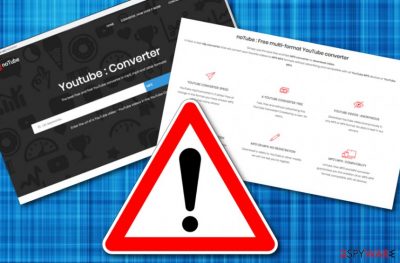
Notube.net is a website that claims to incorporate a free video conversion function that works with YouTube, Dailymotion, and other popular video streaming sites. As usual, the developers promise a requirements-free approach and allow visitors to contact videos to MP3, MP4, or other formats without having to register or download anything. However, there is more to Notube.net than it might seem at the start, and not all features are that secure or even legitimate.
Notube.net is a tool that allows users to enter a URL into the site's search engine, convert the video, and then even download it. While there is nothing wrong with performing such actions, there is plenty of content on YouTube and other services that are licensed and are not meant to be downloaded for commercial or personal use. Which brings us to the point that using Notube.net is illegal for such purposes and might lead to fines or other punishments.
Besides, Notube.net uses plenty of unsafe ad-networks that might land on sites that ask you to register for bogus giveaways, enroll in easy money earning schemes (get rich fast click-bait), install potentially unwanted programs or even lead you to malicious sites filled with malware.
| Name | Notube.net |
|---|---|
| Type | Video conversion and downloading service |
| Functionality | Allows users to covert and download YouTube, Dailymotion and other sites' videos for free |
| Risks | Notube.net service is illegal if it is used for downloading copyrighted material and might lead to fines; the site uses unsafe ad networks that directs users to scam sites of all kinds (tech support, push notifications, fake giveaways, etc.) and might result in infiltration of adware/malware |
| Other connections | In some cases, ads by Notube.net might appear on the screen due to adware infection |
| Elimination | To get rid of adware, you can check our manual guide below or scan the machine with anti-malware software; if you enabled push notification feature from a scam site, remove the entry from the “Allowed” list on your browser |
| Repair process | If your machine was infected with adware or malware, we highly advise using FortectIntego to fix virus damage and prevent unexpected system errors or crashes |
In some cases, Notube.net virus does not truly fulfill its function. Instead of converting videos to MP3 format, the site aims to redirect the user to other suspicious websites after entering the downloading link into the converter and pressing the “OK” button and promote rogue security software such as MacKeeper.
There might be a chance that you will be loaded with Notube.net ads even if your browser is closed. By clicking them, users risk entering websites that might promote other potentially unwanted programs or malware, which can consequently modify the settings of the operating machine and reduce its security.
Also, Notube.net might fill browsers such as Chrome, Firefox, Explorer, Edge, and Safari with unwanted extensions, plug-ins, and add-ons if not being careful enough. Afterward, you will be provided with a flow of pop-ups, pop-unders, coupons, banner ads,[1] in-text ads, deals, offers, and other ads.
Be aware that Notube.net might try to trick you into claiming some time of rogue rewards or try to get you involved in technical support scams where the hackers might try to swindle some money from you by providing fake software or try to connect to your computer for remote monitoring by urging for technical details.
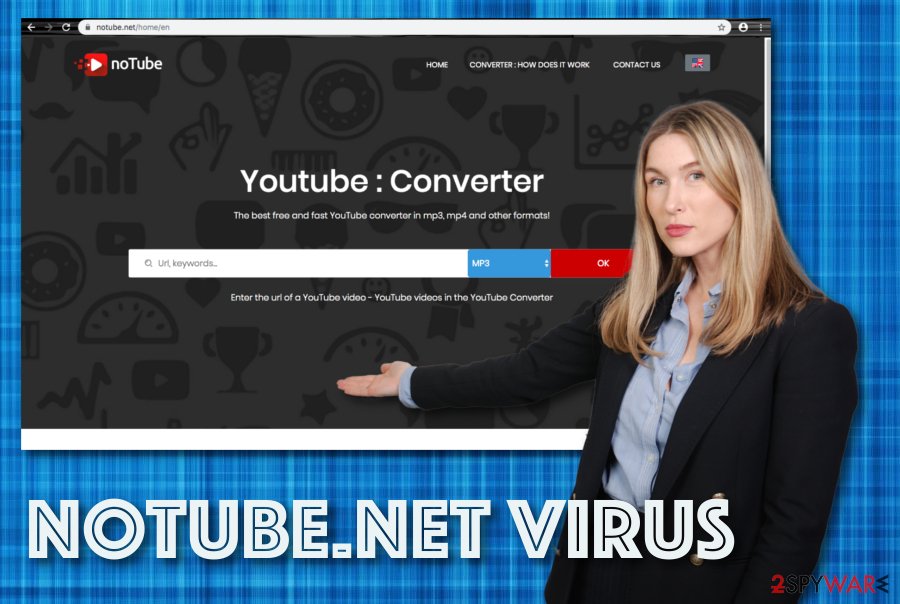
Be careful with the content that comes from Notube.net website. Do not enter any personally identifiable information as you might have to face identity theft or big monetary losses later on. Another indirect danger that can be provoked by this adware is redirecting through browsing sessions.
Even though Notube.net redirects are here to take you to affiliate sites, some of them might forcibly land on an infected place and get your computer destroyed by malware.[2] Regarding these negative effects, you should remove Notube.net from your web browsers by employing reliable anti-malware or performing the below-added step-by-step guide.
After Notube.net removal, you should check your entire system for compromised files and entries as the adware might have affected these components. If you find any signs of compromisation, you can try repairing the affected files by employing system repair software such as FortectIntego or any other helpful tool.
Keep in mind that Notube.net ads might sometimes appear while visiting unsecured third-party websites and this is completely normal. If you want to avoid repeated advertising, you should download an ad-blocking tool[3] to your web browser app. Besides, check the Notifications list in your web browser as the odd domain might be added there:
- Open the web browser that has been showing ads.
- Find the three dots on your upper right and click them to enter the menu.
- Go to Settings > Advanced.
- Afterward, search for Notifications that should be added after Site Settings.
- Scroll through the list until you find Notube.net or any other suspicious URLs.
- Click remove/disable.
Notube.net cannot technically be called malware or a dangerous parasite as it does not cause severe system damage, however, it still makes your computer vulnerable to some malicious infections. The fact itself that you have missed the adware installation process signals about the weak security level of your computer.
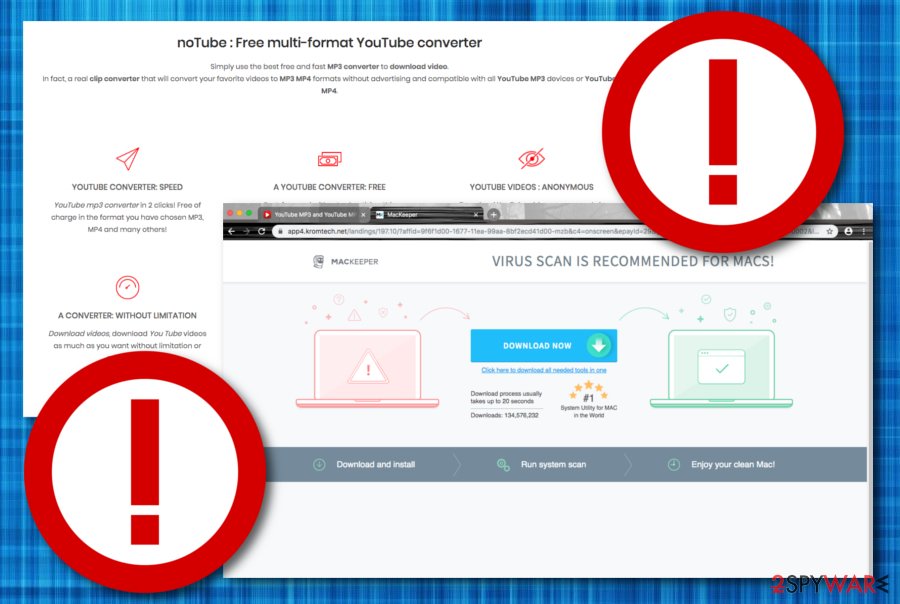
Always keep an eye on your computer security
Experts from LesVirus.fr[4] claim that adware is often bundled with other third-party apps from various secondary downloading sources such as cnet.com, softonic.com. It is very important to avoid getting your software and services from untrusted sources. However, there is one thing that is even more important than this.
Always pick the right downloading/installing mode. This means that you have to choose the configuration that is marked as “Custom” and skip all “Recommended” settings. The first option gives you full control of your incoming objects when the second variant allows potentially unwanted apps to slip into the system easily.
Continuously, adware can get downloaded from infectious hyperlinks and ads that are added to third-party websites. For this purpose, avoid visiting online sources that have been flagged as unsafe to proceed with. Also, do not install any rogue software updates that you might be provided along the way. Check the developer's page instead.
Last but not least, investing in antimalware security is crucial and you should do it too. Search for specialists' reviews on specific AV tools and choose the most suitable one for you. Also, do not forget to update it once in a while.
Manual/automatic removal of Notube.net adware
There are two ways to remove Notube.net from your computer system and which you are going to use is totally up to you. However, you should view the advantages and disadvantages of the methods before choosing one. The automatical elimination is a better option in our opinion.
Notube.net removal by using antimalware software ensures that all bogus products are completely gone which will result in an effective process that will supposedly be completed in a few minutes of time. However, people who do not want to spend any money on security tools might find the payment as a con.
There is another option that you can take and get rid of Notube.net virus from your computer and web browser apps. Below we have provided some step-by-step guidelines that are here to help you to fully clean your OS and browsers. However, note that this process will take longer and might be a little bit difficult for inexperienced users.
You may remove virus damage with a help of FortectIntego. SpyHunter 5Combo Cleaner and Malwarebytes are recommended to detect potentially unwanted programs and viruses with all their files and registry entries that are related to them.
Getting rid of Notube.net. Follow these steps
Uninstall from Windows
To clean Windows from adware, apply these steps
Instructions for Windows 10/8 machines:
- Enter Control Panel into Windows search box and hit Enter or click on the search result.
- Under Programs, select Uninstall a program.

- From the list, find the entry of the suspicious program.
- Right-click on the application and select Uninstall.
- If User Account Control shows up, click Yes.
- Wait till uninstallation process is complete and click OK.

If you are Windows 7/XP user, proceed with the following instructions:
- Click on Windows Start > Control Panel located on the right pane (if you are Windows XP user, click on Add/Remove Programs).
- In Control Panel, select Programs > Uninstall a program.

- Pick the unwanted application by clicking on it once.
- At the top, click Uninstall/Change.
- In the confirmation prompt, pick Yes.
- Click OK once the removal process is finished.
Delete from macOS
Remove items from Applications folder:
- From the menu bar, select Go > Applications.
- In the Applications folder, look for all related entries.
- Click on the app and drag it to Trash (or right-click and pick Move to Trash)

To fully remove an unwanted app, you need to access Application Support, LaunchAgents, and LaunchDaemons folders and delete relevant files:
- Select Go > Go to Folder.
- Enter /Library/Application Support and click Go or press Enter.
- In the Application Support folder, look for any dubious entries and then delete them.
- Now enter /Library/LaunchAgents and /Library/LaunchDaemons folders the same way and terminate all the related .plist files.

Remove from Microsoft Edge
Delete unwanted extensions from MS Edge:
- Select Menu (three horizontal dots at the top-right of the browser window) and pick Extensions.
- From the list, pick the extension and click on the Gear icon.
- Click on Uninstall at the bottom.

Clear cookies and other browser data:
- Click on the Menu (three horizontal dots at the top-right of the browser window) and select Privacy & security.
- Under Clear browsing data, pick Choose what to clear.
- Select everything (apart from passwords, although you might want to include Media licenses as well, if applicable) and click on Clear.

Restore new tab and homepage settings:
- Click the menu icon and choose Settings.
- Then find On startup section.
- Click Disable if you found any suspicious domain.
Reset MS Edge if the above steps did not work:
- Press on Ctrl + Shift + Esc to open Task Manager.
- Click on More details arrow at the bottom of the window.
- Select Details tab.
- Now scroll down and locate every entry with Microsoft Edge name in it. Right-click on each of them and select End Task to stop MS Edge from running.

If this solution failed to help you, you need to use an advanced Edge reset method. Note that you need to backup your data before proceeding.
- Find the following folder on your computer: C:\\Users\\%username%\\AppData\\Local\\Packages\\Microsoft.MicrosoftEdge_8wekyb3d8bbwe.
- Press Ctrl + A on your keyboard to select all folders.
- Right-click on them and pick Delete

- Now right-click on the Start button and pick Windows PowerShell (Admin).
- When the new window opens, copy and paste the following command, and then press Enter:
Get-AppXPackage -AllUsers -Name Microsoft.MicrosoftEdge | Foreach {Add-AppxPackage -DisableDevelopmentMode -Register “$($_.InstallLocation)\\AppXManifest.xml” -Verbose

Instructions for Chromium-based Edge
Delete extensions from MS Edge (Chromium):
- Open Edge and click select Settings > Extensions.
- Delete unwanted extensions by clicking Remove.

Clear cache and site data:
- Click on Menu and go to Settings.
- Select Privacy, search and services.
- Under Clear browsing data, pick Choose what to clear.
- Under Time range, pick All time.
- Select Clear now.

Reset Chromium-based MS Edge:
- Click on Menu and select Settings.
- On the left side, pick Reset settings.
- Select Restore settings to their default values.
- Confirm with Reset.

Remove from Mozilla Firefox (FF)
To eliminate suspicious helper objects from Firefox, complete the following lines
Remove dangerous extensions:
- Open Mozilla Firefox browser and click on the Menu (three horizontal lines at the top-right of the window).
- Select Add-ons.
- In here, select unwanted plugin and click Remove.

Reset the homepage:
- Click three horizontal lines at the top right corner to open the menu.
- Choose Options.
- Under Home options, enter your preferred site that will open every time you newly open the Mozilla Firefox.
Clear cookies and site data:
- Click Menu and pick Settings.
- Go to Privacy & Security section.
- Scroll down to locate Cookies and Site Data.
- Click on Clear Data…
- Select Cookies and Site Data, as well as Cached Web Content and press Clear.

Reset Mozilla Firefox
If clearing the browser as explained above did not help, reset Mozilla Firefox:
- Open Mozilla Firefox browser and click the Menu.
- Go to Help and then choose Troubleshooting Information.

- Under Give Firefox a tune up section, click on Refresh Firefox…
- Once the pop-up shows up, confirm the action by pressing on Refresh Firefox.

Remove from Google Chrome
To reverse bogus changes on Chrome, use these instuctions
Delete malicious extensions from Google Chrome:
- Open Google Chrome, click on the Menu (three vertical dots at the top-right corner) and select More tools > Extensions.
- In the newly opened window, you will see all the installed extensions. Uninstall all the suspicious plugins that might be related to the unwanted program by clicking Remove.

Clear cache and web data from Chrome:
- Click on Menu and pick Settings.
- Under Privacy and security, select Clear browsing data.
- Select Browsing history, Cookies and other site data, as well as Cached images and files.
- Click Clear data.

Change your homepage:
- Click menu and choose Settings.
- Look for a suspicious site in the On startup section.
- Click on Open a specific or set of pages and click on three dots to find the Remove option.
Reset Google Chrome:
If the previous methods did not help you, reset Google Chrome to eliminate all the unwanted components:
- Click on Menu and select Settings.
- In the Settings, scroll down and click Advanced.
- Scroll down and locate Reset and clean up section.
- Now click Restore settings to their original defaults.
- Confirm with Reset settings.

Delete from Safari
Remove unwanted extensions from Safari:
- Click Safari > Preferences…
- In the new window, pick Extensions.
- Select the unwanted extension and select Uninstall.

Clear cookies and other website data from Safari:
- Click Safari > Clear History…
- From the drop-down menu under Clear, pick all history.
- Confirm with Clear History.

Reset Safari if the above-mentioned steps did not help you:
- Click Safari > Preferences…
- Go to Advanced tab.
- Tick the Show Develop menu in menu bar.
- From the menu bar, click Develop, and then select Empty Caches.

After uninstalling this potentially unwanted program (PUP) and fixing each of your web browsers, we recommend you to scan your PC system with a reputable anti-spyware. This will help you to get rid of Notube.net registry traces and will also identify related parasites or possible malware infections on your computer. For that you can use our top-rated malware remover: FortectIntego, SpyHunter 5Combo Cleaner or Malwarebytes.
How to prevent from getting adware
Protect your privacy – employ a VPN
There are several ways how to make your online time more private – you can access an incognito tab. However, there is no secret that even in this mode, you are tracked for advertising purposes. There is a way to add an extra layer of protection and create a completely anonymous web browsing practice with the help of Private Internet Access VPN. This software reroutes traffic through different servers, thus leaving your IP address and geolocation in disguise. Besides, it is based on a strict no-log policy, meaning that no data will be recorded, leaked, and available for both first and third parties. The combination of a secure web browser and Private Internet Access VPN will let you browse the Internet without a feeling of being spied or targeted by criminals.
No backups? No problem. Use a data recovery tool
If you wonder how data loss can occur, you should not look any further for answers – human errors, malware attacks, hardware failures, power cuts, natural disasters, or even simple negligence. In some cases, lost files are extremely important, and many straight out panic when such an unfortunate course of events happen. Due to this, you should always ensure that you prepare proper data backups on a regular basis.
If you were caught by surprise and did not have any backups to restore your files from, not everything is lost. Data Recovery Pro is one of the leading file recovery solutions you can find on the market – it is likely to restore even lost emails or data located on an external device.
- ^ Adam Hayes. Banner Advertising. Investopedia. Relevant terms.
- ^ Roger A. Grimes. 9 types of malware and how to recognize them. CSO online. Articles.
- ^ Ad blocking. Wikipedia. The free encyclopedia.
- ^ LesVirus.fr. LesVirus. Security and spyware news.























