Nsbond.com (Removal Guide) - Free Instructions
Nsbond.com Removal Guide
What is Nsbond.com?
Nsbond.com is the adware program that generates revenue by redirecting you to potentially malicious sites
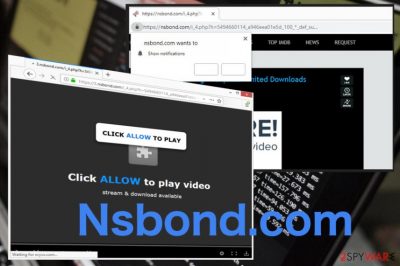
Nsbond.com is a potentially unwanted program that uses social engineering tactics to make users enable notifications on the site. Another very similar site under the name Nsmaking recently attacked multiple users all over the world, asking them to allow notifications to play the alleged video. It seems like Nsbond.com is the creation of the same authors, although we can't be sure. Nevertheless, both sites are closely related to adware applications that populate a considerable amount of pop-up ads, redirects, banners, and other commercial content on Google Chrome, Mozilla Firefox, Safari, and other browsers. Additionally, the information about users' web browsing habits is collected in order to monetize on the targeted advertisement,[1] as well as selling this data for marketing companies. Nsbond.com uses many subdomains of the site (74.nsbond.com, 33.nsbond.com, 41.nsbond.com, etc.) which essentially lead to the same domain asking users to enable notifications.
| Name | Nsbond.com |
|---|---|
| Type | Adware |
| Category | Potentially unwanted program |
| Symptoms | Displays commercial content and causes redirects to malicious websites |
| Main danger | Exposes to pages filled with dangerous material |
| Distribution | Software bundling, deceptive advertisements, questionable domains |
| Elimination | Clean the device and remove Nsbond.com virus damage with FortectIntego |
Since Nsbond.com is the program related to advertisers and commercial content creators, you will most likely encounter tons of pop-up ads and promotional material from other sites as well. These domains often push installations of browser extensions, software or even fake updates. Nsbond.com can target any platform, including Windows, macOS, iOS, or Android.
You can notice theseNsbond.com virus symptoms regardless of the device or browser you use:
- changed appearance of the browser;
- added extensions, add-ons or toolbars;
- constant redirects to suspicious sites;
- in-text banners or hyperlinks;
- advertisements injected on commonly visited pages.
Nsbond.com has one more distinct feature that helps categorize this program as adware – redirects. Endless of misleading, compromising or even dangerous pop-ups to questionable sites help generate views on particular domains and create pay-per-click revenue that adware-type programs are designed for.[2]
However, a more dangerous and frustrating feature of any potentially unwanted program including Nsbond.com is the data tracking and harvesting. While many websites do display Privacy Policy and ToS not to be shut down, the particular domain does not provide such documents, so it is unclear to what extent users are tracked. Thus, sensitive information like banking details might be in danger of being stolen by criminals.
Those who agree to push notifications to be shown by Nsbond.comm, start noticing browser pop-ups that appear directly on the desktop even when the browser is closed.
To get rid of these notifications, users should remove Nsbond.com itself alongside all related files or programs. For this job, experts[3] recommend anti-malware tools. Programs like FortectIntego help because you terminate the cyber threat during a full system cleaning.
Also, make sure that you check every browser for suspicious content after Nsbond.com removal. You may need to reset them to default so any changes could be reversed. However, push notifications may still appear, so follow the guide:
- Go to your browser and locate the settings.
- Find Content or Site settings.
- Then locate Notifications options.
- Choose Block instead of Allow on Nsbond.com and other suspicious pages.
- Remove all those questionable sites from the list.
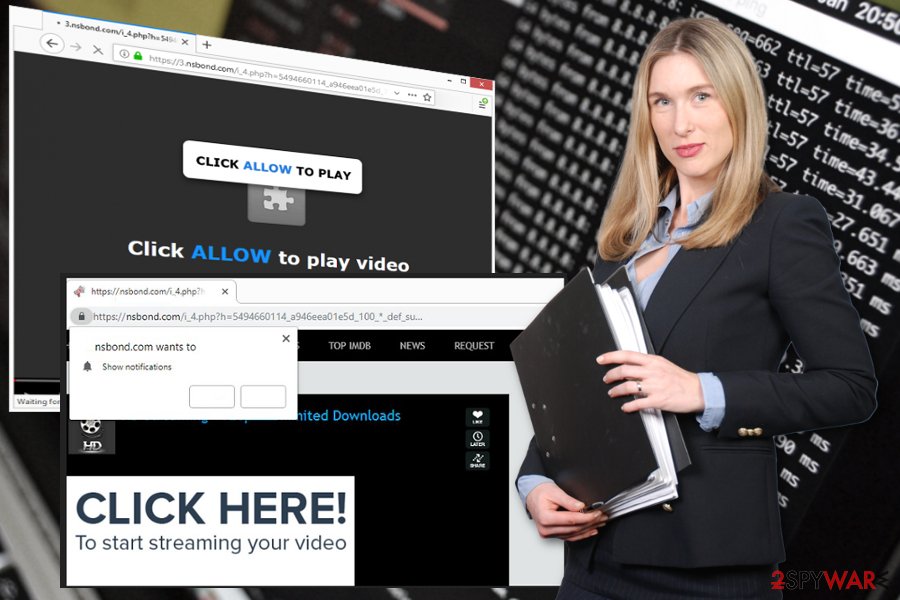
Freeware gets bundled alongside potentially unwanted applications
Misleading promotional content or questionable websites may trick users into downloading potentially unwanted programs, but the main adware distribution technique is software bundling. This is the method used to spread cyber infections during freeware installations.
When you opt for the Default installation, you get all the included programs and possibly end up infecting the PC without even noticing. However, choosing Advanced or Custom options will provide you with the advantage of seeing and removing optional applications.
Always choose the official software distributor over third-party one and select Advanced installation options to avoid installing potentially unwanted or even malicious programs. Read the EULA or Privacy Policy of the site when you can, to make sure you know what data tracking practices are used by the program authors.
The successful Nsbond.com elimination can be achieved with reliable security software
Make sure you remove Nsbond.com entirely from the system, but when you go for the manual virus termination, it may cause you more troubles. It is not that difficult and completely possible, but you need to find all related files to delete the adware permanently. You can find additional tips and suggestions below.
However, we recommend the automatic Nsbond.com removal method that requires professional anti-malware programs to ensure the full system cleaning. Install the antivirus program and run a system scan. Then, remove all indicated threats and clean the device.
You may remove virus damage with a help of FortectIntego. SpyHunter 5Combo Cleaner and Malwarebytes are recommended to detect potentially unwanted programs and viruses with all their files and registry entries that are related to them.
Getting rid of Nsbond.com. Follow these steps
Uninstall from Windows
Clear the system by following this guide:
Instructions for Windows 10/8 machines:
- Enter Control Panel into Windows search box and hit Enter or click on the search result.
- Under Programs, select Uninstall a program.

- From the list, find the entry of the suspicious program.
- Right-click on the application and select Uninstall.
- If User Account Control shows up, click Yes.
- Wait till uninstallation process is complete and click OK.

If you are Windows 7/XP user, proceed with the following instructions:
- Click on Windows Start > Control Panel located on the right pane (if you are Windows XP user, click on Add/Remove Programs).
- In Control Panel, select Programs > Uninstall a program.

- Pick the unwanted application by clicking on it once.
- At the top, click Uninstall/Change.
- In the confirmation prompt, pick Yes.
- Click OK once the removal process is finished.
Delete from macOS
Eliminate Nsbond.com and any other threats from the machine:
Remove items from Applications folder:
- From the menu bar, select Go > Applications.
- In the Applications folder, look for all related entries.
- Click on the app and drag it to Trash (or right-click and pick Move to Trash)

To fully remove an unwanted app, you need to access Application Support, LaunchAgents, and LaunchDaemons folders and delete relevant files:
- Select Go > Go to Folder.
- Enter /Library/Application Support and click Go or press Enter.
- In the Application Support folder, look for any dubious entries and then delete them.
- Now enter /Library/LaunchAgents and /Library/LaunchDaemons folders the same way and terminate all the related .plist files.

Remove from Microsoft Edge
Delete unwanted extensions from MS Edge:
- Select Menu (three horizontal dots at the top-right of the browser window) and pick Extensions.
- From the list, pick the extension and click on the Gear icon.
- Click on Uninstall at the bottom.

Clear cookies and other browser data:
- Click on the Menu (three horizontal dots at the top-right of the browser window) and select Privacy & security.
- Under Clear browsing data, pick Choose what to clear.
- Select everything (apart from passwords, although you might want to include Media licenses as well, if applicable) and click on Clear.

Restore new tab and homepage settings:
- Click the menu icon and choose Settings.
- Then find On startup section.
- Click Disable if you found any suspicious domain.
Reset MS Edge if the above steps did not work:
- Press on Ctrl + Shift + Esc to open Task Manager.
- Click on More details arrow at the bottom of the window.
- Select Details tab.
- Now scroll down and locate every entry with Microsoft Edge name in it. Right-click on each of them and select End Task to stop MS Edge from running.

If this solution failed to help you, you need to use an advanced Edge reset method. Note that you need to backup your data before proceeding.
- Find the following folder on your computer: C:\\Users\\%username%\\AppData\\Local\\Packages\\Microsoft.MicrosoftEdge_8wekyb3d8bbwe.
- Press Ctrl + A on your keyboard to select all folders.
- Right-click on them and pick Delete

- Now right-click on the Start button and pick Windows PowerShell (Admin).
- When the new window opens, copy and paste the following command, and then press Enter:
Get-AppXPackage -AllUsers -Name Microsoft.MicrosoftEdge | Foreach {Add-AppxPackage -DisableDevelopmentMode -Register “$($_.InstallLocation)\\AppXManifest.xml” -Verbose

Instructions for Chromium-based Edge
Delete extensions from MS Edge (Chromium):
- Open Edge and click select Settings > Extensions.
- Delete unwanted extensions by clicking Remove.

Clear cache and site data:
- Click on Menu and go to Settings.
- Select Privacy, search and services.
- Under Clear browsing data, pick Choose what to clear.
- Under Time range, pick All time.
- Select Clear now.

Reset Chromium-based MS Edge:
- Click on Menu and select Settings.
- On the left side, pick Reset settings.
- Select Restore settings to their default values.
- Confirm with Reset.

Remove from Mozilla Firefox (FF)
Remove dangerous extensions:
- Open Mozilla Firefox browser and click on the Menu (three horizontal lines at the top-right of the window).
- Select Add-ons.
- In here, select unwanted plugin and click Remove.

Reset the homepage:
- Click three horizontal lines at the top right corner to open the menu.
- Choose Options.
- Under Home options, enter your preferred site that will open every time you newly open the Mozilla Firefox.
Clear cookies and site data:
- Click Menu and pick Settings.
- Go to Privacy & Security section.
- Scroll down to locate Cookies and Site Data.
- Click on Clear Data…
- Select Cookies and Site Data, as well as Cached Web Content and press Clear.

Reset Mozilla Firefox
If clearing the browser as explained above did not help, reset Mozilla Firefox:
- Open Mozilla Firefox browser and click the Menu.
- Go to Help and then choose Troubleshooting Information.

- Under Give Firefox a tune up section, click on Refresh Firefox…
- Once the pop-up shows up, confirm the action by pressing on Refresh Firefox.

Remove from Google Chrome
Reverse all the changes made by Nsbond.com on your Chrome browser:
Delete malicious extensions from Google Chrome:
- Open Google Chrome, click on the Menu (three vertical dots at the top-right corner) and select More tools > Extensions.
- In the newly opened window, you will see all the installed extensions. Uninstall all the suspicious plugins that might be related to the unwanted program by clicking Remove.

Clear cache and web data from Chrome:
- Click on Menu and pick Settings.
- Under Privacy and security, select Clear browsing data.
- Select Browsing history, Cookies and other site data, as well as Cached images and files.
- Click Clear data.

Change your homepage:
- Click menu and choose Settings.
- Look for a suspicious site in the On startup section.
- Click on Open a specific or set of pages and click on three dots to find the Remove option.
Reset Google Chrome:
If the previous methods did not help you, reset Google Chrome to eliminate all the unwanted components:
- Click on Menu and select Settings.
- In the Settings, scroll down and click Advanced.
- Scroll down and locate Reset and clean up section.
- Now click Restore settings to their original defaults.
- Confirm with Reset settings.

Delete from Safari
Remove unwanted extensions from Safari:
- Click Safari > Preferences…
- In the new window, pick Extensions.
- Select the unwanted extension and select Uninstall.

Clear cookies and other website data from Safari:
- Click Safari > Clear History…
- From the drop-down menu under Clear, pick all history.
- Confirm with Clear History.

Reset Safari if the above-mentioned steps did not help you:
- Click Safari > Preferences…
- Go to Advanced tab.
- Tick the Show Develop menu in menu bar.
- From the menu bar, click Develop, and then select Empty Caches.

After uninstalling this potentially unwanted program (PUP) and fixing each of your web browsers, we recommend you to scan your PC system with a reputable anti-spyware. This will help you to get rid of Nsbond.com registry traces and will also identify related parasites or possible malware infections on your computer. For that you can use our top-rated malware remover: FortectIntego, SpyHunter 5Combo Cleaner or Malwarebytes.
How to prevent from getting adware
Stream videos without limitations, no matter where you are
There are multiple parties that could find out almost anything about you by checking your online activity. While this is highly unlikely, advertisers and tech companies are constantly tracking you online. The first step to privacy should be a secure browser that focuses on tracker reduction to a minimum.
Even if you employ a secure browser, you will not be able to access websites that are restricted due to local government laws or other reasons. In other words, you may not be able to stream Disney+ or US-based Netflix in some countries. To bypass these restrictions, you can employ a powerful Private Internet Access VPN, which provides dedicated servers for torrenting and streaming, not slowing you down in the process.
Data backups are important – recover your lost files
Ransomware is one of the biggest threats to personal data. Once it is executed on a machine, it launches a sophisticated encryption algorithm that locks all your files, although it does not destroy them. The most common misconception is that anti-malware software can return files to their previous states. This is not true, however, and data remains locked after the malicious payload is deleted.
While regular data backups are the only secure method to recover your files after a ransomware attack, tools such as Data Recovery Pro can also be effective and restore at least some of your lost data.
- ^ Geo-targeting advertising. Wordstream. Online advertising made easy.
- ^ Pay-per-click. Wikipedia. The free encyclopedia.
- ^ Bedynet. Bedynet. Spyware related news.























