Nsmaking.com (virus) - updated Aug 2021
Nsmaking.com Removal Guide
What is Nsmaking.com?
Nsmaking is the application that can lead to issue son various devices including computer and phones
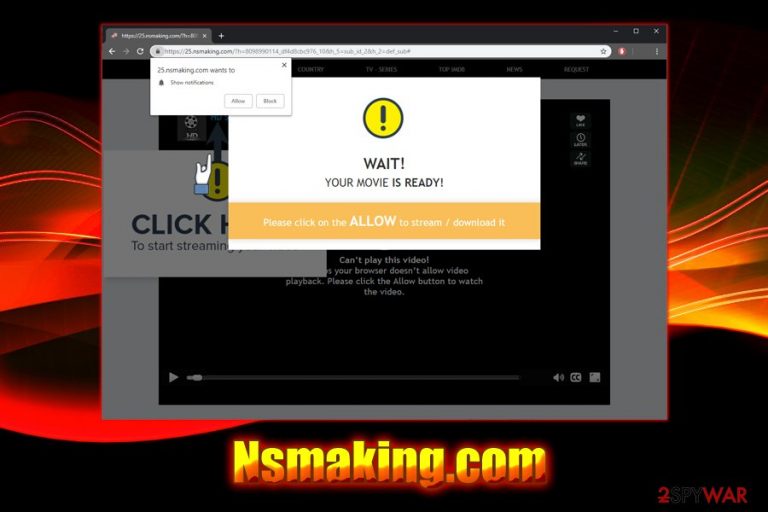
Nsmaking com is an aggressive virus that can spam your Android smartphone with unwanted ads, fake warnings, and similar content. In reality, these notifications are related to the potentially unwanted program detected as Android.Fakeyouwon[1] It can modify Google Chrome, Mozilla Firefox, Safari, or another browser to initiate suspicious redirects to sites like 59.nsmaking.com, 7.nsmaking.com, 85.nsmaking.com, and similar. In the beginning, the dubious page promotes a video that can be viewed after pressing the “Allow” button. However, the biggest mistake users can make is to push this button because this is the easiest way to altered browser settings. As a result, you can expect to see numerous ads saying that you won a Samsung smartphone, Amazon Membership reward, Walmart Gift card, or similar prize which is typically selected according to the victim's location. When trying to close this page, the virus can launch new windows on the affected web browser. Beware that the adware can also affect Windows and iOS.
| Name | Nsmaking |
| Type | Adware/PUP/Android virus |
| Some versions detected as | Android.Fakeyouwon |
| Infiltration | Software bundling, unsafe websites, fake apps, infected ads |
| Affected system | Android, Windows |
| Most affected countries | France, Italy, Spain |
| Symptoms | Unwanted redirects to various subdomains, pop-up ads, and other unwanted content |
| Main dangers | Malware infection, data loss |
| Elimination | Use our step-by-step guide below this article |
| Optimization | Download FortectIntego to eliminate all the damage done by the PUP |
The redirect virus has mostly been appearing on Android. However, Windows and iOS devices have been attacked as well. Supposedly, the web page is impossible to close, and the homepage of the web browser is not reachable too. The virus bombards its victim with unstoppable notifications about free smartphones and similar prizes. However, note that it is a social engineering technique used to swindle money or personal information.
Nsmaking.com Android virus starts its deceptive activity with the help of such a message:
Can’t play this video!
Perhaps your browser doesn’t allow video playback. Please click the Allow button to watch the video.
Additionally, the victim is “greeted” by Congratulations you won scam:
Congratulations User!
You have been selected today to receive a Samsung Galaxy S9!
Please click OK to claim the prize before we giveaway to somebody else!
Do not get tricked, as the Nsmaking spam is a scam. There is no prize behind the page, and there is no need to click on anything on this page because you can be tricked into revealing your personal data. Typically, scammers are asking to enter personal details, dial a specific number, or sometimes even send them the deposit.
Additionally, there is always the risk of malware exposure which victims can eventually download unwillingly. Many sites on the web are designed to look legitimate, although they can hide viruses behind. For example, one of the most notorious malware infiltration techniques is the fake Flash updates, and adware like Nsmaking.com can serve as a link that directs users to it. Additionally, it is also common for PUPs to redirect users to scam sites, where they are asked to download and install bogus software or call fake tech support.[2]
Therefore, merely close down your browser and proceed with the removal from Android or Windows. You can accomplish this task by following our guide below or using anti-virus software that specializes in PUP detection. To stop such activity on your Android smartphone, try to remove notifications by clearing the cache.[3] If this option fails to help, reinstall your web browser and scan your device with anti-malware software. Besides, we highly recommend checking your device for the “OnliveVideoConverter.” Make sure you get rid of this app as well.
As evident, the website is not trustworthy, so there is no need on clicking on “Block” or “Allow,” since it will most likely change anything. Otherwise, it will just add more intrusive advertisements to your browser. Instead, remove Nsmaking permanently and then scan your device with SpyHunter 5Combo Cleaner, Malwarebytes to clean it entirely and restore it to a fully working state.
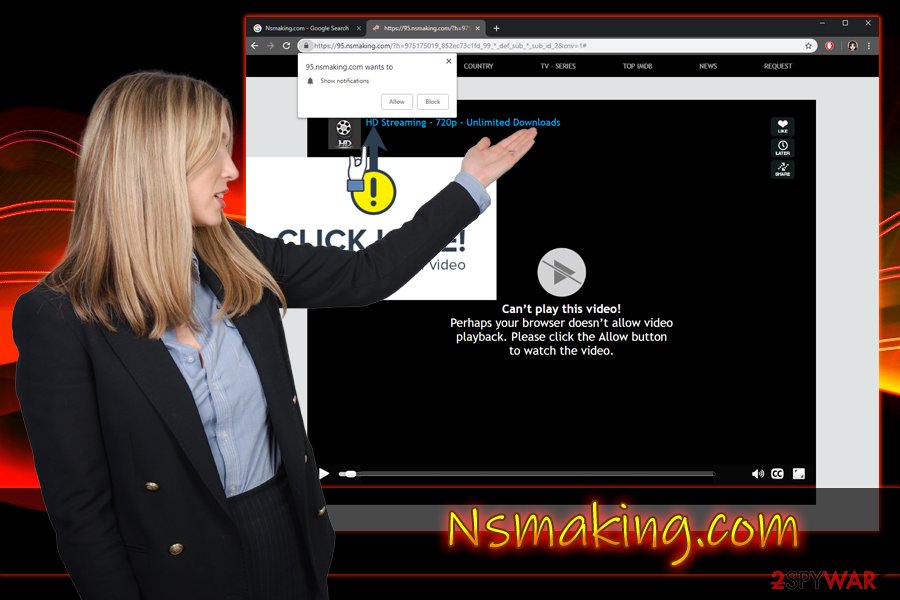
Rely on proper installation settings to avoid pre-bundled PUPs
Ever wondered where the potentially unwanted programs come from? If no, you should check the recent freeware and shareware you recently installed. Many free software sites are not exactly free, because they rely on an excessive advertisement that is placed on every download page and also include optional components into the installation wizards (the pay-per-install scheme is used).
It also profoundly applies to Android and iPhone users, as many nasty apps are hidden on third-party sites. Therefore, rely on reputable sources like Google Play, Amazon or Apple store to download your apps and avoid third-party sources. Besides, suspicious websites might deliver not only adware but also malware to your phone or tablet.[4]
To avoid PUPs when downloading and installing new applications, never skip the installation steps and always pick the Advanced/Custom installation option. Once prompted, remove all the tick marks next to browser extensions, system optimizers, bogus anti-spyware tools, driver updaters, and similar useless software.
Remove the Nsmaking.com PUP to stop shady push notifications
This virus is not the first and will not be the last that crooks created in order to wrap users in a perpetual ad campaign that provides the profit. Forget all the promises and the alleged videos; they are not real. Use reputable websites to stream videos (such as YouTube, Vimeo, Netflix, and similar), stay away from questionable converters and similar apps that can easily be added to the Google Play store and presented as safe.
To remove Nsmaking notifications from Android, you should reset your affected web browser and clean the cache. You can also check your device for suspicious apps by performing these steps:
- Reboot your device and enter Safe Mode.
- When in Safe Mode, go to Settings. Once there, click on Apps or Application manager (this may differ depending on your device).
- Here, look at malicious app(s) and uninstall all of them.
To perform the removal on Windows, you can either download and install security software that can take care of the PUP or use our detailed guide below. If you want to stop notifications from Google Chrome, please follow these steps:
- Pick Menu and select Settings
- Click on Advanced
- Under Privacy and security go for Content Settings
- Click on Notifications
- Find Nsmaking.com under Allow
- Click on More Actions and pick Block
Mozilla Firefox:
- Select Menu and pick Options
- Click on Privacy & Security
- Under Permissions select Notifications
- Go to Settings
- Find the shady page and pick Block from the drop-down menu
Safari:
- Choose Safari and select Preferences
- Pick Notifications
- Select Deny for Nsmaking.com or any other dubious websites
You may remove virus damage with a help of FortectIntego. SpyHunter 5Combo Cleaner and Malwarebytes are recommended to detect potentially unwanted programs and viruses with all their files and registry entries that are related to them.
Getting rid of Nsmaking.com. Follow these steps
Uninstall from Windows
Instructions for Windows 10/8 machines:
- Enter Control Panel into Windows search box and hit Enter or click on the search result.
- Under Programs, select Uninstall a program.

- From the list, find the entry of the suspicious program.
- Right-click on the application and select Uninstall.
- If User Account Control shows up, click Yes.
- Wait till uninstallation process is complete and click OK.

If you are Windows 7/XP user, proceed with the following instructions:
- Click on Windows Start > Control Panel located on the right pane (if you are Windows XP user, click on Add/Remove Programs).
- In Control Panel, select Programs > Uninstall a program.

- Pick the unwanted application by clicking on it once.
- At the top, click Uninstall/Change.
- In the confirmation prompt, pick Yes.
- Click OK once the removal process is finished.
Delete from macOS
If your Mac is suffering from adware infection, take these steps to eliminate the threat:
Remove items from Applications folder:
- From the menu bar, select Go > Applications.
- In the Applications folder, look for all related entries.
- Click on the app and drag it to Trash (or right-click and pick Move to Trash)

To fully remove an unwanted app, you need to access Application Support, LaunchAgents, and LaunchDaemons folders and delete relevant files:
- Select Go > Go to Folder.
- Enter /Library/Application Support and click Go or press Enter.
- In the Application Support folder, look for any dubious entries and then delete them.
- Now enter /Library/LaunchAgents and /Library/LaunchDaemons folders the same way and terminate all the related .plist files.

Remove from Microsoft Edge
Delete unwanted extensions from MS Edge:
- Select Menu (three horizontal dots at the top-right of the browser window) and pick Extensions.
- From the list, pick the extension and click on the Gear icon.
- Click on Uninstall at the bottom.

Clear cookies and other browser data:
- Click on the Menu (three horizontal dots at the top-right of the browser window) and select Privacy & security.
- Under Clear browsing data, pick Choose what to clear.
- Select everything (apart from passwords, although you might want to include Media licenses as well, if applicable) and click on Clear.

Restore new tab and homepage settings:
- Click the menu icon and choose Settings.
- Then find On startup section.
- Click Disable if you found any suspicious domain.
Reset MS Edge if the above steps did not work:
- Press on Ctrl + Shift + Esc to open Task Manager.
- Click on More details arrow at the bottom of the window.
- Select Details tab.
- Now scroll down and locate every entry with Microsoft Edge name in it. Right-click on each of them and select End Task to stop MS Edge from running.

If this solution failed to help you, you need to use an advanced Edge reset method. Note that you need to backup your data before proceeding.
- Find the following folder on your computer: C:\\Users\\%username%\\AppData\\Local\\Packages\\Microsoft.MicrosoftEdge_8wekyb3d8bbwe.
- Press Ctrl + A on your keyboard to select all folders.
- Right-click on them and pick Delete

- Now right-click on the Start button and pick Windows PowerShell (Admin).
- When the new window opens, copy and paste the following command, and then press Enter:
Get-AppXPackage -AllUsers -Name Microsoft.MicrosoftEdge | Foreach {Add-AppxPackage -DisableDevelopmentMode -Register “$($_.InstallLocation)\\AppXManifest.xml” -Verbose

Instructions for Chromium-based Edge
Delete extensions from MS Edge (Chromium):
- Open Edge and click select Settings > Extensions.
- Delete unwanted extensions by clicking Remove.

Clear cache and site data:
- Click on Menu and go to Settings.
- Select Privacy, search and services.
- Under Clear browsing data, pick Choose what to clear.
- Under Time range, pick All time.
- Select Clear now.

Reset Chromium-based MS Edge:
- Click on Menu and select Settings.
- On the left side, pick Reset settings.
- Select Restore settings to their default values.
- Confirm with Reset.

Remove from Mozilla Firefox (FF)
To get rid of unwanted pop-ups and other suspicious content on Firefox, reset it by using this guide:
Remove dangerous extensions:
- Open Mozilla Firefox browser and click on the Menu (three horizontal lines at the top-right of the window).
- Select Add-ons.
- In here, select unwanted plugin and click Remove.

Reset the homepage:
- Click three horizontal lines at the top right corner to open the menu.
- Choose Options.
- Under Home options, enter your preferred site that will open every time you newly open the Mozilla Firefox.
Clear cookies and site data:
- Click Menu and pick Settings.
- Go to Privacy & Security section.
- Scroll down to locate Cookies and Site Data.
- Click on Clear Data…
- Select Cookies and Site Data, as well as Cached Web Content and press Clear.

Reset Mozilla Firefox
If clearing the browser as explained above did not help, reset Mozilla Firefox:
- Open Mozilla Firefox browser and click the Menu.
- Go to Help and then choose Troubleshooting Information.

- Under Give Firefox a tune up section, click on Refresh Firefox…
- Once the pop-up shows up, confirm the action by pressing on Refresh Firefox.

Remove from Google Chrome
Delete malicious extensions from Google Chrome:
- Open Google Chrome, click on the Menu (three vertical dots at the top-right corner) and select More tools > Extensions.
- In the newly opened window, you will see all the installed extensions. Uninstall all the suspicious plugins that might be related to the unwanted program by clicking Remove.

Clear cache and web data from Chrome:
- Click on Menu and pick Settings.
- Under Privacy and security, select Clear browsing data.
- Select Browsing history, Cookies and other site data, as well as Cached images and files.
- Click Clear data.

Change your homepage:
- Click menu and choose Settings.
- Look for a suspicious site in the On startup section.
- Click on Open a specific or set of pages and click on three dots to find the Remove option.
Reset Google Chrome:
If the previous methods did not help you, reset Google Chrome to eliminate all the unwanted components:
- Click on Menu and select Settings.
- In the Settings, scroll down and click Advanced.
- Scroll down and locate Reset and clean up section.
- Now click Restore settings to their original defaults.
- Confirm with Reset settings.

Delete from Safari
Remove unwanted extensions from Safari:
- Click Safari > Preferences…
- In the new window, pick Extensions.
- Select the unwanted extension and select Uninstall.

Clear cookies and other website data from Safari:
- Click Safari > Clear History…
- From the drop-down menu under Clear, pick all history.
- Confirm with Clear History.

Reset Safari if the above-mentioned steps did not help you:
- Click Safari > Preferences…
- Go to Advanced tab.
- Tick the Show Develop menu in menu bar.
- From the menu bar, click Develop, and then select Empty Caches.

After uninstalling this potentially unwanted program (PUP) and fixing each of your web browsers, we recommend you to scan your PC system with a reputable anti-spyware. This will help you to get rid of Nsmaking.com registry traces and will also identify related parasites or possible malware infections on your computer. For that you can use our top-rated malware remover: FortectIntego, SpyHunter 5Combo Cleaner or Malwarebytes.
How to prevent from getting adware
Choose a proper web browser and improve your safety with a VPN tool
Online spying has got momentum in recent years and people are getting more and more interested in how to protect their privacy online. One of the basic means to add a layer of security – choose the most private and secure web browser. Although web browsers can't grant full privacy protection and security, some of them are much better at sandboxing, HTTPS upgrading, active content blocking, tracking blocking, phishing protection, and similar privacy-oriented features. However, if you want true anonymity, we suggest you employ a powerful Private Internet Access VPN – it can encrypt all the traffic that comes and goes out of your computer, preventing tracking completely.
Lost your files? Use data recovery software
While some files located on any computer are replaceable or useless, others can be extremely valuable. Family photos, work documents, school projects – these are types of files that we don't want to lose. Unfortunately, there are many ways how unexpected data loss can occur: power cuts, Blue Screen of Death errors, hardware failures, crypto-malware attack, or even accidental deletion.
To ensure that all the files remain intact, you should prepare regular data backups. You can choose cloud-based or physical copies you could restore from later in case of a disaster. If your backups were lost as well or you never bothered to prepare any, Data Recovery Pro can be your only hope to retrieve your invaluable files.
- ^ Android.Fakeyouwon. Symantec Security Center.
- ^ Jake Doevan. Tech support scammers use new tricks to scare Google Chrome users. 2-spyware. Cybersecurity news and articles.
- ^ Clear cache & cookies. Google Account help. Google Support.
- ^ iOS Malware Accesses Devices through Third-Party App Stores. TechInsurance. Technology Insurance Company.
