NStart Football browser hijacker (Free Guide)
nStart Football browser hijacker Removal Guide
What is nStart Football browser hijacker?
nStart Football is a browser hijacker that changes your default search provider
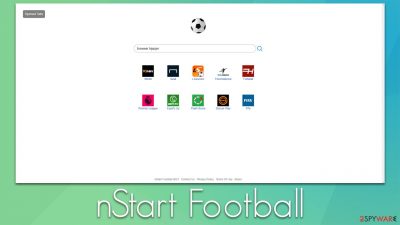
nStart Football is a typical extension that might seem useful. It can be downloaded from Chrome Web Store, although some users might find it installed on their browser seemingly out of nowhere. This happens due to a deceptive distribution method known as software bundling, as well as misleading ads that users might encounter accidentally while browsing.
Once installed, the app would show changes on Google Chrome, Mozilla Firefox, MS Edge, or another compatible browser immediately. The first thing likely to be noticed is the alternative homepage and the search tool, which is now set to hijacker's one. A customized search box is also appended and, when used, it produces results that might surprise some.
When the search is conducted, users would be returned with results that stem not from their initial search provider, but instead, Bing or another service is used (it usually depends on your location). In addition, the top results shown soon after the search query is entered are distorted and shown as sponsored links and ads. This means that the results were not generated organically but instead linked to websites that paid for them.
Initially, it may seem that nStart Football is your regular app that focuses on sports – as its description says:
Get quick access to top Sports sites for live scores, latest news and updates. We provide top sports experience in your new tab. Get fast and easy access to major websites that are providing Football updates
While it does provide links within the start page to various sports sites, this functionality is rather redundant in comparison to the negative aspects this extension brings. For example, altered search results can greatly influence how you browse the web, what items you purchase, or what services you subscribe to. These might not always be of the highest quality, and you might also be prompted to install other potentially unwanted applications.
Another side effect of a new extension is that it would track your data – websites you visit, links you click, timestamps, IP address, browser preferences, and much more. The information might later be shared with other parties, which might be cause privacy issues in the future.
| Name | nStart Football |
|---|---|
| Type | Browser hijacker |
| Distribution | Software bundles, third-party websites, deceptive ads |
| Symptoms | Unknown extension or application is installed on the system; homepage and new tab address are swapped to the hijacker's one; a customized search engine is appended to the homepage; search results are filled with sponsored links and ads |
| Risks | Sponsored links and ads may lead users to websites that would offer to install other PUPs or subscribe to useless services |
| Removal | To remove the unwanted browser extension, you should access your browser's settings section. You should also check for other PUPs or malware with an SpyHunter 5Combo Cleaner anti-malware |
| Tips | After you eliminate the hijacker, you should also clean your web browsers to avoid tracking and other issues. You can use FortectIntego as a quick solution |
If you did not download and install the extension yourself, there is a high chance you were a victim of software bundling. Potentially unwanted program authors are well aware that useless apps are not something that many would be attracted to, hence they come up with ways to for the delivery. It does not help much that many users are very impatient when it comes to the installation of freeware[1] and shareware or any other software for that matter.
The software bundling practice is for sure legal and does not break any rules. However, its deliberately misleading implementation is what makes it rather unfair and results in users installing apps they otherwise wouldn't. This is one of the main reasons why users discover nStart Football, Daily Tab, LiveTab, Top Movies Links, and similar browser hijackers on their systems abruptly.
Thus, always pay close attention to the installation process of new programs you download from the internet – choose Advanced/Custom settings instead of Quick/Recommended ones, read the fine print, remove all the ticks from pre-ticked boxes, and, most importantly, never rush the installation process itself.
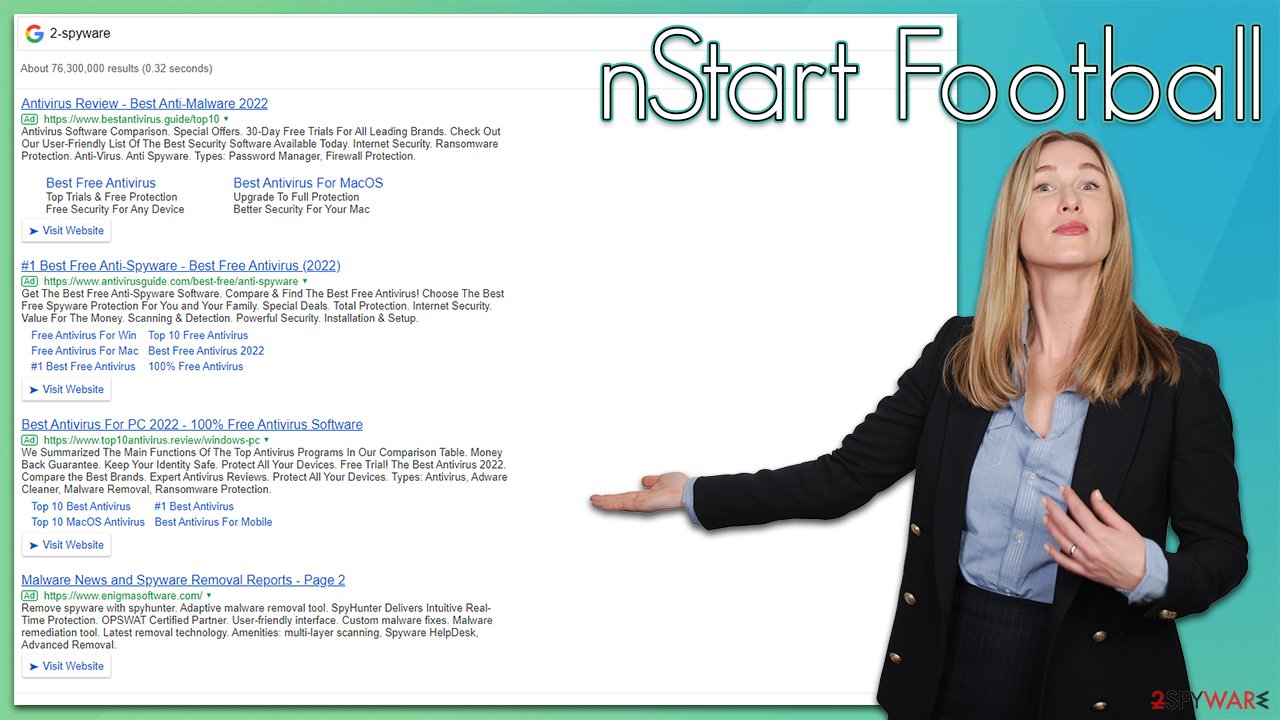
We also advise employing SpyHunter 5Combo Cleaner, Malwarebytes, or other powerful security software that is capable of detecting and removing PUPs. Also, if you visit high-risk websites such as torrents (which we highly discourage in the first place), never ignore warnings from your anti-malware, or you might end up infecting your system with dangerous malware.
nStart Football extension removal steps
Browser hijackers' main goal is to expose users to as much advertising content as possible by changing the browser settings and taking over the browsing sessions. In most cases, however, they come as browser extensions that are relatively easy to remove – if you have uninstalled an extension before, you shouldn't have much trouble doing so with nStart Football removal. If you need help with this, please use the instructions for all major browsers we provide below:
Google Chrome
- Open Google Chrome, click on the Menu (three vertical dots at the top-right corner) and select More tools > Extensions.
- In the newly opened window, you will see all the installed extensions. Uninstall all the suspicious plugins that might be related to the unwanted program by clicking Remove.
![Remove extensions from Chrome Remove extensions from Chrome]()
Mozilla Firefox
- Open Mozilla Firefox browser and click on the Menu (three horizontal lines at the top-right of the window).
- Select Add-ons.
- In here, select unwanted plugin and click Remove.
![Remove extensions from Firefox Remove extensions from Firefox]()
MS Edge
- Open Edge and click select Settings > Extensions.
- Delete unwanted extensions by clicking Remove.
![Remove extensions from Chromium Edge Remove extensions from Chromium Edge]()
MS Edge (legacy)
- Select Menu (three horizontal dots at the top-right of the browser window) and pick Extensions.
- From the list, pick the extension and click on the Gear icon.
- Click on Uninstall at the bottom.
![Remove extensions from Edge Remove extensions from Edge]()
Safari
- Click Safari > Preferences…
- In the new window, pick Extensions.
- Select the unwanted extension and select Uninstall.
![Remove extensions from Safari Remove extensions from Safari]()
Remove leftovers and check for other infections
While it may seem like the job is done after the extension is uninstalled, we strongly recommend performing additional actions and checks in order to ensure system integrity. As we already mentioned, nStart Football tracks various user data as long as it is installed, although this activity can continue even after the extension is removed.
This happens thanks to various tracking technologies such as cookies, web beacons,[2] and others. These small items are usually kept locally within browser caches; hence they can continue tracking users' visited websites, links clicked, ads interacted with, timestamps, and much more. The data might later be also shared with third parties, which could result in privacy issues later.
Thus, it is strongly recommended you remove cookies and other web data from your browsers after the elimination of all potentially unwanted programs to prevent data tracking in the future. Likewise, this practice is highly recommended by security experts as it reduces the possibility of highly-dangerous session hijacking[3] attacks.
Google Chrome
- Click on Menu and pick Settings.
- Under Privacy and security, select Clear browsing data.
- Select Browsing history, Cookies and other site data, as well as Cached images and files.
- Click Clear data.
![Clear cache and web data from Chrome Clear cache and web data from Chrome]()
Mozilla Firefox
- Click Menu and pick Options.
- Go to Privacy & Security section.
- Scroll down to locate Cookies and Site Data.
- Click on Clear Data…
- Select Cookies and Site Data, as well as Cached Web Content and press Clear.
![Clear cookies and site data from Firefox Clear cookies and site data from Firefox]()
MS Edge
- Click on Menu and go to Settings.
- Select Privacy and services.
- Under Clear browsing data, pick Choose what to clear.
- Under Time range, pick All time.
- Select Clear now.
![Clear browser data from Chroum Edge Clear browser data from Chroum Edge]()
Safari
- Click Safari > Clear History…
- From the drop-down menu under Clear, pick all history.
- Confirm with Clear History.
![Clear cookies and website data from Safari Clear cookies and website data from Safari]()
Finally, once you have removed the unwanted browser extensions and cleaned your browsers, you should run a scan with SpyHunter 5Combo Cleaner or Malwarebytes to ensure that no malware managed to break into your machine. This is particularly important because sneakier viruses are very good at disguising their presence once they are installed on the system, and regular users might not notice them for weeks or even months.
How to prevent from getting browser hijacker
Do not let government spy on you
The government has many issues in regards to tracking users' data and spying on citizens, so you should take this into consideration and learn more about shady information gathering practices. Avoid any unwanted government tracking or spying by going totally anonymous on the internet.
You can choose a different location when you go online and access any material you want without particular content restrictions. You can easily enjoy internet connection without any risks of being hacked by using Private Internet Access VPN.
Control the information that can be accessed by government any other unwanted party and surf online without being spied on. Even if you are not involved in illegal activities or trust your selection of services, platforms, be suspicious for your own security and take precautionary measures by using the VPN service.
Backup files for the later use, in case of the malware attack
Computer users can suffer from data losses due to cyber infections or their own faulty doings. Ransomware can encrypt and hold files hostage, while unforeseen power cuts might cause a loss of important documents. If you have proper up-to-date backups, you can easily recover after such an incident and get back to work. It is also equally important to update backups on a regular basis so that the newest information remains intact – you can set this process to be performed automatically.
When you have the previous version of every important document or project you can avoid frustration and breakdowns. It comes in handy when malware strikes out of nowhere. Use Data Recovery Pro for the data restoration process.
- ^ Freeware. Wikipedia. The free encyclopedia.
- ^ Web Beacon. TechTerms. The Computer Dictionary.
- ^ Session hijacking: What is a session hijacking and how does it work?. Norton. Security research.









