Nuke ransomware / virus (Improved Instructions) - Oct 2016 update
Nuke virus Removal Guide
What is Nuke ransomware virus?
How hazardous is the Nuke ransomware?
Nuke virus is one of the latest ransomware infections that feature frightening names, such as Apocalypse, CrySiS and terrorize the online community. In other words, the cyber infections really live up to their names, thus, they should be avoided at all costs. In the following article, we will elaborate more about the Nuke ransomware – one of the newer additions to this nasty family of viruses. We will discuss how the virus behaves on the infected devices, how to avoid it, how to lessen the damage if infected and, finally, provide some recommendations for the Nuke removal.
First, we should remind you that ransomware viruses are designed to extort money from the users whose files they forcefully lock after stealthily infiltrating computers. Though new ransomware viruses are getting more advanced, in their essence, they do not differ much from their predecessors. But that does not mean we do not have to talk about them anymore. On the opposite, the more we know about these viruses, the greater chance we have to outsmart them. Let’s look at Nuke, for instance.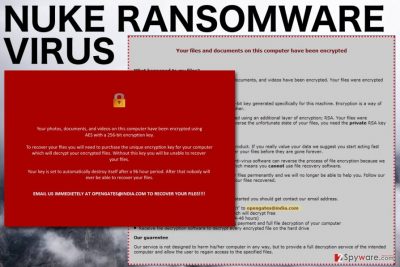
The primary goal of this ransomware is to infiltrate the computer by stealth. This immediately suggests that some additional, automatic system protection is necessary to block potential attacks if we cannot stop the virus ourselves. Obtaining FortectIntego or other anti-malware software is a good place to start. If you did not manage to avoid the infection, though, the next step is to lessen the damage. Nuke locks computers with military grade AES and RSA encryption algorithms and, sadly, in most cases it means that full data recovery might be impossible. But you can try diminishing the spread of the infection by disconnecting your computer from the network and initiating the antivirus system scan. You should do that as soon as you notice something suspicious, for instance, if your files feature extensions “.nuclear55” instead of the regular ones, or never-before-seen documents have appeared on your desktop. If applied during the initial stages of the infection, this strategy might help curb the virus and save some of your personal files. Another way to reduce the risk of greater losses is to refuse recovering data using the decryption tools the criminals may push upon you. Though they will give you guarantees, allow to unlock one of your chosen test files (for that you should send them the file via given email under the subject name “FILE RECOVERY“) and promise full system decryption, you should not trust any of this humbug and remove Nuke from your computer. Otherwise, even if you pay, the scammers may run away with your money and your decryption key.
Talking more about the technical side of the virus, an interesting detail worth noting is that the virus is found under a file format .pdb which is untypical to ransomware viruses. These Program Database files usually hold debugging and project state data. Nuke.pdb file, on the other hand, encrypts files, changes desktop background and creates !!_RECOVERY_instructions_!!.html and !!_RECOVERY_instructions_!!.txt files on the infected computer’s desktop. These files contain payment instructions and urge users to contact the cyber criminals via given opengates@india.com email address. The users are given 72 hours to pay the 2 Bitcoin worth of ransom (this currently equals around 1280 USD), otherwise, the private RSA key which the criminals introduce as the only chance to recover data will be destroyed. As we have already pointed out, we do not recommend communicating with the cyber criminals and suggest reporting the incident to the responsible institutions. As for the data recovery, removing the virus from the infected device will not unlock your files, but you may try other means to bypass the encryption. We discuss some of these methods below the article.
Means of ransomware distribution:
With several exceptions, there are three basic strategies used to distribute most of the ransomware infections around. They are all automatic, so Nuke malware creators do not have to sit around and waste their time sending out its malicious files by hand. A large part of the distribution is done via spam campaigns carried out by botnets. Deceptive emails with potentially infectious attachments reach our inboxes every day, so there is no reason why the Nuke virus could not end up there too. Also, there is a high chance of getting infected via malicious links, advertisements or products that you may be randomly offered online. You should be especially careful if your computer is infected with adware-type programs, because these nasty parasites (though not malicious themselves) significantly increase the risk of planting a ransomware on your PC. So, even the least dangerous computer infections may lead to disastrous consequences, so regular system check-ups are simply inevitable.
Can you actually nuke the Nuke ransomware:
Nuke virus is still under constant development, so it is rather difficult analyze it thoroughly. The experts haven’t managed to come up with its decryption tool either. Thus, you simply have no other choice but to remove Nuke ransomware from your computer. Seems too complicated? Well, it sure is doable, though it may require some extra effort. But first, you should try scanning your computer with automatic antivirus tools. If this process does not go according to plan and your antivirus utility crashes, then scroll down below and follow the indicated instructions. These should help stop some of the virus malicious processes and let your antivirus proceed with the Nuke removal. Below these instructions you will also find data recovery guide which we suggest using if you want to try to recover the encrypted data.
Getting rid of Nuke virus. Follow these steps
Manual removal using Safe Mode
Important! →
Manual removal guide might be too complicated for regular computer users. It requires advanced IT knowledge to be performed correctly (if vital system files are removed or damaged, it might result in full Windows compromise), and it also might take hours to complete. Therefore, we highly advise using the automatic method provided above instead.
Step 1. Access Safe Mode with Networking
Manual malware removal should be best performed in the Safe Mode environment.
Windows 7 / Vista / XP
- Click Start > Shutdown > Restart > OK.
- When your computer becomes active, start pressing F8 button (if that does not work, try F2, F12, Del, etc. – it all depends on your motherboard model) multiple times until you see the Advanced Boot Options window.
- Select Safe Mode with Networking from the list.

Windows 10 / Windows 8
- Right-click on Start button and select Settings.

- Scroll down to pick Update & Security.

- On the left side of the window, pick Recovery.
- Now scroll down to find Advanced Startup section.
- Click Restart now.

- Select Troubleshoot.

- Go to Advanced options.

- Select Startup Settings.

- Press Restart.
- Now press 5 or click 5) Enable Safe Mode with Networking.

Step 2. Shut down suspicious processes
Windows Task Manager is a useful tool that shows all the processes running in the background. If malware is running a process, you need to shut it down:
- Press Ctrl + Shift + Esc on your keyboard to open Windows Task Manager.
- Click on More details.

- Scroll down to Background processes section, and look for anything suspicious.
- Right-click and select Open file location.

- Go back to the process, right-click and pick End Task.

- Delete the contents of the malicious folder.
Step 3. Check program Startup
- Press Ctrl + Shift + Esc on your keyboard to open Windows Task Manager.
- Go to Startup tab.
- Right-click on the suspicious program and pick Disable.

Step 4. Delete virus files
Malware-related files can be found in various places within your computer. Here are instructions that could help you find them:
- Type in Disk Cleanup in Windows search and press Enter.

- Select the drive you want to clean (C: is your main drive by default and is likely to be the one that has malicious files in).
- Scroll through the Files to delete list and select the following:
Temporary Internet Files
Downloads
Recycle Bin
Temporary files - Pick Clean up system files.

- You can also look for other malicious files hidden in the following folders (type these entries in Windows Search and press Enter):
%AppData%
%LocalAppData%
%ProgramData%
%WinDir%
After you are finished, reboot the PC in normal mode.
Remove Nuke using System Restore
-
Step 1: Reboot your computer to Safe Mode with Command Prompt
Windows 7 / Vista / XP- Click Start → Shutdown → Restart → OK.
- When your computer becomes active, start pressing F8 multiple times until you see the Advanced Boot Options window.
-
Select Command Prompt from the list

Windows 10 / Windows 8- Press the Power button at the Windows login screen. Now press and hold Shift, which is on your keyboard, and click Restart..
- Now select Troubleshoot → Advanced options → Startup Settings and finally press Restart.
-
Once your computer becomes active, select Enable Safe Mode with Command Prompt in Startup Settings window.

-
Step 2: Restore your system files and settings
-
Once the Command Prompt window shows up, enter cd restore and click Enter.

-
Now type rstrui.exe and press Enter again..

-
When a new window shows up, click Next and select your restore point that is prior the infiltration of Nuke. After doing that, click Next.


-
Now click Yes to start system restore.

-
Once the Command Prompt window shows up, enter cd restore and click Enter.
Bonus: Recover your data
Guide which is presented above is supposed to help you remove Nuke from your computer. To recover your encrypted files, we recommend using a detailed guide prepared by 2-spyware.com security experts.Since there has been no decryption tool tool released for this program just yet, we can offer you some other ways you can decrypt your files after the Nuke ransomware attack. We should remind you that you should not pay the extortionist and report them immediately. This is the only way to curb this ransomware from infecting more unsuspecting victims.
If your files are encrypted by Nuke, you can use several methods to restore them:
Try out Data Recovery Pro method
Here we present the steps that could help recover the data encrypted by Nuke using the reputable data recovery tool Data Recovery Pro:
- Download Data Recovery Pro;
- Follow the steps of Data Recovery Setup and install the program on your computer;
- Launch it and scan your computer for files encrypted by Nuke ransomware;
- Restore them.
Take a chance with Windows Previous Versions feature
Below you will find directions on how to use Windows Previous Versions method in order to recover your files. System Restore function should be enabled for this method to work.
- Find an encrypted file you need to restore and right-click on it;
- Select “Properties” and go to “Previous versions” tab;
- Here, check each of available copies of the file in “Folder versions”. You should select the version you want to recover and click “Restore”.
Check out ShadowExplorer method
Last, but not least, you can also give ShadowExplorer a try. This software locate Volume Shadow Copies of your files, so you can recover them afterwards.
- Download Shadow Explorer (http://shadowexplorer.com/);
- Follow a Shadow Explorer Setup Wizard and install this application on your computer;
- Launch the program and go through the drop down menu on the top left corner to select the disk of your encrypted data. Check what folders are there;
- Right-click on the folder you want to restore and select “Export”. You can also select where you want it to be stored.
Finally, you should always think about the protection of crypto-ransomwares. In order to protect your computer from Nuke and other ransomwares, use a reputable anti-spyware, such as FortectIntego, SpyHunter 5Combo Cleaner or Malwarebytes
How to prevent from getting ransomware
Protect your privacy – employ a VPN
There are several ways how to make your online time more private – you can access an incognito tab. However, there is no secret that even in this mode, you are tracked for advertising purposes. There is a way to add an extra layer of protection and create a completely anonymous web browsing practice with the help of Private Internet Access VPN. This software reroutes traffic through different servers, thus leaving your IP address and geolocation in disguise. Besides, it is based on a strict no-log policy, meaning that no data will be recorded, leaked, and available for both first and third parties. The combination of a secure web browser and Private Internet Access VPN will let you browse the Internet without a feeling of being spied or targeted by criminals.
No backups? No problem. Use a data recovery tool
If you wonder how data loss can occur, you should not look any further for answers – human errors, malware attacks, hardware failures, power cuts, natural disasters, or even simple negligence. In some cases, lost files are extremely important, and many straight out panic when such an unfortunate course of events happen. Due to this, you should always ensure that you prepare proper data backups on a regular basis.
If you were caught by surprise and did not have any backups to restore your files from, not everything is lost. Data Recovery Pro is one of the leading file recovery solutions you can find on the market – it is likely to restore even lost emails or data located on an external device.





















