Nullbyte ransomware / virus (Free Instructions)
Nullbyte virus Removal Guide
What is Nullbyte ransomware virus?
Nullbyte and the dangers of this ransomware virus:
Nullbyte virus has recently hit the Internet, and the experts are still learning new things about it. There are several theories about the origin of this infection. Some researchers claim that Nullbyte is based on, or is a clone of Detox and Serpico ransomware which have been unleashed online not that long ago. Others debate on its potential connection to the new Cerber 3.0 version. While none of these theories have yet been confirmed, let us discuss the facts we already know about this fraudulent cyber infection. In this article we introduce this new cyber infection, discuss its basic working principles and recommend strategies that can help to avoid it. In the end, you will find Nullbyte removal suggestions and a detailed elimination guide. If you are desperate for a quick solution, you can initiate the system scan with an automatic antivirus software, such as FortectIntego.
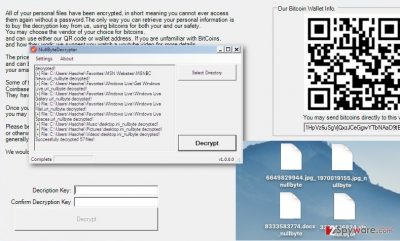
Undoubtedly, Nullbyte virus belongs to the category of ransomware infections. It uses a complex algorithm to lock hundreds of file types, adding _nullbyte extension to indicate the already encrypted ones. Such files may look something like this: “randomfilename.jpg_nullbyte”. Once all the intended files are encrypted, it is time to explain the whole situation to the computer owner. To do that, the criminals employ a lock screen on which they display a ransom note. There is no way such a message is missed because it will pop up every time you boot your PC. The ransomware lock screen window is already integrated with the file decryption function and provides a BitCoin wallet information in case you decide to buy out files. Sadly, most of the victims succumb to the ransomers’ demands and pay up. This way, the criminals are simply getting rich and receive funding for the creation of even more malicious programs. Though the ransom Nullbyte demands is not as obscene as most of the ransomware viruses are famous for (only 0.1 Bitcoin), it ensures a higher success rate: the users are less hesitant to pay smaller amounts of money to redeem their data. If you are already reaching towards your back pocket – don’t hurry. You can get your files back absolutely free. The security experts have investigated the infection and found some vulnerabilities that allowed to create a working Nullbyte decrypter. The link to this tool is provided in the ransomware elimination guide below. Just do not forget to remove Nullbyte from your PC before you run the decrypter and double-check the system when you are done.
Can you fight against this ransomware infection?
Though ransomware viruses are said to be among the most dangerous and unpredictable cyber infections, they can be avoided if you know how the main principles of their distribution. Reports show that Nullbyte may infiltrate computer along with the PokemonGo cheating program called “Necrobot.Rebuilt”. More commonly, though, it uses the regular ransomware spreading techniques, such as spam emails, fake software updates or the fraudulent “claim-the-prize” ads. So, the best way to fight this infection is to avoid it. Even if Nullbyte malware is already on your computer, you should not interact with it directly and use antivirus tools as well as trusted decrypters to decontaminate it and redeem your files.
Suggestions on Nullbyte removal:
The danger level of the Nullbyte virus is high, so we want to emphasize again that you should not deal with this virus bare-handed. Use professional virus elimination tools, such as FortectIntego and remove Nullbyte from your computer without a trace. Also, do not rush with the data decryption. First, clean your device from any dangerous residue files which could later corrupt your data. Below, we have put a link to the NullByteDecrypter, but you will also find manual virus decontamination instructions in case the virus blocks the anti-virus scanner, or you are struggling with the Nullbyte removal for some other reason.
Getting rid of Nullbyte virus. Follow these steps
Manual removal using Safe Mode
Important! →
Manual removal guide might be too complicated for regular computer users. It requires advanced IT knowledge to be performed correctly (if vital system files are removed or damaged, it might result in full Windows compromise), and it also might take hours to complete. Therefore, we highly advise using the automatic method provided above instead.
Step 1. Access Safe Mode with Networking
Manual malware removal should be best performed in the Safe Mode environment.
Windows 7 / Vista / XP
- Click Start > Shutdown > Restart > OK.
- When your computer becomes active, start pressing F8 button (if that does not work, try F2, F12, Del, etc. – it all depends on your motherboard model) multiple times until you see the Advanced Boot Options window.
- Select Safe Mode with Networking from the list.

Windows 10 / Windows 8
- Right-click on Start button and select Settings.

- Scroll down to pick Update & Security.

- On the left side of the window, pick Recovery.
- Now scroll down to find Advanced Startup section.
- Click Restart now.

- Select Troubleshoot.

- Go to Advanced options.

- Select Startup Settings.

- Press Restart.
- Now press 5 or click 5) Enable Safe Mode with Networking.

Step 2. Shut down suspicious processes
Windows Task Manager is a useful tool that shows all the processes running in the background. If malware is running a process, you need to shut it down:
- Press Ctrl + Shift + Esc on your keyboard to open Windows Task Manager.
- Click on More details.

- Scroll down to Background processes section, and look for anything suspicious.
- Right-click and select Open file location.

- Go back to the process, right-click and pick End Task.

- Delete the contents of the malicious folder.
Step 3. Check program Startup
- Press Ctrl + Shift + Esc on your keyboard to open Windows Task Manager.
- Go to Startup tab.
- Right-click on the suspicious program and pick Disable.

Step 4. Delete virus files
Malware-related files can be found in various places within your computer. Here are instructions that could help you find them:
- Type in Disk Cleanup in Windows search and press Enter.

- Select the drive you want to clean (C: is your main drive by default and is likely to be the one that has malicious files in).
- Scroll through the Files to delete list and select the following:
Temporary Internet Files
Downloads
Recycle Bin
Temporary files - Pick Clean up system files.

- You can also look for other malicious files hidden in the following folders (type these entries in Windows Search and press Enter):
%AppData%
%LocalAppData%
%ProgramData%
%WinDir%
After you are finished, reboot the PC in normal mode.
Remove Nullbyte using System Restore
-
Step 1: Reboot your computer to Safe Mode with Command Prompt
Windows 7 / Vista / XP- Click Start → Shutdown → Restart → OK.
- When your computer becomes active, start pressing F8 multiple times until you see the Advanced Boot Options window.
-
Select Command Prompt from the list

Windows 10 / Windows 8- Press the Power button at the Windows login screen. Now press and hold Shift, which is on your keyboard, and click Restart..
- Now select Troubleshoot → Advanced options → Startup Settings and finally press Restart.
-
Once your computer becomes active, select Enable Safe Mode with Command Prompt in Startup Settings window.

-
Step 2: Restore your system files and settings
-
Once the Command Prompt window shows up, enter cd restore and click Enter.

-
Now type rstrui.exe and press Enter again..

-
When a new window shows up, click Next and select your restore point that is prior the infiltration of Nullbyte. After doing that, click Next.


-
Now click Yes to start system restore.

-
Once the Command Prompt window shows up, enter cd restore and click Enter.
Bonus: Recover your data
Guide which is presented above is supposed to help you remove Nullbyte from your computer. To recover your encrypted files, we recommend using a detailed guide prepared by 2-spyware.com security experts.If your files are encrypted by Nullbyte, you can use several methods to restore them:
Nullbyte recovery using Data Recovery Pro
Even thought the experts have already created a Nullbyte decrypter, some newer versions of the virus (if they are ever released) can be resistant to this tool. In such a case, we recommend you to try out Nullbyte recovery using Data Recovery Pro recovery software. Below you will find instructions how to do it correctly.
- Download Data Recovery Pro;
- Follow the steps of Data Recovery Setup and install the program on your computer;
- Launch it and scan your computer for files encrypted by Nullbyte ransomware;
- Restore them.
Recover Nullbyte using Windows Previous Versions method
There are several conditions for Nullbyte recovery using the Windows Previous Versions technique. It is important to make sure that the System Restore function was enabled before the virus hit your computer. If not, this method will not be effective. Otherwise, follow the steps indicated below:
- Find an encrypted file you need to restore and right-click on it;
- Select “Properties” and go to “Previous versions” tab;
- Here, check each of available copies of the file in “Folder versions”. You should select the version you want to recover and click “Restore”.
Data recovery method using ShadowExplorer
So far, it is not known weather this infection deletes Shadow Volume Copies from the computers it infects. In case it doesn’t, you should definitely try recovering your data using ShadowExplorer.
- Download Shadow Explorer (http://shadowexplorer.com/);
- Follow a Shadow Explorer Setup Wizard and install this application on your computer;
- Launch the program and go through the drop down menu on the top left corner to select the disk of your encrypted data. Check what folders are there;
- Right-click on the folder you want to restore and select “Export”. You can also select where you want it to be stored.
Use Nullbyte decrypter to recover the encrypted files
To recover your files after Nullbyte attack, download the NullByteDecrypter and follow the further instructions.
Finally, you should always think about the protection of crypto-ransomwares. In order to protect your computer from Nullbyte and other ransomwares, use a reputable anti-spyware, such as FortectIntego, SpyHunter 5Combo Cleaner or Malwarebytes
How to prevent from getting ransomware
Protect your privacy – employ a VPN
There are several ways how to make your online time more private – you can access an incognito tab. However, there is no secret that even in this mode, you are tracked for advertising purposes. There is a way to add an extra layer of protection and create a completely anonymous web browsing practice with the help of Private Internet Access VPN. This software reroutes traffic through different servers, thus leaving your IP address and geolocation in disguise. Besides, it is based on a strict no-log policy, meaning that no data will be recorded, leaked, and available for both first and third parties. The combination of a secure web browser and Private Internet Access VPN will let you browse the Internet without a feeling of being spied or targeted by criminals.
No backups? No problem. Use a data recovery tool
If you wonder how data loss can occur, you should not look any further for answers – human errors, malware attacks, hardware failures, power cuts, natural disasters, or even simple negligence. In some cases, lost files are extremely important, and many straight out panic when such an unfortunate course of events happen. Due to this, you should always ensure that you prepare proper data backups on a regular basis.
If you were caught by surprise and did not have any backups to restore your files from, not everything is lost. Data Recovery Pro is one of the leading file recovery solutions you can find on the market – it is likely to restore even lost emails or data located on an external device.





















