OBERONBOOSTER (Free Guide) - Removal Instructions
OBERONBOOSTER Removal Guide
What is OBERONBOOSTER?
OBERONBOOSTER is the program that supposedly is designed to optimize and speed up the computer but is considered to be not safe
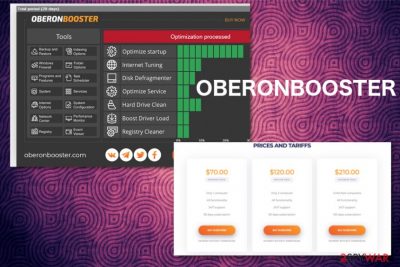
OberonBooster is a rogue system tool that offers the free version for thirty days, so you can try all those alleged features before you purchase the useless full version of this tool. The tool should clean the disk and registry from unnecessary entries and files, optimize the performance, and affect the speed of the device, improve the time online. However, this is an undesired program that shows predetermined issues and solutions for false errors, so you can fall for the scam and believe that all the problems are related to your device and pay for the full license of this “assistant”. But the payment for 30 days of all functions costs you at least $70 or can go up to $210 for a 120-day subscription.
Nevertheless, there is no need to install the free version of this program or pay for the licensed version, because all the functionalities are false and not that valuable, int he first place. OBERONBOOSTER virus is considered to be a potentially unwanted program for the questionable distribution method, in the first place. Additionally, this application is, in rare cases, installed by users themselves. More often, the promotional content of this tool triggers the download of the setup file and the PUP installation.
| Name | OberonBooster |
|---|---|
| Type | Rogue system tool |
| Category | Potentially unwanted program |
| Symptoms | The program that you haven't installed yourself starts scanning the system and showing false results with the list of issues and even malware detections. You get encouraged to fix those issues, but you need to install or even purchase another application that is not trustworthy and also has no functions that your device allegedly needs |
| Claims | The tool supposedly speeds up the computer, reports all the performance issues, cleans the registry and the disk, maximizes the storage. It should be safe to use, and the 30-day free trial should offer att the functionality of the optimizer |
| Pricing |
|
| Danger | The analysis of the associated files[1] shows that this program may be related to relly dangerous programs or payload droppers, so using the rogue app that is not useful is not advisable. Also, the program is related to advertisers, misleading online services and publishers, so you may end up exposed to harmful material online or even trigger PUP drop without realizing that |
| Promotional site | OBERONBOOSTER.com |
| Elimination | OBERONBOOSTER removal process requires professional anti-malware tool, so all the silently installed files and programs get to be deleted properly. Any leftovers can still trigger undesired activities and renew the installation of the PUA itself |
| System repair | Since these programs are not trustworthy, any interference with registry entries or disk folders, system files can trigger corruption in the performance of programs or the computer itself. You should run FortectIntego to make sure that no particularly important functions got affected. System optimization, repair, or cleaning apps can find and fix corrupted files and features |
OBERONBOOSTER is the supposed system optimizer that should be a useful software component, so people can fix various system problems and improve the performance or even the speed of their machines. It is promoted as a valuable software online, on the official and other deceptive sites, but in most cases, PUA gets spread using software bundles – a technique that developers use by compiling various installers into one pack.
Even though it gets distributed around the web OberonBooster gets installed by the users themselves when they fall for the tricks used on the official site creators of this PUP have launched. These pages trigger direct downloads, and the software bundling method distributes installers packed with free software or cracked programs in file sharing sites and similar services.[2]
OBERONBOOSTER.com can be one of many deceptive sites where such programs get distributed because criminals and scammers, in general, make fake websites where threats get promoted and include various additional programs or even malware applications more severe than the PUP itself.
You may need to remove OberonBooster and other intruders at the same time when the potentially unwanted program gets more time on your machine because these programs can easily infiltrate the system silently and add other programs without noticing you or asking for the permission. However, the more time infection has the more system changes it can make.
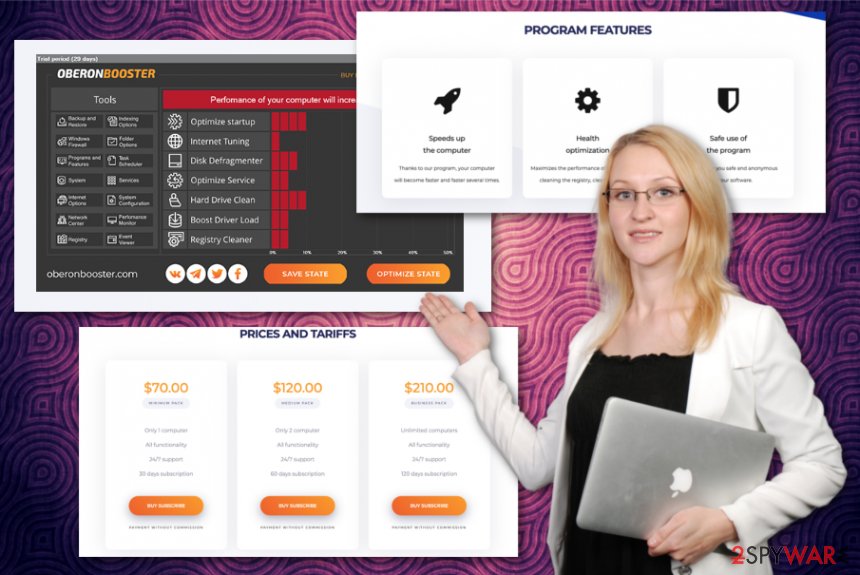
OberonBooster is capable of altering settings and preferences of your computer to affect the persistence of the application and manage needed functions that can affect the removal or detection processes and the main technique – showing false scan results. Also, probably the only function that PUP[3] actually can have is registry cleaning. Unfortunately, it is not the best feature that software could have because modifications made in such part of the machine may cause issues, corruption of certain programs, and performance.
OberonBooster removal should include and repair procedures needed for the system issues that can be caused by the unwanted program. You can try to uninstall this application manually, then run a proper anti-malware tool that can get rid of the traces of shady PUP.
Then to really recover the processes and normal performance of the machine and clean damage that OBERONBOOSTER possibly caused, run FortectIntego or a similar PC repair tool, system optimizer, cleaner utility. You may not recognize issues caused by the application, but proper programs can find those affected registry entries and corrupted system files.
OberonBooster is a registry cleaner supposedly, but there are many issues regarding the activities and functions that such rogue tools have, so dealing with alleged problems can help neither with issues listed after the false scan or real problem- PUP infection. PUPs can alter other parts of the system and trigger security issues without showing any adware-type symptoms that could indicate a browser-based intruder or undesired program.
OBERONBOOSTER is marked as untrustworthy by anti-malware scanners and tools. It is also categorized as a potentially unwanted program, so even when you installed the application yourself, make sure to delete the shady optimizer completely. There is no need to keep it running on the device when it is not reporting real problems or fixing them properly.
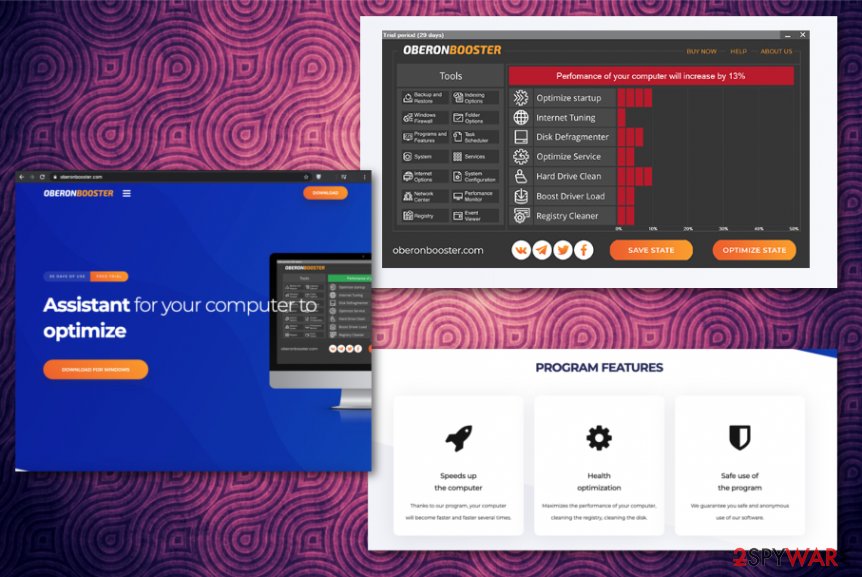
Deceptive methods of rogue tool distribution
You may download and install the program yourself by falling for the promotional material online or encountering the official site designed to spread the PUP. More frequently, the application is spread by the potentially unwanted programs or with the help of bundling techniques that allow pre-packing freeware with these undesired applications.
Intrusive advertisements, pop-ups, or banners show various misleading information and triggers direct downloads of unwanted applications or hides the extra software included in the installation setups. You need to go through EULA and Privacy Policy sections to make sure that the source, the website that you selected for the program download is trustworthy.
Also, choosing Advanced or Custom installation options can help you with the secure download and installation too. Selecting such an option, you can see the full list with included programs and decide which ones to install and which ones are not wanted.
Get rid of the program possibly related to additional intruders and fully uninstall OberonBooster PUA
Even though you shouldn't use the name of the OberonBooster virus in such a manner, this program can be considered a malware when it gets exceptionally difficult to remove from your device. Since the installation might happen without your permission or knowledge, there is no guarantee that during the process program hasn't planted some files in folders of the system.
OBERONBOOSTER removal should be quick and successful if you choose the needed program – anti-malware tool. This is how you can find all the silently added files, folders, or even additional applications. AV engines detect various suspicious activities and can remove programs, files that can be considered harmful.
When you remove OBERONBOOSTER from the system with such a program, you can see all the potential intruders too. Also, the procedure eliminates threats that you had no idea about. However, to improve the performance further – scan the machine using a PC repair utility and recover crucial functions of the machine.
You may remove virus damage with a help of FortectIntego. SpyHunter 5Combo Cleaner and Malwarebytes are recommended to detect potentially unwanted programs and viruses with all their files and registry entries that are related to them.
Getting rid of OBERONBOOSTER. Follow these steps
Uninstall from Windows
Get rid of the shady OberonBooster tool from your machine and make sure to clean the system more thoroughly
Instructions for Windows 10/8 machines:
- Enter Control Panel into Windows search box and hit Enter or click on the search result.
- Under Programs, select Uninstall a program.

- From the list, find the entry of the suspicious program.
- Right-click on the application and select Uninstall.
- If User Account Control shows up, click Yes.
- Wait till uninstallation process is complete and click OK.

If you are Windows 7/XP user, proceed with the following instructions:
- Click on Windows Start > Control Panel located on the right pane (if you are Windows XP user, click on Add/Remove Programs).
- In Control Panel, select Programs > Uninstall a program.

- Pick the unwanted application by clicking on it once.
- At the top, click Uninstall/Change.
- In the confirmation prompt, pick Yes.
- Click OK once the removal process is finished.
Delete from macOS
Remove items from Applications folder:
- From the menu bar, select Go > Applications.
- In the Applications folder, look for all related entries.
- Click on the app and drag it to Trash (or right-click and pick Move to Trash)

To fully remove an unwanted app, you need to access Application Support, LaunchAgents, and LaunchDaemons folders and delete relevant files:
- Select Go > Go to Folder.
- Enter /Library/Application Support and click Go or press Enter.
- In the Application Support folder, look for any dubious entries and then delete them.
- Now enter /Library/LaunchAgents and /Library/LaunchDaemons folders the same way and terminate all the related .plist files.

Remove from Microsoft Edge
Delete unwanted extensions from MS Edge:
- Select Menu (three horizontal dots at the top-right of the browser window) and pick Extensions.
- From the list, pick the extension and click on the Gear icon.
- Click on Uninstall at the bottom.

Clear cookies and other browser data:
- Click on the Menu (three horizontal dots at the top-right of the browser window) and select Privacy & security.
- Under Clear browsing data, pick Choose what to clear.
- Select everything (apart from passwords, although you might want to include Media licenses as well, if applicable) and click on Clear.

Restore new tab and homepage settings:
- Click the menu icon and choose Settings.
- Then find On startup section.
- Click Disable if you found any suspicious domain.
Reset MS Edge if the above steps did not work:
- Press on Ctrl + Shift + Esc to open Task Manager.
- Click on More details arrow at the bottom of the window.
- Select Details tab.
- Now scroll down and locate every entry with Microsoft Edge name in it. Right-click on each of them and select End Task to stop MS Edge from running.

If this solution failed to help you, you need to use an advanced Edge reset method. Note that you need to backup your data before proceeding.
- Find the following folder on your computer: C:\\Users\\%username%\\AppData\\Local\\Packages\\Microsoft.MicrosoftEdge_8wekyb3d8bbwe.
- Press Ctrl + A on your keyboard to select all folders.
- Right-click on them and pick Delete

- Now right-click on the Start button and pick Windows PowerShell (Admin).
- When the new window opens, copy and paste the following command, and then press Enter:
Get-AppXPackage -AllUsers -Name Microsoft.MicrosoftEdge | Foreach {Add-AppxPackage -DisableDevelopmentMode -Register “$($_.InstallLocation)\\AppXManifest.xml” -Verbose

Instructions for Chromium-based Edge
Delete extensions from MS Edge (Chromium):
- Open Edge and click select Settings > Extensions.
- Delete unwanted extensions by clicking Remove.

Clear cache and site data:
- Click on Menu and go to Settings.
- Select Privacy, search and services.
- Under Clear browsing data, pick Choose what to clear.
- Under Time range, pick All time.
- Select Clear now.

Reset Chromium-based MS Edge:
- Click on Menu and select Settings.
- On the left side, pick Reset settings.
- Select Restore settings to their default values.
- Confirm with Reset.

Remove from Mozilla Firefox (FF)
Remove dangerous extensions:
- Open Mozilla Firefox browser and click on the Menu (three horizontal lines at the top-right of the window).
- Select Add-ons.
- In here, select unwanted plugin and click Remove.

Reset the homepage:
- Click three horizontal lines at the top right corner to open the menu.
- Choose Options.
- Under Home options, enter your preferred site that will open every time you newly open the Mozilla Firefox.
Clear cookies and site data:
- Click Menu and pick Settings.
- Go to Privacy & Security section.
- Scroll down to locate Cookies and Site Data.
- Click on Clear Data…
- Select Cookies and Site Data, as well as Cached Web Content and press Clear.

Reset Mozilla Firefox
If clearing the browser as explained above did not help, reset Mozilla Firefox:
- Open Mozilla Firefox browser and click the Menu.
- Go to Help and then choose Troubleshooting Information.

- Under Give Firefox a tune up section, click on Refresh Firefox…
- Once the pop-up shows up, confirm the action by pressing on Refresh Firefox.

Remove from Google Chrome
Make the browser running normal again by eliminating any suspicious extension, add-ons, and so one
Delete malicious extensions from Google Chrome:
- Open Google Chrome, click on the Menu (three vertical dots at the top-right corner) and select More tools > Extensions.
- In the newly opened window, you will see all the installed extensions. Uninstall all the suspicious plugins that might be related to the unwanted program by clicking Remove.

Clear cache and web data from Chrome:
- Click on Menu and pick Settings.
- Under Privacy and security, select Clear browsing data.
- Select Browsing history, Cookies and other site data, as well as Cached images and files.
- Click Clear data.

Change your homepage:
- Click menu and choose Settings.
- Look for a suspicious site in the On startup section.
- Click on Open a specific or set of pages and click on three dots to find the Remove option.
Reset Google Chrome:
If the previous methods did not help you, reset Google Chrome to eliminate all the unwanted components:
- Click on Menu and select Settings.
- In the Settings, scroll down and click Advanced.
- Scroll down and locate Reset and clean up section.
- Now click Restore settings to their original defaults.
- Confirm with Reset settings.

Delete from Safari
Remove unwanted extensions from Safari:
- Click Safari > Preferences…
- In the new window, pick Extensions.
- Select the unwanted extension and select Uninstall.

Clear cookies and other website data from Safari:
- Click Safari > Clear History…
- From the drop-down menu under Clear, pick all history.
- Confirm with Clear History.

Reset Safari if the above-mentioned steps did not help you:
- Click Safari > Preferences…
- Go to Advanced tab.
- Tick the Show Develop menu in menu bar.
- From the menu bar, click Develop, and then select Empty Caches.

After uninstalling this potentially unwanted program (PUP) and fixing each of your web browsers, we recommend you to scan your PC system with a reputable anti-spyware. This will help you to get rid of OBERONBOOSTER registry traces and will also identify related parasites or possible malware infections on your computer. For that you can use our top-rated malware remover: FortectIntego, SpyHunter 5Combo Cleaner or Malwarebytes.
How to prevent from getting system tools
Do not let government spy on you
The government has many issues in regards to tracking users' data and spying on citizens, so you should take this into consideration and learn more about shady information gathering practices. Avoid any unwanted government tracking or spying by going totally anonymous on the internet.
You can choose a different location when you go online and access any material you want without particular content restrictions. You can easily enjoy internet connection without any risks of being hacked by using Private Internet Access VPN.
Control the information that can be accessed by government any other unwanted party and surf online without being spied on. Even if you are not involved in illegal activities or trust your selection of services, platforms, be suspicious for your own security and take precautionary measures by using the VPN service.
Backup files for the later use, in case of the malware attack
Computer users can suffer from data losses due to cyber infections or their own faulty doings. Ransomware can encrypt and hold files hostage, while unforeseen power cuts might cause a loss of important documents. If you have proper up-to-date backups, you can easily recover after such an incident and get back to work. It is also equally important to update backups on a regular basis so that the newest information remains intact – you can set this process to be performed automatically.
When you have the previous version of every important document or project you can avoid frustration and breakdowns. It comes in handy when malware strikes out of nowhere. Use Data Recovery Pro for the data restoration process.
- ^ OberonBooster file detection analysis. VirusTotal. Online malware scanner.
- ^ Paul Bischoff. Is torrenting safe?. Comparitech. VPN & privacy, tech news.
- ^ Potentially unwanted program. Wikipedia. The free encyclopedia.























