Obifind.com virus (Tech Support Scam)
Obifind.com virus Removal Guide
What is Obifind.com virus?
What do I need to know about ObiFind.com search?
ObiFind.com virus can silently install itself on your PC system. Despite the fact that it is a non-malicious program developed by Coinis LTD., it hardly deserves trust because it is designed for monetization purposes only. Once installed, it hijacks all web browsers and adds suspicious browser extension[1] (or possibly a few of them) to major Internet browsers such as Google Chrome or Mozilla Firefox. This extension changes browser’s settings[2] and sets a new homepage and new tab page. It is clear that nobody likes to see changes in their computers done without their knowledge, and that is one of the reasons why we recommend users to remove ObiFind.com. What is more, it inserts tracking[3] cookies to observe what kind of websites does the victim visit, what does he or she search on the Internet, ads that one clicks and similar data. Another surprising fact that we discovered while browsing through ObiFind’s Privacy Policy page was that ObiFind collects personally identifiable[4] information, for example, name, country, demographic information, telephone number and similar data in case the victim provides it when registering an account with ObiFind. Based on collected data, ObiFind.com redirect virus selects targeted sponsored content and displays among regular search results. Sometimes such ad-supported programs display ads in pop-ups or banners, so if you notice them, do not be surprised. 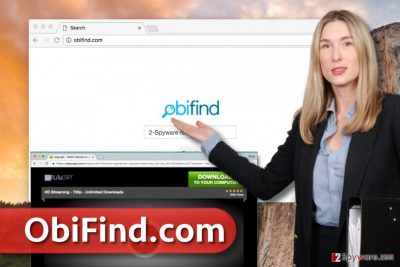
The reason why we suggest removing this additional application from your computer is that it doesn’t adequately disclose its presence when entering the computer system and also it aims to serve third-party content without checking its quality. It says that it is not responsible for “privacy practices of any such third parties.” If you care about your computer’s safety, we advise you to think about ObiFind.com removal already. It can be done with programs like FortectIntego or Malwarebytes. Using a search engine that cares about revenue making rather than satisfaction of its users is a bad choice – at least in our opinion.
How did I install this potentially unwanted program on my computer?
ObiFind.com hijack takes place when the user downloads and installs some freeware[5] from the Internet. You must remember that free programs often carry additional attachments that appear to be browser toolbars or applications, which, unfortunately, usually are ad-supported. Nobody likes to receive excessive amounts of advertisements on a daily basis, so we advise you to stay away from programs that deliver them. To protect yourself from adware and browser hijackers, choose Custom or Advanced option at all times when you install new programs on your PC. After selecting one of these options, deselect all “additional third-party programs” recommended to you.
How to uninstall ObiFind.com hijacker?
Browser hijackers can be easily uninstalled using anti-spyware or anti-malware programs. Remember that these programs are meant to remove ObiFind.com virus and similar ad-supported software as well as critical programs, whereas antivirus software typically aims to eliminate very dangerous viruses only. It goes without saying that we do not want any of spyware or malware programs in our systems. Therefore, we recommend using antivirus and anti-malware programs at once. If you are not looking for those, we suggest trying these ObiFind.com removal tips:
You may remove virus damage with a help of FortectIntego. SpyHunter 5Combo Cleaner and Malwarebytes are recommended to detect potentially unwanted programs and viruses with all their files and registry entries that are related to them.
Getting rid of Obifind.com virus. Follow these steps
Uninstall from Windows
Although you might not notice any obvious ObiFind’s signs in the Control Panel next to all recently installed programs, we suggest you remove all suspicious entries (especially those programs that were installed without your knowledge).
Instructions for Windows 10/8 machines:
- Enter Control Panel into Windows search box and hit Enter or click on the search result.
- Under Programs, select Uninstall a program.

- From the list, find the entry of the suspicious program.
- Right-click on the application and select Uninstall.
- If User Account Control shows up, click Yes.
- Wait till uninstallation process is complete and click OK.

If you are Windows 7/XP user, proceed with the following instructions:
- Click on Windows Start > Control Panel located on the right pane (if you are Windows XP user, click on Add/Remove Programs).
- In Control Panel, select Programs > Uninstall a program.

- Pick the unwanted application by clicking on it once.
- At the top, click Uninstall/Change.
- In the confirmation prompt, pick Yes.
- Click OK once the removal process is finished.
Delete from macOS
Remove items from Applications folder:
- From the menu bar, select Go > Applications.
- In the Applications folder, look for all related entries.
- Click on the app and drag it to Trash (or right-click and pick Move to Trash)

To fully remove an unwanted app, you need to access Application Support, LaunchAgents, and LaunchDaemons folders and delete relevant files:
- Select Go > Go to Folder.
- Enter /Library/Application Support and click Go or press Enter.
- In the Application Support folder, look for any dubious entries and then delete them.
- Now enter /Library/LaunchAgents and /Library/LaunchDaemons folders the same way and terminate all the related .plist files.

Remove from Mozilla Firefox (FF)
Clear Firefox by uninstalling ObiFind-related extensions. Do it this way:
Remove dangerous extensions:
- Open Mozilla Firefox browser and click on the Menu (three horizontal lines at the top-right of the window).
- Select Add-ons.
- In here, select unwanted plugin and click Remove.

Reset the homepage:
- Click three horizontal lines at the top right corner to open the menu.
- Choose Options.
- Under Home options, enter your preferred site that will open every time you newly open the Mozilla Firefox.
Clear cookies and site data:
- Click Menu and pick Settings.
- Go to Privacy & Security section.
- Scroll down to locate Cookies and Site Data.
- Click on Clear Data…
- Select Cookies and Site Data, as well as Cached Web Content and press Clear.

Reset Mozilla Firefox
If clearing the browser as explained above did not help, reset Mozilla Firefox:
- Open Mozilla Firefox browser and click the Menu.
- Go to Help and then choose Troubleshooting Information.

- Under Give Firefox a tune up section, click on Refresh Firefox…
- Once the pop-up shows up, confirm the action by pressing on Refresh Firefox.

Remove from Google Chrome
Find ObiFind extension in Chrome and eliminate it as shown below.
Delete malicious extensions from Google Chrome:
- Open Google Chrome, click on the Menu (three vertical dots at the top-right corner) and select More tools > Extensions.
- In the newly opened window, you will see all the installed extensions. Uninstall all the suspicious plugins that might be related to the unwanted program by clicking Remove.

Clear cache and web data from Chrome:
- Click on Menu and pick Settings.
- Under Privacy and security, select Clear browsing data.
- Select Browsing history, Cookies and other site data, as well as Cached images and files.
- Click Clear data.

Change your homepage:
- Click menu and choose Settings.
- Look for a suspicious site in the On startup section.
- Click on Open a specific or set of pages and click on three dots to find the Remove option.
Reset Google Chrome:
If the previous methods did not help you, reset Google Chrome to eliminate all the unwanted components:
- Click on Menu and select Settings.
- In the Settings, scroll down and click Advanced.
- Scroll down and locate Reset and clean up section.
- Now click Restore settings to their original defaults.
- Confirm with Reset settings.

After uninstalling this potentially unwanted program (PUP) and fixing each of your web browsers, we recommend you to scan your PC system with a reputable anti-spyware. This will help you to get rid of Obifind.com registry traces and will also identify related parasites or possible malware infections on your computer. For that you can use our top-rated malware remover: FortectIntego, SpyHunter 5Combo Cleaner or Malwarebytes.
How to prevent from getting stealing programs
Protect your privacy – employ a VPN
There are several ways how to make your online time more private – you can access an incognito tab. However, there is no secret that even in this mode, you are tracked for advertising purposes. There is a way to add an extra layer of protection and create a completely anonymous web browsing practice with the help of Private Internet Access VPN. This software reroutes traffic through different servers, thus leaving your IP address and geolocation in disguise. Besides, it is based on a strict no-log policy, meaning that no data will be recorded, leaked, and available for both first and third parties. The combination of a secure web browser and Private Internet Access VPN will let you browse the Internet without a feeling of being spied or targeted by criminals.
No backups? No problem. Use a data recovery tool
If you wonder how data loss can occur, you should not look any further for answers – human errors, malware attacks, hardware failures, power cuts, natural disasters, or even simple negligence. In some cases, lost files are extremely important, and many straight out panic when such an unfortunate course of events happen. Due to this, you should always ensure that you prepare proper data backups on a regular basis.
If you were caught by surprise and did not have any backups to restore your files from, not everything is lost. Data Recovery Pro is one of the leading file recovery solutions you can find on the market – it is likely to restore even lost emails or data located on an external device.
- ^ Jeremy Kirk. Many Chrome browser extensions do sneaky things. Computerworld. IT news, careers, business technology, reviews.
- ^ Browser hijacking. Wikipedia. The Free Encyclopedia.
- ^ Tracking cookie. F-Secure Knowledge Base. Fighting For a Safe and Secure Internet.
- ^ Personally Identifiable Information (PII). University of Michigan. Safe Computing Home.
- ^ Freeware. Wikipedia. The Free Encyclopedia.












