Okean-1955 ransomware / virus (Virus Removal Instructions)
Okean-1955 virus Removal Guide
What is Okean-1955 ransomware virus?
Latest information about Okean-1955 ransomware:
Okean-1955 virus is just another ransomware that belongs to a huge family of XTBL ransomware. Just like other viruses of this kind, it adds .xtbl file extension to encrypted files. For example, a file example.jpg will become example.jpg.id-[victim’s ID number].okean-1955@india.com.xtbl. The virus drops payload in Windows system and conceals malicious files by naming them with random symbol combinations. Of course, the virus is not going to let the victim get rid of it easily. It can be hard to fetch these files manually, and that is why an automatic malware removal tool is required for Okean-1955 removal. This virus is programmed to scan folders and find particular file extensions, and once it finds such files, it encrypts them. The virus has to make sure that the victim will not find a different way to decrypt files than paying the ransom, so it uses a sophisticated encryption algorithm. The files become inaccessible, and this is when the ransomware drops a ransom note (HOW TO DECRYPT FILES.txt). The ransom note provides short message written in Russian and English languages. Below, we provide the Russian message:
Все ваши файлы зашифрованы!!!!
для расшифровки обращаться на почту ‘Okean-1955@india.com’
у вас есть 24 часа. после 24 часов расшифровку сделать сложнее.
This message says that all files have been encrypted and that the victim has 24 hours to contact cyber criminals and carry out instructions to receive the decryption software. If the victim fails to do it, the decryption “will be difficult.” We strongly advise you not to pay the ransom; malware researchers put efforts to create decryption software for each individual ransomware, so please be patient. You might want to check this site from time to time to see if Okean-1955@india.com ransomware decryption tool has been released. Meanwhile, remove the Okean-1955 virus using FortectIntego or your preferred malware removal tool.
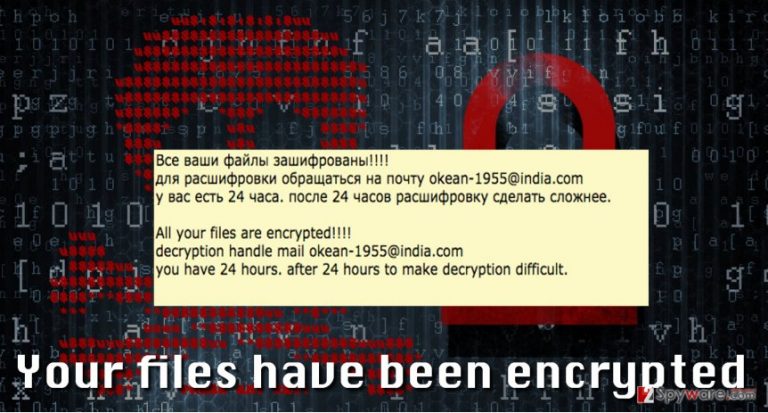
How does this virus spread?
- Beware of malicious emails that cyber criminals send to victims. They can make the malicious file look innocent, so make sure you do not launch any email attachments that unknown individuals send to you. Typically, frauds send emails pretending to be delivering an important invoice, resume or another document. This method is an easy way to infect user’s computer with the help of the computer user. This method is especially efficient when the email is sent directly to a work email of an employee that works in a big company because executed ransomware can spread and infect all computers at that company.
- Another method used to spread the Okean-1955 virus is malvertising. Cyber criminals manage to insert malicious advertisements into shady AND into legitimate websites, and sometimes one click on such ad is enough to drop malware on the computer. Beware of malicious ads, and think twice before clicking on these loud ads stating that you are “the lucky winner.”
Okean-1955 removal
You should not attempt to remove Okean-1955 virus manually due to various reasons. Believe us, malware creators take their time and create strong viruses that are hard to remove. Ransomware is not a regular computer program, and there is no uninstaller that would remove it from your system for you. Such viruses typically hide their components and seek to prevent the user from deleting them. Therefore, we advise you to run a system scan with a reputable anti-malware software created by professional IT experts. You might have to start your PC in Safe mode in order to launch security software. If you cannot download or open your anti-malware software, follow these Okean-1955 removal instructions:
Getting rid of Okean-1955 virus. Follow these steps
Manual removal using Safe Mode
Important! →
Manual removal guide might be too complicated for regular computer users. It requires advanced IT knowledge to be performed correctly (if vital system files are removed or damaged, it might result in full Windows compromise), and it also might take hours to complete. Therefore, we highly advise using the automatic method provided above instead.
Step 1. Access Safe Mode with Networking
Manual malware removal should be best performed in the Safe Mode environment.
Windows 7 / Vista / XP
- Click Start > Shutdown > Restart > OK.
- When your computer becomes active, start pressing F8 button (if that does not work, try F2, F12, Del, etc. – it all depends on your motherboard model) multiple times until you see the Advanced Boot Options window.
- Select Safe Mode with Networking from the list.

Windows 10 / Windows 8
- Right-click on Start button and select Settings.

- Scroll down to pick Update & Security.

- On the left side of the window, pick Recovery.
- Now scroll down to find Advanced Startup section.
- Click Restart now.

- Select Troubleshoot.

- Go to Advanced options.

- Select Startup Settings.

- Press Restart.
- Now press 5 or click 5) Enable Safe Mode with Networking.

Step 2. Shut down suspicious processes
Windows Task Manager is a useful tool that shows all the processes running in the background. If malware is running a process, you need to shut it down:
- Press Ctrl + Shift + Esc on your keyboard to open Windows Task Manager.
- Click on More details.

- Scroll down to Background processes section, and look for anything suspicious.
- Right-click and select Open file location.

- Go back to the process, right-click and pick End Task.

- Delete the contents of the malicious folder.
Step 3. Check program Startup
- Press Ctrl + Shift + Esc on your keyboard to open Windows Task Manager.
- Go to Startup tab.
- Right-click on the suspicious program and pick Disable.

Step 4. Delete virus files
Malware-related files can be found in various places within your computer. Here are instructions that could help you find them:
- Type in Disk Cleanup in Windows search and press Enter.

- Select the drive you want to clean (C: is your main drive by default and is likely to be the one that has malicious files in).
- Scroll through the Files to delete list and select the following:
Temporary Internet Files
Downloads
Recycle Bin
Temporary files - Pick Clean up system files.

- You can also look for other malicious files hidden in the following folders (type these entries in Windows Search and press Enter):
%AppData%
%LocalAppData%
%ProgramData%
%WinDir%
After you are finished, reboot the PC in normal mode.
Remove Okean-1955 using System Restore
-
Step 1: Reboot your computer to Safe Mode with Command Prompt
Windows 7 / Vista / XP- Click Start → Shutdown → Restart → OK.
- When your computer becomes active, start pressing F8 multiple times until you see the Advanced Boot Options window.
-
Select Command Prompt from the list

Windows 10 / Windows 8- Press the Power button at the Windows login screen. Now press and hold Shift, which is on your keyboard, and click Restart..
- Now select Troubleshoot → Advanced options → Startup Settings and finally press Restart.
-
Once your computer becomes active, select Enable Safe Mode with Command Prompt in Startup Settings window.

-
Step 2: Restore your system files and settings
-
Once the Command Prompt window shows up, enter cd restore and click Enter.

-
Now type rstrui.exe and press Enter again..

-
When a new window shows up, click Next and select your restore point that is prior the infiltration of Okean-1955. After doing that, click Next.


-
Now click Yes to start system restore.

-
Once the Command Prompt window shows up, enter cd restore and click Enter.
Finally, you should always think about the protection of crypto-ransomwares. In order to protect your computer from Okean-1955 and other ransomwares, use a reputable anti-spyware, such as FortectIntego, SpyHunter 5Combo Cleaner or Malwarebytes
How to prevent from getting ransomware
Access your website securely from any location
When you work on the domain, site, blog, or different project that requires constant management, content creation, or coding, you may need to connect to the server and content management service more often. The best solution for creating a tighter network could be a dedicated/fixed IP address.
If you make your IP address static and set to your device, you can connect to the CMS from any location and do not create any additional issues for the server or network manager that needs to monitor connections and activities. VPN software providers like Private Internet Access can help you with such settings and offer the option to control the online reputation and manage projects easily from any part of the world.
Recover files after data-affecting malware attacks
While much of the data can be accidentally deleted due to various reasons, malware is one of the main culprits that can cause loss of pictures, documents, videos, and other important files. More serious malware infections lead to significant data loss when your documents, system files, and images get encrypted. In particular, ransomware is is a type of malware that focuses on such functions, so your files become useless without an ability to access them.
Even though there is little to no possibility to recover after file-locking threats, some applications have features for data recovery in the system. In some cases, Data Recovery Pro can also help to recover at least some portion of your data after data-locking virus infection or general cyber infection.







