Omouswomani.xyz ads (Free Guide)
Omouswomani.xyz ads Removal Guide
What is Omouswomani.xyz ads?
Omouswomani.xyz is a scam website that encourages users to enable push notifications to show ads later
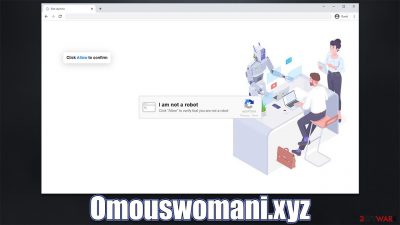
Omouswomani.xyz is a fake website created by unfair individuals in order to proliferate malicious ads directly to users' screens. After being tricked into subscribing, users would later start seeing suspicious pop-ups showing up on the bottom or top right of their screens.
These notifications include misleading content, including fake virus infection messages, fraudulent giveaways, and more. When interacting with content promoted by Omouswomani.xyz, users risk disclosing their personal information to unknown sources, installing potentially unwanted or malicious software, or losing money to fake services.
How the scam convinces people to subscribe
It is evident that not many users would intentionally compromise their online tine with intrusive ads coming out of nowhere. There is a whole scheme that crooks operate in order to make users subscribe to these push notifications, however, and it starts with a suspicious redirect from another website – after clicking a booby-trapped link or encountering a malicious script. Unexpected redirect ads to the element of surprise, which works very well with phishing[1] content, as the more off guard people are caught, the more likely they are to make mistakes.
Upon entering Omouswomani.xyz site, users are immediately presented with a message which might initially seem quite innocent and would look like something that they have previously seen. For example, users might see something similar to captcha verification or that they need to confirm their age:
- Press “Allow” to watch the video
- Click Allow to start downloading
- If you are 18+, click Allow
- Click “Allow” to win a prize and get it in our shop!
- Click Allow to confirm that you are not a robot
Obviously, these messages are fabricated, and their only goal is to make people click the “Allow” button within the notification prompt. Once people do, nothing much happens, and they usually forget about the ordeal. Only later would users start seeing Omouswomani.xyz ads, which they would be surprised about. These exact techniques are used by thousands of other websites, including Hehighursoo.com, Trk-click.pshtrk.com, News-muhayo.cc, and many others.
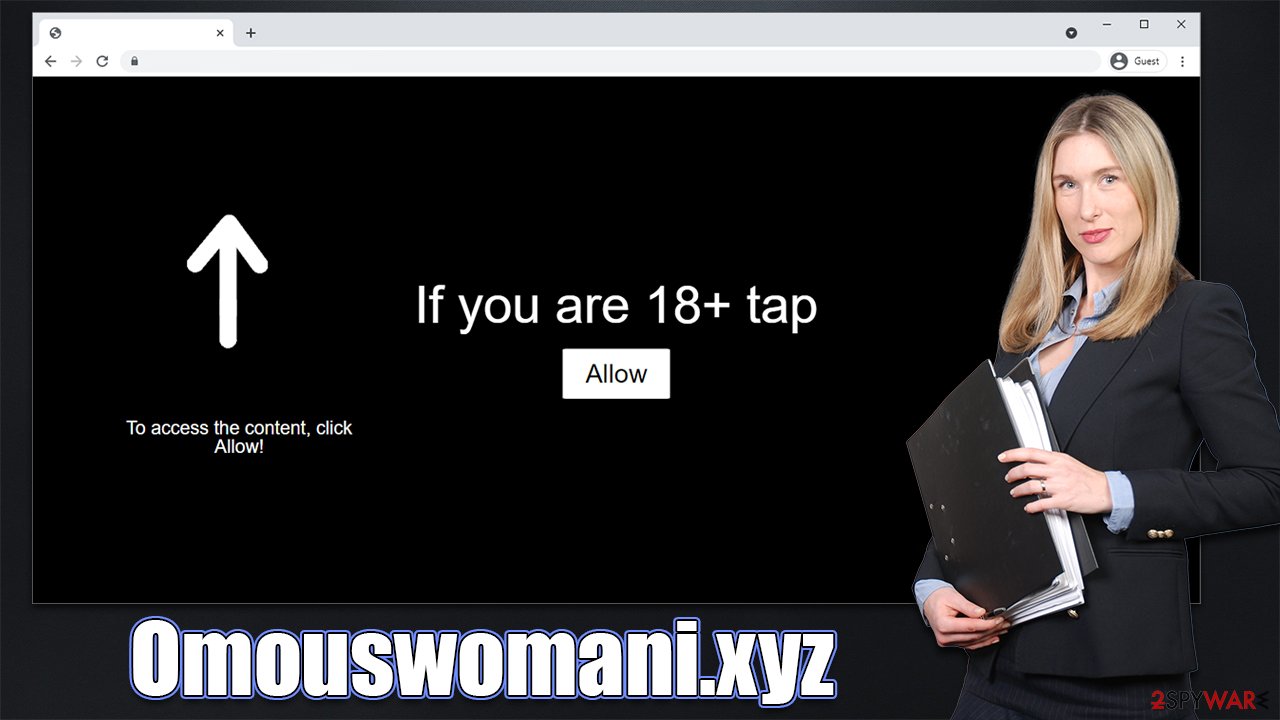
| Name | Omouswomani.xyz |
| Type | Push notifications, ads, pop-ups, scam |
| Distribution | The website gains access to deliver any information as soon as the “Allow” button is pressed within the push notification prompt |
| Symptoms | Notifications are shown at the top of all other ads and often carry potentially dangerous content |
| Risks | If you click on links provided by the website, you might end up infecting your system with malware/PUPs, disclosing your personal information to cybercriminals, or losing money for useless services |
| Removal | You need to access your browser's settings section to block intrusive pop-ups. Also, perform a scan with SpyHunter 5Combo Cleaner anti-virus to check for infections |
| Other tips | Cleaning web browsers is one of the secondary things you should do after PUP/malware removal to secure your privacy. You can use FortectIntego to do it quicker |
Check your device for adware
While in most cases, users would get redirected to Omouswomani.xyz and similar malicious websites after clicking on some fake link, it is also possible that adware installed on the device is causing these redirects. Adware is a type of software considered to be deceptive – it spreads using dubious methods and then inserts intrusive ads everywhere users go. Adware also commonly fails to provide many useful features that were initially promised, and ads become its main trait.
In order to check your system and ensure it is free from adware, you should scan it with SpyHunter 5Combo Cleaner, Malwarebytes, or another powerful security software. This can also remove any other malicious programs that would otherwise remain undetected. Anti-malware is also your main tool to repel attacks of devastating malware, including ransomware.[2]
Finally, you should perform a scan with FortectIntego to clean your browsers from trackers and the system from leftover files. Malware can cause serious system damage, later causing system crashes, errors, and other issues.
Remove Omouswomani.xyz push notifications
Many users, upon seeing suspicious pop-up ads on their screens, automatically assume that their systems are infected – and it's understandable why some would come to this conclusion. Shown ads within push notifications from scam sites commonly include misleading statements, show get-rich-quick schemes[3] claim that users won some expensive gifts, and similar.
Usually, malicious ads do come from some type of infection; it is not the case here and this is why scanning the system with security software would not help here. Since one accepts notifications via the prompt, the cancellation should be made via the settings menu as explained below:
Google Chrome
- Open the Google Chrome browser and go to Menu > Settings.
- Scroll down and click on Advanced.
- Locate the Privacy and security section and pick Site Settings > Notifications.
- Look at the Allow section and look for a suspicious URL.
- Click the three vertical dots next to it and pick Block. This should remove unwanted notifications from Google Chrome.
![Stop notifications on Chrome PC 2 Stop notifications on Chrome PC 2]()
Google Chrome (Android)
- Open Google Chrome and tap on Settings (three vertical dots).
- Select Notifications.
- Scroll down to the Sites section.
- Locate the unwanted URL and toggle the button to the left (Off position).
![Stop notifications on Chrome Android Stop notifications on Chrome Android]()
Mozilla Firefox
- Open Mozilla Firefox and go to Menu > Options.
- Click on Privacy & Security section.
- Under Permissions, you should be able to see Notifications. Click the Settings button next to it.
- In the Settings – Notification Permissions window, click on the drop-down menu by the URL in question.
- Select Block and then click on Save Changes. This should remove unwanted notifications from Mozilla Firefox.
![Stop notifications on Mozilla Firefox 2 Stop notifications on Mozilla Firefox 2]()
Safari
- Click on Safari > Preferences…
- Go to the Websites tab and, under General, select Notifications.
- Select the web address in question, click the drop-down menu and select Deny.
![Stop notifications on Safari Stop notifications on Safari]()
MS Edge
- Open Microsoft Edge, and click the Settings and more button (three horizontal dots) at the top-right of the window.
- Select Settings and then go to Advanced.
- Under Website permissions, pick Manage permissions and select the URL in question.
- Toggle the switch to the left to turn notifications off on Microsoft Edge.
![Stop notifications on Edge 2 Stop notifications on Edge 2]()
MS Edge (Chromium)
- Open Microsoft Edge, and go to Settings.
- Select Site permissions.
- Go to Notifications on the right.
- Under Allow, you will find the unwanted entry.
- Click on More actions and select Block.
![Stop notifications on Edge Chromium Stop notifications on Edge Chromium]()
Internet Explorer
- Open Internet Explorer, and click on the Gear icon at the top-right of the window.
- Select Internet options and go to the Privacy tab.
- In the Pop-up Blocker section, click on Settings.
![Stop notifications on Internet Explorer Stop notifications on Internet Explorer]()
- Locate the web address in question under Allowed sites and pick Remove.
How to prevent from getting adware
Stream videos without limitations, no matter where you are
There are multiple parties that could find out almost anything about you by checking your online activity. While this is highly unlikely, advertisers and tech companies are constantly tracking you online. The first step to privacy should be a secure browser that focuses on tracker reduction to a minimum.
Even if you employ a secure browser, you will not be able to access websites that are restricted due to local government laws or other reasons. In other words, you may not be able to stream Disney+ or US-based Netflix in some countries. To bypass these restrictions, you can employ a powerful Private Internet Access VPN, which provides dedicated servers for torrenting and streaming, not slowing you down in the process.
Data backups are important – recover your lost files
Ransomware is one of the biggest threats to personal data. Once it is executed on a machine, it launches a sophisticated encryption algorithm that locks all your files, although it does not destroy them. The most common misconception is that anti-malware software can return files to their previous states. This is not true, however, and data remains locked after the malicious payload is deleted.
While regular data backups are the only secure method to recover your files after a ransomware attack, tools such as Data Recovery Pro can also be effective and restore at least some of your lost data.
- ^ Phishing attacks. Imperva. Application and data security.
- ^ Ransomware. Wikipedia. The free encyclopedia.
- ^ Get rich quick scams. SRA. Solicitors Regulation Authority.







