News-muhayo.cc ads (fake) - Free Guide
News-muhayo.cc ads Removal Guide
What is News-muhayo.cc ads?
News-muhayo.cc can fool users into accepting push notification spam with social engineering
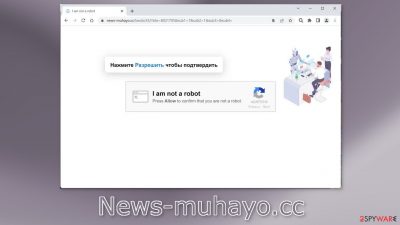
News-muhayo.cc is a fake site that uses social engineering[1] methods to trick people into subscribing to push notifications. It asks people to press the “Allow” button to confirm that they are not robots, however, they start getting spammed with annoying pop-up ads that can appear even when the browser is closed.
Moreover, the pop-ups may be placed by rogue advertising networks[2] that lead to dangerous websites. Users can end up on scam sites that try to lure out personal information, trick them into downloading PUPs (potentially unwanted programs),[3] and even malware.
People report seeing ads promoting fake antivirus programs, software deals, giveaways, surveys, etc. You should disable the pop-ups, especially if there are other people using the affected machine as it can lead to more serious infections. Follow our guide for detailed instructions.
| NAME | News-muhayo.cc |
| TYPE | Push notification spam; adware |
| SYMPTOMS | Pop-up ads start appearing in the corner of the screen unexpectedly, sometimes even when the browser is closed |
| DISTRIBUTION | Shady websites; deceptive ads; freeware installations |
| DANGERS | The pop-ups can contain links leading to websites from rogue advertising networks |
| ELIMINATION | Go to your browser settings to disable website permissions |
| FURTHER STEPS | Use FortectIntego to fix any remaining damage and clear your browsers |
Distribution methods
Sites like News-muhayo.cc rarely appear in the search results. Usually, they hide in other shady sites that are unregulated. For example, illegal streaming sites[4] are full of deceptive ads, sneaky redirects, fake “Download” and “Play” buttons that can open new tabs with harmful pages.
It is best to only visit websites that you know and trust. Use legitimate streaming services, like Netflix or Hulu because they do not pose any danger. Do not click on random links and advertisements. Even if it seems to be promoting legitimate products or services, go directly to the source instead.
Another possibility is that the deceptive page appeared automatically without any user input. This can happen if there is adware hiding in your machine. It can cause an increased amount of commercial content, like pop-ups, banners, and redirects. Most often, it ends up on the system through freeware installations.
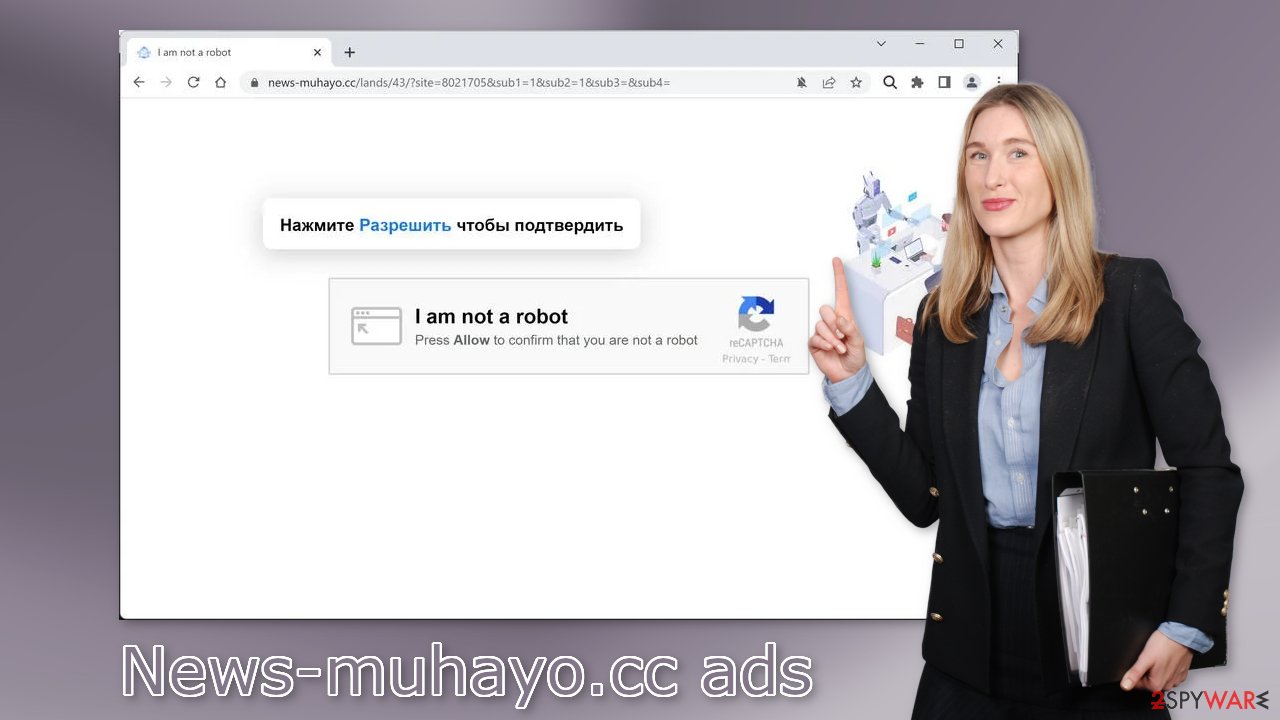
How to disable push notifications?
Below you will find a manual guide on how to take care of your browser. Because push notifications are subscription-based, you will have to disable them yourself:
Google Chrome (desktop):
- Open Google Chrome browser and go to Menu > Settings.
- Scroll down and click on Advanced.
- Locate the Privacy and security section and pick Site Settings > Notifications.
![Stop notifications on Chrome PC 1 Stop notifications on Chrome PC 1]()
- Look at the Allow section and look for a suspicious URL.
- Click the three vertical dots next to it and pick Block. This should remove unwanted notifications from Google Chrome.
![Stop notifications on Chrome PC 2 Stop notifications on Chrome PC 2]()
Google Chrome (Android):
- Open Google Chrome and tap on Settings (three vertical dots).
- Select Notifications.
- Scroll down to Sites section.
- Locate the unwanted URL and toggle the button to the left (Off setting).
![Stop notifications on Chrome Android Stop notifications on Chrome Android]()
Mozilla Firefox:
- Open Mozilla Firefox and go to Menu > Options.
- Click on Privacy & Security section.
- Under Permissions, you should be able to see Notifications. Click Settings button next to it.
![Stop notifications on Mozilla Firefox 1 Stop notifications on Mozilla Firefox 1]()
- In the Settings – Notification Permissions window, click on the drop-down menu by the URL in question.
- Select Block and then click on Save Changes. This should remove unwanted notifications from Mozilla Firefox.
![Stop notifications on Mozilla Firefox 2 Stop notifications on Mozilla Firefox 2]()
Safari:
- Click on Safari > Preferences…
- Go to Websites tab and, under General, select Notifications.
- Select the web address in question, click the drop-down menu and select Deny.
![Stop notifications on Safari Stop notifications on Safari]()
MS Edge:
- Open Microsoft Edge, and click the Settings and more button (three horizontal dots) at the top-right of the window.
- Select Settings and then go to Advanced.
- Under Website permissions, pick Manage permissions and select the URL in question.
![Stop notifications on Edge 1 Stop notifications on Edge 1]()
- Toggle the switch to the left to turn notifications off on Microsoft Edge.
MS Edge (Chromium):
- Open Microsoft Edge, and go to Settings.
- Select Site permissions.
- Go to Notifications on the right.
- Under Allow, you will find the unwanted entry.
- Click on More actions and select Block.
![Stop notifications on Edge Chromium Stop notifications on Edge Chromium]()
Cookies and cache
If blocking ads via browser settings worked for you, now you should take care of your browser by clearing cookies and cache. They are used by almost every website to track your activity. They can store data like your IP address, geolocation, websites you visit, and things you purchase online.
This data can later be sold to advertising networks or other third parties. That is why security experts recommend clearing browsers regularly. We also have an automatic solution for this if you want to avoid a lengthy manual process – FortectIntego. This powerful software can also fix various system errors, corrupted files, and registry issues which is especially helpful after a virus infection.
Freeware installations
Most commonly, people infect themselves with adware by installing programs from freeware distribution platforms. They include additional apps in the installers and disguise them as “handy” tools. Many users skip through the installation process so they do not notice.
You should always choose the “Custom” or “Advanced” installation methods, read the Privacy Policy and Terms of Use. The most important step is to check the file list and untick the boxes next to any unrelated applications. And if you really want to keep your device safe, use only official web stores and developer websites whenever you want to install software.
Remove adware from your system
If you completed the previous steps but you still experience unwanted symptoms, like an increased amount of commercial content, pop-ups, banners, and redirects you should check your system for an adware infection.
Because it is unclear which app could be causing the problems, we suggest using SpyHunter 5Combo Cleaner or Malwarebytes anti-malware tools that can automatically scan your machine and eliminate it completely. Security software can also warn you before a malicious program can make any changes. However, if you still want to do it yourself, here are the directions for Windows and macOS systems:
Windows 10/8:
- Enter Control Panel into Windows search box and hit Enter or click on the search result.
- Under Programs, select Uninstall a program.
![Uninstall from Windows 1 Uninstall from Windows 1]()
- From the list, find the entry of the suspicious program.
- Right-click on the application and select Uninstall.
- If User Account Control shows up, click Yes.
- Wait till uninstallation process is complete and click OK.
![Uninstall from Windows 2 Uninstall from Windows 2]()
Windows 7/XP:
- Click on Windows Start > Control Panel located on the right pane (if you are Windows XP user, click on Add/Remove Programs).
- In Control Panel, select Programs > Uninstall a program.
![Uninstall from Windows 7/XP Uninstall from Windows 7/XP]()
- Pick the unwanted application by clicking on it once.
- At the top, click Uninstall/Change.
- In the confirmation prompt, pick Yes.
- Click OK once the removal process is finished.
Mac:
- From the menu bar, select Go > Applications.
- In the Applications folder, look for all related entries.
- Click on the app and drag it to Trash (or right-click and pick Move to Trash)
![Uninstall from Mac 1 Uninstall from Mac 1]()
To entirely remove an unwanted app, you need to access Application Support, LaunchAgents, and LaunchDaemons folders and delete relevant files:
- Select Go > Go to Folder.
- Enter /Library/Application Support and click Go or press Enter.
- In the Application Support folder, look for any suspicious entries and then delete them.
- Now enter /Library/LaunchAgents and /Library/LaunchDaemons folders the same way and terminate all the related .plist files.
![Uninstall from Mac 2 Uninstall from Mac 2]()
d
How to prevent from getting adware
Protect your privacy – employ a VPN
There are several ways how to make your online time more private – you can access an incognito tab. However, there is no secret that even in this mode, you are tracked for advertising purposes. There is a way to add an extra layer of protection and create a completely anonymous web browsing practice with the help of Private Internet Access VPN. This software reroutes traffic through different servers, thus leaving your IP address and geolocation in disguise. Besides, it is based on a strict no-log policy, meaning that no data will be recorded, leaked, and available for both first and third parties. The combination of a secure web browser and Private Internet Access VPN will let you browse the Internet without a feeling of being spied or targeted by criminals.
No backups? No problem. Use a data recovery tool
If you wonder how data loss can occur, you should not look any further for answers – human errors, malware attacks, hardware failures, power cuts, natural disasters, or even simple negligence. In some cases, lost files are extremely important, and many straight out panic when such an unfortunate course of events happen. Due to this, you should always ensure that you prepare proper data backups on a regular basis.
If you were caught by surprise and did not have any backups to restore your files from, not everything is lost. Data Recovery Pro is one of the leading file recovery solutions you can find on the market – it is likely to restore even lost emails or data located on an external device.
- ^ Social Engineering. Imperva. Learning Center.
- ^ Zeljka Zorz. How does a rogue ad network function?. Helpnetsecurity. Information Security Blog.
- ^ Chris Hoffman. PUPs Explained: What is a “Potentially Unwanted Program”?. Howtogeek. Technology Magazine.
- ^ Brittni Devlin. Why Should You Avoid Illegal Streaming Sites?. Makeuseof. Security Blog.













