Onclickrev.com virus (Simple Removal Guide) - Chrome, Firefox, IE, Edge
Onclickrev.com virus Removal Guide
What is Onclickrev.com virus?
Sudden redirects to Onclickrev.com is not a normal browser’s activity
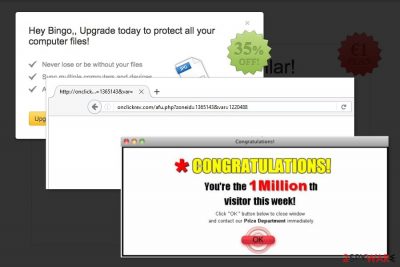
Onclickrev.com domain is related to an adware program which triggers redirects to various promotional websites. This potentially unwanted program (PUP) usually arrives in the form of a browser extension,[1] add-on, toolbar or other “useful” application in software bundles. The problem is that it might sneak inside without your knowledge.
Due to the sneaky distribution, the PUP is often referred to as an Onclickrev.com virus. However, it’s a harsh term to describe potentially unwanted app. This cyber threat cannot cause direct damage to your device. However, its appearance increases the risk of facing a more dangerous cyber attack.
- You can recognize this adware’s infection from these symptoms:
- redirects to http://onclickrev.com/afu.php?zoneid=1220488 and further rerouting to other commercial websites;
- the increased amount of ads and pop-ups when browsing the web;
- random text on websites turned into hyperlinks;
- altered homepage, search engine or/and new tab page.
This adware might also alter each of the browser’s settings on the targeted device. It mostly affects Windows users (including Windows 10). However, security experts from Poland[2] remind that Mac operating system is not immune to these cyber threats too.[3] Therefore, if you noticed suspicious activities on the browser, you should scan the device with FortectIntego or another anti-malware.
Onclickrev.com redirect issue is definitely annoying. The ad-supported app disturbs your browsing sessions and offers to visit unknown websites or tries to get clicks on the ads. Developers generate revenue from this activity and to get better results, they use various tracking technologies to collect information about users, including:
- browsing history;
- search queries;
- technical details about your computer, OS or web browser;
- clicked ads;
- time spent online;
- location.
Onclickrev.com removal is recommended not only for preventing the attack of targeted ads but also to protect your privacy. You can never be sure what tracking technologies this PUP might install. Thus, you might lose your account information or other sensitive data.
Our team has prepared manual guidelines how to remove Onclickrev.com virus. However, if the problem doesn’t stop or you want to speed up elimination process, you should obtain anti-malware tool and run a full system scan.
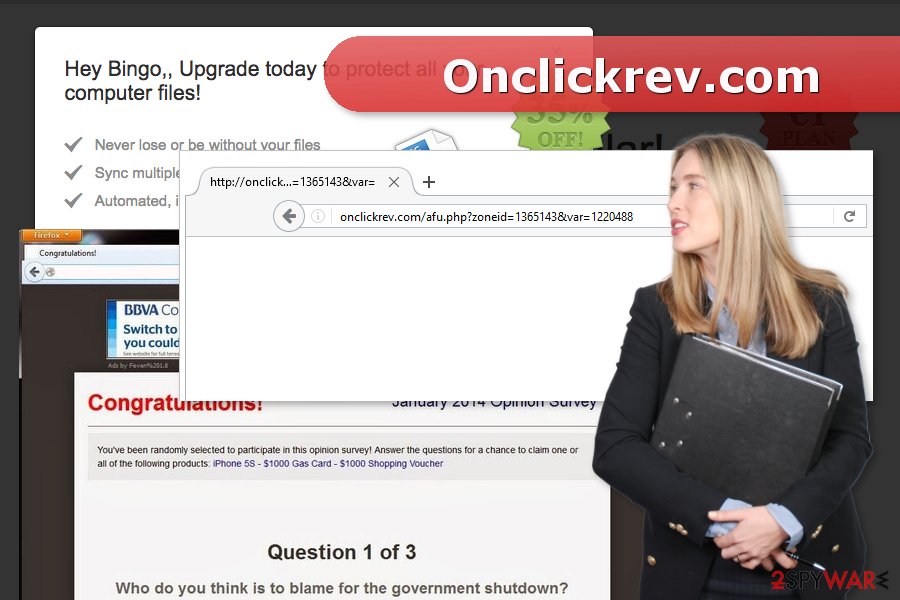
Be careful when installing freeware
Free programs that you can download online often include additional components which often cause problems after the installation. The Onclickrev.com hijack as well as infiltration of other PUPs is unexpected because users do not pay attention to software installation. Thus, we want to remind:
- to use Advanced/Custom installation and do not rely on Standard/Recommended settings;
- to read EULA and Terms of Use;
- to monitor installation wizard and unmark all pre-selected offered downloads.
Ways to stop Onclickrev.com redirects
As you already know, redirects are triggered by an adware program which resides somewhere on your computer. Therefore, you can follow Onclickrev.com removal instructions below and get rid of it bare-hands. However, adware might be tricky to eliminate, so if redirects do not stop, you should opt for the second method.
You can remove Onclickrev.com adware using various security programs. However, once the system scan is over, you should not forget to reset your browsers too.
You may remove virus damage with a help of FortectIntego. SpyHunter 5Combo Cleaner and Malwarebytes are recommended to detect potentially unwanted programs and viruses with all their files and registry entries that are related to them.
Getting rid of Onclickrev.com virus. Follow these steps
Uninstall from Windows
Follow this guide to find and uninstall Onclickrev.com adware:
Instructions for Windows 10/8 machines:
- Enter Control Panel into Windows search box and hit Enter or click on the search result.
- Under Programs, select Uninstall a program.

- From the list, find the entry of the suspicious program.
- Right-click on the application and select Uninstall.
- If User Account Control shows up, click Yes.
- Wait till uninstallation process is complete and click OK.

If you are Windows 7/XP user, proceed with the following instructions:
- Click on Windows Start > Control Panel located on the right pane (if you are Windows XP user, click on Add/Remove Programs).
- In Control Panel, select Programs > Uninstall a program.

- Pick the unwanted application by clicking on it once.
- At the top, click Uninstall/Change.
- In the confirmation prompt, pick Yes.
- Click OK once the removal process is finished.
Delete from macOS
If you suffer from questionable redirects, look up for suspicious entries on your Mac:
Remove items from Applications folder:
- From the menu bar, select Go > Applications.
- In the Applications folder, look for all related entries.
- Click on the app and drag it to Trash (or right-click and pick Move to Trash)

To fully remove an unwanted app, you need to access Application Support, LaunchAgents, and LaunchDaemons folders and delete relevant files:
- Select Go > Go to Folder.
- Enter /Library/Application Support and click Go or press Enter.
- In the Application Support folder, look for any dubious entries and then delete them.
- Now enter /Library/LaunchAgents and /Library/LaunchDaemons folders the same way and terminate all the related .plist files.

Remove from Microsoft Edge
Delete unwanted extensions from MS Edge:
- Select Menu (three horizontal dots at the top-right of the browser window) and pick Extensions.
- From the list, pick the extension and click on the Gear icon.
- Click on Uninstall at the bottom.

Clear cookies and other browser data:
- Click on the Menu (three horizontal dots at the top-right of the browser window) and select Privacy & security.
- Under Clear browsing data, pick Choose what to clear.
- Select everything (apart from passwords, although you might want to include Media licenses as well, if applicable) and click on Clear.

Restore new tab and homepage settings:
- Click the menu icon and choose Settings.
- Then find On startup section.
- Click Disable if you found any suspicious domain.
Reset MS Edge if the above steps did not work:
- Press on Ctrl + Shift + Esc to open Task Manager.
- Click on More details arrow at the bottom of the window.
- Select Details tab.
- Now scroll down and locate every entry with Microsoft Edge name in it. Right-click on each of them and select End Task to stop MS Edge from running.

If this solution failed to help you, you need to use an advanced Edge reset method. Note that you need to backup your data before proceeding.
- Find the following folder on your computer: C:\\Users\\%username%\\AppData\\Local\\Packages\\Microsoft.MicrosoftEdge_8wekyb3d8bbwe.
- Press Ctrl + A on your keyboard to select all folders.
- Right-click on them and pick Delete

- Now right-click on the Start button and pick Windows PowerShell (Admin).
- When the new window opens, copy and paste the following command, and then press Enter:
Get-AppXPackage -AllUsers -Name Microsoft.MicrosoftEdge | Foreach {Add-AppxPackage -DisableDevelopmentMode -Register “$($_.InstallLocation)\\AppXManifest.xml” -Verbose

Instructions for Chromium-based Edge
Delete extensions from MS Edge (Chromium):
- Open Edge and click select Settings > Extensions.
- Delete unwanted extensions by clicking Remove.

Clear cache and site data:
- Click on Menu and go to Settings.
- Select Privacy, search and services.
- Under Clear browsing data, pick Choose what to clear.
- Under Time range, pick All time.
- Select Clear now.

Reset Chromium-based MS Edge:
- Click on Menu and select Settings.
- On the left side, pick Reset settings.
- Select Restore settings to their default values.
- Confirm with Reset.

Remove from Mozilla Firefox (FF)
Some of unknown Firefox extensions might be responsible for redirecting to Onclickrev.com. Remove them:
Remove dangerous extensions:
- Open Mozilla Firefox browser and click on the Menu (three horizontal lines at the top-right of the window).
- Select Add-ons.
- In here, select unwanted plugin and click Remove.

Reset the homepage:
- Click three horizontal lines at the top right corner to open the menu.
- Choose Options.
- Under Home options, enter your preferred site that will open every time you newly open the Mozilla Firefox.
Clear cookies and site data:
- Click Menu and pick Settings.
- Go to Privacy & Security section.
- Scroll down to locate Cookies and Site Data.
- Click on Clear Data…
- Select Cookies and Site Data, as well as Cached Web Content and press Clear.

Reset Mozilla Firefox
If clearing the browser as explained above did not help, reset Mozilla Firefox:
- Open Mozilla Firefox browser and click the Menu.
- Go to Help and then choose Troubleshooting Information.

- Under Give Firefox a tune up section, click on Refresh Firefox…
- Once the pop-up shows up, confirm the action by pressing on Refresh Firefox.

Remove from Google Chrome
These instructions will help you to clean Google Chrome and stop redirects to questionable sites:
Delete malicious extensions from Google Chrome:
- Open Google Chrome, click on the Menu (three vertical dots at the top-right corner) and select More tools > Extensions.
- In the newly opened window, you will see all the installed extensions. Uninstall all the suspicious plugins that might be related to the unwanted program by clicking Remove.

Clear cache and web data from Chrome:
- Click on Menu and pick Settings.
- Under Privacy and security, select Clear browsing data.
- Select Browsing history, Cookies and other site data, as well as Cached images and files.
- Click Clear data.

Change your homepage:
- Click menu and choose Settings.
- Look for a suspicious site in the On startup section.
- Click on Open a specific or set of pages and click on three dots to find the Remove option.
Reset Google Chrome:
If the previous methods did not help you, reset Google Chrome to eliminate all the unwanted components:
- Click on Menu and select Settings.
- In the Settings, scroll down and click Advanced.
- Scroll down and locate Reset and clean up section.
- Now click Restore settings to their original defaults.
- Confirm with Reset settings.

Delete from Safari
Follow the steps to fix Safari after the hijack:
Remove unwanted extensions from Safari:
- Click Safari > Preferences…
- In the new window, pick Extensions.
- Select the unwanted extension and select Uninstall.

Clear cookies and other website data from Safari:
- Click Safari > Clear History…
- From the drop-down menu under Clear, pick all history.
- Confirm with Clear History.

Reset Safari if the above-mentioned steps did not help you:
- Click Safari > Preferences…
- Go to Advanced tab.
- Tick the Show Develop menu in menu bar.
- From the menu bar, click Develop, and then select Empty Caches.

After uninstalling this potentially unwanted program (PUP) and fixing each of your web browsers, we recommend you to scan your PC system with a reputable anti-spyware. This will help you to get rid of Onclickrev.com registry traces and will also identify related parasites or possible malware infections on your computer. For that you can use our top-rated malware remover: FortectIntego, SpyHunter 5Combo Cleaner or Malwarebytes.
How to prevent from getting adware
Protect your privacy – employ a VPN
There are several ways how to make your online time more private – you can access an incognito tab. However, there is no secret that even in this mode, you are tracked for advertising purposes. There is a way to add an extra layer of protection and create a completely anonymous web browsing practice with the help of Private Internet Access VPN. This software reroutes traffic through different servers, thus leaving your IP address and geolocation in disguise. Besides, it is based on a strict no-log policy, meaning that no data will be recorded, leaked, and available for both first and third parties. The combination of a secure web browser and Private Internet Access VPN will let you browse the Internet without a feeling of being spied or targeted by criminals.
No backups? No problem. Use a data recovery tool
If you wonder how data loss can occur, you should not look any further for answers – human errors, malware attacks, hardware failures, power cuts, natural disasters, or even simple negligence. In some cases, lost files are extremely important, and many straight out panic when such an unfortunate course of events happen. Due to this, you should always ensure that you prepare proper data backups on a regular basis.
If you were caught by surprise and did not have any backups to restore your files from, not everything is lost. Data Recovery Pro is one of the leading file recovery solutions you can find on the market – it is likely to restore even lost emails or data located on an external device.
- ^ Eric Limer. Reminder: Your Browser Extensions Have Absurd Access To Everything You Do Online. Popular Mechanics. Popular mechanics magazine.
- ^ UsunWirusa. UsunWirusa. Polish cyber security news.
- ^ Jeffery Battersby. When adware attacks! And how to defeat it. Macworld. News, tips, and reviews from the Apple experts.























