Only-news.org virus (Tutorial) - Free Guide
Only-news.org virus Removal Guide
What is Only-news.org virus?
Avoid using Only-news.org search engine – it is an untrustworthy search tool
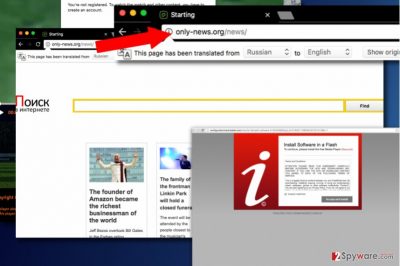
Only-news.org is a Russian search site that always redirects the user to Google results’ pages. If your browser automatically launches this domain, you should know that your browser is controlled by a browser-hijacking[1] software that causes these redirects. In such case, it is highly advisable that you remove Only-news.org immediately.
Once installed, Only-news.org virus implements such changes on victim’s system:
- Replaces default start page value to hxxp://Only-news.org/news;
- Sets the same URL as browser’s new tab page;
- Assigns this URL to default search provider setting.
Only-news.org redirect virus aims to track victim’s activity[2] and extract information such as user’s mostly visited websites, search queries, clicks and IP address. Having all of that information allows the hijacker address ad networks and get interest-based ads for the victim. However, keep in mind that some of these ads might be deceptive and used as bait to lure you in untrustworthy affiliate sites.
Only-news ads can appear in the form of search results, which will prevent you from accessing relevant information quickly. Besides, you won’t be able to escape this bogus search tool because the hijacker affects all web browsers and makes sure that you run into it on a daily basis.
It seems that the only way to get rid of this virtual threat is to implement Only-news.org removal. There are several removal options that you can choose from – you just have to decide which one looks better to you.
We usually recommend going for the automatic spyware removal option which requires scanning the system with anti-spyware or anti-malware software, but you can try to uninstall the hijacker manually. Use the instructions provided below the article.
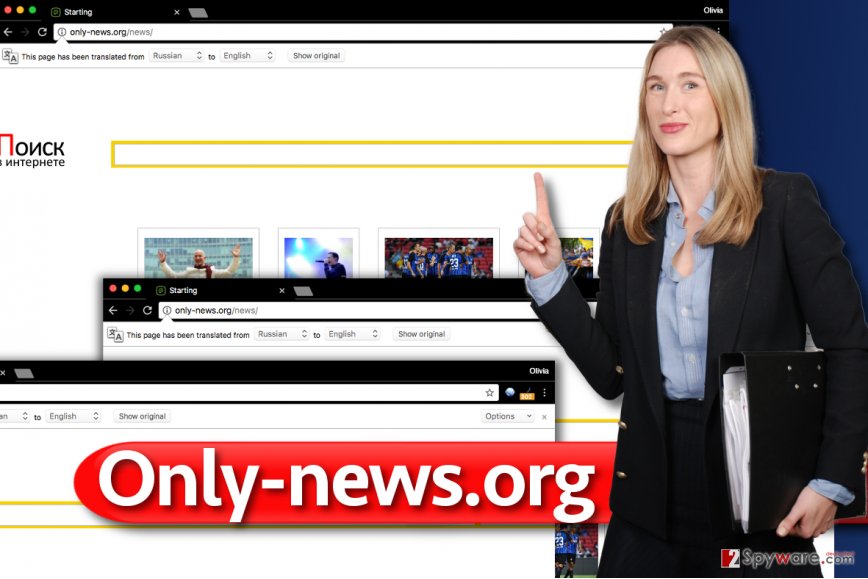
Avoid browser hijackers and other potentially unwanted software
Although it might seem that it is hard to avoid potentially unwanted software, we must say that they are mostly distributed using legitimate software distribution methods.
In other words, there is a chance for you to intervene in time and prevent them from sneaking in your computer unnoticeably. Sadly, when speaking about truly malicious programs, it is much harder to prevent their installation.
To prevent browser hijackers from infecting your system, we recommend you to pay more attention to software installation settings you choose when adding new programs to the system. You must switch the Default/Standard installation option to Custom or Advanced one.
This slight configuration reveals all programs bundled with your selected software and allows decomposing the software bundle. All that is left to do is to deselect unwanted programs suggested to you. This way, they won’t be installed along with your desired program.
Remove Only-news.org from your personal computer with ease
You do not need to be an IT expert to remove Only-news.org virus manually. In fact, if you use instructions we added to this post, this task should look like a piece of cake to you.
However, if for some reason you cannot delete the program, rely on automatic Only-news.org removal programs we suggest using. They are tested by our team and verified to be trustworthy spyware and malware uninstallers.
Remember to be careful when installing software from the Internet. Although this browser hijacker presents a Russian search engine, it doesn’t stop it from infecting computer users from France, Poland[3], Germany, UK and other countries.
You may remove virus damage with a help of FortectIntego. SpyHunter 5Combo Cleaner and Malwarebytes are recommended to detect potentially unwanted programs and viruses with all their files and registry entries that are related to them.
Getting rid of Only-news.org virus. Follow these steps
Uninstall from Windows
Uninstall all questionable programs from your PC using the guide we provide. Following that, remove hxxp://Only-news.org/ URL from browser shortcuts (see instructions below).
Instructions for Windows 10/8 machines:
- Enter Control Panel into Windows search box and hit Enter or click on the search result.
- Under Programs, select Uninstall a program.

- From the list, find the entry of the suspicious program.
- Right-click on the application and select Uninstall.
- If User Account Control shows up, click Yes.
- Wait till uninstallation process is complete and click OK.

If you are Windows 7/XP user, proceed with the following instructions:
- Click on Windows Start > Control Panel located on the right pane (if you are Windows XP user, click on Add/Remove Programs).
- In Control Panel, select Programs > Uninstall a program.

- Pick the unwanted application by clicking on it once.
- At the top, click Uninstall/Change.
- In the confirmation prompt, pick Yes.
- Click OK once the removal process is finished.
Delete from macOS
Remove items from Applications folder:
- From the menu bar, select Go > Applications.
- In the Applications folder, look for all related entries.
- Click on the app and drag it to Trash (or right-click and pick Move to Trash)

To fully remove an unwanted app, you need to access Application Support, LaunchAgents, and LaunchDaemons folders and delete relevant files:
- Select Go > Go to Folder.
- Enter /Library/Application Support and click Go or press Enter.
- In the Application Support folder, look for any dubious entries and then delete them.
- Now enter /Library/LaunchAgents and /Library/LaunchDaemons folders the same way and terminate all the related .plist files.

Remove from Microsoft Edge
Delete unwanted extensions from MS Edge:
- Select Menu (three horizontal dots at the top-right of the browser window) and pick Extensions.
- From the list, pick the extension and click on the Gear icon.
- Click on Uninstall at the bottom.

Clear cookies and other browser data:
- Click on the Menu (three horizontal dots at the top-right of the browser window) and select Privacy & security.
- Under Clear browsing data, pick Choose what to clear.
- Select everything (apart from passwords, although you might want to include Media licenses as well, if applicable) and click on Clear.

Restore new tab and homepage settings:
- Click the menu icon and choose Settings.
- Then find On startup section.
- Click Disable if you found any suspicious domain.
Reset MS Edge if the above steps did not work:
- Press on Ctrl + Shift + Esc to open Task Manager.
- Click on More details arrow at the bottom of the window.
- Select Details tab.
- Now scroll down and locate every entry with Microsoft Edge name in it. Right-click on each of them and select End Task to stop MS Edge from running.

If this solution failed to help you, you need to use an advanced Edge reset method. Note that you need to backup your data before proceeding.
- Find the following folder on your computer: C:\\Users\\%username%\\AppData\\Local\\Packages\\Microsoft.MicrosoftEdge_8wekyb3d8bbwe.
- Press Ctrl + A on your keyboard to select all folders.
- Right-click on them and pick Delete

- Now right-click on the Start button and pick Windows PowerShell (Admin).
- When the new window opens, copy and paste the following command, and then press Enter:
Get-AppXPackage -AllUsers -Name Microsoft.MicrosoftEdge | Foreach {Add-AppxPackage -DisableDevelopmentMode -Register “$($_.InstallLocation)\\AppXManifest.xml” -Verbose

Instructions for Chromium-based Edge
Delete extensions from MS Edge (Chromium):
- Open Edge and click select Settings > Extensions.
- Delete unwanted extensions by clicking Remove.

Clear cache and site data:
- Click on Menu and go to Settings.
- Select Privacy, search and services.
- Under Clear browsing data, pick Choose what to clear.
- Under Time range, pick All time.
- Select Clear now.

Reset Chromium-based MS Edge:
- Click on Menu and select Settings.
- On the left side, pick Reset settings.
- Select Restore settings to their default values.
- Confirm with Reset.

Remove from Mozilla Firefox (FF)
Fix Firefox by deleting extensions that keep Only-news.org as your homepage. Refresh Firefox afterward.
Remove dangerous extensions:
- Open Mozilla Firefox browser and click on the Menu (three horizontal lines at the top-right of the window).
- Select Add-ons.
- In here, select unwanted plugin and click Remove.

Reset the homepage:
- Click three horizontal lines at the top right corner to open the menu.
- Choose Options.
- Under Home options, enter your preferred site that will open every time you newly open the Mozilla Firefox.
Clear cookies and site data:
- Click Menu and pick Settings.
- Go to Privacy & Security section.
- Scroll down to locate Cookies and Site Data.
- Click on Clear Data…
- Select Cookies and Site Data, as well as Cached Web Content and press Clear.

Reset Mozilla Firefox
If clearing the browser as explained above did not help, reset Mozilla Firefox:
- Open Mozilla Firefox browser and click the Menu.
- Go to Help and then choose Troubleshooting Information.

- Under Give Firefox a tune up section, click on Refresh Firefox…
- Once the pop-up shows up, confirm the action by pressing on Refresh Firefox.

Remove from Google Chrome
Eliminate Only-news.org redirect virus from Chrome by cleaning it from unknown browser extensions.
Delete malicious extensions from Google Chrome:
- Open Google Chrome, click on the Menu (three vertical dots at the top-right corner) and select More tools > Extensions.
- In the newly opened window, you will see all the installed extensions. Uninstall all the suspicious plugins that might be related to the unwanted program by clicking Remove.

Clear cache and web data from Chrome:
- Click on Menu and pick Settings.
- Under Privacy and security, select Clear browsing data.
- Select Browsing history, Cookies and other site data, as well as Cached images and files.
- Click Clear data.

Change your homepage:
- Click menu and choose Settings.
- Look for a suspicious site in the On startup section.
- Click on Open a specific or set of pages and click on three dots to find the Remove option.
Reset Google Chrome:
If the previous methods did not help you, reset Google Chrome to eliminate all the unwanted components:
- Click on Menu and select Settings.
- In the Settings, scroll down and click Advanced.
- Scroll down and locate Reset and clean up section.
- Now click Restore settings to their original defaults.
- Confirm with Reset settings.

Delete from Safari
Remove unwanted extensions from Safari:
- Click Safari > Preferences…
- In the new window, pick Extensions.
- Select the unwanted extension and select Uninstall.

Clear cookies and other website data from Safari:
- Click Safari > Clear History…
- From the drop-down menu under Clear, pick all history.
- Confirm with Clear History.

Reset Safari if the above-mentioned steps did not help you:
- Click Safari > Preferences…
- Go to Advanced tab.
- Tick the Show Develop menu in menu bar.
- From the menu bar, click Develop, and then select Empty Caches.

After uninstalling this potentially unwanted program (PUP) and fixing each of your web browsers, we recommend you to scan your PC system with a reputable anti-spyware. This will help you to get rid of Only-news.org registry traces and will also identify related parasites or possible malware infections on your computer. For that you can use our top-rated malware remover: FortectIntego, SpyHunter 5Combo Cleaner or Malwarebytes.
How to prevent from getting stealing programs
Do not let government spy on you
The government has many issues in regards to tracking users' data and spying on citizens, so you should take this into consideration and learn more about shady information gathering practices. Avoid any unwanted government tracking or spying by going totally anonymous on the internet.
You can choose a different location when you go online and access any material you want without particular content restrictions. You can easily enjoy internet connection without any risks of being hacked by using Private Internet Access VPN.
Control the information that can be accessed by government any other unwanted party and surf online without being spied on. Even if you are not involved in illegal activities or trust your selection of services, platforms, be suspicious for your own security and take precautionary measures by using the VPN service.
Backup files for the later use, in case of the malware attack
Computer users can suffer from data losses due to cyber infections or their own faulty doings. Ransomware can encrypt and hold files hostage, while unforeseen power cuts might cause a loss of important documents. If you have proper up-to-date backups, you can easily recover after such an incident and get back to work. It is also equally important to update backups on a regular basis so that the newest information remains intact – you can set this process to be performed automatically.
When you have the previous version of every important document or project you can avoid frustration and breakdowns. It comes in handy when malware strikes out of nowhere. Use Data Recovery Pro for the data restoration process.
- ^ Jon Watson. Browser hijacking: What is it and how do you prevent and remove it. Comparitech. Tech Services Tested, Compared & Reviewed.
- ^ Joanna Geary. Tracking the trackers: What are cookies? An introduction to web tracking. The Guardian - Technology. Latest Technology News, Comment and Analysis.
- ^ UsunWirusa. UsunWirusa. Virus Removal Advice, Cyber Crime News.























