Oron@india.com ransomware / virus (Improved Guide) - Recovery Instructions Included
oron@india.com virus Removal Guide
What is oron@india.com ransomware virus?
Things you should know if your files were encrypted by oron@india.com ransomware
oron@india.com virus is yet another ransomware that Dharma developers enroll into their malware family. Just like other Dharma viruses, it was created to work as an extortion tool that encrypts victim’s files and demands a ransom in exchange for a decryption key[1], which is needed for data recovery procedure. Dharma ransomware group is very similar to Crysis malware because it always marks encrypted files in a particular way. The oron@india.com ransomware adds a .[oron@india.com].dharma file extension to encrypted files; we believe that this way the ransomware author wanted to accentuate the email address and make sure that the victim notices it. Dharma malware is known to be a powerful virus, however, speaking about these @india.com ransomware viruses, strange things happen. Recent events make us think of TeslaCrypt[2] and Crysis[3] scenarios when secret decryption keys were leaked (most likely by people involved in ransomware development). Now, Dharma ransomware decryption keys were released[4], and the decryption tool by Kaspersky was updated once again. We strongly recommend you to remove oron@india.com malware from a computer using malware removal tools (FortectIntego or Malwarebytes works well) and try the decryption tool. It is very likely that you will be able to recover your files for free.
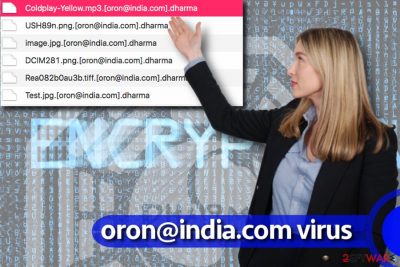
The developers of oron@india.com virus want the victim to pay a ransom, saying that it is the only way to recover encrypted data. However, we assume that it is not true and that this virus contains a few bugs. Recently, a visitor posted a comment on the 2-Spyware site[5], saying that he managed to extract encrypted .zip files with 7-Zip, even though they had .[oron@india.com].dharma file extensions. Before trying this data recovery method, try to restore your files using the aforementioned decryption tool. Now, initiate oron@india.com virus removal.
How did I get infected with Dharma ransomware?
Computer users frequently install malware on their computers by themselves. Scammers use social engineering attacks to convince unsuspecting victims to open malicious email attachments, install unnecessary updates, and carry out other commandments without even thinking. However, in many cases, hackers use their coding skills and spread ransomware with the help of exploit kits, compromised ad networks, and other malware distribution measures. It is possible to stay away from malicious emails, but it is much harder to avoid exploit kits. To protect your PC, you should be using anti-malware programs, have a data backup and refrain from clicking every eye-catching ad or link online.
Ways to remove oron@india.com ransomware
If your files were encrypted, follow the oron@india.com removal guide provided below. You will need to delete virus’ files automatically – we highly recommend you to leave oron@india.com removal task for an automatic anti-malware program because it is dangerous to try to delete a ransomware-type virus manually. Such viruses have a tendency to hide their files, modify Registry Keys and make other configurations in the system, and it can be hard to track all of them down to remove oron@india.com virus and reverse the damage that it has done to the computer.
Getting rid of oron@india.com virus. Follow these steps
Manual removal using Safe Mode
Remove oron@india.com ransomware virus according to these instructions.
Important! →
Manual removal guide might be too complicated for regular computer users. It requires advanced IT knowledge to be performed correctly (if vital system files are removed or damaged, it might result in full Windows compromise), and it also might take hours to complete. Therefore, we highly advise using the automatic method provided above instead.
Step 1. Access Safe Mode with Networking
Manual malware removal should be best performed in the Safe Mode environment.
Windows 7 / Vista / XP
- Click Start > Shutdown > Restart > OK.
- When your computer becomes active, start pressing F8 button (if that does not work, try F2, F12, Del, etc. – it all depends on your motherboard model) multiple times until you see the Advanced Boot Options window.
- Select Safe Mode with Networking from the list.

Windows 10 / Windows 8
- Right-click on Start button and select Settings.

- Scroll down to pick Update & Security.

- On the left side of the window, pick Recovery.
- Now scroll down to find Advanced Startup section.
- Click Restart now.

- Select Troubleshoot.

- Go to Advanced options.

- Select Startup Settings.

- Press Restart.
- Now press 5 or click 5) Enable Safe Mode with Networking.

Step 2. Shut down suspicious processes
Windows Task Manager is a useful tool that shows all the processes running in the background. If malware is running a process, you need to shut it down:
- Press Ctrl + Shift + Esc on your keyboard to open Windows Task Manager.
- Click on More details.

- Scroll down to Background processes section, and look for anything suspicious.
- Right-click and select Open file location.

- Go back to the process, right-click and pick End Task.

- Delete the contents of the malicious folder.
Step 3. Check program Startup
- Press Ctrl + Shift + Esc on your keyboard to open Windows Task Manager.
- Go to Startup tab.
- Right-click on the suspicious program and pick Disable.

Step 4. Delete virus files
Malware-related files can be found in various places within your computer. Here are instructions that could help you find them:
- Type in Disk Cleanup in Windows search and press Enter.

- Select the drive you want to clean (C: is your main drive by default and is likely to be the one that has malicious files in).
- Scroll through the Files to delete list and select the following:
Temporary Internet Files
Downloads
Recycle Bin
Temporary files - Pick Clean up system files.

- You can also look for other malicious files hidden in the following folders (type these entries in Windows Search and press Enter):
%AppData%
%LocalAppData%
%ProgramData%
%WinDir%
After you are finished, reboot the PC in normal mode.
Remove oron@india.com using System Restore
-
Step 1: Reboot your computer to Safe Mode with Command Prompt
Windows 7 / Vista / XP- Click Start → Shutdown → Restart → OK.
- When your computer becomes active, start pressing F8 multiple times until you see the Advanced Boot Options window.
-
Select Command Prompt from the list

Windows 10 / Windows 8- Press the Power button at the Windows login screen. Now press and hold Shift, which is on your keyboard, and click Restart..
- Now select Troubleshoot → Advanced options → Startup Settings and finally press Restart.
-
Once your computer becomes active, select Enable Safe Mode with Command Prompt in Startup Settings window.

-
Step 2: Restore your system files and settings
-
Once the Command Prompt window shows up, enter cd restore and click Enter.

-
Now type rstrui.exe and press Enter again..

-
When a new window shows up, click Next and select your restore point that is prior the infiltration of oron@india.com. After doing that, click Next.


-
Now click Yes to start system restore.

-
Once the Command Prompt window shows up, enter cd restore and click Enter.
Bonus: Recover your data
Guide which is presented above is supposed to help you remove oron@india.com from your computer. To recover your encrypted files, we recommend using a detailed guide prepared by 2-spyware.com security experts.There are several options of what you can do now to restore your files.
1. Pay an enormous ransom to cyber criminals (NOT RECOMMENDED!);
2. Remove the virus and use decryption tool (it might work and it might not, but it is DEFINITELY worth trying it);
3. Use a backup to restore your files;
4. Use alternate data recovery methods.
If your files are encrypted by oron@india.com, you can use several methods to restore them:
Restore your files using Rakhni decrypter
Once a part of Dharma decryption keys were leaked online, Kaspersky updated its Rakhni decryption tool. You can download Dharma decrypter here.
Finally, you should always think about the protection of crypto-ransomwares. In order to protect your computer from oron@india.com and other ransomwares, use a reputable anti-spyware, such as FortectIntego, SpyHunter 5Combo Cleaner or Malwarebytes
How to prevent from getting ransomware
Access your website securely from any location
When you work on the domain, site, blog, or different project that requires constant management, content creation, or coding, you may need to connect to the server and content management service more often. The best solution for creating a tighter network could be a dedicated/fixed IP address.
If you make your IP address static and set to your device, you can connect to the CMS from any location and do not create any additional issues for the server or network manager that needs to monitor connections and activities. VPN software providers like Private Internet Access can help you with such settings and offer the option to control the online reputation and manage projects easily from any part of the world.
Recover files after data-affecting malware attacks
While much of the data can be accidentally deleted due to various reasons, malware is one of the main culprits that can cause loss of pictures, documents, videos, and other important files. More serious malware infections lead to significant data loss when your documents, system files, and images get encrypted. In particular, ransomware is is a type of malware that focuses on such functions, so your files become useless without an ability to access them.
Even though there is little to no possibility to recover after file-locking threats, some applications have features for data recovery in the system. In some cases, Data Recovery Pro can also help to recover at least some portion of your data after data-locking virus infection or general cyber infection.
- ^ Alexandra Gheorghe. How Does Ransomware Work? The Ultimate Guide to Understanding Ransomware – Part II. HOTforSecurity. The Blog on the Sizzling World of Computer Security.
- ^ Charlie Osborne. TeslaCrypt no more: Ransomware master decryption key released. ZDNet. Technology News, Analysis, Comments and Product Reviews and more.
- ^ Michael Mimoso. CrySis Ransomware Master Decryption Keys Released. Threatpost. The First Stop for Security News.
- ^ Santiago Pontiroli. Tweet by @spontiroli. Twitter. Online News and social Networking Service.
- ^ Sean Venter. Comment on Dharma ransomware description. 2-Spyware. Malware Removal Guides.





















