Osno ransomware (Virus Removal Instructions) - Free Guide
Osno virus Removal Guide
What is Osno ransomware?
Osno ransomware is a crypto-virus that uses familiar executable names to spread
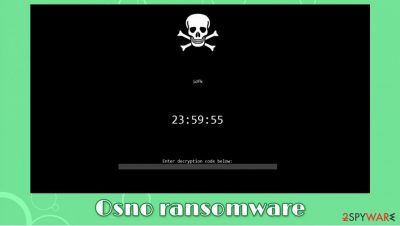
Osno ransomware is a type of malware that is designed to extort money from innocent victims, although it can also function as an info-stealing virus. Once inside a Windows computer, it employs an encryption algorithm[1] to lock up all documents, archives, videos, music, and other files, adding .osnoed extension in the process. Suchlike modified files can no longer be accessed by victims, as they require a unique key held hostage by the attackers.
Unlike many other malicious programs of this type, the Osno file virus does not deliver a text-based ransom note after the encryption. Instead, a file called Osno Decryptor.exe is launched – it is presented as a lock screen and only includes a 24-hour timer and a field where the decryption code is meant to be entered. However, the attackers do not provide contact information, ransom size, or any other relevant information. Nonetheless, you could attempt to recover .osnoed files with the help of alternative methods we provide below.
| Name | Osno ransomware |
| Also known as | FakeRansomware |
| Type | Ransomware, cypro-virus, file locking virus |
| Related executables | Osno.exe, FallGuysStats.exe, Chrome updaters.exe, CardGame.exe, osno-crypted.exe |
| Malware family | Malware comes as a part of Osno stealer kit, which stems from a known info-stealer strain Babax |
| Extension | Files appended with .osnoed extension, e.g., “picture.jpg” is turned into a “picture.jpg.osnoed” |
| Ransom note | None delivered, although a lock screen Osno Decryptor.exe is launch instead |
| File recovery | If no backups are available, recovering data is almost impossible. Nonetheless, we suggest you try the alternative methods that could help you in some cases – we list them below |
| Malware removal | Perform a full system scan with powerful anti-malware software |
| System fix | Malware can change the way Windows systems operate, causing errors, crashes, lag, and other stability issues. To remediate the OS and avoid its reinstallation, we recommend scanning it with the FortectIntego repair tool |
This ransomware is a type of malware that attacks the Windows system exclusively and comes from a well-known malware kit known as Osno stealer. Therefore, those who have their files locked by this malware are highly likely to have additional modules or malicious components installed. Thus, it is important to remove Osno ransomware as soon as it manages to access the targeted computer.
As a general rule, malicious actors who buy access to the malware kit can use various distribution techniques, including spam emails, exploits,[2] vulnerabilities, botnets, fake updates, and much more. Nonetheless, it was spotted being delivered using well-known names of legitimate applications and companies to deceive users and make them double-click the malicious file (e.g., FallGuysStats.exe, Chrome updaters.exe), which begins the infection routine.
While visually, the infection process seems instantaneous, the virus performs a variety of changes to the operating system in the background (since these changes might be difficult to revert after Osno ransomware removal, we recommend using FortectIntego as an automatic solution – it should be able to repair all the damaged system files). For example:
- performs a variety of checks for a smooth installation;
- modifies Windows registry to establish persistence;
- deletes Shadow Copies to prevent quick data recovery;
- drops hundreds of malicious files and establishes new processes, etc.
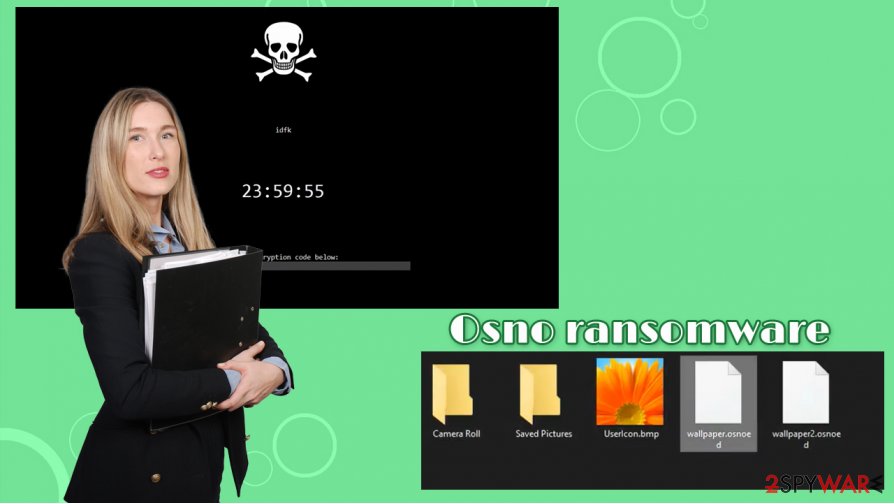
After that, the encryption process begins, and the Osno virus locks all personal videos, documents, databases, and other files. The malware then delivers a pop-up window that locks the screen, which includes a brief message:
idfk
24:00:00
Enter decryption code below:
As evident, the field is meant to be used to enter the decryption key. In other cases, malware authors typically provide contact details with instructions on how to transfer the payment to a particular bitcoin wallet. As evident, since no email or other contact details are provided, retrieving a key from the attackers for .osnoed files is currently impossible.
Nonetheless, keep in mind that many threat actors can purchase access to the Osno kit, so more appropriate functions might be added. At present, there is no way to recover the locked data with the help of cybercriminals' decryption tool.
Ways to recover .osnoed files
Ransomware infection can be particular devastating, as the encryption algorithm it applies to personal files is usually secure. Unfortunately, many victims believe that they can remove .osnoed extension by simply deleting malware infection from their systems – this could not be further from the truth.
In order to encrypt data on a Windows machine, ransomware need to infect it first. However, this process is not reversible, as once the data is locked, removing malware with security software will not return files to their previous state. Therefore, do not be surprised that .osnoed extension remains after you perform a full system scan with anti-malware software.
The easiest way to recover .osnoed files is by using backups. These data copies should be prepared before malware manages to break into the machine. Unfortunately, not many users practice adequate data backup procedures and end up losing their files permanently once ransomware manages to break in.
If you had no backups, recovering .osnoed files is quite difficult. If malware failed to perform some of its functions during the infection routine, third-party recovery tools or Windows built-in backups might sometimes be enough to recover some or all of the locked data.
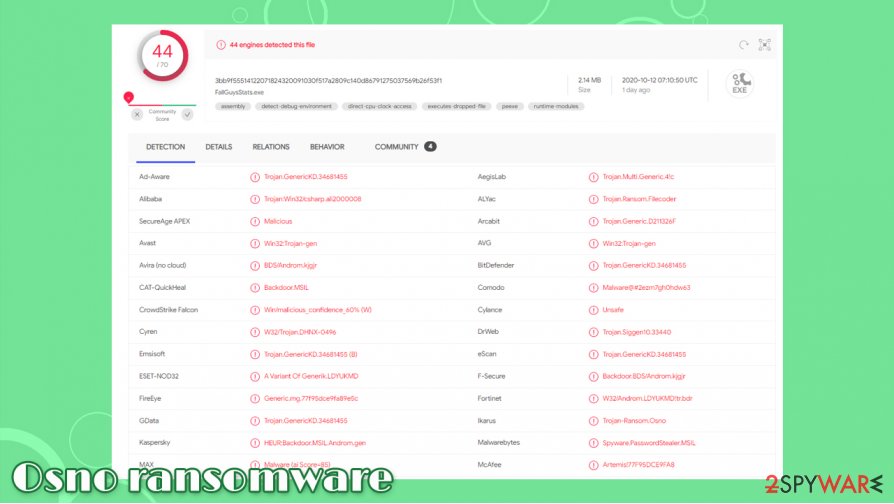
Remove Osno ransomware before attempting data recovery
Since the Osno virus is a relatively new release of malware, there are distinct rules on how the encryption or other process is performed. As mentioned above, hackers can purchase access to malware on underground forums and modify it as they please. Therefore, before you remove Osno ransomware, you should backup all the encrypted files (if you have no working backups).
After that, you can proceed with Osno ransomware removal. While malicious file elimination can be performed manually, it is not something that regular PC users should attempt. Instead, experts[3] recommend using security tools such as SpyHunter 5Combo Cleaner or Malwarebytes. Additionally, FortectIntego can be used to remediate damaged Windows system files and databases. Note that in some cases, you should access Safe Mode with Networking to avoid malware tampering with anti-virus tools.
For data decryption, please check the instructions we provide below, although keep in mind that the success rate is relatively low. For future reference, ensure that you always backup your most important files on a separate medium.
Getting rid of Osno virus. Follow these steps
Manual removal using Safe Mode
If you are unable to initiate a scan with security software, access Safe Mode with Networking as explained below:
Important! →
Manual removal guide might be too complicated for regular computer users. It requires advanced IT knowledge to be performed correctly (if vital system files are removed or damaged, it might result in full Windows compromise), and it also might take hours to complete. Therefore, we highly advise using the automatic method provided above instead.
Step 1. Access Safe Mode with Networking
Manual malware removal should be best performed in the Safe Mode environment.
Windows 7 / Vista / XP
- Click Start > Shutdown > Restart > OK.
- When your computer becomes active, start pressing F8 button (if that does not work, try F2, F12, Del, etc. – it all depends on your motherboard model) multiple times until you see the Advanced Boot Options window.
- Select Safe Mode with Networking from the list.

Windows 10 / Windows 8
- Right-click on Start button and select Settings.

- Scroll down to pick Update & Security.

- On the left side of the window, pick Recovery.
- Now scroll down to find Advanced Startup section.
- Click Restart now.

- Select Troubleshoot.

- Go to Advanced options.

- Select Startup Settings.

- Press Restart.
- Now press 5 or click 5) Enable Safe Mode with Networking.

Step 2. Shut down suspicious processes
Windows Task Manager is a useful tool that shows all the processes running in the background. If malware is running a process, you need to shut it down:
- Press Ctrl + Shift + Esc on your keyboard to open Windows Task Manager.
- Click on More details.

- Scroll down to Background processes section, and look for anything suspicious.
- Right-click and select Open file location.

- Go back to the process, right-click and pick End Task.

- Delete the contents of the malicious folder.
Step 3. Check program Startup
- Press Ctrl + Shift + Esc on your keyboard to open Windows Task Manager.
- Go to Startup tab.
- Right-click on the suspicious program and pick Disable.

Step 4. Delete virus files
Malware-related files can be found in various places within your computer. Here are instructions that could help you find them:
- Type in Disk Cleanup in Windows search and press Enter.

- Select the drive you want to clean (C: is your main drive by default and is likely to be the one that has malicious files in).
- Scroll through the Files to delete list and select the following:
Temporary Internet Files
Downloads
Recycle Bin
Temporary files - Pick Clean up system files.

- You can also look for other malicious files hidden in the following folders (type these entries in Windows Search and press Enter):
%AppData%
%LocalAppData%
%ProgramData%
%WinDir%
After you are finished, reboot the PC in normal mode.
Remove Osno using System Restore
System Restore can sometimes be useful when trying to delete malware from the system:
-
Step 1: Reboot your computer to Safe Mode with Command Prompt
Windows 7 / Vista / XP- Click Start → Shutdown → Restart → OK.
- When your computer becomes active, start pressing F8 multiple times until you see the Advanced Boot Options window.
-
Select Command Prompt from the list

Windows 10 / Windows 8- Press the Power button at the Windows login screen. Now press and hold Shift, which is on your keyboard, and click Restart..
- Now select Troubleshoot → Advanced options → Startup Settings and finally press Restart.
-
Once your computer becomes active, select Enable Safe Mode with Command Prompt in Startup Settings window.

-
Step 2: Restore your system files and settings
-
Once the Command Prompt window shows up, enter cd restore and click Enter.

-
Now type rstrui.exe and press Enter again..

-
When a new window shows up, click Next and select your restore point that is prior the infiltration of Osno. After doing that, click Next.


-
Now click Yes to start system restore.

-
Once the Command Prompt window shows up, enter cd restore and click Enter.
Bonus: Recover your data
Guide which is presented above is supposed to help you remove Osno from your computer. To recover your encrypted files, we recommend using a detailed guide prepared by 2-spyware.com security experts.If your files are encrypted by Osno, you can use several methods to restore them:
Pick Data Recovery Pro for the data recovery
Data recovery tools might sometimes be able to find unaffected file copies within your hard drive.
- Download Data Recovery Pro;
- Follow the steps of Data Recovery Setup and install the program on your computer;
- Launch it and scan your computer for files encrypted by Osno ransomware;
- Restore them.
Windows Previous Version feature might sometimes be helpful
You might be able to restore files one-by-one if you had System Restore enabled before malware managed to access your device.
- Find an encrypted file you need to restore and right-click on it;
- Select “Properties” and go to “Previous versions” tab;
- Here, check each of available copies of the file in “Folder versions”. You should select the version you want to recover and click “Restore”.
ShadowExplorer could be the answer
If the Osno virus failed to delete Shadow Volume Copies, ShadowExplorer should be able to recover all your data without difficulties.
- Download Shadow Explorer (http://shadowexplorer.com/);
- Follow a Shadow Explorer Setup Wizard and install this application on your computer;
- Launch the program and go through the drop down menu on the top left corner to select the disk of your encrypted data. Check what folders are there;
- Right-click on the folder you want to restore and select “Export”. You can also select where you want it to be stored.
No decryption tool is currently available
Finally, you should always think about the protection of crypto-ransomwares. In order to protect your computer from Osno and other ransomwares, use a reputable anti-spyware, such as FortectIntego, SpyHunter 5Combo Cleaner or Malwarebytes
How to prevent from getting ransomware
Do not let government spy on you
The government has many issues in regards to tracking users' data and spying on citizens, so you should take this into consideration and learn more about shady information gathering practices. Avoid any unwanted government tracking or spying by going totally anonymous on the internet.
You can choose a different location when you go online and access any material you want without particular content restrictions. You can easily enjoy internet connection without any risks of being hacked by using Private Internet Access VPN.
Control the information that can be accessed by government any other unwanted party and surf online without being spied on. Even if you are not involved in illegal activities or trust your selection of services, platforms, be suspicious for your own security and take precautionary measures by using the VPN service.
Backup files for the later use, in case of the malware attack
Computer users can suffer from data losses due to cyber infections or their own faulty doings. Ransomware can encrypt and hold files hostage, while unforeseen power cuts might cause a loss of important documents. If you have proper up-to-date backups, you can easily recover after such an incident and get back to work. It is also equally important to update backups on a regular basis so that the newest information remains intact – you can set this process to be performed automatically.
When you have the previous version of every important document or project you can avoid frustration and breakdowns. It comes in handy when malware strikes out of nowhere. Use Data Recovery Pro for the data restoration process.
- ^ Encryption. Proofpoint. Cybersecurity solutions, services & training.
- ^ Exploit (computer security). Wikipedia. The free encyclopedia.
- ^ Dieviren. Dieviren. Cybersecurity advice and malware news.





















