“Page load faster” virus (virus) - Chrome, Firefox, IE, Edge
“Page load faster” virus Removal Guide
What is “Page load faster” virus?
“Page load faster” is the browser-based threat that seeks to spy on you
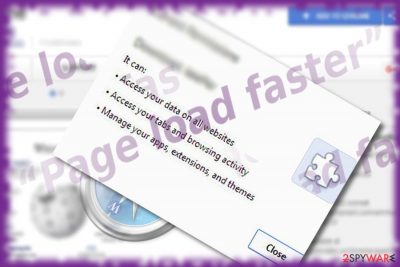
“Page load faster” virus was offered as a Chrome extension for users who cannot stand slowly loading browser web pages. Thus, this extension should serve as a solution for their frustration. However, due to its tendency to collect information about users, it has been labeled as insecure.
What is more, its developer – lp.ysrifkkwd.info – does not leave a positive impression either. Some users may dislike its persistent behavior as well: it requires them to enable the add-on before allowing them to leave the page. If you enter the lp.ysrifkkwd.info website, users will run into a blank page.
| Name | “Page load faster” |
|---|---|
| Type | Browser add-on |
| Category | Potentially unwanted program |
| Distribution methods | Freeware download sites, deceptive pages, other threats |
| Possible functionality | Quicker page loading and improved speed of the browser functions |
| Elimination | Anti-malware tools can find and delete this program properly |
| System fix | Your system can get affected by the damage this threat does to the machine. Running FortectIntego can repair damaged files |
Security extensions[1] warn of the poor rating of this page. Additionally, this browser extension may also hijack your browser if you are not cautious enough. At the moment, the extension is already removed from the Google Play store, but it may have sneaked into multiple computers. If you have accidentally enabled the add-on, make a rush to remove “Page load faster.” If you are not sure how to do it, let SpyHunter 5Combo Cleaner or Malwarebytes guide you.
The Internet is full of things: both beneficial and highly malevolent. Vigilant users may notice that there are hundreds of browser extensions and applications which target users‘ needs and aspirations. Anxious users may get easily frustrated by long web page loading time and thus shift to using additional tools.
However, those programs or extensions often happen to be questionable or useless at all. Therefore, this browser extension is categorized to adware or browser hijacker category. If you enable this rogue “Page load faster” extension, it will start recording data about your visited websites, search entries, and overall browsing habits. Since there is little information about the developer of this program or privacy policy, it is likely that the extension may transfer or sell the collected data to third parties.
As a result, not only your browser sessions may be interrupted with continuous pop-ups and redirects, but your Inbox might be crammed with commercial offers as well. Note that by clicking on these advertisements and due to “Page load faster” redirect phenomenon, you may find yourself in corrupted domains. Shady extensions may also serve as a disguise for more elaborate threats.[2]
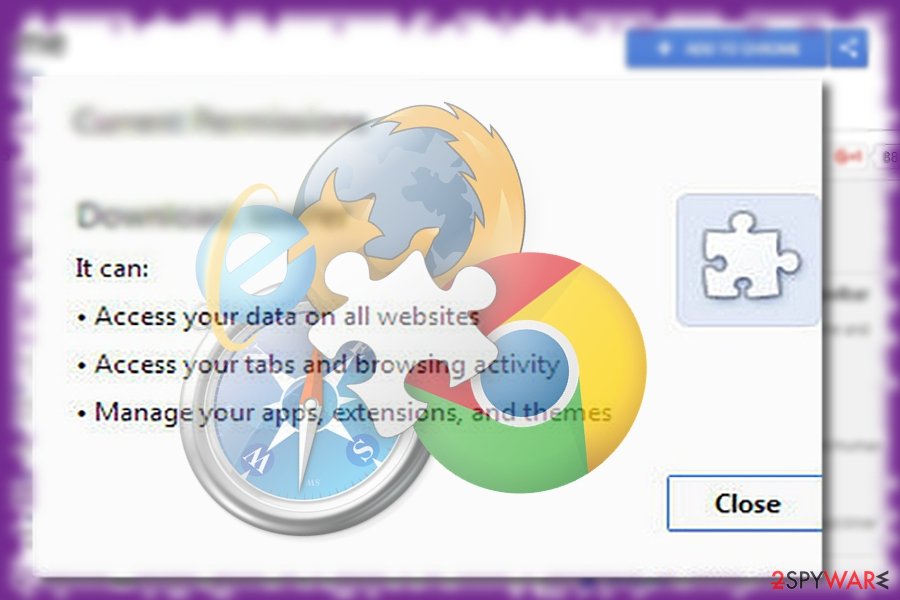
Spreading browser extension include deceptive material and rogue websites
It was promoted as a browser extension in the Google Play store. Thus, users may easily find it on the web. Additionally, such browser extensions may be promoted in other websites as incorporated elements. Thus, if you tend to surf various movie streaming and torrent sharing domains, you may run into this browser extension as well.
If you are carelessly used to enabling every pop-up on a website, you may accidentally “Page load faster” hijack as well. Thus in order to lower the risk of such unpleasant attachments, pay attention to enabled and downloaded extensions.
Ways to get rid of “Page load faster”
You can remove “Page load faster” virus in two ways. Users in a rush may opt for a faster solution. The automatic threat removal method provides more guarantees that all elements, as well as scripts, are eliminated from the browser.
It may be also possible to successfully eliminate the browser extension by following the steps of manual instructions. You can find them below this article. On the final note, you may combine these two methods to ensure that the extension is eliminated.
You may remove virus damage with a help of FortectIntego. SpyHunter 5Combo Cleaner and Malwarebytes are recommended to detect potentially unwanted programs and viruses with all their files and registry entries that are related to them.
Getting rid of “Page load faster” virus. Follow these steps
Uninstall from Windows
Instructions for Windows 10/8 machines:
- Enter Control Panel into Windows search box and hit Enter or click on the search result.
- Under Programs, select Uninstall a program.

- From the list, find the entry of the suspicious program.
- Right-click on the application and select Uninstall.
- If User Account Control shows up, click Yes.
- Wait till uninstallation process is complete and click OK.

If you are Windows 7/XP user, proceed with the following instructions:
- Click on Windows Start > Control Panel located on the right pane (if you are Windows XP user, click on Add/Remove Programs).
- In Control Panel, select Programs > Uninstall a program.

- Pick the unwanted application by clicking on it once.
- At the top, click Uninstall/Change.
- In the confirmation prompt, pick Yes.
- Click OK once the removal process is finished.
Delete from macOS
Remove items from Applications folder:
- From the menu bar, select Go > Applications.
- In the Applications folder, look for all related entries.
- Click on the app and drag it to Trash (or right-click and pick Move to Trash)

To fully remove an unwanted app, you need to access Application Support, LaunchAgents, and LaunchDaemons folders and delete relevant files:
- Select Go > Go to Folder.
- Enter /Library/Application Support and click Go or press Enter.
- In the Application Support folder, look for any dubious entries and then delete them.
- Now enter /Library/LaunchAgents and /Library/LaunchDaemons folders the same way and terminate all the related .plist files.

Remove from Microsoft Edge
Delete unwanted extensions from MS Edge:
- Select Menu (three horizontal dots at the top-right of the browser window) and pick Extensions.
- From the list, pick the extension and click on the Gear icon.
- Click on Uninstall at the bottom.

Clear cookies and other browser data:
- Click on the Menu (three horizontal dots at the top-right of the browser window) and select Privacy & security.
- Under Clear browsing data, pick Choose what to clear.
- Select everything (apart from passwords, although you might want to include Media licenses as well, if applicable) and click on Clear.

Restore new tab and homepage settings:
- Click the menu icon and choose Settings.
- Then find On startup section.
- Click Disable if you found any suspicious domain.
Reset MS Edge if the above steps did not work:
- Press on Ctrl + Shift + Esc to open Task Manager.
- Click on More details arrow at the bottom of the window.
- Select Details tab.
- Now scroll down and locate every entry with Microsoft Edge name in it. Right-click on each of them and select End Task to stop MS Edge from running.

If this solution failed to help you, you need to use an advanced Edge reset method. Note that you need to backup your data before proceeding.
- Find the following folder on your computer: C:\\Users\\%username%\\AppData\\Local\\Packages\\Microsoft.MicrosoftEdge_8wekyb3d8bbwe.
- Press Ctrl + A on your keyboard to select all folders.
- Right-click on them and pick Delete

- Now right-click on the Start button and pick Windows PowerShell (Admin).
- When the new window opens, copy and paste the following command, and then press Enter:
Get-AppXPackage -AllUsers -Name Microsoft.MicrosoftEdge | Foreach {Add-AppxPackage -DisableDevelopmentMode -Register “$($_.InstallLocation)\\AppXManifest.xml” -Verbose

Instructions for Chromium-based Edge
Delete extensions from MS Edge (Chromium):
- Open Edge and click select Settings > Extensions.
- Delete unwanted extensions by clicking Remove.

Clear cache and site data:
- Click on Menu and go to Settings.
- Select Privacy, search and services.
- Under Clear browsing data, pick Choose what to clear.
- Under Time range, pick All time.
- Select Clear now.

Reset Chromium-based MS Edge:
- Click on Menu and select Settings.
- On the left side, pick Reset settings.
- Select Restore settings to their default values.
- Confirm with Reset.

Remove from Mozilla Firefox (FF)
Remove dangerous extensions:
- Open Mozilla Firefox browser and click on the Menu (three horizontal lines at the top-right of the window).
- Select Add-ons.
- In here, select unwanted plugin and click Remove.

Reset the homepage:
- Click three horizontal lines at the top right corner to open the menu.
- Choose Options.
- Under Home options, enter your preferred site that will open every time you newly open the Mozilla Firefox.
Clear cookies and site data:
- Click Menu and pick Settings.
- Go to Privacy & Security section.
- Scroll down to locate Cookies and Site Data.
- Click on Clear Data…
- Select Cookies and Site Data, as well as Cached Web Content and press Clear.

Reset Mozilla Firefox
If clearing the browser as explained above did not help, reset Mozilla Firefox:
- Open Mozilla Firefox browser and click the Menu.
- Go to Help and then choose Troubleshooting Information.

- Under Give Firefox a tune up section, click on Refresh Firefox…
- Once the pop-up shows up, confirm the action by pressing on Refresh Firefox.

Remove from Google Chrome
Delete malicious extensions from Google Chrome:
- Open Google Chrome, click on the Menu (three vertical dots at the top-right corner) and select More tools > Extensions.
- In the newly opened window, you will see all the installed extensions. Uninstall all the suspicious plugins that might be related to the unwanted program by clicking Remove.

Clear cache and web data from Chrome:
- Click on Menu and pick Settings.
- Under Privacy and security, select Clear browsing data.
- Select Browsing history, Cookies and other site data, as well as Cached images and files.
- Click Clear data.

Change your homepage:
- Click menu and choose Settings.
- Look for a suspicious site in the On startup section.
- Click on Open a specific or set of pages and click on three dots to find the Remove option.
Reset Google Chrome:
If the previous methods did not help you, reset Google Chrome to eliminate all the unwanted components:
- Click on Menu and select Settings.
- In the Settings, scroll down and click Advanced.
- Scroll down and locate Reset and clean up section.
- Now click Restore settings to their original defaults.
- Confirm with Reset settings.

Delete from Safari
Remove unwanted extensions from Safari:
- Click Safari > Preferences…
- In the new window, pick Extensions.
- Select the unwanted extension and select Uninstall.

Clear cookies and other website data from Safari:
- Click Safari > Clear History…
- From the drop-down menu under Clear, pick all history.
- Confirm with Clear History.

Reset Safari if the above-mentioned steps did not help you:
- Click Safari > Preferences…
- Go to Advanced tab.
- Tick the Show Develop menu in menu bar.
- From the menu bar, click Develop, and then select Empty Caches.

After uninstalling this potentially unwanted program (PUP) and fixing each of your web browsers, we recommend you to scan your PC system with a reputable anti-spyware. This will help you to get rid of “Page load faster” registry traces and will also identify related parasites or possible malware infections on your computer. For that you can use our top-rated malware remover: FortectIntego, SpyHunter 5Combo Cleaner or Malwarebytes.
How to prevent from getting browser plugins
Protect your privacy – employ a VPN
There are several ways how to make your online time more private – you can access an incognito tab. However, there is no secret that even in this mode, you are tracked for advertising purposes. There is a way to add an extra layer of protection and create a completely anonymous web browsing practice with the help of Private Internet Access VPN. This software reroutes traffic through different servers, thus leaving your IP address and geolocation in disguise. Besides, it is based on a strict no-log policy, meaning that no data will be recorded, leaked, and available for both first and third parties. The combination of a secure web browser and Private Internet Access VPN will let you browse the Internet without a feeling of being spied or targeted by criminals.
No backups? No problem. Use a data recovery tool
If you wonder how data loss can occur, you should not look any further for answers – human errors, malware attacks, hardware failures, power cuts, natural disasters, or even simple negligence. In some cases, lost files are extremely important, and many straight out panic when such an unfortunate course of events happen. Due to this, you should always ensure that you prepare proper data backups on a regular basis.
If you were caught by surprise and did not have any backups to restore your files from, not everything is lost. Data Recovery Pro is one of the leading file recovery solutions you can find on the market – it is likely to restore even lost emails or data located on an external device.
- ^ Alan Henry. The Best Browser Extensions that Protect Your Privacy. LifeHacker. Tips, tricks, and downloads for getting things done.
- ^ Lawrence Abrams. Fake Chrome Font Pack Update Alerts Infecting Visitors with Spora Ransomware. BleepingComputer. New,s, reviews, and tech support.























