PC Health Boost (Removal Guide) - updated Sep 2018
PC Health Boost Removal Guide
What is PC Health Boost?
PC Health Boost is a questionable program which does not deliver the promised services
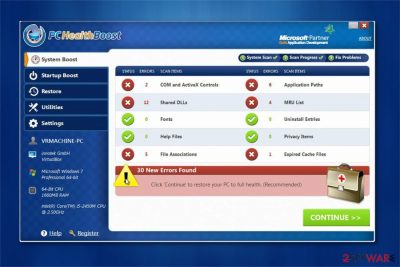
PC Health Boost is a fraudulent system optimization software which claims to repair PC registry errors and improve computer's performance. However, experts note that this is a potentially unwanted program (PUP)[1] which does not deliver the promised services. In fact, users are provided with modified and exaggerated system scan results to trick them into paying for the unnecessary computer fix.
| Name | PC Health Boost |
|---|---|
| Type | System tools |
| Sub-type | Potentially Unwanted Program (PUP) |
| Danger level | Medium. Doesn't initiate system changes |
| Symptoms | Users are provided with numerous fake notifications about PC errors |
| Distribution | You can install this software from the official website or it can stealthily enter the system in a bundle with freeware |
| Removal | We advise you to use a reliable security tool, like FortectIntego, to not only uninstall PC Health Boost but also maintain your computer's security |
Either you installed PC Health Boost intentionally, or it sneaked into your system via software-bundles, its trial version starts scanning the system as soon as it is installed on the system and shows a quite informative pop-up[2] notification that identifies various PC problems.
PC Health Boost scan results might display messages which urge you to fix or get rid of the following items:
- Damaged DLLs;
- Expired cache files;
- Potentially dangerous entries;
- Errors related to COM and ActiveX controls.
In order to fix them, people are asked to purchase a PC Health Boost license key. Even though this application is legitimate, users report that it does not improve computer's performance. Likewise, online forums are filled with PC Health Boost review requests as people are wondering whether this application is useful.
One of the most common questions asked is the following — is PC Health Boost safe? Our security researchers note that this potentially unwanted program (PUP) is not malicious itself. Although, professionals find its distribution techniques and tactics to increase profits highly unfair from the standpoint of regular computer users.
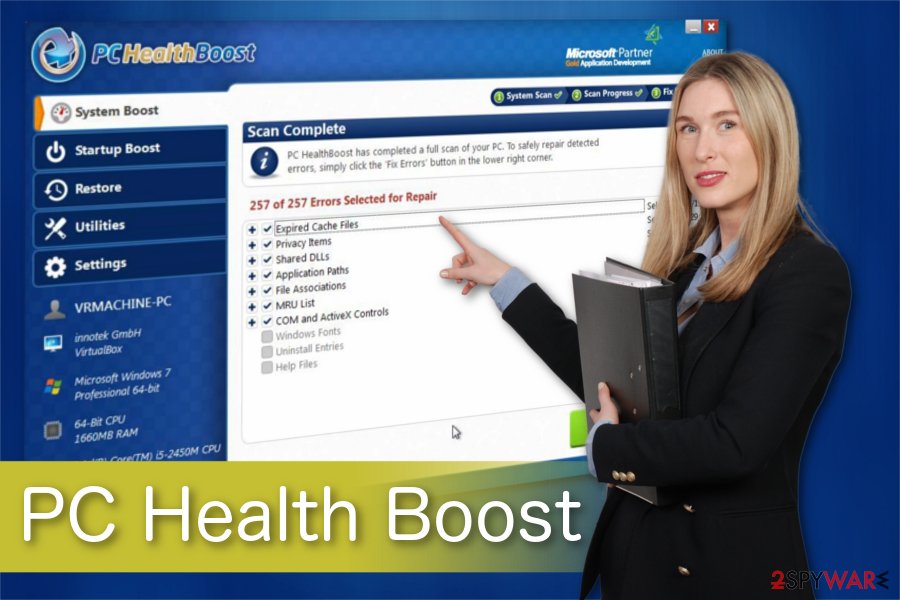
Therefore, we advise you to perform PC Health Boost uninstall and search for more reliable tools online. Be aware that if you get another system optimization software which is effective, you will notice the difference between the scan results of PC Health Boost and the other one — there will be a significantly lower number of errors detected.
For all the reasons mentioned above, our researchers suggest you remove PC Health Boost and use more reliable tools to improve your computer's performance. You can install FortectIntego for both, PC Health Boost removal and your system's security. Additionally, you can find manual PUP elimination guidelines at the end of this article.
You can install PUPs intentionally, or they might sneak into your system
We are aware that not all computer users might be able to identify potentially unwanted programs (PUPs) and end up intentionally installing them from their official websites. Usually, developers create attractive pages with compelling descriptions to lure people into believing the effectiveness of the software. However, the contrivers also employ less fair tactics to distribute PUPs, and one of them is known as bundling.
This popular marketing method is developed to spread two applications as one. Thus, in some of the cases, you may download this program in a bundle with freeware and shareware. If you want to avoid unexpected downloads, make sure that you choose Custom or Advanced installation of the free downloads.
Be aware that you will be suggested to complete the installation with Basic, Recommended or Quick mode. However, these settings will skip the steps where you are asked whether you want additional components to be installed together with freeware or not. Therefore, you must reject these parameters.
Once you select the correct installation mode, attentively follow all steps of the procedure. Researchers[3] note that you must search for pre-selected elements and opt them out if you want to avoid potentially unwanted programs (PUPs). Additionally, use a professional antivirus to double-check your system.
PC Health Boost uninstall guide
Now that you know what is PC Health Boost, you can decide whether you want it on your system or not. In case you have chosen to remove PC Health Boost, you have two options — manual or automatic elimination of the potentially unwanted program (PUP).
Keep in mind that manual PC Health Boost removal might be time-consuming and require to show specific IT knowledge. Likewise, regular computer users are advised to uninstall PC Health Boost automatically by running a full system scan with a professional malware removal software.
Although, if you believe that you are advanced enough to get rid of PC Health Boost manually, check the instructions at the end of this article. They will guide you through the procedure step-by-step and show how to eliminate all elements which are related to the PUP.
You may remove virus damage with a help of FortectIntego. SpyHunter 5Combo Cleaner and Malwarebytes are recommended to detect potentially unwanted programs and viruses with all their files and registry entries that are related to them.
Getting rid of PC Health Boost. Follow these steps
Uninstall from Windows
First, check and delete all suspicious software which has been installed on your Windows computer recently.
Instructions for Windows 10/8 machines:
- Enter Control Panel into Windows search box and hit Enter or click on the search result.
- Under Programs, select Uninstall a program.

- From the list, find the entry of the suspicious program.
- Right-click on the application and select Uninstall.
- If User Account Control shows up, click Yes.
- Wait till uninstallation process is complete and click OK.

If you are Windows 7/XP user, proceed with the following instructions:
- Click on Windows Start > Control Panel located on the right pane (if you are Windows XP user, click on Add/Remove Programs).
- In Control Panel, select Programs > Uninstall a program.

- Pick the unwanted application by clicking on it once.
- At the top, click Uninstall/Change.
- In the confirmation prompt, pick Yes.
- Click OK once the removal process is finished.
Delete from macOS
Remove items from Applications folder:
- From the menu bar, select Go > Applications.
- In the Applications folder, look for all related entries.
- Click on the app and drag it to Trash (or right-click and pick Move to Trash)

To fully remove an unwanted app, you need to access Application Support, LaunchAgents, and LaunchDaemons folders and delete relevant files:
- Select Go > Go to Folder.
- Enter /Library/Application Support and click Go or press Enter.
- In the Application Support folder, look for any dubious entries and then delete them.
- Now enter /Library/LaunchAgents and /Library/LaunchDaemons folders the same way and terminate all the related .plist files.

Remove from Microsoft Edge
Delete unwanted extensions from MS Edge:
- Select Menu (three horizontal dots at the top-right of the browser window) and pick Extensions.
- From the list, pick the extension and click on the Gear icon.
- Click on Uninstall at the bottom.

Clear cookies and other browser data:
- Click on the Menu (three horizontal dots at the top-right of the browser window) and select Privacy & security.
- Under Clear browsing data, pick Choose what to clear.
- Select everything (apart from passwords, although you might want to include Media licenses as well, if applicable) and click on Clear.

Restore new tab and homepage settings:
- Click the menu icon and choose Settings.
- Then find On startup section.
- Click Disable if you found any suspicious domain.
Reset MS Edge if the above steps did not work:
- Press on Ctrl + Shift + Esc to open Task Manager.
- Click on More details arrow at the bottom of the window.
- Select Details tab.
- Now scroll down and locate every entry with Microsoft Edge name in it. Right-click on each of them and select End Task to stop MS Edge from running.

If this solution failed to help you, you need to use an advanced Edge reset method. Note that you need to backup your data before proceeding.
- Find the following folder on your computer: C:\\Users\\%username%\\AppData\\Local\\Packages\\Microsoft.MicrosoftEdge_8wekyb3d8bbwe.
- Press Ctrl + A on your keyboard to select all folders.
- Right-click on them and pick Delete

- Now right-click on the Start button and pick Windows PowerShell (Admin).
- When the new window opens, copy and paste the following command, and then press Enter:
Get-AppXPackage -AllUsers -Name Microsoft.MicrosoftEdge | Foreach {Add-AppxPackage -DisableDevelopmentMode -Register “$($_.InstallLocation)\\AppXManifest.xml” -Verbose

Instructions for Chromium-based Edge
Delete extensions from MS Edge (Chromium):
- Open Edge and click select Settings > Extensions.
- Delete unwanted extensions by clicking Remove.

Clear cache and site data:
- Click on Menu and go to Settings.
- Select Privacy, search and services.
- Under Clear browsing data, pick Choose what to clear.
- Under Time range, pick All time.
- Select Clear now.

Reset Chromium-based MS Edge:
- Click on Menu and select Settings.
- On the left side, pick Reset settings.
- Select Restore settings to their default values.
- Confirm with Reset.

Remove from Mozilla Firefox (FF)
Remove dangerous extensions:
- Open Mozilla Firefox browser and click on the Menu (three horizontal lines at the top-right of the window).
- Select Add-ons.
- In here, select unwanted plugin and click Remove.

Reset the homepage:
- Click three horizontal lines at the top right corner to open the menu.
- Choose Options.
- Under Home options, enter your preferred site that will open every time you newly open the Mozilla Firefox.
Clear cookies and site data:
- Click Menu and pick Settings.
- Go to Privacy & Security section.
- Scroll down to locate Cookies and Site Data.
- Click on Clear Data…
- Select Cookies and Site Data, as well as Cached Web Content and press Clear.

Reset Mozilla Firefox
If clearing the browser as explained above did not help, reset Mozilla Firefox:
- Open Mozilla Firefox browser and click the Menu.
- Go to Help and then choose Troubleshooting Information.

- Under Give Firefox a tune up section, click on Refresh Firefox…
- Once the pop-up shows up, confirm the action by pressing on Refresh Firefox.

Remove from Google Chrome
If you receive intrusive ads on Chrome which might be related to PC Health Boost, delete all questionable entries and reset your browser.
Delete malicious extensions from Google Chrome:
- Open Google Chrome, click on the Menu (three vertical dots at the top-right corner) and select More tools > Extensions.
- In the newly opened window, you will see all the installed extensions. Uninstall all the suspicious plugins that might be related to the unwanted program by clicking Remove.

Clear cache and web data from Chrome:
- Click on Menu and pick Settings.
- Under Privacy and security, select Clear browsing data.
- Select Browsing history, Cookies and other site data, as well as Cached images and files.
- Click Clear data.

Change your homepage:
- Click menu and choose Settings.
- Look for a suspicious site in the On startup section.
- Click on Open a specific or set of pages and click on three dots to find the Remove option.
Reset Google Chrome:
If the previous methods did not help you, reset Google Chrome to eliminate all the unwanted components:
- Click on Menu and select Settings.
- In the Settings, scroll down and click Advanced.
- Scroll down and locate Reset and clean up section.
- Now click Restore settings to their original defaults.
- Confirm with Reset settings.

Delete from Safari
PC Health Boost might deliver e-commerce content on Safari. Thus, you should uninstall unknown extensions and plug-ins from your browser right away.
Remove unwanted extensions from Safari:
- Click Safari > Preferences…
- In the new window, pick Extensions.
- Select the unwanted extension and select Uninstall.

Clear cookies and other website data from Safari:
- Click Safari > Clear History…
- From the drop-down menu under Clear, pick all history.
- Confirm with Clear History.

Reset Safari if the above-mentioned steps did not help you:
- Click Safari > Preferences…
- Go to Advanced tab.
- Tick the Show Develop menu in menu bar.
- From the menu bar, click Develop, and then select Empty Caches.

After uninstalling this potentially unwanted program (PUP) and fixing each of your web browsers, we recommend you to scan your PC system with a reputable anti-spyware. This will help you to get rid of PC Health Boost registry traces and will also identify related parasites or possible malware infections on your computer. For that you can use our top-rated malware remover: FortectIntego, SpyHunter 5Combo Cleaner or Malwarebytes.
How to prevent from getting system tools
Protect your privacy – employ a VPN
There are several ways how to make your online time more private – you can access an incognito tab. However, there is no secret that even in this mode, you are tracked for advertising purposes. There is a way to add an extra layer of protection and create a completely anonymous web browsing practice with the help of Private Internet Access VPN. This software reroutes traffic through different servers, thus leaving your IP address and geolocation in disguise. Besides, it is based on a strict no-log policy, meaning that no data will be recorded, leaked, and available for both first and third parties. The combination of a secure web browser and Private Internet Access VPN will let you browse the Internet without a feeling of being spied or targeted by criminals.
No backups? No problem. Use a data recovery tool
If you wonder how data loss can occur, you should not look any further for answers – human errors, malware attacks, hardware failures, power cuts, natural disasters, or even simple negligence. In some cases, lost files are extremely important, and many straight out panic when such an unfortunate course of events happen. Due to this, you should always ensure that you prepare proper data backups on a regular basis.
If you were caught by surprise and did not have any backups to restore your files from, not everything is lost. Data Recovery Pro is one of the leading file recovery solutions you can find on the market – it is likely to restore even lost emails or data located on an external device.
- ^ Sabrina Berkenkopf. "Potentially Unwanted Programs": much more than just annoying. G DATA. Best malware protection.
- ^ Pop-up. Wikipedia. The Free Encyclopedia.
- ^ BedyNet. BedyNet. Security and Spyware News.























