PCFixer virus (Free Guide)
PCFixer virus Removal Guide
What is PCFixer virus?
PCFixer – an untrustworthy app that shows exaggerated scan results to draw out your money
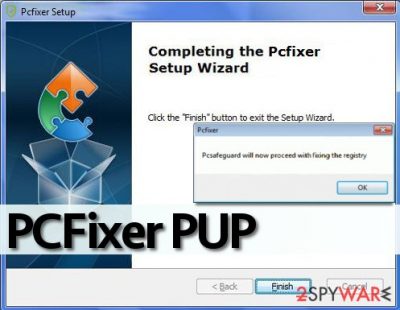
PCFixer virus might slither into your PC without asking your permission first. This program, which is also known as PCSafeguard, is not a real virus, but its activity can drive you insane. It is not surprising that it has been assigned to a potentially unwanted program’s list so quickly.
If you have installed this tool willingly because you wanted to get a program that could optimize your computer, better remove it. This program can hardly improve your computer’s performance, make it faster, clean the registry, and make other improvements that it promises to make. Once installed, it suggests scanning the system, which most users agree to do.
However, the results it delivers are unlikely to be trustworthy. It is very likely that this program displays false positive scan results just to convince the user to buy its full version, which is an unfair marketing technique. In general, this program is very suspicious because it has no official website where users could read more about it.
If this program ever wants to become reliable and have a good reputation, it needs to start with creating one first. At the moment, it deserves no better label than “digital snake oil.” This article contains its removal instructions and ways to repair corrupted system files.
| name | PCFixer |
|---|---|
| Type | System tool, potentially unwanted program |
| Risks | Monetary losses, privacy issues |
| Distribution | Software bundles, fake Flash Player updates, deceptive ads, freeware |
| Elimination | You can uninstall this program manually, but we recommend removing it with a reliable security tool that will ensure that no entries are overlooked |
| System health | Use FortectIntego software to repair corrupted system files and settings |
Once installed, the described program might start to send annoying pop-ups to your screen, saying that the system has registry errors that need to be fixed urgently. Various pop-ups and notifications coming from the icon tray might start to bother you on a daily basis.
What is more, the program might slow down your computer’s performance to hasten you to “fix” problems that might not even exist. We advise you to ignore these ads and take care of their removal as soon as you can. There are plenty more reliable PC optimizers and Registry fixers that you can use.
For PCFixer removal, we suggest using Malwarebytes or SpyHunter 5Combo Cleaner reliable security software. It will automatically detect all malicious files and potentially unwanted programs and get rid of them. Afterward, use the FortectIntego PC tune-up software to repair all system inconsistencies so you could enjoy your device anew.
How could the app end up on my device if I didn't download it?
If this question haunts you and you feel like someone controls your PC remotely, please carefully read this paragraph. First of all PCFixer hijack typically takes place with computer user’s interaction, and surprisingly, in a legitimate way. Besides, since this program initiates annoying activities, but not malicious or illegal ones, it does not belong to the malware category.
It means that it is unlikely that hackers would put effort to install it on your PC. In reality, the program is distributed using a legitimate, but shady technique – software bundling. People who distribute such programs bundle them with other pieces of software and present these additions as “recommended downloads.” you can encounter an offer to install this registry editor when installing apps such as free games, download managers, media players, and so on.
You must go for Advanced or Custom configuration of installation settings and adjust them the way you want these settings to be. We suggest you deselect all suggested third-party applications, browser extensions, files, or search tools. After deselecting these bundled programs, you will install your desired program safely.
Remove PCFixer using easy-to-follow instructions
It is your right to choose how to remove PCFixer virus. There are two removal methods to choose from, and both of them are described below. The manual one will require some IT knowledge but with our guidance, you'll be finished in no time.
However, we tend to recommend the automatic removal method because it helps to remove all spyware and malware infections at once, and ensures that nothing is overlooked. Once the PUP is gone, run system diagnostics with compatible software to ensure a stable working environment.
You may remove virus damage with a help of FortectIntego. SpyHunter 5Combo Cleaner and Malwarebytes are recommended to detect potentially unwanted programs and viruses with all their files and registry entries that are related to them.
Getting rid of PCFixer virus. Follow these steps
Uninstall from Windows
Follow these guidelines to remove the PUP.
Instructions for Windows 10/8 machines:
- Enter Control Panel into Windows search box and hit Enter or click on the search result.
- Under Programs, select Uninstall a program.

- From the list, find the entry of the suspicious program.
- Right-click on the application and select Uninstall.
- If User Account Control shows up, click Yes.
- Wait till uninstallation process is complete and click OK.

If you are Windows 7/XP user, proceed with the following instructions:
- Click on Windows Start > Control Panel located on the right pane (if you are Windows XP user, click on Add/Remove Programs).
- In Control Panel, select Programs > Uninstall a program.

- Pick the unwanted application by clicking on it once.
- At the top, click Uninstall/Change.
- In the confirmation prompt, pick Yes.
- Click OK once the removal process is finished.
Delete from macOS
Remove items from Applications folder:
- From the menu bar, select Go > Applications.
- In the Applications folder, look for all related entries.
- Click on the app and drag it to Trash (or right-click and pick Move to Trash)

To fully remove an unwanted app, you need to access Application Support, LaunchAgents, and LaunchDaemons folders and delete relevant files:
- Select Go > Go to Folder.
- Enter /Library/Application Support and click Go or press Enter.
- In the Application Support folder, look for any dubious entries and then delete them.
- Now enter /Library/LaunchAgents and /Library/LaunchDaemons folders the same way and terminate all the related .plist files.

Remove from Microsoft Edge
Delete unwanted extensions from MS Edge:
- Select Menu (three horizontal dots at the top-right of the browser window) and pick Extensions.
- From the list, pick the extension and click on the Gear icon.
- Click on Uninstall at the bottom.

Clear cookies and other browser data:
- Click on the Menu (three horizontal dots at the top-right of the browser window) and select Privacy & security.
- Under Clear browsing data, pick Choose what to clear.
- Select everything (apart from passwords, although you might want to include Media licenses as well, if applicable) and click on Clear.

Restore new tab and homepage settings:
- Click the menu icon and choose Settings.
- Then find On startup section.
- Click Disable if you found any suspicious domain.
Reset MS Edge if the above steps did not work:
- Press on Ctrl + Shift + Esc to open Task Manager.
- Click on More details arrow at the bottom of the window.
- Select Details tab.
- Now scroll down and locate every entry with Microsoft Edge name in it. Right-click on each of them and select End Task to stop MS Edge from running.

If this solution failed to help you, you need to use an advanced Edge reset method. Note that you need to backup your data before proceeding.
- Find the following folder on your computer: C:\\Users\\%username%\\AppData\\Local\\Packages\\Microsoft.MicrosoftEdge_8wekyb3d8bbwe.
- Press Ctrl + A on your keyboard to select all folders.
- Right-click on them and pick Delete

- Now right-click on the Start button and pick Windows PowerShell (Admin).
- When the new window opens, copy and paste the following command, and then press Enter:
Get-AppXPackage -AllUsers -Name Microsoft.MicrosoftEdge | Foreach {Add-AppxPackage -DisableDevelopmentMode -Register “$($_.InstallLocation)\\AppXManifest.xml” -Verbose

Instructions for Chromium-based Edge
Delete extensions from MS Edge (Chromium):
- Open Edge and click select Settings > Extensions.
- Delete unwanted extensions by clicking Remove.

Clear cache and site data:
- Click on Menu and go to Settings.
- Select Privacy, search and services.
- Under Clear browsing data, pick Choose what to clear.
- Under Time range, pick All time.
- Select Clear now.

Reset Chromium-based MS Edge:
- Click on Menu and select Settings.
- On the left side, pick Reset settings.
- Select Restore settings to their default values.
- Confirm with Reset.

Remove from Mozilla Firefox (FF)
Remove dangerous extensions:
- Open Mozilla Firefox browser and click on the Menu (three horizontal lines at the top-right of the window).
- Select Add-ons.
- In here, select unwanted plugin and click Remove.

Reset the homepage:
- Click three horizontal lines at the top right corner to open the menu.
- Choose Options.
- Under Home options, enter your preferred site that will open every time you newly open the Mozilla Firefox.
Clear cookies and site data:
- Click Menu and pick Settings.
- Go to Privacy & Security section.
- Scroll down to locate Cookies and Site Data.
- Click on Clear Data…
- Select Cookies and Site Data, as well as Cached Web Content and press Clear.

Reset Mozilla Firefox
If clearing the browser as explained above did not help, reset Mozilla Firefox:
- Open Mozilla Firefox browser and click the Menu.
- Go to Help and then choose Troubleshooting Information.

- Under Give Firefox a tune up section, click on Refresh Firefox…
- Once the pop-up shows up, confirm the action by pressing on Refresh Firefox.

Remove from Google Chrome
Delete malicious extensions from Google Chrome:
- Open Google Chrome, click on the Menu (three vertical dots at the top-right corner) and select More tools > Extensions.
- In the newly opened window, you will see all the installed extensions. Uninstall all the suspicious plugins that might be related to the unwanted program by clicking Remove.

Clear cache and web data from Chrome:
- Click on Menu and pick Settings.
- Under Privacy and security, select Clear browsing data.
- Select Browsing history, Cookies and other site data, as well as Cached images and files.
- Click Clear data.

Change your homepage:
- Click menu and choose Settings.
- Look for a suspicious site in the On startup section.
- Click on Open a specific or set of pages and click on three dots to find the Remove option.
Reset Google Chrome:
If the previous methods did not help you, reset Google Chrome to eliminate all the unwanted components:
- Click on Menu and select Settings.
- In the Settings, scroll down and click Advanced.
- Scroll down and locate Reset and clean up section.
- Now click Restore settings to their original defaults.
- Confirm with Reset settings.

Delete from Safari
Remove unwanted extensions from Safari:
- Click Safari > Preferences…
- In the new window, pick Extensions.
- Select the unwanted extension and select Uninstall.

Clear cookies and other website data from Safari:
- Click Safari > Clear History…
- From the drop-down menu under Clear, pick all history.
- Confirm with Clear History.

Reset Safari if the above-mentioned steps did not help you:
- Click Safari > Preferences…
- Go to Advanced tab.
- Tick the Show Develop menu in menu bar.
- From the menu bar, click Develop, and then select Empty Caches.

After uninstalling this potentially unwanted program (PUP) and fixing each of your web browsers, we recommend you to scan your PC system with a reputable anti-spyware. This will help you to get rid of PCFixer registry traces and will also identify related parasites or possible malware infections on your computer. For that you can use our top-rated malware remover: FortectIntego, SpyHunter 5Combo Cleaner or Malwarebytes.
How to prevent from getting system tools
Access your website securely from any location
When you work on the domain, site, blog, or different project that requires constant management, content creation, or coding, you may need to connect to the server and content management service more often. The best solution for creating a tighter network could be a dedicated/fixed IP address.
If you make your IP address static and set to your device, you can connect to the CMS from any location and do not create any additional issues for the server or network manager that needs to monitor connections and activities. VPN software providers like Private Internet Access can help you with such settings and offer the option to control the online reputation and manage projects easily from any part of the world.
Recover files after data-affecting malware attacks
While much of the data can be accidentally deleted due to various reasons, malware is one of the main culprits that can cause loss of pictures, documents, videos, and other important files. More serious malware infections lead to significant data loss when your documents, system files, and images get encrypted. In particular, ransomware is is a type of malware that focuses on such functions, so your files become useless without an ability to access them.
Even though there is little to no possibility to recover after file-locking threats, some applications have features for data recovery in the system. In some cases, Data Recovery Pro can also help to recover at least some portion of your data after data-locking virus infection or general cyber infection.























