PDF Mac Master (Removal Guide) - updated Sep 2020
PDF Mac Master Removal Guide
What is PDF Mac Master?
PDF Mac Master – a potentially unwanted app that offers PDF converting function, but also injects intrusive ads
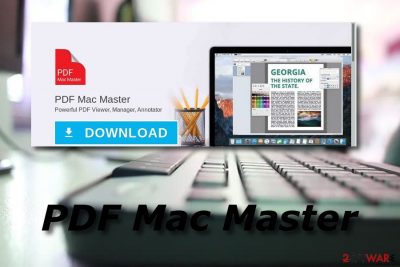
PDF Mac Master is another deceptive ad-supported program that uses its “useful features” to trick gullible users. This one offers to manage and view PDF files[1] on Mac computers, although a Windows version is also available. The app belongs to a widespread adware family known as Install Core – its versions are known to be spread via software bundles and spam users with sales coupons, banners, pop-ups, deals, offers, and other ads.
To make matters worse, the so-called PDF Mac Master virus might be difficult to eliminate in a regular way, as it might place login items or establish new profiles on the macOS. In the background, the application would record users' online behavior in order to produce targeted advertisements, increasing profits for the developers.
| Name | PDF Mac Master |
|---|---|
| Category | Potentially unwanted program, Mac virus |
| Sub-category | Adware, otherwise known as ad-supported software |
| Family | Install Core adware |
| Targeted systems | macOS/Mac OS X, although Windows version is also available |
| Functionality | Allows viewing and editing PDFs on Macs |
| Deceptive features |
|
| Distribution | Bundled freeware or shareware, questionable websites |
| Removal | You can get rid of unwanted applications manually by following our manual guide below. If you struggle with manual process, you can always employ powerful anti-malware such as SpyHunter 5Combo Cleaner or Malwarebytes and then perform a full system scan |
| Optimization | If your system still runs slow or worse after you terminate all the unwanted programs and malware, you can employ automatic repair tools to increase its performance – we recommend using FortectIntego |
You might have encountered PDF Mac Master on its original website, or maybe it came from the Internet without permission. In most cases, the app can be seen on most popular third-party software distribution websites, although it is not the tool users come for. Instead, PDF Mac Master comes as an optional component within a single application package, resulting in unintentional installation.
However, no matter how the infiltration happened, once this program is installed on a user's computer, it launches automatically. Afterward, the unwanted app will perform unwanted activities, such as display annoying advertising and redirect to ad-filled and suspicious sites.
There is a big chance that your computer screen will always be overloaded with intrusive pop-ups and pop-unders unless you perform the PDF Mac Master removal. Frequent advertising might start interrupting your browsing activity and even slowing down Google Chrome, Mozilla Firefox, or whatever another browser you are using. Besides, since the app injects ads into search results, you might struggle to find relevant information as you used to, and instead would visit sponsored sites that directly benefit the app's creators.
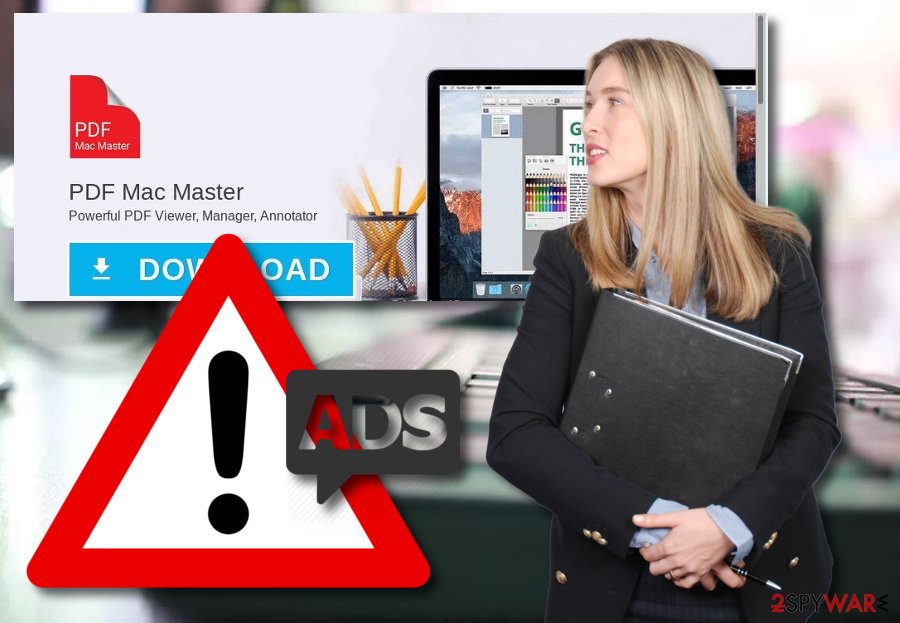
Nevertheless, PDF Mac Master adware might redirect you to different websites some of which might even include hazardous content. Usually, redirects will take you to pages such as:
- Websites that advertise tech support scams or fake system optimizers;
- Phishing sites that might include virus-related content;
- Pages that are promoted by developers and advertise dubious products, services, etc.
Due to all beforementioned reasons, we recommend you remove PDF Mac Master from your computer system and clean web browsers that were affected by it. You can complete the process by installing reliable anti-malware tools and fixing the damage by using FortectIntego or similar programs. However, you can feel free to look through the manual removal – you can find steps displayed below this article.
Precautionary measures are necessary if wanting to avoid adware infections
According to IT researchers from LosVirus.es site[3], potentially unwanted programs, including adware-related ones, have more than one distribution technique. These methods are:
- Bundling. When a PUP installs secretly with regular software from the web;
- Rogue sites. When you accidentally start the installation of a PUP by clicking on a link on a dubious website;
- Original downloading websites. Some ad-supported programs have their own pages where users can download the PUP by themselves.
To avoid adware[4], you need to choose the Advanced installation option and regularly check all incoming downloads. Moreover, you have to stay away from all dubious websites as far as possible and not click on any questionable content you overcome on the Internet. Finally, be careful if you have entered an adware-promoted website. Better close it and try not to get tricked by its promising look.
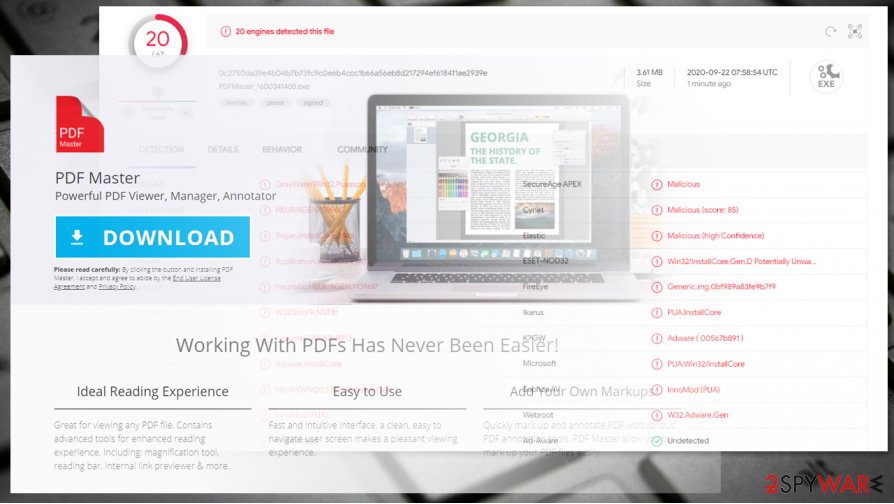
Delete PDF Mac Master adware
If you have been recently experiencing annoying advertising posts and decided to remove PDF Mac Master virus, you will need to perform some actions on your own or lean on anti-malware automatical elimination tools. For the first one it is necessary to get rid of all adware-added browser extensions, plug-ins, and add-ons. However, the second one is less difficult and does not require that much effort.
After you take care of the PDF Mac Master removal, make sure you reset all web browsers that were infected by the potentially unwanted program. Do not forget the precautionary measures that you have read in this article as it is very important to know how to protect your computer system and its components from similar secret adware infiltration in the future.
You may remove virus damage with a help of FortectIntego. SpyHunter 5Combo Cleaner and Malwarebytes are recommended to detect potentially unwanted programs and viruses with all their files and registry entries that are related to them.
Getting rid of PDF Mac Master. Follow these steps
Uninstall from Windows
Instructions for Windows 10/8 machines:
- Enter Control Panel into Windows search box and hit Enter or click on the search result.
- Under Programs, select Uninstall a program.

- From the list, find the entry of the suspicious program.
- Right-click on the application and select Uninstall.
- If User Account Control shows up, click Yes.
- Wait till uninstallation process is complete and click OK.

If you are Windows 7/XP user, proceed with the following instructions:
- Click on Windows Start > Control Panel located on the right pane (if you are Windows XP user, click on Add/Remove Programs).
- In Control Panel, select Programs > Uninstall a program.

- Pick the unwanted application by clicking on it once.
- At the top, click Uninstall/Change.
- In the confirmation prompt, pick Yes.
- Click OK once the removal process is finished.
Delete from macOS
If you have found PDF Mac Master in your Mac operating system, make sure you get rid of it by following these steps. There is no need of keeping the ad-supported program as it will only slow down your computing work:
Remove items from Applications folder:
- From the menu bar, select Go > Applications.
- In the Applications folder, look for all related entries.
- Click on the app and drag it to Trash (or right-click and pick Move to Trash)

To fully remove an unwanted app, you need to access Application Support, LaunchAgents, and LaunchDaemons folders and delete relevant files:
- Select Go > Go to Folder.
- Enter /Library/Application Support and click Go or press Enter.
- In the Application Support folder, look for any dubious entries and then delete them.
- Now enter /Library/LaunchAgents and /Library/LaunchDaemons folders the same way and terminate all the related .plist files.

Remove from Microsoft Edge
Delete unwanted extensions from MS Edge:
- Select Menu (three horizontal dots at the top-right of the browser window) and pick Extensions.
- From the list, pick the extension and click on the Gear icon.
- Click on Uninstall at the bottom.

Clear cookies and other browser data:
- Click on the Menu (three horizontal dots at the top-right of the browser window) and select Privacy & security.
- Under Clear browsing data, pick Choose what to clear.
- Select everything (apart from passwords, although you might want to include Media licenses as well, if applicable) and click on Clear.

Restore new tab and homepage settings:
- Click the menu icon and choose Settings.
- Then find On startup section.
- Click Disable if you found any suspicious domain.
Reset MS Edge if the above steps did not work:
- Press on Ctrl + Shift + Esc to open Task Manager.
- Click on More details arrow at the bottom of the window.
- Select Details tab.
- Now scroll down and locate every entry with Microsoft Edge name in it. Right-click on each of them and select End Task to stop MS Edge from running.

If this solution failed to help you, you need to use an advanced Edge reset method. Note that you need to backup your data before proceeding.
- Find the following folder on your computer: C:\\Users\\%username%\\AppData\\Local\\Packages\\Microsoft.MicrosoftEdge_8wekyb3d8bbwe.
- Press Ctrl + A on your keyboard to select all folders.
- Right-click on them and pick Delete

- Now right-click on the Start button and pick Windows PowerShell (Admin).
- When the new window opens, copy and paste the following command, and then press Enter:
Get-AppXPackage -AllUsers -Name Microsoft.MicrosoftEdge | Foreach {Add-AppxPackage -DisableDevelopmentMode -Register “$($_.InstallLocation)\\AppXManifest.xml” -Verbose

Instructions for Chromium-based Edge
Delete extensions from MS Edge (Chromium):
- Open Edge and click select Settings > Extensions.
- Delete unwanted extensions by clicking Remove.

Clear cache and site data:
- Click on Menu and go to Settings.
- Select Privacy, search and services.
- Under Clear browsing data, pick Choose what to clear.
- Under Time range, pick All time.
- Select Clear now.

Reset Chromium-based MS Edge:
- Click on Menu and select Settings.
- On the left side, pick Reset settings.
- Select Restore settings to their default values.
- Confirm with Reset.

Remove from Mozilla Firefox (FF)
Remove dangerous extensions:
- Open Mozilla Firefox browser and click on the Menu (three horizontal lines at the top-right of the window).
- Select Add-ons.
- In here, select unwanted plugin and click Remove.

Reset the homepage:
- Click three horizontal lines at the top right corner to open the menu.
- Choose Options.
- Under Home options, enter your preferred site that will open every time you newly open the Mozilla Firefox.
Clear cookies and site data:
- Click Menu and pick Settings.
- Go to Privacy & Security section.
- Scroll down to locate Cookies and Site Data.
- Click on Clear Data…
- Select Cookies and Site Data, as well as Cached Web Content and press Clear.

Reset Mozilla Firefox
If clearing the browser as explained above did not help, reset Mozilla Firefox:
- Open Mozilla Firefox browser and click the Menu.
- Go to Help and then choose Troubleshooting Information.

- Under Give Firefox a tune up section, click on Refresh Firefox…
- Once the pop-up shows up, confirm the action by pressing on Refresh Firefox.

Remove from Google Chrome
Make sure you delete all dubious browser extensions, plug-ins, and add-ons from the Google Chrome web browser:
Delete malicious extensions from Google Chrome:
- Open Google Chrome, click on the Menu (three vertical dots at the top-right corner) and select More tools > Extensions.
- In the newly opened window, you will see all the installed extensions. Uninstall all the suspicious plugins that might be related to the unwanted program by clicking Remove.

Clear cache and web data from Chrome:
- Click on Menu and pick Settings.
- Under Privacy and security, select Clear browsing data.
- Select Browsing history, Cookies and other site data, as well as Cached images and files.
- Click Clear data.

Change your homepage:
- Click menu and choose Settings.
- Look for a suspicious site in the On startup section.
- Click on Open a specific or set of pages and click on three dots to find the Remove option.
Reset Google Chrome:
If the previous methods did not help you, reset Google Chrome to eliminate all the unwanted components:
- Click on Menu and select Settings.
- In the Settings, scroll down and click Advanced.
- Scroll down and locate Reset and clean up section.
- Now click Restore settings to their original defaults.
- Confirm with Reset settings.

Delete from Safari
If Safari web browser got infected with adware, you should check for PUP-related components and get rid of them:
Remove unwanted extensions from Safari:
- Click Safari > Preferences…
- In the new window, pick Extensions.
- Select the unwanted extension and select Uninstall.

Clear cookies and other website data from Safari:
- Click Safari > Clear History…
- From the drop-down menu under Clear, pick all history.
- Confirm with Clear History.

Reset Safari if the above-mentioned steps did not help you:
- Click Safari > Preferences…
- Go to Advanced tab.
- Tick the Show Develop menu in menu bar.
- From the menu bar, click Develop, and then select Empty Caches.

After uninstalling this potentially unwanted program (PUP) and fixing each of your web browsers, we recommend you to scan your PC system with a reputable anti-spyware. This will help you to get rid of PDF Mac Master registry traces and will also identify related parasites or possible malware infections on your computer. For that you can use our top-rated malware remover: FortectIntego, SpyHunter 5Combo Cleaner or Malwarebytes.
How to prevent from getting adware
Do not let government spy on you
The government has many issues in regards to tracking users' data and spying on citizens, so you should take this into consideration and learn more about shady information gathering practices. Avoid any unwanted government tracking or spying by going totally anonymous on the internet.
You can choose a different location when you go online and access any material you want without particular content restrictions. You can easily enjoy internet connection without any risks of being hacked by using Private Internet Access VPN.
Control the information that can be accessed by government any other unwanted party and surf online without being spied on. Even if you are not involved in illegal activities or trust your selection of services, platforms, be suspicious for your own security and take precautionary measures by using the VPN service.
Backup files for the later use, in case of the malware attack
Computer users can suffer from data losses due to cyber infections or their own faulty doings. Ransomware can encrypt and hold files hostage, while unforeseen power cuts might cause a loss of important documents. If you have proper up-to-date backups, you can easily recover after such an incident and get back to work. It is also equally important to update backups on a regular basis so that the newest information remains intact – you can set this process to be performed automatically.
When you have the previous version of every important document or project you can avoid frustration and breakdowns. It comes in handy when malware strikes out of nowhere. Use Data Recovery Pro for the data restoration process.
- ^ Margaret Rouse. Portable Document Format (PDF). What is. Tech Target.
- ^ PDFMaster_1600341405.exe. Virus Total. File and URL analysis.
- ^ LosVirus.es. LosVirus. Cybersecurity news website.
- ^ Adware. Techopedia. IT encyclopedia and worldwide deffinitions.























